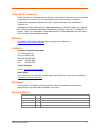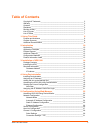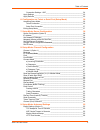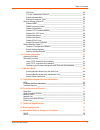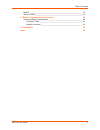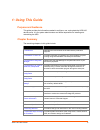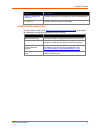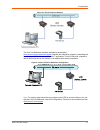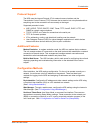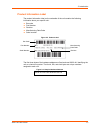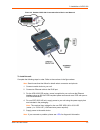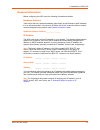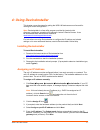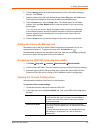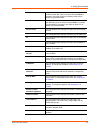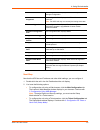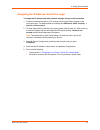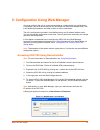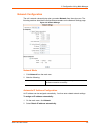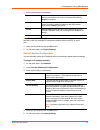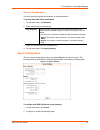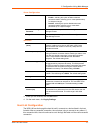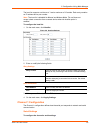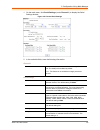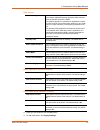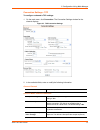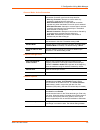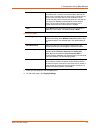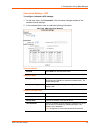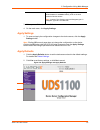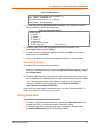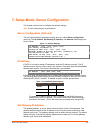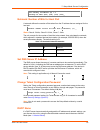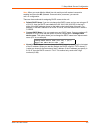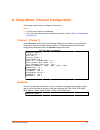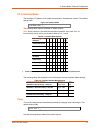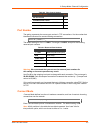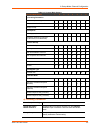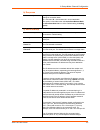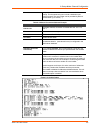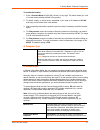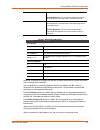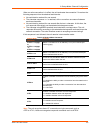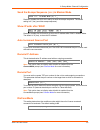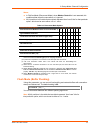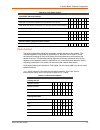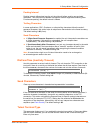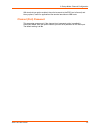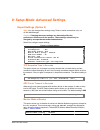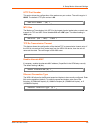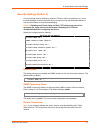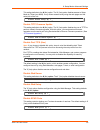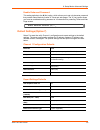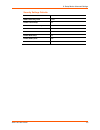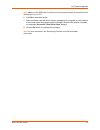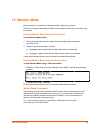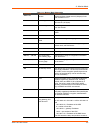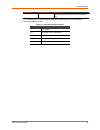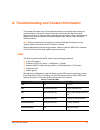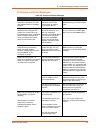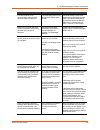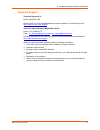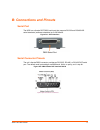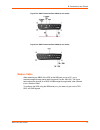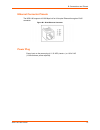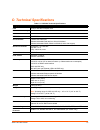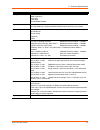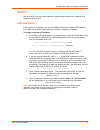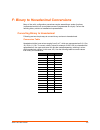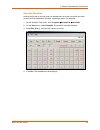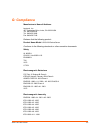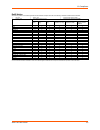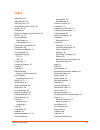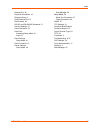- DL manuals
- Lantronix
- Server
- UDS1100
- User Manual
Lantronix UDS1100 User Manual
Summary of UDS1100
Page 1
Part number 900-417 revision e august 2012 uds1100 user guide.
Page 2
Uds1100 user guide 2 copyright & trademark © 2012 lantronix, inc. All rights reserved. No part of the contents of this book may be transmitted or reproduced in any form or by any means without the written permission of lantronix. Lantronix® is a registered trademark and uds™ and deviceinstaller™ are...
Page 3: Table Of Contents
Uds1100 user guide 3 table of contents copyright & trademark ________________________________________________ 2 warranty ___________________________________________________________ 2 contacts ___________________________________________________________ 2 disclaimer ___________________________________...
Page 4
Table of contents uds1100 user guide 4 connection settings - udp_________________________________________ 34 apply settings ______________________________________________________ 35 apply defaults ______________________________________________________ 35 6: configuration via telnet or serial port (s...
Page 5
Table of contents uds1100 user guide 5 mtu size ______________________________________________________ 56 tcp re-transmission timeout _____________________________________ 56 enable alternate mac ____________________________________________ 56 ethernet connection type _______________________________...
Page 6
Table of contents uds1100 user guide 6 bootp ___________________________________________________________ 79 arp and telnet _____________________________________________________ 79 f: binary to hexadecimal conversions 80 converting binary to hexadecimal ______________________________________ 80 conve...
Page 7
Uds1100 user guide 7 list of figures figure 2-1. Serial tunneling example ______________________________________ 11 figure 2-2. Direct tcp/ip or redirector configuration _________________________ 11 figure 2-3. Product label _______________________________________________ 13 figure 2-4. Sample hardw...
Page 8: 1: Using This Guide
Uds1100 user guide 8 1: using this guide purpose and audience this guide provides the information needed to configure, use, and update the uds1100 device server. It is for system administrators and those responsible for installing and maintaining the uds. Chapter summary the remaining chapters in th...
Page 9
1: using this guide uds1100 user guide 9 chapter description f: binary to hexadecimal conversions provides instructions for converting binary values to hexadecimals. G: compliance provides lantronix compliance information. Additional documentation visit the lantronix web site at www.Lantronix.Com/su...
Page 10: 2: Introduction
Uds1100 user guide 10 2: introduction the uds1100 is a single-port device server that provides a quick, simple, and cost- effective way to bring the advantages of data accessibility and remote management to devices not currently connected to a network. Applications the uds family of device servers a...
Page 11
2: introduction uds1100 user guide 11 figure 2-1. Serial tunneling example the com port redirector software available for download at www.Lantronix.Com/support/downloads simplifies the integration process by extending the functionality of com-port-based windows™ applications. Virtual com ports, mapp...
Page 12
2: introduction uds1100 user guide 12 protocol support the uds uses the internet protocol (ip) for network communications and the transmission control protocol (tcp) to assure that no data is lost or duplicated and that everything sent to the connection arrives correctly at the target. Supported pro...
Page 13
2: introduction uds1100 user guide 13 product information label the product information label on the underside of the unit contains the following information about your specific unit: bar code part number revision manufacturing date code serial number figure 2-3. Product label the first three bytes ...
Page 14
Uds1100 user guide 14 3: installation of uds1100 this chapter describes how to install your uds1100 and get it up and running in the shortest possible time. Package contents verify and inspect the contents of the uds1100 package using the following list. If any item is missing or damaged, contact yo...
Page 15
3: installation of uds1100 uds1100 user guide 15 figure 3-2. Standard uds1100 connected to serial device and network to install the unit: complete the following steps in order. Refer to the numbers in the figure above. Note: see the sections that follow for details about connectors and pinouts. 1. C...
Page 16
3: installation of uds1100 uds1100 user guide 16 required information before configuring the uds, have the following information available: hardware address take note of the unit’s hardware address (also known as the ethernet or mac address). It is on the product label, in the format: 00-20-4a-xx-xx...
Page 17: 4: Using Deviceinstaller
Uds1100 user guide 17 4: using deviceinstaller this chapter covers the steps for getting the uds1100 device server online and for viewing its current configuration. Note: deviceinstaller is a free utility program provided by lantronix that discovers, configures, upgrades, and manages lantronix devic...
Page 18
4: using deviceinstaller uds1100 user guide 18 6. Click the assign button and wait several seconds until a confirmation message displays. Click finish. 7. Select the device from the main window list and select ping from the tools menu. The ping device dialog box shows the ip address of the selected ...
Page 19
4: using deviceinstaller uds1100 user guide 19 group configurable field. A group name to categorize the uds1100. Double-click the field, type in the value, and press enter to complete. This group name is not visible on other pcs or laptops using deviceinstaller. Comments configurable field. Informat...
Page 20
4: using deviceinstaller uds1100 user guide 20 web port non-configurable field. Displays the uds1100’s port for web- manager configuration. Maximum baud rate supported non-configurable field. Displays the uds1100’s maximum baud rate. Note: the uds1100 may not currently be running at this rate. Firmw...
Page 21
4: using deviceinstaller uds1100 user guide 21 assigning the ip address: serial port login to assign the ip address and other network settings using a serial connection: 1. Connect a console terminal or a pc running a terminal emulation program to the unit's serial port. The default serial port sett...
Page 22
Uds1100 user guide 22 5: configuration using web-manager you must configure the unit so it can communicate on a network with your serial device. For example, you must set the way the unit will respond to serial and network traffic, how it will handle serial packets, and when to start or close a conn...
Page 23
5: configuration using web-manager uds1100 user guide 23 7. Perform one of the following: if no telnet password has been defined (default), leave both fields blank and click ok. If a telnet password has been defined, leave the username blank, type in the password, and then click ok. The web-manager ...
Page 24
5: configuration using web-manager uds1100 user guide 24 network configuration the unit’s network values display when you select network from the main menu. The following sections describe the configurable parameters on the network settings page. Figure 5-3. Network settings network mode 1. Click ne...
Page 25
5: configuration using web-manager uds1100 user guide 25 3. Enter the following (as necessary): bootp select enable to permit the bootstrap protocol (bootp) server to assign the ip address from a pool of addresses automatically. Enable is the default. Dhcp select enable to permit the dynamic host co...
Page 26
5: configuration using web-manager uds1100 user guide 26 ethernet configuration you must specify the speed and direction of data transmission. To specify how data will be transmitted: 1. On the main menu, click network. 2. Enter the following (as necessary): auto negotiate with this option, the ethe...
Page 27
5: configuration using web-manager uds1100 user guide 27 server configuration enhanced password select whether to enable advanced password: enable: selecting this option enables advanced password creation, allowing you to create passwords up to 16 bytes in length. Disable: selecting this option disa...
Page 28
5: configuration using web-manager uds1100 user guide 28 the host list supports a minimum of 1 and a maximum of 12 entries. Each entry contains an ip address and a port number. Note: the host list is disabled for manual and modem mode. The unit does not accept a data connection from a remote device ...
Page 29
5: configuration using web-manager uds1100 user guide 29 1. On the main menu, click serial settings (under channel 1) to display the serial settings window. Figure 5-6. Channel serial settings 2. In the available fields, enter the following information: channel 1 disable serial port when selected, d...
Page 30
5: configuration using web-manager uds1100 user guide 30 pack control enable packing select to enable packing on the uds1100. Two firmware-selectable packing algorithms define how and when packets are sent to the network. The standard algorithm is optimized for applications in which the unit is used...
Page 31
5: configuration using web-manager uds1100 user guide 31 connection settings - tcp to configure a channel’s tcp settings: 1. On the main menu, click connection. The connection settings window for the channel displays. Figure 5-7. Tcp connection settings 2. In the available fields, enter or modify th...
Page 32
5: configuration using web-manager uds1100 user guide 32 connect mode: active connection active connect select none (default)to disable active connect. Otherwise, indicate the connection type from the drop-down list: with any character: attempts to connect when any character is received from the ser...
Page 33
5: configuration using web-manager uds1100 user guide 33 use hostlist if this option is set to yes, the device server scrolls through the host list until it connects to a device listed in the host list table. Once it connects, the unit stops trying to connect to any others. If this connection fails,...
Page 34
5: configuration using web-manager uds1100 user guide 34 connection settings - udp to configure a channel’s udp settings: 1. On the main menu, click connection. The connection settings window for the selected channel displays. 2. In the available fields, enter or modify the following information: fi...
Page 35
5: configuration using web-manager uds1100 user guide 35 device address table the table is enabled when datagram type is set to fd. Enter values between 1 and 255 to identify units on the local network of device servers. Note: lantronix tech support supports datagram type 01. Datagram type fd is for...
Page 36: Mode)
Uds1100 user guide 36 6: configuration via telnet or serial port (setup mode) you must configure the unit so it can communicate on a network with your serial device. As an alternative to using a web browser, as described in the previous chapter, you can use the following procedures remotely or local...
Page 37
6: configuration via telnet or serial port (setup mode) uds1100 user guide 37 figure 6-1. Mac address *** lantronix uds1100 device server *** mac address 00204a9b0d13 software version v6.8.0.2 (120710) press enter for setup mode 3. To enter setup mode, press enter within 5 seconds. The configuration...
Page 38
Uds1100 user guide 38 7: setup mode: server configuration this chapter explains how to configure the network settings. Note: current values display in parentheses. Server configuration (option 0) the unit’s basic network parameters display when you select server configuration (option 0). The ip addr...
Page 39
7: setup mode: server configuration uds1100 user guide 39 set gateway ip address (n) ? Y gateway ip addr (000) (000) (000) (000)_ netmask: number of bits for host part a netmask defines the number of bits taken from the ip address that are assigned for the host part. Netmask: number of bits for host...
Page 40
7: setup mode: server configuration uds1100 user guide 40 note: when you enter monitor mode from the serial port with network connection enabled and issue the nc (network communication) command, you see the unit’s ip configuration. There are three methods for assigning dhcp names to the unit. Defaul...
Page 41
Uds1100 user guide 41 8: setup mode: channel configuration this chapter explains how to configure the serial port. Notes: current values display in parenthesis. You must enter some values in hexadecimal notation. (see f: binary to hexadecimal conversions .) channel 1 (option 1) select channel 1 (opt...
Page 42
8: setup mode: channel configuration uds1100 user guide 42 i/f (interface) mode the interface (i/f) mode is a bit-coded byte entered in hexadecimal notation. The default setting is 4c. Figure 8-2. Interface mode i/f mode (4c) ? _ the following table displays available i/f mode options: note: all bit...
Page 43
8: setup mode: channel configuration uds1100 user guide 43 table 8-3. Flow control options flow control option hex no flow control 00 xon/xoff flow control 01 hardware handshake with rts/cts lines 02 xon/xoff pass characters to host 05 port number the setting represents the source port number in tcp...
Page 44
8: setup mode: channel configuration uds1100 user guide 44 table 8-5. Connect mode options connect mode option 7 6 5 4 3 2 1 0 a) incoming connection never accept incoming 0 0 0 accept with active modem control in 0 1 0 always accept 1 1 0 b) response nothing (quiet) 0 character response (c=connect,...
Page 45
8: setup mode: channel configuration uds1100 user guide 45 b) response character response a single character is transmitted to the serial port when there is a change in connection state: c = connected, d = disconnected, n = host unreachable. This option is overridden when the active start modem mode...
Page 46
8: setup mode: channel configuration uds1100 user guide 46 interpreted as the host name and domain to be used in dns lookup. This character string can include a destination port number as well. The port number can be preceded by either a forward slash (/) or a colon ( : ). Table 8-6. Manual connecti...
Page 47
8: setup mode: channel configuration uds1100 user guide 47 to enable the hostlist: 1. Enter a connect mode of 0x20 (2x), where x is any digit. The menu shows you a list of current entries already defined in the product. 2. To delete, modify, or add an entry, select yes. If you enter an ip address of...
Page 48
8: setup mode: channel configuration uds1100 user guide 48 table below. Numeric response: the unit echoes modem commands and responds to a command with a numeric response. Modem responses only full verbose: the unit does not echo modem commands and responds to a command with a message string shown i...
Page 49
8: setup mode: channel configuration uds1100 user guide 49 when an active connection is in effect, the unit terminates the connection if it receives the following sequence from the attached serial device: no serial data is received for one second. The character sequence +++ is received, with no more...
Page 50
8: setup mode: channel configuration uds1100 user guide 50 send the escape sequence (+++) in modem mode send ‘+++’ in modem mode (y) ? _ disable or enable the uds1100’s ability to send the escape sequence. The default setting is y (yes) (send the escape sequence). Show ip addr after 'ring' disable o...
Page 51
8: setup mode: channel configuration uds1100 user guide 51 notes: in disconnmode (disconnect mode), when modem control in is not asserted, this condition either drops the connection or is ignored. All bit positions in the table that are blank represent “don’t care” bits for that particular option, w...
Page 52
8: setup mode: channel configuration uds1100 user guide 52 table 8-10. Flush mode options function 7 6 5 4 3 2 1 0 input buffer (serial to network) clear with a connection initiated from the device to the network 1 clear with a connection initiated from the network to the device 1 clear when the net...
Page 53
8: setup mode: channel configuration uds1100 user guide 53 packing interval packing interval defines how long the unit should wait before sending accumulated characters. This wait period is between successive network segments containing data. For alternate packing, the default interval is 12 ms. Tra...
Page 54
8: setup mode: channel configuration uds1100 user guide 54 with terminal type option enabled, the unit also reacts to the eor (end of record) and binary options, useful for applications like terminal emulation to ibm hosts. Channel (port) password this parameter appears only if the channel (port) pa...
Page 55
Uds1100 user guide 55 9: setup mode: advanced settings expert settings (option 5) note: you can change these settings using telnet or serial connections only, not on the web-manager. Caution: changing the expert settings can drastically affect the performance and access to the product. These setting...
Page 56
9: setup mode: advanced settings uds1100 user guide 56 http port number this option allows the configuration of the web server port number. The valid range is 1- 65535. The default http port number is 80. Http port number : (80) ? _ mtu size the maximum transmission unit (mtu) is the largest physica...
Page 57
9: setup mode: advanced settings uds1100 user guide 57 security settings (option 6) you can change security settings by means of telnet or serial connections only, not on the web-manager. We recommend that you set security over the dedicated network or over the serial setup to prevent eavesdropping....
Page 58
9: setup mode: advanced settings uds1100 user guide 58 this setting defaults to the n (no) option. The y (yes) option disables access to setup mode by telnet (port 9999). It only allows access locally using the web pages and the serial port of the unit. Disable telnet setup (n) ? _ disable tftp firm...
Page 59
9: setup mode: advanced settings uds1100 user guide 59 enable enhanced password this setting defaults to the n (no) option, which allows you to set a 4-character password that protects setup mode by means of telnet and web pages. The y (yes) option allows you to set an extended security password of ...
Page 60
9: setup mode: advanced settings uds1100 user guide 60 security settings defaults disable snmp no snmp community name public disable telnet setup no disable tftp firmware update no disable port 77feh no disable web server no disable web setup no disable echo ports yes enable enhanced password no.
Page 61: 10: Firmware Upgrades
Uds1100 user guide 61 10: firmware upgrades obtaining firmware you can obtain the most up-to-date firmware and release notes for the unit from the lantronix web site ( www.Lantronix.Com/support/downloads ) or by using anonymous ftp ( ftp.Lantronix.Com/pub ). Reloading firmware there are several ways...
Page 62
10: firmware upgrades uds1100 user guide 62 figure 10-1. Tftp window after the firmware has been loaded and stored, which takes approximately 8 seconds to complete, the unit performs a power reset. Using tftp: command line interface to download new firmware from a computer: 1. Enter the following fr...
Page 63
10: firmware upgrades uds1100 user guide 63 note: make sure the uds1100 on which you are recovering firmware is connected to this selected port on your pc. 6. Click ok to download the file. 7. When prompted, reset the device. Status messages and a progress bar at the bottom of the screen show the pr...
Page 64: 11: Monitor Mode
Uds1100 user guide 64 11: monitor mode monitor mode is a command-line interface used for diagnostic purposes. There are two ways to enter monitor mode: locally using the serial port or remotely using the network. Entering monitor mode using the serial port to enter monitor mode locally: 1. Follow th...
Page 65
11: monitor mode uds1100 user guide 65 table 11-1. Monitor mode commands command command name function vs x.X.X.X version queries software header record (16 bytes) of unit with ip address x.X.X.X. Gc x.X.X.X get configuration gets configuration of unit with ip address x.X.X.X as hex records (120 byt...
Page 66
11: monitor mode uds1100 user guide 66 command command name function sends an x before the reset if the command was ok. Note: entering any of the commands listed above generates one of the following command response codes: table 11-2. Command response codes response meaning 0> ok; no error 1> no ans...
Page 67
Uds1100 user guide 67 this chapter discusses how you can diagnose and fix errors quickly without having to contact a dealer or lantronix. It helps to connect a terminal to the serial port while diagnosing an error to view summary messages that may display. When troubleshooting, always ensure that th...
Page 68
A: troubleshootingand contact information uds1100 user guide 68 problems and error messages table a-3. Problems and error messages problem/message reason solution when you issue the arp –s command in windows, the "arp entry addition failed: 5" message displays. Your currently logged-in user does not...
Page 69
A: troubleshootingand contact information uds1100 user guide 69 problem/message reason solution the device server is not communicating with the serial device to which it is attached. The most likely reason is the wrong serial settings were chosen. The serial settings for the serial device and the de...
Page 70
A: troubleshootingand contact information uds1100 user guide 70 technical support technical support u.S. Phone: (800) 422-7044 please check our online knowledge base or send a question to technical support at http://www.Lantronix.Com/support . Technical support europe, middle east, africa phone: (33...
Page 71
Uds1100 user guide 71 serial port the uds has a female dce db25 serial port that supports rs-232 and rs-485/422 serial standards (software selectable) up to 230 kbaud. Figure b-1. Serial interface serial connector pinouts the unit’s female db25 connector provides an rs-232c, rs-485, or rs-422 dce se...
Page 72
B: connections and pinouts uds1100 user guide 72 figure b-3. Db25 female interface rs422 (4 wire mode) figure b-4. Db25 female interface rs485 (2 wire mode) modem cable when attaching the db25 of the uds to the db9 com port on a pc, use a standard straight-through serial cable (lantronix part no. 50...
Page 73
B: connections and pinouts uds1100 user guide 73 figure b-5. Wiring diagram for lantronix modem cable, part no. 500-163 network port the standard uds1100 non-poe version unit's back panel contains a power plug and an rj45 (10/100) ethernet port. The uds1100-poe version does not have a power plug; it...
Page 74
B: connections and pinouts uds1100 user guide 74 ethernet connector pinouts the uds1100 supports 10/100 mbps half or full duplex ethernet through an rj45 connector. Figure b-7. Rj45 ethernet connector power plug power input on the power plug is 9 -30 vdc (center +) or 10-24 vac (1.5w maximum power r...
Page 75
Uds1100 user guide 75 table c-1. Uds1100 technical specifications category description cpu lantronix dstni-ex 48 mhz clock internal cpu memory 256 kb zero wait state sram flash 2 mb flash eeprom 2 kb eeprom serial interface 1 db25f dce serial port software-selectable baud rate from 300 to 230 kbaud ...
Page 76
C: technical specifications uds1100 user guide 76 category description management internal web server snmp (read only) serial login telnet login deviceinstaller software system software deviceinstaller, windows® 95/98/me/nt/2000/xp-based configuration software com port redirector, windows® 98/nt/200...
Page 77: D: Mounting Brackets
Uds1100 user guide 77 the following drawings provide dimensions of the brackets for mounting the uds1100. D: mounting brackets.
Page 78
Uds1100 user guide 78 earlier chapters describe how to assign a static ip address using deviceinstaller, web manager, and setup mode (through a telnet or serial connection). This section covers other methods for assigning an ip address over the network. Dhcp the unit ships with a default ip address ...
Page 79
E: alternative ways to assign an ip address uds1100 user guide 79 bootp similar to dhcp, but for smaller networks. Automatically assigns the ip address for a specific duration of time. Arp and telnet if the unit has no ip address, you can use address resolution protocol (arp) method from unix and wi...
Page 80
Uds1100 user guide 80 many of the unit’s configuration procedures require assembling a series of options (represented as bits) into a complete command (represented as a byte). Convert the resulting binary value to a hexadecimal representation. Converting binary to hexadecimal following are two simpl...
Page 81
F: binary to hexadecimal conversions uds1100 user guide 81 scientific calculator another simple way to convert binary to hexadecimals is to use a scientific calculator, such as the one available on windows’ operating systems. For example: 1. On the windows’ start menu, click programsaccessoriescal...
Page 82: G: Compliance
Uds1100 user guide 82 manufacturer’s name & address lantronix, inc. 167 technology drive, irvine, ca 92618 usa tel: 800-526-8766 tel: 949-453-3990 fax: 949-450-7249 declares that the following product: product name model: uds1100 device server conforms to the following standards or other normative d...
Page 83
G: compliance uds1100 user guide 83 rohs notice all lantronix products in the following families are china rohs-compliant and free of the following hazardous substances and elements: • lead (pb) • mercury (hg) • polybrominated biphenyls (pbb) • cadmium (cd) • hexavalent chromium (cr (vi)) • polybrom...
Page 84: Index
Uds1100 user guide 84 index applications, 10 apply defaults, 35 arp and telnet, 79 auto-increment source port, 50 autoip, 16, 78 baudrate, 41 binary to hexadecimal conversions, 80 bootp, 16, 79 channel settings setup mode, 41 web manager, 28 command line interface, 36 compliance, 82 configuration me...
Page 85
Index uds1100 user guide 85 remote port, 50 required information, 16 revision history, 2 rj45 ethernet port, 73 rohs notice, 83 rs-232 and rs-485/422 standards, 71 security settings, 57 send characters, 53 serial port accessing setup mode, 21 login, 21 serial settings setup mode, 41 serial tunneling...