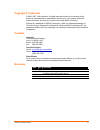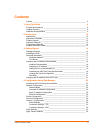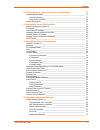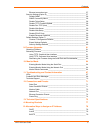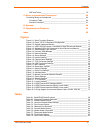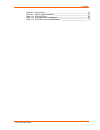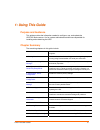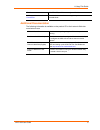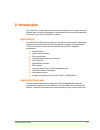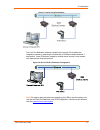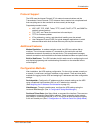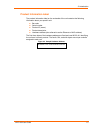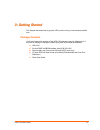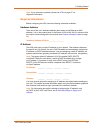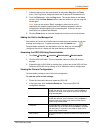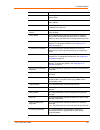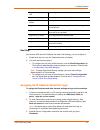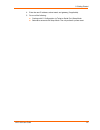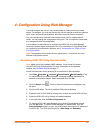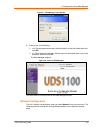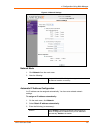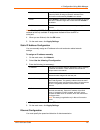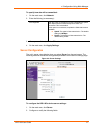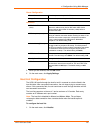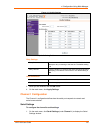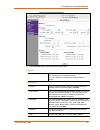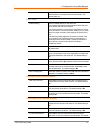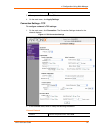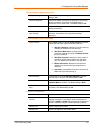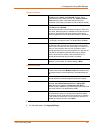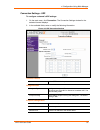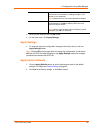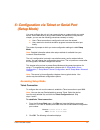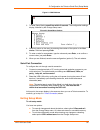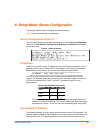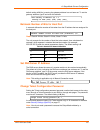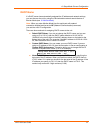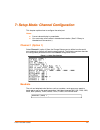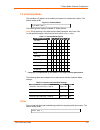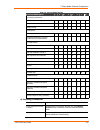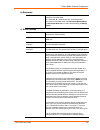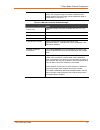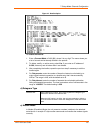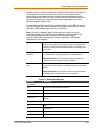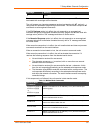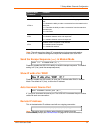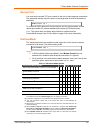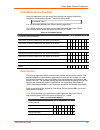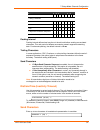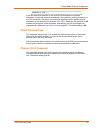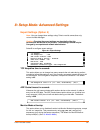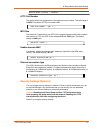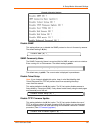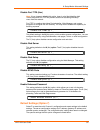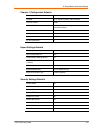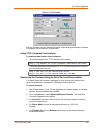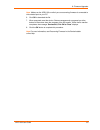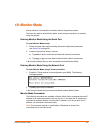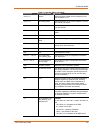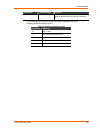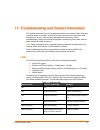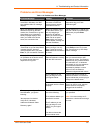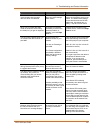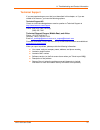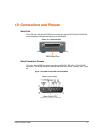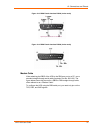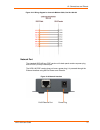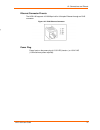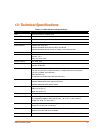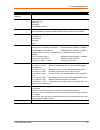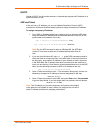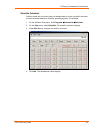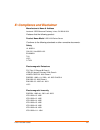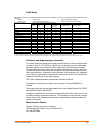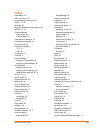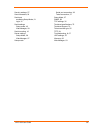- DL manuals
- Lantronix
- Server
- UDS1100
- User Manual
Lantronix UDS1100 User Manual
Summary of UDS1100
Page 1
Part number 900-417 revision d august 2008 uds1100 user guide.
Page 2
Copyright & trademark © 2006, 2007, 2008 lantronix. All rights reserved. No part of the contents of this book may be transmitted or reproduced in any form or by any means without the written permission of lantronix. Printed in the united states of america. Ethernet is a trademark of xerox corporatio...
Page 3: Contents
Contents figures ___________________________________________________________ 6 1: using this guide 8 purpose and audience _______________________________________________ 8 chapter summary ___________________________________________________ 8 additional documentation _________________________________...
Page 4
Contents 5: configuration via telnet or serial port (setup mode) 37 accessing setup mode ______________________________________________ 37 telnet connection_______________________________________________ 37 serial port connection ___________________________________________ 38 exiting setup mode ____...
Page 5
Contents ethernet connection type _________________________________________ 57 security settings (option 6)___________________________________________ 57 disable snmp__________________________________________________ 58 snmp community name _________________________________________ 58 disable telnet ...
Page 6
Contents arp and telnet_________________________________________________ 79 c: binary to hexadecimal conversions 80 converting binary to hexadecimal _____________________________________ 80 conversion table _______________________________________________ 80 scientific calculator_____________________...
Page 7
Contents table 9-1. Firmware files ______________________________________________ 61 table 10-1. Monitor mode commands ____________________________________ 65 table 11-1. Uds1100 leds ____________________________________________ 67 table 11-2. Problems and error messages_____________________________...
Page 8
1 1 : : u u s s i i n n g g t t h h i i s s g g u u i i d d e e purpose and audience this guide provides the information needed to configure, use, and update the uds1100 device server. It is for system administrators and those responsible for installing and maintaining the uds. Chapter summary the r...
Page 9
1: using this guide ip address bootp arp, and telnet to assign an ip address. C: binary to hexadecimal conversions provides instructions for converting binary values to hexadecimals. Additional documentation the following information is available on the product cd or the lantronix web site: www.Lant...
Page 10
2 2 : : i i n n t t r r o o d d u u c c t t i i o o n n the uds1100 is a single-port device server that provides a quick, simple, and cost- effective way to bring the advantages of data accessibility and remote management to devices not currently connected to a network. Applications the uds family o...
Page 11
2: introduction figure 2-1. Serial tunneling example the com port redirector software included on the product cd simplifies the integration process by extending the functionality of com-port-based windows™ applications. Virtual com ports, mapped to remote device servers on the network, can replace d...
Page 12
2: introduction protocol support the uds uses the internet protocol (ip) for network communications and the transmission control protocol (tcp) to assure that no data is lost or duplicated and that everything sent to the connection arrives correctly at the target. Supported protocols include: arp, u...
Page 13
2: introduction product information label the product information label on the underside of the unit contains the following information about your specific unit: bar code serial number product id (name) product description hardware address (also referred to as the ethernet or mac address) the first ...
Page 14
3 3 : : g g e e t t t t i i n n g g s s t t a a r r t t e e d d this chapter describes how to get your uds up and running in the shortest possible time. Package contents verify and inspect the contents of the uds1100 package using the following list. If any item is missing or damaged, contact your p...
Page 15
3: getting started installing the uds figure 3-1. Uds1100-poe version connected to serial device and network uds1100 user guide 15.
Page 16
3: getting started figure 3-2. Standard uds1100 connected to serial device and network to install the unit: complete the following steps in order. Refer to the numbers in the figure above. Note: see the sections that follow for details about connectors and pinouts. 1. Connect a serial device to your...
Page 17
3: getting started note: if you encounter a problem, please see leds on page 67 for diagnostic information. Required information before configuring the uds, have the following information available: hardware address take note of the unit’s hardware address (also known as the ethernet or mac address)...
Page 18
3: getting started assigning the ip address: deviceinstaller this chapter covers the steps for getting the uds1100 device server online and for viewing its current configuration. Note: deviceinstaller online help provides more detailed information on using deviceinstaller. Installing deviceinstaller...
Page 19
3: getting started 7. Select the device from the main window list and select ping from the tools menu. The ping device dialog box shows the ip address of the selected unit. 8. From the tools menu, click the ping button. The results display in the status window. Click the clear status button to clear...
Page 20
3: getting started type non-configurable field. Displays the device type as uds1100. Id non-configurable field. Displays the uds1100’s id embedded within the box. Hardware address non-configurable field. Displays the uds1100’s hardware (or mac) address. Firmware version non-configurable field. Displ...
Page 21
3: getting started supports configurable pins non-configurable field. Displays false. Supports email triggers non-configurable field. Displays false. Supports aes data stream non-configurable field. Displays false. Supports 485 non-configurable field. Displays true. Uds1100 supports the rs-485 proto...
Page 22
3: getting started 4. Enter the new ip address, subnet mask, and gateway (if applicable). 5. Do one of the following: continue with 5: configuration via telnet or serial port (setup mode. Select 9 to save and exit setup mode. The unit performs a power reset. Uds1100 user guide 22.
Page 23
4 4 : : c c o o n n f f i i g g u u r r a a t t i i o o n n u u s s i i n n g g w w e e b b - - m m a a n n a a g g e e r r you must configure the unit so it can communicate on a network with your serial device. For example, you must set the way the unit will respond to serial and network traffic, h...
Page 24
4: configuration using web-manager figure 4-1. Web-manager login window 8. Perform one of the following: if no telnet password has been defined (default), leave both fields blank and click ok. If a telnet password has been defined, leave the username blank, type in the password, and then click ok. T...
Page 25
4: configuration using web-manager figure 4-3. Network settings network mode 1. Click network from the main menu. 2. Note the following: network mode for the uds1100, wired only is the only choice. It enables the ethernet network connectivity. Automatic ip address configuration an ip address can be ...
Page 26
4: configuration using web-manager dhcp select enable to permit the dynamic host configuration protocol (dhcp) to assign a leased ip address to the uds1100 unit automatically. Enable is the default. Autoip select enable to permit theuds1100to generate an ip in the 169.254.X.X address range with a cl...
Page 27
4: configuration using web-manager to specify how data will be transmitted: 1. On the main menu, click network. 2. Enter the following (as necessary): auto negotiate with this option, the ethernet port auto-negotiates the speed and duplex with the hardware endpoint to which it is connected. This is ...
Page 28
4: configuration using web-manager server configuration telnet password enter the password required for telnet access. Retype password re-enter the password required for telnet access. Advanced arp cache timeout (secs) when the unit communicates with another device on the network, it adds an entry i...
Page 29
4: configuration using web-manager figure 4-5. Hostlist settings 2. Enter or modify the following fields: retry settings retry counter enter the value for the number of times the uds1100 should attempt to retry connecting to the host list. The default setting is 3. Retry timeout enter the duration (...
Page 30
4: configuration using web-manager figure 4-6. Channel serial settings 2. In the available fields, enter the following information: channel 1 disable serial port when selected, disables communication through the serial port. The serial port is enabled by default. Note: this feature is not available ...
Page 31
4: configuration using web-manager stop bits the stop bit follows the data and parity bits in serial communication. It indicates the end of transmission. The default setting is 1. Pack control enable packing select to enable packing on the uds1100. Two firmware-selectable packing algorithms define h...
Page 32
4: configuration using web-manager setting is no. 3. When you are finished, click the ok button. 4. On the main menu, click apply settings. Connection settings - tcp to configure a channel’s tcp settings : 1. On the main menu, click connection. The connection settings window for the channel displays...
Page 33
4: configuration using web-manager connect mode: passive connection accept incoming select yes to accept incoming connections. The default setting is yes. Password required determines whether a password is required for an incoming passive connection. This field is not available when a password is se...
Page 34
4: configuration using web-manager common options telnet com port cntrl this field is available for configuration only when active connect is set to none. Select enable to permit telnet communication to the uds1100 unit. The telnet com port cntrl feature is used in conjunction with the com port redi...
Page 35
4: configuration using web-manager connection settings - udp to configure a channel’s udp settings: 1. On the main menu, click connection. The connection settings window for the selected channel displays. 2. In the available fields, enter or modify the following information: figure 4-8. Udp connecti...
Page 36
4: configuration using web-manager use broadcast select to broadcast the udp datagram. Datagrams of type 01 can be sent as a broadcast by enabling this option. The default is not to broadcast. Note: datagrams are sent as subnet-directed broadcasts. Device address table the table is enabled when data...
Page 37
5 5 : : c c o o n n f f i i g g u u r r a a t t i i o o n n v v i i a a t t e e l l n n e e t t o o r r s s e e r r i i a a l l p p o o r r t t ( ( s s e e t t u u p p m m o o d d e e ) ) you must configure the unit so it can communicate on a network with your serial device. As an alternative to usi...
Page 38
5: configuration via telnet or serial port (setup mode) figure 5-1. Mac address 3. To enter setup mode, press enter within 5 seconds. The configuration settings display, followed by the change setup menu. Figure 5-2. Setup menu options 4. Select an option on the menu by entering the number of the op...
Page 39
6 6 : : s s e e t t u u p p m m o o d d e e : : s s e e r r v v e e r r c c o o n n f f i i g g u u r r a a t t i i o o n n this chapter explains how to configure the network settings. Note: current values display in parentheses. Server configuration (option 0) the unit’s basic network parameters di...
Page 40
6: setup mode: server configuration default setting is n (no), meaning the gateway address has not been set. To set the gateway address, type y and enter the address. Set gateway ip address (n) ? Y gateway ip addr (000) (000) (000) (000)_ netmask: number of bits for host part a netmask defines the n...
Page 41
6: setup mode: server configuration dhcp name if a dhcp server has automatically assigned the ip address and network settings, you can discover the unit by using the deviceinstaller network search feature or monitor mode (see 10: monitor mode ) . Note: when you enter monitor mode from the serial por...
Page 42
7 7 : : s s e e t t u u p p m m o o d d e e : : c c h h a a n n n n e e l l c c o o n n f f i i g g u u r r a a t t i i o o n n this chapter explains how to configure the serial port. Notes: current values display in parenthesis. You must enter some values in hexadecimal notation. (see c: binary to ...
Page 43
7: setup mode: channel configuration i/f (interface) mode the interface (i/f) mode is a bit-coded byte entered in hexadecimal notation. The default setting is 4c. Figure 7-2. Interface mode i/f mode (4c) ? _ the following table displays available i/f mode options: note: all bit positions in the tabl...
Page 44
7: setup mode: channel configuration use the following table to select flow control options: table 7-3. Flow control options flow control option hex no flow control 00 xon/xoff flow control 01 hardware handshake with rts/cts lines 02 xon/xoff pass characters to host 05 port number the setting repres...
Page 45
7: setup mode: channel configuration table 7-5. Connect mode options connect mode option 7 6 5 4 3 2 1 0 a) incoming connection never accept incoming 0 0 0 accept with active modem control in 0 1 0 always accept 1 1 0 b) response nothing (quiet) 0 character response (c=connect, d=disconnect, n=unrea...
Page 46
7: setup mode: channel configuration b) response character response a single character is transmitted to the serial port when there is a change in connection state: c = connected, d = disconnected, n = host unreachable. This option is overridden when the active start modem mode or active start host ...
Page 47
7: setup mode: channel configuration interpreted as the host name and domain to be used in dns lookup. This character string can include a destination port number as well. The port number can be preceded by either a forward slash (/) or a colon ( : ). Figure 7-3. Manual connection address example co...
Page 48
7: setup mode: channel configuration figure 4-7. Hostlist option to enable the hostlist: 1. Enter a connect mode of 0x20 (2x), where x is any digit. The menu shows you a list of current entries already defined in the product. 2. To delete, modify, or add an entry, select yes. If you enter an ip addr...
Page 49
7: setup mode: channel configuration normally, there is a modem connected to a local pc and a modem connected to a remote machine. A user must dial from the local pc to the remote machine, accumulating phone charges for each connection. Modem mode allows you to replace modems with uds1100s, and to u...
Page 50
7: setup mode: channel configuration message meaning 4 error received commands must begin with the two-character sequence at and be terminated with a carriage return character. The unit ignores any character sequence received not starting with at, and only recognizes and processes single at-style co...
Page 51
7: setup mode: channel configuration modem mode command function ath hangs up the connection (entered as +++ath ). Ats0=n enables or disables connections from the network going to the serial port. N=0 disables the ability to make a connection from the network to the serial port. N=1-9 enables the ab...
Page 52
7: setup mode: channel configuration remote port you must set the remote tcp port number for the unit to make outgoing connections. This parameter defines the port number on the target host to which a connection is attempted. Remote port (0) ? _ to connect an ascii terminal to a host using the unit ...
Page 53
7: setup mode: channel configuration flush mode (buffer flushing) using this parameter, you can control line handling and network buffers with connection startup and disconnect. The default setting is 00. Flushmode (00) ? _ you can also select between two different packing algorithms. Note: all bit ...
Page 54
7: setup mode: channel configuration option 7 6 5 4 3 2 1 0 interval: 5 sec 1 1 trailing characters none 0 0 one 0 1 two 1 0 2-byte send character sequence 1 send immediately after send chars 1 packing interval packing interval defines how long the unit should wait before sending accumulated charact...
Page 55
7: setup mode: channel configuration sendchar 2 (00) ? _ if the unit receives a character on the serial line that matches one of these characters, it sends the character immediately, along with any awaiting characters, to the tcp connection. This action minimizes the response time for specific proto...
Page 56
8 8 : : s s e e t t u u p p m m o o d d e e : : a a d d v v a a n n c c e e d d s s e e t t t t i i n n g g s s expert settings (option 5) note: you can change these settings using telnet or serial connections only, not on the web-manager. Caution: changing the expert settings can drastically affect...
Page 57
8: setup mode: advanced settings monitor mode @ bootup : enabled http port number this option allows the configuration of the web server port number. The valid range is 1-65535 . The default http port number is 80. Http port number : (80) ? _ mtu size the maximum transmission unit (mtu) is the large...
Page 58
8: setup mode: advanced settings figure 8-2. Security settings disable snmp this setting allows you to disable the snmp protocol on the unit for security reasons. The default setting is n (no). Disable snmp (n) ? _ snmp community name the snmp community name is a required field for nms to read or wr...
Page 59
8: setup mode: advanced settings disable port 77fe (hex) note: if you choose to disable this option, keep in mind that disabling both telnet setup and port 77fe will prevent users from accessing the setup menu from the network. Port 77fe is a setting that allows deviceinstaller, web-manager, and cus...
Page 60
8: setup mode: advanced settings channel 1 configuration defaults baudrate 9600 i/f mode 4c (1 stop bit, no parity, 8 bit, rs-232c) tcp port number 10001 connect mode c0 (always accept incoming connection; no active connection startup) hostlist retry counter 3 hostlist retry timeout 250 (msec) start...
Page 61
9 9 : : f f i i r r m m w w a a r r e e u u p p g g r r a a d d e e s s obtaining firmware you can obtain the most up-to-date firmware and release notes for the unit from the lantronix web site ( www.Lantronix.Com ) or by using anonymous ftp ( ftp.Lantronix.Com ). Reloading firmware there are severa...
Page 62
9: firmware upgrades figure 9-1. Tftp window after the firmware has been loaded and stored, which takes approximately 8 seconds to complete, the unit performs a power reset. Using tftp: command line interface to download new firmware from a computer: 1. Enter the following from a tftp command line i...
Page 63
9: firmware upgrades note: make sure the uds1100 on which you are recovering firmware is connected to this selected port on your pc. 6. Click ok to download the file. 7. When prompted, reset the device. Status messages and a progress bar at the bottom of the screen show the progress of the file tran...
Page 64
1 1 0 0 : : m m o o n n i i t t o o r r m m o o d d e e monitor mode is a command-line interface used for diagnostic purposes. There are two ways to enter monitor mode: locally using the serial port or remotely using the network. Entering monitor mode using the serial port to enter monitor mode loca...
Page 65
10: monitor mode table 10-1. Monitor mode commands command command name function vs x.X.X.X version queries software header record (16 bytes) of unit with ip address x.X.X.X. Gc x.X.X.X get configuration gets configuration of unit with ip address x.X.X.X as hex records (120 bytes). Sc x.X.X.X send c...
Page 66
10: monitor mode command command name function the uds stores the setup and performs a reset. It sends an x before the reset if the command was ok. Note: entering any of the commands listed above generates one of the following command response codes: table 7-2. Command response codes response meanin...
Page 67
1 1 1 1 : : t t r r o o u u b b l l e e s s h h o o o o t t i i n n g g a a n n d d c c o o n n t t a a c c t t i i n n f f o o r r m m a a t t i i o o n n this chapter discusses how you can diagnose and fix errors quickly without having to contact a dealer or lantronix. It helps to connect a termin...
Page 68
11: troubleshooting and contact information problems and error messages table 11-2. Problems and error messages problem/message reason solution when you issue the arp the "arp message ot have the ts to use this eone from your it og you in with hts. –s your currently logged-in have som command in win...
Page 69
11: troubleshooting and contact information problem/message reason solution the device server is not communicating with the seria device to wh l ich it is attached. Gs ere chosen. Device server must atch. The default serial settings , the most likely reason is the wrong serial settin w the serial se...
Page 70
11: troubleshooting and contact information technical support n you t us nline knowledg nical support at http://www.Lantronix.Com/support if you are experiencing an unable to fix the error, technical suppor check our o error that is not described i have the following options: base or send a question...
Page 71
1 1 2 2 : : c c o o n n n n e e c c t t i i o o n n s s a a n n d d p p i i n n o o u u t t s s serial port the uds has a female dce db25 serial port that supports rs-232 and rs-485/422 serial standards (software selectable) up to 230 kbaud. Figure 12-1. Serial interface db25 serial port serial conn...
Page 72
12: connections and pinouts figure 12-3. Db25 female interface rs422 (4 wire mode) *optional power connection for non-poe unit. Figure 12-4. Db25 female interface rs485 (2 wire mode) modem cable when attaching the db25 of the uds to the db9 com port on a pc, use a standard straight-through serial ca...
Page 73
12: connections and pinouts figure 12-5. Wiring diagram for lantronix modem cable, part no. 500-163 network port the standard uds1100 non-poe version unit's back panel contains a power plug and an rj45 (10/100) ethernet port. The uds1100-poe version does not have a power plug; it is powered through ...
Page 74
12: connections and pinouts ethernet connector pinouts the uds1100 supports 10/100 mbps half or full duplex ethernet through an rj45 connector. Figure 12-7. Rj45 ethernet connector ug power plug power input on the power plug is 9 -30 vdc (center +) or 10-24 vac (1.5w maximum power required). Uds1100...
Page 75
1 1 3 3 : : t t e e c c h h n n i i c c a a l l s s p p e e c c i i f f i i c c a a t t i i o o n n s s table 13-1. Uds1100 technical specifications category description cpu lantronix dstni-ex 48 mhz clock internal cpu memory 256 kb zero wait state sram flash 2 mb flash eeprom 2 kb eeprom serial int...
Page 76
13: technical specifications category description installable industrial protocols modbus tcp, modbus ascii/rtu, df1 multi-master (iap version only) management internal web server snmp (read only) serial login telnet login deviceinstaller software system software deviceinstaller, windows® 95/98/me/n...
Page 77
A a : : m m o o u u n n t t i i n n g g b b r r a a c c k k e e t t s s the following drawings provide dimensions of the brackets for mounting the uds1100. Uds1100 user guide 77.
Page 78
B b : : a a l l t t e e r r n n a a t t i i v v e e w w a a y y s s t t o o a a s s s s i i g g n n a a n n i i p p a a d d d d r r e e s s s s earlier chapters describe how to assign a static ip address using deviceinstaller, web manager, and setup mode (through a telnet or serial connection). This...
Page 79
B: alternative ways to assign an ip address bootp similar to dhcp, but for smaller networks. Automatically assigns the ip address for a specific duration of time. Arp and telnet if the unit has no ip address, you can use address resolution protocol (arp) method from unix and windows-based systems to...
Page 80
C c : : b b i i n n a a r r y y t t o o h h e e x x a a d d e e c c i i m m a a l l c c o o n n v v e e r r s s i i o o n n s s many of the unit’s configuration procedures require assembling a series of options (represented as bits) into a complete command (represented as a byte). Convert the result...
Page 81
C: binary to hexadecimal conversions scientific calculator another simple way to convert binary to hexadecimals is to use a scientific calculator, such as the one available on windows’ operating systems. For example: 1. On the windows’ start menu, click programsÆaccessoriesÆcalculator. 2. On the vie...
Page 82
D d : : w w a a r r r r a a n n t t y y for details on the lantronix warranty replacement policy, please go to our web site at http://www.Lantronix.Com/support/warranty/index.Html. Uds1100 user guide 82.
Page 83
E e : : c c o o m m p p l l i i a a n n c c e e a a n n d d d d i i s s c c l l a a i i m m e e r r manufacturer’s name & address lantronix 15353 barranca parkway, irvine, ca 92618 usa declares that the following product: product name model : uds1100 device server conforms to the following standards...
Page 84
Rohs notice all lantronix products in the following families are china rohs-compliant and free of the following hazardous substances and elements: • lead (pb) • mercury (hg) • polybrominated biphenyls (pbb) • cadmium (cd) • hexavalent chromium (cr (vi)) • polybrominated diphenyl ethers (pbde) toxic ...
Page 85: Index
Index applications, 10 arp and telnet, 79 auto-increment source port, 51 autoip, 17, 78 baudrate, 42 binary to hexadecimal conversions, 80 bootp, 17, 79 channel settings setup mode, 42 web manager, 29 command line interface, 37 configuration methods, 12 connect mode, 44 connection settings tcp, 32 u...
Page 86
Security settings, 57 send characters, 54 serial port accessing setup mode, 21 login, 21 serial settings setup mode, 42 web manager, 29 serial tunneling, 10 server settings setup mode, 39 web-manager, 27 setup mode serial port connection, 38 telnet connection, 37 setup mode, 37 snmp, 58 tcp settings...