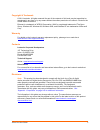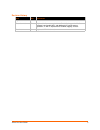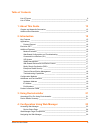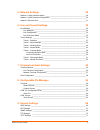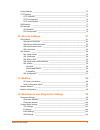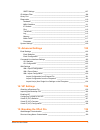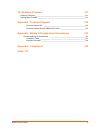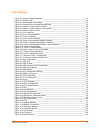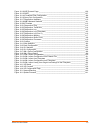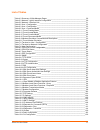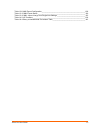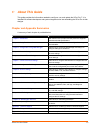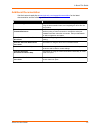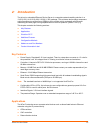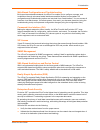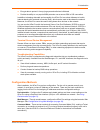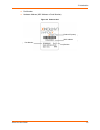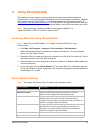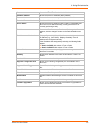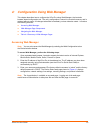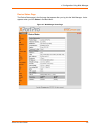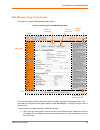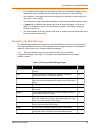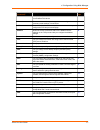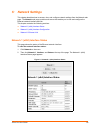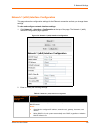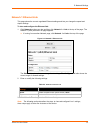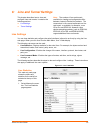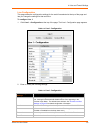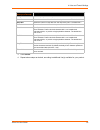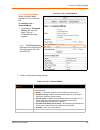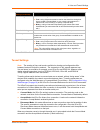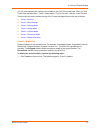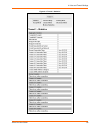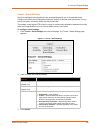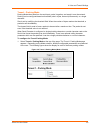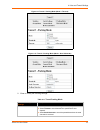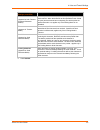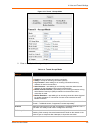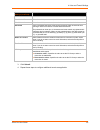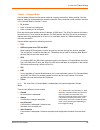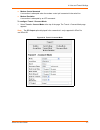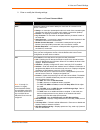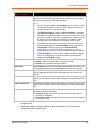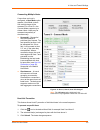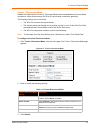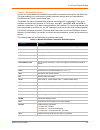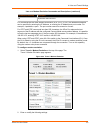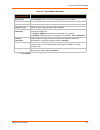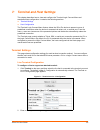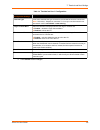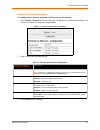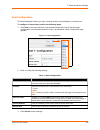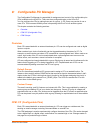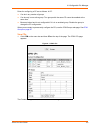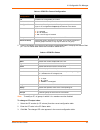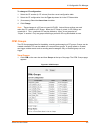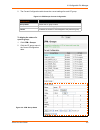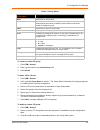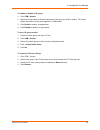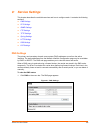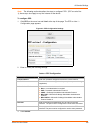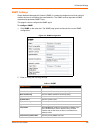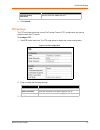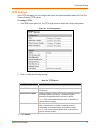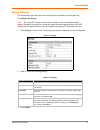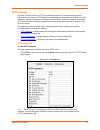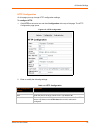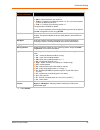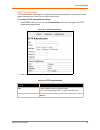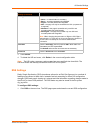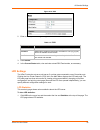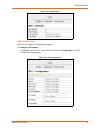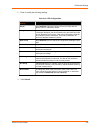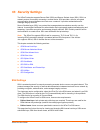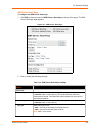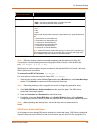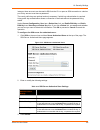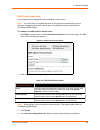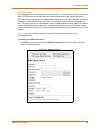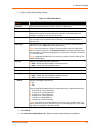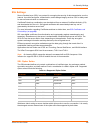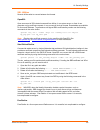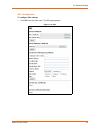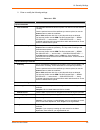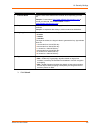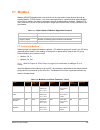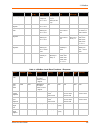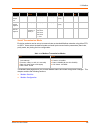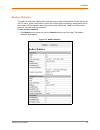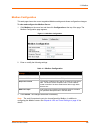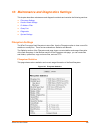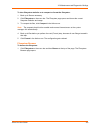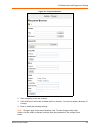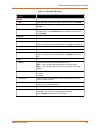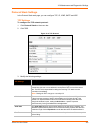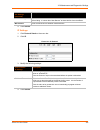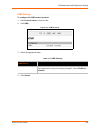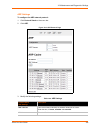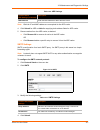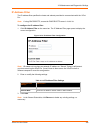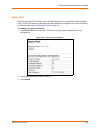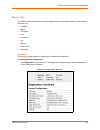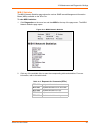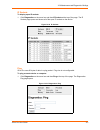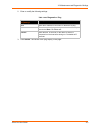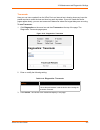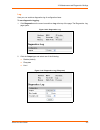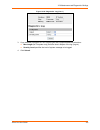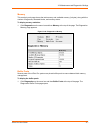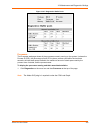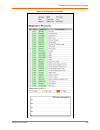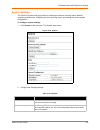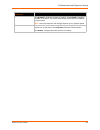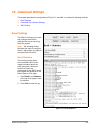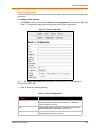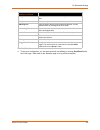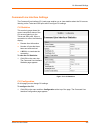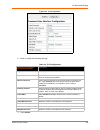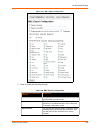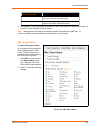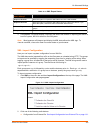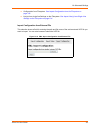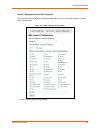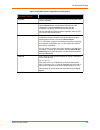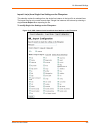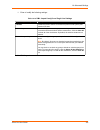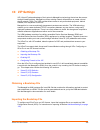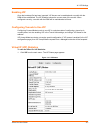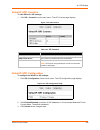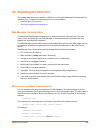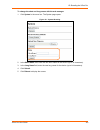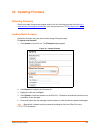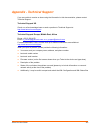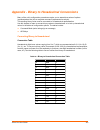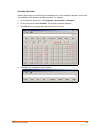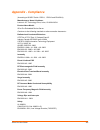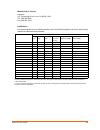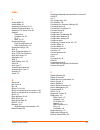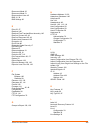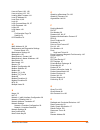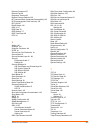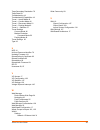- DL manuals
- Lantronix
- Server
- xport pro
- User Manual
Lantronix xport pro User Manual
Summary of xport pro
Page 1
Part number 900-560 revision & 0drfk 201 xport pro user guide.
Page 2
Xport pro user guide 2 copyright & trademark © 2011 lantronix. All rights reserved. No part of the contents of this book may be transmitted or reproduced in any form or by any means without the written permission of lantronix. Printed in the united states of america. Ethernet is a trademark of xerox...
Page 3
Xport pro user guide 3 revision history date rev. Comments september 2009 a initial document december 2010 b updated for firmware version 5.2.0.0r20. Added support for modbus protocol, configurable mtu, and additional vip tunnel connect protocols; as well as improvements to snmp, logging, and ssl. M...
Page 4
Xport pro user guide 4 table of contents list of figures _____________________________________________________________9 list of tables _____________________________________________________________11 1: about this guide 13 chapter and appendix summaries ____________________________________________13 ...
Page 5
Xport pro user guide 5 5: network settings 28 network 1 (eth0) interface status _____________________________________________28 network 1 (eth0) interface configuration _______________________________________29 network 1 ethernet link ____________________________________________________31 6: line an...
Page 6
Xport pro user guide 6 syslog settings ___________________________________________________________72 http settings ____________________________________________________________73 http statistics ________________________________________________________73 http configuration ____________________________...
Page 7
Xport pro user guide 7 smtp settings _______________________________________________________107 ip address filter _________________________________________________________108 query port _____________________________________________________________109 diagnostics __ __________________________________...
Page 8
Xport pro user guide 8 16: updating firmware 141 obtaining firmware _______________________________________________________141 loading new firmware ____________________________________________________141 appendix - technical support 142 technical support us __________________________________________...
Page 9
Xport pro user guide 9 list of figures figure 2-1 sample hardware address ________________________________________________19 figure 2-2 product label___________________________________________________________20 figure 4-1 web manager home page ________________________________________________24 figur...
Page 10
Xport pro user guide 10 figure 12-10 arp protocol page ___________________________________________________106 figure 12-12 smtp______________________________________________________________107 figure 12-14 ip address filter configuration __________________________________________108 figure 12-16 que...
Page 11
Xport pro user guide 11 list of tables table 4-3 summary of web manager pages ___________________________________________26 table 5-3 network 1 (eth0) interface configuration ______________________________________29 table 5-5 network 1 ethernet link __________________________________________________...
Page 12
Xport pro user guide 12 table 13-8 xml export configuration________________________________________________128 table 13-10 xml export status ____________________________________________________130 table 13-16 xml: import line(s) from single line settings _______________________________135 table 14-3...
Page 13: About This Guide
Xport pro user guide 13 1: about this guide this guide provides the information needed to configure, use, and update the xport pro™. It is intended for software developers and system integrators who are embedding the xport pro in their designs. Chapter and appendix summaries a summary of each chapte...
Page 14
1: about this guide xport pro user guide 14 additional documentation visit the lantronix web site at www.Lantronix.Com/support/documentation for the latest documentation and the following additional documentation. Document description xport pro integration guide information about the xport pro hardw...
Page 15: Introduction
Xport pro user guide 15 2: introduction the xport pro embedded ethernet device server is a complete network-enabling solution in a 13.50 (0.531) x 16.25 (0.640) x 33.90 (1.335) package. This miniature device server empowers original equipment manufacturers (oems) to go to market quickly and easily w...
Page 16
2: introduction xport pro user guide 16 universal power supply (ups) management unit telecommunications equipment handheld instruments data display devices security alarms and access control devices modems time/attendance clocks and terminals protocol support the xport pro device server contains a f...
Page 17
2: introduction xport pro user guide 17 web-based configuration and troubleshooting built upon internet-based standards, the xport pro enables you to configure, manage, and troubleshoot through a browser-based interface accessible anytime from anywhere. All configuration and troubleshooting options ...
Page 18
2: introduction xport pro user guide 18 encrypt data to protect it from prying eyes and nefarious individuals provide the ability to run popular m2m protocols over a secure ssh or ssl connection in addition to keeping data safe and accessible, the xport pro has robust defenses to hostile internet at...
Page 19
2: introduction xport pro user guide 19 xml: the xport pro supports xml-based configuration and setup records that make device configuration transparent to users and administrators. Xml is easily editable with a standard text or xml editor. (see the xport pro command reference guide for instructions...
Page 20
2: introduction xport pro user guide 20 part number hardware address (mac address or serial number) figure 2-2 product label part number product id (name) mac address revision.
Page 21: Using Deviceinstaller
Xport pro user guide 21 3: using deviceinstaller this chapter covers the steps for locating a device and viewing its properties and details. Deviceinstaller is a free utility program provided by lantronix that discovers, configures, upgrades and manages lantronix device servers. It can be downloaded...
Page 22
3: using deviceinstaller xport pro user guide 22 id shows the xport pro id embedded within the unit. Hardware address shows the xport pro hardware (mac) address. Firmware version shows the firmware currently installed on the xport pro. Extended firmware version provides additional information on the...
Page 23
Xport pro user guide 23 4: configuration using web manager this chapter describes how to configure the xport pro using web manager, the lantronix browser-based configuration tool. The unit’s configuration is stored in nonvolatile memory and is retained without power. All changes take effect immediat...
Page 24
4: configuration using web manager xport pro user guide 24 device status page the device status page is the first page that appears after you log into the web manager. It also appears when you click status in the main menu. Figure 4-1 web manager home page.
Page 25
4: configuration using web manager xport pro user guide 25 web manager page components the layout of a typical web manager page is below. Figure 4-2 components of the web manager page the menu bar always appears at the left side of the page, regardless of the page shown. The menu bar lists the names...
Page 26
4: configuration using web manager xport pro user guide 26 in the middle of many pages, you can select or enter new configuration settings. Some pages show status or statistics in this area rather than allow you to enter settings. At the bottom of most pages, the current configuration is displayed. ...
Page 27
4: configuration using web manager xport pro user guide 27 ip address filter lets you specify all the ip addresses and subnets that are allowed to send data to this device. 108 line shows statistics and lets you change the current configuration and command mode settings of a serial line. 32 lpd show...
Page 28: Network Settings
Xport pro user guide 28 5: network settings this chapter describes how to access, view, and configure network settings from the network web page. The network web page contains sub-menus that enable you to view and configure the ethernet network interface and link. This chapter contains the following...
Page 29
5: network settings xport pro user guide 29 network 1 (eth0) interface configuration this page shows the configuration settings for the ethernet connection and lets you change these settings. To view and configure network interface settings: 1. Click network 1 > interface > configuration at the top ...
Page 30
5: network settings xport pro user guide 30 3. Click submit to save changes. Some changes to the following settings require a reboot for the changes to take effect: bootp client dhcp client ip address dhcp client id note: if dhcp or bootp fails, autoip intervenes and assigns an address.A new dhcp ne...
Page 31
5: network settings xport pro user guide 31 network 1 ethernet link this page shows the current negotiated ethernet settings and lets you change the speed and duplex settings. To view and configure the ethernet link: 1. Click network on the menu bar and then click network 1 > link at the top of the ...
Page 32: Line and Tunnel Settings
Xport pro user guide 32 6: line and tunnel settings this chapter describes how to view and configure lines and tunnels. It contains the following sections: line settings tunnel settings line settings you can view statistics and configure the serial interfaces (referred to as lines) by using the line...
Page 33
6: line and tunnel settings xport pro user guide 33 line configuration this page shows the configuration settings for the serial line selected at the top of the page and lets you change the settings for that serial line. To configure line 1: 1. Click line 1 > configuration at the top of the page. Th...
Page 34
6: line and tunnel settings xport pro user guide 34 3. Click submit. 4. Repeat above steps as desired, according to additional line(s) available for your product. Parity select the parity from the drop-down menu. The default is none. Data bits select the number of data bits from the drop-down menu. ...
Page 35
6: line and tunnel settings xport pro user guide 35 2. Enter or modify the following settings: table 6-5 line 1 command mode line command mode setting command mode enables the cli on the serial line. To configure line 1 command mode: 1. Click line 1 > command mode at the top of the page. The line 1 ...
Page 36
6: line and tunnel settings xport pro user guide 36 3. Click submit. Tunnel settings note: the number of lines and tunnels available for viewing and configuration differ between lantronix devicelinx products. The screenshots in this manual represent one line and tunnel, as available, for example, on...
Page 37
6: line and tunnel settings xport pro user guide 37 you can view statistics and configure two tunnels by using the tunnel web page. When you click tunnel from the main menu, tunnel 1 fields display. To go to tunnel 2, click the tunnel 2 button. There are six sub-menus listed at the top of the tunnel...
Page 38
6: line and tunnel settings xport pro user guide 38 figure 6-6 tunnel 1 statistics.
Page 39
6: line and tunnel settings xport pro user guide 39 tunnel – serial settings serial line settings are configurable for the corresponding serial line of the selected tunnel. Configure the buffer size to change the maximum amount of data the serial port stores. For any active connection, the device se...
Page 40
6: line and tunnel settings xport pro user guide 40 tunnel – packing mode packing mode takes data from the serial port, packs it together, and sends it over the network. Packing can be configured based on threshold (size in bytes, timeout (milliseconds), or a single character. Size is set by modifyi...
Page 41
6: line and tunnel settings xport pro user guide 41 figure 6-9 tunnel 1 packing mode (mode = timeout) figure 6-10 tunnel 1 packing mode (mode = send character) 2. Enter or modify the following settings: table 6-11 tunnel packing mode tunnel - packing mode settings description mode select disable to ...
Page 42
6: line and tunnel settings xport pro user guide 42 3. Click submit. Threshold (appears for both timeout and send character modes) send the queued data when the number of queued bytes reaches the threshold. When the buffer fills to this specified amount of data in bytes (and the timeout has not elap...
Page 43
6: line and tunnel settings xport pro user guide 43 tunnel – accept mode controls how a tunnel behaves when a connection attempt originates from the network. In accept mode, the xport pro waits for a connection from the network. The configurable local port is the port the remote device connects to f...
Page 44
6: line and tunnel settings xport pro user guide 44 figure 6-12 tunnel 1 accept mode 2. Enter or modify the following settings: table 6-13 tunnel accept mode tunnel - accept mode settings description mode select the method used to start a tunnel in accept mode. Choices are: disabled = do not accept ...
Page 45
6: line and tunnel settings xport pro user guide 45 3. Click submit. 4. Repeat these steps to configure additional tunnels as applicable. Flush serial data select enabled to flush the serial data buffer on a new connection. Block serial data select on to block, or not tunnel, serial data transmitted...
Page 46
6: line and tunnel settings xport pro user guide 46 tunnel – connect mode connect mode defines how the device makes an outgoing connection. When enabled, connect mode is always on and attempting a network connection if the connection mode condition warrants it. For connect mode to function, it must:...
Page 47
6: line and tunnel settings xport pro user guide 47 modem control asserted a connection is attempted when the modem control pin is asserted in the serial line. Modem emulation a connection is attempted by an atd command. To configure tunnel 1 connect mode: 1. Select tunnel > connect mode at the top ...
Page 48
6: line and tunnel settings xport pro user guide 48 2. Enter or modify the following settings: table 6-15 tunnel connect mode tunnel – connect mode settings description mode select the method to be used to attempt a connection to a remote host or device. Choices are: always = a connection is attempt...
Page 49
6: line and tunnel settings xport pro user guide 49 3. Click submit. The host is configured. A second host appears underneath the newly configured host. 4. Repeat these steps to configure additional hosts as necessary. Xport pro supports configuration of up to sixteen hosts. Reconnect timer enter th...
Page 50
6: line and tunnel settings xport pro user guide 50 connecting multiple hosts if more than one host is configured, a host mode option appears. Host mode controls how multiple hosts will be accessed. For xport pro, the connect mode supports up to sixteen hosts. Hosts may be accessed sequentially or s...
Page 51
6: line and tunnel settings xport pro user guide 51 tunnel – disconnect mode relates to the disconnect of a tunnel. Disconnect mode ends accept mode and connect mode connections. When disconnecting, the xport pro shuts down connections gracefully. The following settings end a connection: the xport p...
Page 52
6: line and tunnel settings xport pro user guide 52 tunnel – modem emulation a tunnel in connect mode can be initiated using modem commands incoming from the serial line. This page enables you to configure the modem emulation settings when you select modem emulation as the tunnel connect mode type. ...
Page 53
6: line and tunnel settings xport pro user guide 53 for commands that can take address information (atd, atdt, atdp), the destination address can be specified by entering the ip address, or entering the ip address and port number. For example, :. The port number cannot be entered on its own. For atd...
Page 54
6: line and tunnel settings xport pro user guide 54 table 6-21 tunnel modem emulation 3. Click submit. Tunnel- modem emulation settings description echo pluses select enabled to echo +++ when entering modem command mode. Echo commands select enabled to echo the modem commands to the console. Verbose...
Page 55: Terminal and Host Settings
Xport pro user guide 55 7: terminal and host settings this chapter describes how to view and configure the terminal login connect menu and associated host configuration. It contains the following sections: terminal settings host configuration the terminal login connect menu feature allows the xport ...
Page 56
7: terminal and host settings xport pro user guide 56 table 7-2 terminal on line 1 configuration 3. Click submit to save changes. Terminal on line configuration settings description terminal type enter text to describe the type of terminal. The text will be sent to a host via iac. Note: iac means, “...
Page 57
7: terminal and host settings xport pro user guide 57 network terminal configuration to configure menu features applicable to cli access via the network: 1. Click terminal > network at the top of the page. Configuration is automatically selected. The terminal on network configuration page appears. F...
Page 58
7: terminal and host settings xport pro user guide 58 host configuration this host web page is where you may view and modify current settings for a remote host. To configure a remote host, perform the following steps. 1. Click host on the menu and then click the desired host at the top of the web pa...
Page 59: Configurable Pin Manager
Xport pro user guide 59 8: configurable pin manager the configurable pin manager is responsible for assignment and control of the configurable pins (cps) available on the xport pro. There are three configurable pins on the xport pro. You can configure the cps by making them part of a group. A cp gro...
Page 60
8: configurable pin manager xport pro user guide 60 rules for configuring a cp are as follows. A cp: can be in any number of groups. Can be only in one active group. Two groups with the same cp cannot be enabled at the same time. Becomes locked and is not configurable if it is in an enabled group. D...
Page 61
8: configurable pin manager xport pro user guide 61 table 8-2 cpm cps current configuration 2. Click a cp number (cp column) in the current configuration table to display the status of that pin. The cp status table shows the information about the cp. Table 8-3 cpm cps status note: to modify a cp, al...
Page 62
8: configurable pin manager xport pro user guide 62 to change a cp configuration: 1. Select the cp number (in cp column) from the current configuration table. 2. Select the cp configuration from the type drop-down list in the cp status table. 3. (if necessary) select the assert low checkbox. 4. Clic...
Page 63
8: configurable pin manager xport pro user guide 63 2. The current configuration table shows the current settings for each cp group. Figure 8-5 cpm groups current configuration to display the status of a specific group: 1. Click cpm > groups. 2. Click the cp group name in the current configuration t...
Page 64
8: configurable pin manager xport pro user guide 64 table 8-7 group status to create a custom cp group: 1. Click cpm > groups. 2. Enter a group name in the create group field. 3. Click submit. To add a cp to a group 1. Click cpm > groups. 2. Click a specific group name to select it. The group status...
Page 65
8: configurable pin manager xport pro user guide 65 to enable or disable a cp group: 1. Click cpm > groups. 2. Select the group name in the table representing the group you wish to enable. The group status information for this group appears in a table below. 3. Click enable to enable, as appropriate...
Page 66: Service Settings
Xport pro user guide 66 9: service settings this chapter describes the available services and how to configure each. It contains the following sections: dns settings ppp settings snmp settings ftp settings tftp settings syslog settings http settings rss settings lpd settings dns settings the primary...
Page 67
9: service settings xport pro user guide 67 to find a dns name or ip address: 1. Enter either a dns name or an ip address. 2. Click lookup. When a dns name is resolved, the results appear in the dns cache. When an ip address is resolved, the results appear in a text below the lookup field. To clear ...
Page 68
9: service settings xport pro user guide 68 note: the following section describes the steps to configure ppp 1 (ppp on serial line 1); these steps also apply to any line instance of the device. To configure ppp: 1. Click ppp on the menu bar and line1 at the top of the page. The ppp on line 1 – confi...
Page 69
9: service settings xport pro user guide 69 snmp settings simple network management protocol (snmp) is a network management tool that monitors network devices for conditions that need attention. The snmp service responds to snmp requests and generates snmp traps. This page is used to configure the s...
Page 70
9: service settings xport pro user guide 70 3. Click submit. Ftp settings the ftp web page shows the current file transfer protocol (ftp) configuration and various statistics about the ftp server. To configure ftp: 1. Click ftp on the menu bar. The ftp page opens to display the current configuration...
Page 71
9: service settings xport pro user guide 71 tftp settings in the tftp web page, you can configure the server and view the statistics about the trivial file transfer protocol (tftp) server. To configure tftp: 1. Click tftp on the menu bar. The tftp page opens to display the current configuration. Fig...
Page 72
9: service settings xport pro user guide 72 syslog settings the syslog web page shows the current configuration and statistics of the system log. To configure the syslog note: the syslog file is always saved to local storage, but it is not retained through reboots. Saving the syslog file to a server...
Page 73
9: service settings xport pro user guide 73 http settings hypertext transfer protocol (http) is the transport protocol for communicating hypertext documents on the internet. Http defines how messages are formatted and transmitted. It also defines the actions web servers and browsers should take in r...
Page 74
9: service settings xport pro user guide 74 http configuration on this page you may change http configuration settings. To configure http: 1. Click http on the menu bar and then configuration at the top of the page. The http configuration page opens. Figure 9-12 http configuration 2. Enter or modify...
Page 75
9: service settings xport pro user guide 75 3. Click submit. Secure protocols select to enable or disable the following protocols: ssl3 = secure sockets layer version 3 tls1.0 = transport layer security version 1.0. Tls 1.0 is the successor of ssl3 as defined by the ietf. Tls1.1 = transport layer se...
Page 76
9: service settings xport pro user guide 76 http authentication http authentication enables you to require usernames and passwords to access specific web pages or directories on the xport pro's built-in web server. To configure http authentication settings: 1. Click http on the menu bar and then aut...
Page 77
9: service settings xport pro user guide 77 3. Click submit. 4. To delete the uri and users, click delete in the current configuration table. Note: the uri, realm, username, and password are user-specified, free-form fields. The uri must match the directory created on the xport pro file system. Rss ...
Page 78
9: service settings xport pro user guide 78 figure 9-16 rss 2. Enter or modify the following settings: table 9-17 rss 3. Click submit. 4. In the current status table, view and clear stored rss feed entries, as necessary. Lpd settings the xport pro device acts as a print server if a printer gets conn...
Page 79
9: service settings xport pro user guide 79 figure 9-18 lpd statistics lpd configuration here you can change lpd configuration settings. To configure lpd settings: 1. Click lpd on the menu bar, select the lpd line and click configuration. The lpd configuration page appears. Figure 9-19 lpd configura...
Page 80
9: service settings xport pro user guide 80 2. Enter or modify the following settings: table 9-20 lpd configuration 3. Click submit. Lpd configuration settings description banner select enabled to print the banner even if the print job does not specify to do so. Selected by default. Binary select en...
Page 81: 10: Security Settings
Xport pro user guide 81 10: security settings the xport pro device supports secure shell (ssh) and secure sockets layer (ssl). Ssh is a network protocol for securely accessing a remote device. Ssh provides a secure, encrypted communication channel between two hosts over a network. It provides authen...
Page 82
10: security settings xport pro user guide 82 ssh server host keys to configure the ssh server host keys: 1. Click ssh on the menu bar and ssh server: host keys at the top of the page. The ssh server host keys page appears. Figure 10-1 ssh server: host keys 2. Enter or modify the following settings:...
Page 83
10: security settings xport pro user guide 83 3. Click submit. Note: ssh keys may be created on another computer and uploaded to the xport pro. For example, use the following command using open ssh to create a 1024-bit dsa key pair: ssh-keygen –b 1024 –t dsa ssh keys from other programs may be conve...
Page 84
10: security settings xport pro user guide 84 instance, these accounts can be used to ssh into the cli or open an ssh connection to a device port. Every account must have a password. The user's public keys are optional and only necessary if public key authentication is required. Using public key aut...
Page 85
10: security settings xport pro user guide 85 ssh client known hosts on this page you can change ssh client settings for known hosts. Note: you do not have to complete the fields on this page for communication to occur. However, completing them adds another layer of security that protects against ma...
Page 86
10: security settings xport pro user guide 86 ssh client user on this page you can change ssh client settings for users. To configure the xport pro as an ssh client, an ssh client user must be both configured and also exist on the remote ssh server. Ssh client known users are used by all application...
Page 87
10: security settings xport pro user guide 87 2. Enter or modify the following settings: table 10-8 ssh client users 3. Click submit. 4. In the current configuration table, delete currently stored settings as necessary. Ssh client: users settings description username enter the name that the device u...
Page 88
10: security settings xport pro user guide 88 ssl settings secure sockets layer (ssl) is a protocol for managing the security of data transmission over the internet. It provides encryption, authentication, and message integrity services. Ssl is widely used for secure communication to a web server. C...
Page 89
10: security settings xport pro user guide 89 ssl certificates the goal of a certificate is to authenticate its sender. It is analogous to a paper document that contains personal identification information and is signed by an authority, for example a notary or government agency. The principles of se...
Page 90
10: security settings xport pro user guide 90 ssl utilities several utilities exist to convert between the formats. Openssl open source set of ssl related command line utilities. It can act as server or client. It can generate or sign certificate requests. It can convert all kinds of formats. Execut...
Page 91
10: security settings xport pro user guide 91 ssl configuration to configure ssl settings: 1. Click ssl from the main menu. The ssl page appears. Figure 10-10 ssl.
Page 92
10: security settings xport pro user guide 92 2. Enter or modify the following settings: table 10-11 ssl ssl settings description upload certificate new certificate this certificate identifies the device to peers. It is used for https and ssl tunneling. Enter the path and name of the certificate you...
Page 93
10: security settings xport pro user guide 93 3. Click submit. Common name enter the same name that the user will enter when requesting your web site. Example: if a user enters http://www.Widgets.Abccompany.Com to access your web site, the common name would be www.Widgets.Abccompany.Com . Expires en...
Page 94: 11: Modbus
Xport pro user guide 94 11: modbus modbus ascii/rtu based serial slave devices can be connected via the ethernet through an existing modbus tcp/ip network. Any device having access to a given modbus implementation will be able to perform full range of operations that the implementation supports. Mod...
Page 95
11: modbus xport pro user guide 95 table 11-3 modbus local slave functions - response force single coil 0x05 0x00 0x00-0x02 output cp cp1 – cp3 0xff (set cpx to 1) or 0x00 (set cpx to 0) 0x00 n/a n/a preset single register 0x06 0x00 0x00-0x02 cp1 – cp3 0x00 0x00 or 0x01 n/a n/a force multiple coils ...
Page 96
11: modbus xport pro user guide 96 serial transmission mode evolution products can be set up to communicate on standard modbus networks using either rtu or ascii. Users select the desired mode and serial port communication parameters (baud rate, parity mode, etc) during the line configuration. Table...
Page 97
11: modbus xport pro user guide 97 modbus statistics this read-only web page displays the current connection status of the modbus servers listening on the tcp ports. When a connection is active, the remote client information is displayed as well as the number of pdus that have been sent and received...
Page 98
11: modbus xport pro user guide 98 modbus configuration this web page shows the current negotiated modbus settings and allows configuration changes. To view and configure the modbus server: 1. Click modbus on the menu bar and then click configuration at the top of the page. The modbus configuration ...
Page 99
Xport pro user guide 99 12: maintenance and diagnostics settings this chapter describes maintenance and diagnostic methods and contains the following sections: filesystem settings protocol stack settings ip address filter query port diagnostics system settings filesystem settings the xport pro uses ...
Page 100
12: maintenance and diagnostics settings xport pro user guide 100 to view filesystem statistics or to compact or format the filesystem: 1. Back up all files as necessary. 2. Click filesystem on the menu bar. The filesystem page opens and shows the current filesystem statistics and usage. 3. To compa...
Page 101
12: maintenance and diagnostics settings xport pro user guide 101 figure 12-2 filesystem browser 2. Click a filename to view the contents. 3. Click the x next to a filename to delete the file or directory. You can only delete a directory if it is empty. 4. Enter or modify the following settings: not...
Page 102
12: maintenance and diagnostics settings xport pro user guide 102 table 12-3 filesystem browser filesystem browser settings description create file enter the name of the file you want to create, and then click create . Directory enter the name of the directory you want to create, and then click crea...
Page 103
12: maintenance and diagnostics settings xport pro user guide 103 protocol stack settings in the protocol stack web page, you can configure tcp, ip, icmp, smtp and arp. Tcp settings to configure the tcp network protocol: 1. Click protocol stack on the menu bar. 2. Click tcp. Figure 12-4 tcp protocol...
Page 104
12: maintenance and diagnostics settings xport pro user guide 104 4. Click submit. Ip settings 1. Click protocol stack on the menu bar. 2. Click ip. Figure 12-5 ip protocol 3. Modify the following settings: 4. Click submit. Max retrans syn/ack enter the maximum number of retransmissions of a syn tha...
Page 105
12: maintenance and diagnostics settings xport pro user guide 105 icmp settings to configure the icmp network protocol: 1. Click protocol stack on the menu bar. 2. Click icmp. Figure 12-6 icmp protocol 3. Select the appropriate state. 4. Click submit. Table 12-7 icmp settings protocol stack icmp set...
Page 106
12: maintenance and diagnostics settings xport pro user guide 106 arp settings to configure the arp network protocol: 1. Click protocol stack on the menu bar. 2. Click arp. Figure 12-8 arp protocol page 3. Modify the following settings: table 12-9 arp settings protocol stack arp settings description...
Page 107
12: maintenance and diagnostics settings xport pro user guide 107 note: both the ip and mac addresses are required for the arp cache. 4. Click submit for arp or add after supplying both address fields for arp cache. 5. Remove entries from the arp cache, as desired: click remove all to remove all ent...
Page 108
12: maintenance and diagnostics settings xport pro user guide 108 ip address filter the ip address filter specifies the hosts and subnets permitted to communicate with the xport pro. Note: if using dhcp/bootp, ensure the dhcp/bootp server is in this list. To configure the ip address filter: 1. Click...
Page 109
12: maintenance and diagnostics settings xport pro user guide 109 query port the query port (0x77fe) is used for the automatic discovery of the device by the deviceinstaller utility. Only 0x77fe discover messages from deviceinstaller are supported. For more information on deviceinstaller, see using ...
Page 110
12: maintenance and diagnostics settings xport pro user guide 110 diagnostics the xport pro has several tools to perform diagnostics and view device statistics. These include information on: hardware mib-ii ip sockets ping traceroute log memory buffer pools processes hardware this read-only page sho...
Page 111
12: maintenance and diagnostics settings xport pro user guide 111 mib-ii statistics the mib-ii network statistics page shows the various snmp-served management information bases (mibs) available on the xport pro. To view mib-ii statistics: 1. Click diagnostics on the menu bar and then mib-ii at the ...
Page 112
12: maintenance and diagnostics settings xport pro user guide 112 ip sockets to display open ip sockets: 1. Click diagnostics on the menu bar and then ip sockets at the top of the page. The ip sockets page opens and shows all of the open ip sockets on the device. Figure 12-18 ip sockets ping xport p...
Page 113
12: maintenance and diagnostics settings xport pro user guide 113 2. Enter or modify the following settings: table 12-20 diagnostics: ping 3. Click submit. The results of the ping display in the page. Diagnostics: ping settings description host enter the ip address or host name for the device to pin...
Page 114
12: maintenance and diagnostics settings xport pro user guide 114 traceroute here you can trace a packet from the xport pro to an internet host, showing how many hops the packet requires to reach the host and how long each hop takes. If you visit a web site whose pages appear slowly, you can use tra...
Page 115
12: maintenance and diagnostics settings xport pro user guide 115 log here you can enable a diagnostics log of configuration items: to use diagnostics logging: 1. Click diagnostics on the menu bar and then log at the top of the page. The diagnostics: log page opens. Figure 12-23 diagnostics: log 2. ...
Page 116
12: maintenance and diagnostics settings xport pro user guide 116 figure 12-25 diagnostics: log (line 1) 3. If you selected filesystem or line1 output types also complete additional selections: max length (for filesystem only) limits the size in kbytes of the log (/log.Txt). Severity level specifies...
Page 117
12: maintenance and diagnostics settings xport pro user guide 117 memory this read-only web page shows the total memory and available memory (in bytes), along with the number of fragments, allocated blocks, and memory status. To display memory statistics: 1. Click diagnostics on the menu bar and the...
Page 118
12: maintenance and diagnostics settings xport pro user guide 118 figure 12-27 diagnostics: buffer pools processes the processes web page shows all the processes currently running on the system. It shows the process id (pid), the percentage of total cpu cycles a process used within the last three se...
Page 119
12: maintenance and diagnostics settings xport pro user guide 119 figure 12-28 diagnostics: processes.
Page 120
12: maintenance and diagnostics settings xport pro user guide 120 system settings the xport pro system web page allows for rebooting the device, restoring factory defaults, uploading new firmware, configuring the short and long name, and viewing the current system configuration. To configure system ...
Page 121
12: maintenance and diagnostics settings xport pro user guide 121 upload new firmware click browse to locate the firmware file location. Click upload to install the firmware on the device. The device automatically reboots upon the installation of new firmware. Note: close and reopen the web manager ...
Page 122: 13: Advanced Settings
Xport pro user guide 122 13: advanced settings this chapter describes the configuration of email, cli, and xml. It contains the following sections: email settings command line interface settings xml settings email settings the xport pro allows you to view and configure email alerts relating to the e...
Page 123
13: advanced settings xport pro user guide 123 email configuration the xport pro allows you to view and configure email alerts relating to the events occurring within the system. To configure email settings: 1. Click email on the menu bar and then email 1 and configuration at the top of the page. Th...
Page 124
13: advanced settings xport pro user guide 124 3. Click submit. 4. To test your configuration, you can send an email immediately by clicking send email at the top of the page. Refer back to the statistics page for a log of the transaction. Reply-to enter the email address to list in the reply-to fie...
Page 125
13: advanced settings xport pro user guide 125 command line interface settings the command line interface (cli) web page enables you to view statistics about the cli servers listening on the telnet and ssh ports and to configure cli settings. Cli statistics this read-only page shows the current conn...
Page 126
13: advanced settings xport pro user guide 126 figure 13-5 cli configuration 2. Enter or modify the following settings: table 13-6 cli configuration 3. Click submit . Command line interface configuration settings description login password enter the password for telnet access. Enable level password ...
Page 127
13: advanced settings xport pro user guide 127 xml settings the xport pro allows for the configuration of devices by using xml configuration records (xcrs). You can export an existing configuration for use on other xport pro devices or import a saved configuration file. On the xml: export configurat...
Page 128
13: advanced settings xport pro user guide 128 figure 13-7 xml: export configuration 2. Enter or modify the following settings: table 13-8 xml export configuration xml export configuration settings description export to browser select this option to export the xcr data in the selected fields to a we...
Page 129
13: advanced settings xport pro user guide 129 3. Click export. The groups display if exporting the data to the browser. If exporting the data to a local file, the file is stored on the file system. Note: most browsers will interpret and display the xml data without the xml tags. To view the raw xml...
Page 130
13: advanced settings xport pro user guide 130 table 13-10 xml export status 3. Click export. The groups display if exporting the data to the browser. If exporting the data to a local file system, the file is stored on the file system. Note: most browsers will interpret and display the xml data with...
Page 131
13: advanced settings xport pro user guide 131 configuration from filesystem. See import configuration from the filesystem on page 132. Line(s) from single line settings on the filesystem. See import line(s) from single line settings on the filesystem on page 134. Import configuration from external ...
Page 132
13: advanced settings xport pro user guide 132 import configuration from the filesystem this selection shows a page for entering the filesystem and your import requirements – groups, lines, and instances. Figure 13-13 xml: import from filesystem 1. Enter or modify the following settings..
Page 133
13: advanced settings xport pro user guide 133 figure 13-14 xml: import configuration from filesystem 2. Click import. Import configuration from filesystem settings description filename enter the name of the file on the device (local to its filesystem) that contains xcr data. Lines to import select ...
Page 134
13: advanced settings xport pro user guide 134 import line(s) from single line settings on the filesystem this selection copies line settings from the single line instance in the input file to selected lines. The import file may only contain records from a single line instance; this is done by selec...
Page 135
13: advanced settings xport pro user guide 135 1. Enter of modify the following settings: table 13-16 xml: import line(s) from single line settings 2. Click import. Import line(s) settings description filename provide the name of the file on the device (local to its file system) that contains xcr da...
Page 136: 14: Vip Settings
Xport pro user guide 136 14: vip settings vip (virtual ip) takes advantage of the lantronix managelinx technology that solves the access- through-firewall problem. Managelinx utilizes existing network infrastructure to create a virtual device network (vdn). The vdn provides direct access to only aut...
Page 137
14: vip settings xport pro user guide 137 enabling vip once the bootstrap file has been imported, vip access can be enabled and a conduit with the dsm will be established. The vip statistics shows the current state of the conduit. When configured correctly, a conduit with the dsm will be maintained ...
Page 138
14: vip settings xport pro user guide 138 virtual ip (vip) counters to view xport pro vip settings: 1. Click vip > counters from the main menu. The vip counters page displays. Figure 14-2 vip counters table 14-3 vip counters virtual ip (vip) configuration to configure the xport pro vip settings: 1. ...
Page 139: 15: Branding The Xport Pro
Xport pro user guide 139 15: branding the xport pro this chapter describes how to brand your xport pro by using web manager and command line interface (cli). It contains the following sections on customization: web manager customization short and long name customization web manager customization cus...
Page 140
15: branding the xport pro xport pro user guide 140 to change the short and long names with the web manager: 1. Click system in the menu bar. The system page opens. Figure 15-1 system branding 2. In the short name field, enter the new short name for the device (up to 32 characters). 3. In the long n...
Page 141: 16: Updating Firmware
Xport pro user guide 141 16: updating firmware obtaining firmware obtain up-to-date firmware and release notes for the unit from the lantronix web site ( http:// www.Lantronix.Com/support/downloads ) or by using anonymous ftp ( ftp://ftp.Lantronix.Com/ ). Loading new firmware reload the firmware usi...
Page 142: Appendix - Technical Support
Xport pro user guide 142 appendix - technical support if you are unable to resolve an issue using the information in this documentation, please contact technical support: technical support us check our online knowledge base or send a question to technical support at http://www.Lantronix.Com/support ...
Page 143
Xport pro user guide 143 appendix - binary to hexadecimal conversions many of the unit’s configuration procedures require you to assemble a series of options (represented as bits) into a complete command (represented as a byte). The resulting binary value must be converted to a hexadecimal represent...
Page 144
Xport pro user guide 144 scientific calculator another simple way to convert binary to hexadecimal is to use a scientific calculator, such as the one available on the windows operating systems. For example: 1. On the windows start menu, click programs > accessories > calculator. 2. On the view menu,...
Page 145: Appendix - Compliance
Xport pro user guide 145 appendix - compliance (according to iso/iec guide 17050-1, 17050-2 and en 45014) manufacturer’s name & address: lantronix 167 technology drive, irvine, ca 92618 usa product name model: xport pro embedded device server conforms to the following standards or other normative do...
Page 146
Xport pro user guide 146 manufacturer’s contact: lantronix 167 technology drive, irvine, ca 92618 usa tel: 949-453-3990 fax: 949-450-7249 rohs notice all lantronix products in the following families are china rohs-compliant and free of the following hazardous substances and elements: o: toxic or haz...
Page 147
Xport pro user guide 147 index a accept mode 36 accept mode 43 accessing xport b/g pro 21 additional documentation 14 additional tcp server port 98 address ethernet 19 hardware 19 , 20 ip 19 mac 19 , 20 advanced settings email configuration 123 xml configuration 127 advanced settings 122 aes 16 allo...
Page 148
Xport pro user guide 148 disconnect mode 36 disconnect mode 51 disconnection value 45 dns 16 , 30 dns settings 66 e echo 56 , 57 electrical 145 electrical fast transient/burst immunity 145 email on connect 45 , 49 email on disconnect 45 , 49 enable level password 126 encryption 18 end of job 80 ente...
Page 149
Xport pro user guide 149 lines to export 129 , 130 lines to import 133 , 135 loading new firmware 141 local ip address 68 local port 44 , 48 logic 61 login connect menu 56 , 57 login password 126 logout 25 long name 140 lpd configuration page 79 settings 78 lpd statistics 78 m mac address 19 , 20 ma...
Page 150
Xport pro user guide 150 remote command 87 remote port 58 response timeout 98 restore factory defaults 120 rf common mode conducted susceptibility 145 rf electromagnetic field immunity 145 rfc1334 67 rohs notice 146 rss 16 , 17 rss feed 78 rss settings 77 rss trace input 98 rtu 94 s safety 145 scien...
Page 151
Xport pro user guide 151 traps secondary destination 70 traps state 69 troubleshooting 18 troubleshooting capabilities 18 tunnel – accept mode 43 tunnel – connect mode 46 tunnel – disconnect mode 51 tunnel – packing mode 40 tunnel 1 – statistics 37 tunnel settings connect mode 46 modem emulation com...