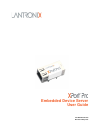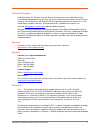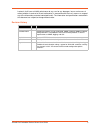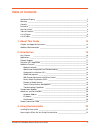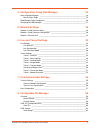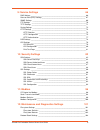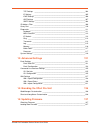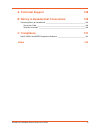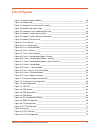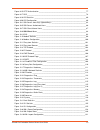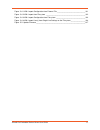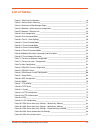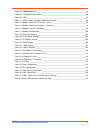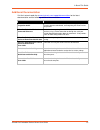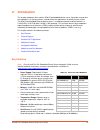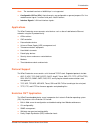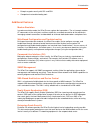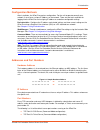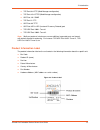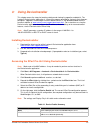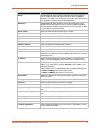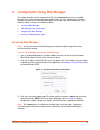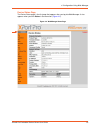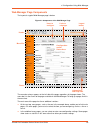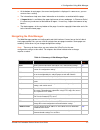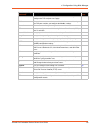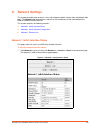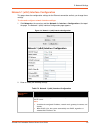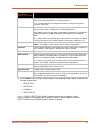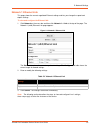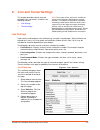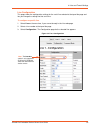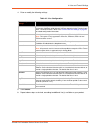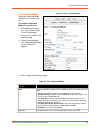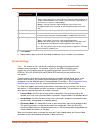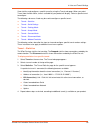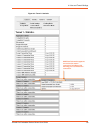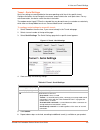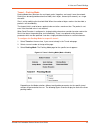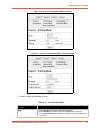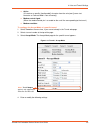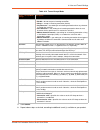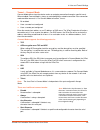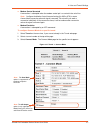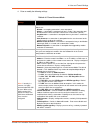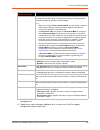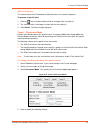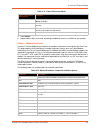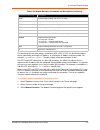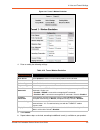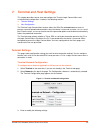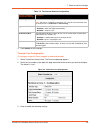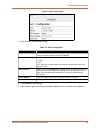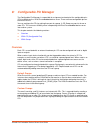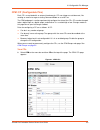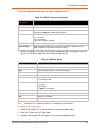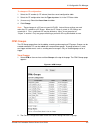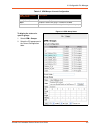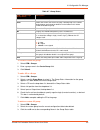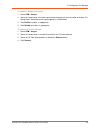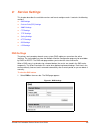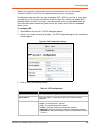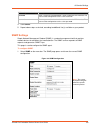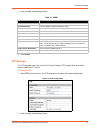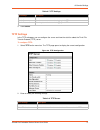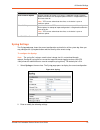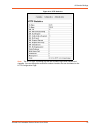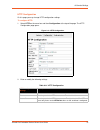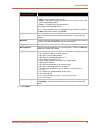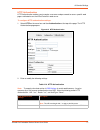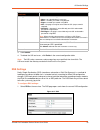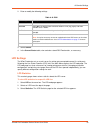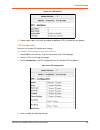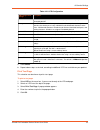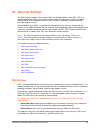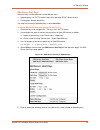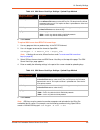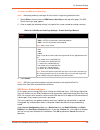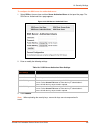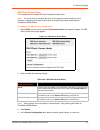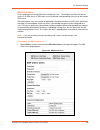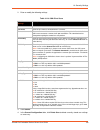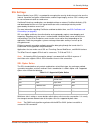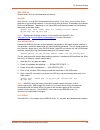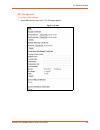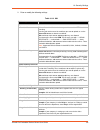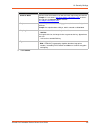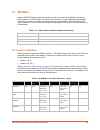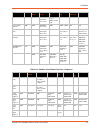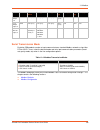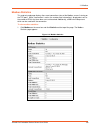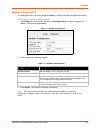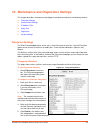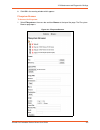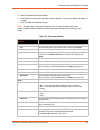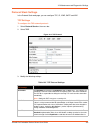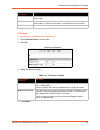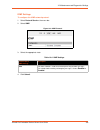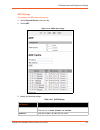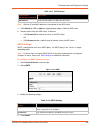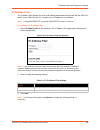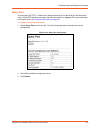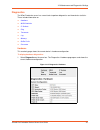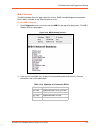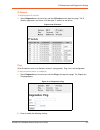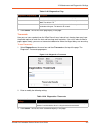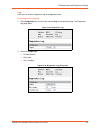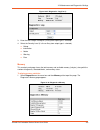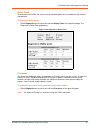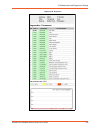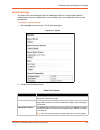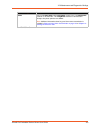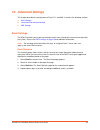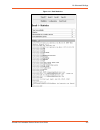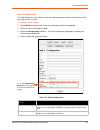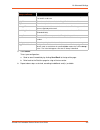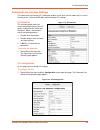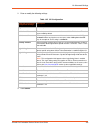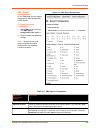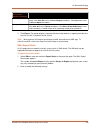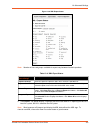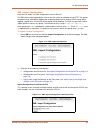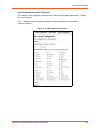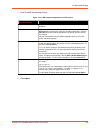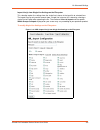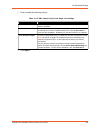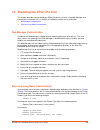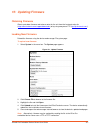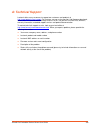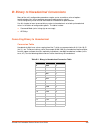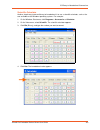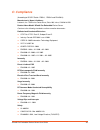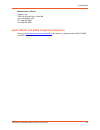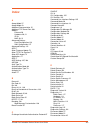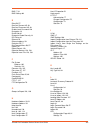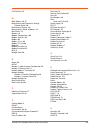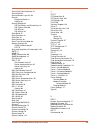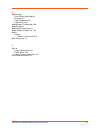- DL manuals
- Lantronix
- Server
- xport pro
- User Manual
Lantronix xport pro User Manual
Summary of xport pro
Page 1
Part number 900-560 revision e may 2016 xport pro embedded device server user guide.
Page 2
Xport® pro embedded device server user guide 2 intellectual property © 2016 lantronix, inc. All rights reserved. No part of the contents of this publication may be transmitted or reproduced in any form or by any means without the written permission of lantronix. Lantronix, xport, matchport, and evol...
Page 3
Xport® pro embedded device server user guide 3 lantronix shall have no liability whatsoever to any user for any damages, losses and causes of action (whether in contract or in tort or otherwise) in connection with the user’s access or usage of any of the information or content contained herein. The ...
Page 4: Table of Contents
Xport® pro embedded device server user guide 4 table of contents intellectual property ________________________________________________________ 2 warranty _________________________________________________________________ 2 contacts _________________________________________________________________ 2 ...
Page 5
Xport® pro embedded device server user guide 5 4: configuration using web manager 24 accessing web manager ___________________________________________________ 24 device status page ____________________________________________________ 25 web manager page components ___________________________________...
Page 6
Xport® pro embedded device server user guide 6 9: service settings 66 dns settings _____________________________________________________________ 66 point-to-point (ppp) settings________________________________________________ 67 snmp settings _________________________________________________________...
Page 7
Xport® pro embedded device server user guide 7 tcp settings ________________________________________________________ 104 ip settings __________________________________________________________ 105 icmp settings ________________________________________________________ 106 arp settings ________________...
Page 8: A: Technical Support
Xport® pro embedded device server user guide 8 a: technical support 138 b: binary to hexadecimal conversions 139 converting binary to hexadecimal ___________________________________________ 139 conversion table _____________________________________________________ 139 scientific calculator _________...
Page 9: List of Figures
Xport® pro embedded device server user guide 9 list of figures figure 2-2 sample hardware address ________________________________________________ 20 figure 2-3 product label___________________________________________________________ 21 figure 4-1 prompt for user name and password __________________...
Page 10
Xport® pro embedded device server user guide 10 figure 9-15 http authentication ____________________________________________________ 77 figure 9-17 rss _________________________________________________________________ 78 figure 9-19 lpd statistics ____________________________________________________...
Page 11
Xport® pro embedded device server user guide 11 figure 13-11 xml: import configuration from external file _______________________________ 131 figure 13-12 xml: import from filesystem ___________________________________________ 132 figure 13-13 xml: import configuration from filesystem ______________...
Page 12: List of Tables
Xport® pro embedded device server user guide 12 list of tables table 2-1 xport pro part numbers ___________________________________________________ 16 table 3-1 device details summary___________________________________________________ 22 table 4-4 summary of web manager pages _______________________...
Page 13
Xport® pro embedded device server user guide 13 table 10-10 ssh client users ______________________________________________________ 89 table 10-11 supported cipher suites_________________________________________________ 90 table 10-13 ssl _____________________________________________________________...
Page 14: About This Guide
Xport® pro embedded device server user guide 14 1: about this guide this user guide provides the information needed to configure, use, and update the lantronix® xport® pro embedded device server. It is intended for software developers and system integrators who are embedding the xport pro device ser...
Page 15
1: about this guide xport® pro embedded device server user guide 15 additional documentation visit the lantronix web site at www.Lantronix.Com/support/documentation for the latest documentation and the following additional documentation. Document description xport pro embedded device server integrat...
Page 16: Introduction
Xport® pro embedded device server user guide 16 2: introduction this chapter introduces the lantronix xport pro embedded device server. It provides an overview of the product, lists the key features, and describes the applications for which they are suited. The xport pro embedded ethernet device ser...
Page 17
2: introduction xport® pro embedded device server user guide 17 note: the standard baud rate of 460800 bps is not supported. Configurable i/o pins (cps): up to three pins are configurable as general purpose i/os if no modem control signal is used on serial ports. Not 5v tolerant. Interface signals: ...
Page 18
2: introduction xport® pro embedded device server user guide 18 enterprise-grade security with ssl and ssh comprehensive troubleshooting tools additional features modem emulation in modem emulation mode, the xport pro can replace dial-up modems. The unit accepts modem at commands on the serial port,...
Page 19
2: introduction xport® pro embedded device server user guide 19 with built-in ssh and ssl, secure communications can be established between the serial ports and the remote end device or application. By protecting the privacy of serial data transmitted across public networks, users can maintain their...
Page 20
2: introduction xport® pro embedded device server user guide 20 configuration methods after installation, the xport pro requires configuration. For the unit to operate correctly on a network, it must have a unique ip address on the network. There are four basic methods for logging into the xport pro...
Page 21
2: introduction xport® pro embedded device server user guide 21 tcp port 80: http (web manager configuration) tcp port 443: https (web manager configuration) udp port 161: snmp tcp port 21: ftp udp port 69: tftp udp port 30718: ldp (lantronix discovery protocol) port tcp/udp port 10001: tunnel 1 tcp...
Page 22: Using Deviceinstaller
Xport® pro embedded device server user guide 22 3: using deviceinstaller this chapter covers the steps for locating a device and viewing its properties and details. The lantronix deviceinstaller application is a free utility program provided by lantronix that discovers, configures, upgrades, and man...
Page 23
3: using deviceinstaller xport® pro embedded device server user guide 23 group configurable field. Enter a group to categorize the xport pro device server. Double-click the field, type in the value, and press enter to complete. This group name is local to this pc and is not visible on other pcs or l...
Page 24
Xport® pro embedded device server user guide 24 4: configuration using web manager this chapter describes how to configure the xport pro embedded device server using web manager, the lantronix browser-based configuration tool. The unit’s configuration is stored in nonvolatile memory and is retained ...
Page 25
4: configuration using web manager xport® pro embedded device server user guide 25 device status page the device status page is the first page that appears after you log into web manager. It also appears when you click status in the menu bar ( figure 4-2 ). Figure 4-2 web manager home page.
Page 26
4: configuration using web manager xport® pro embedded device server user guide 26 web manager page components the layout of a typical web manager page is below. Figure 4-3 components of the web manager page the menu bar always appears at the left side of the page, regardless of the page shown. The ...
Page 27
4: configuration using web manager xport® pro embedded device server user guide 27 at the bottom of most pages, the current configuration is displayed. In some cases, you can reset or clear a setting. The information or help area shows information or instructions associated with the page. A logout b...
Page 28
4: configuration using web manager xport® pro embedded device server user guide 28 lpd shows lpd (line printer daemon) queue statistics and lets you configure the lpd and print a test page. 79 modbus shows the current connection status of the modbus servers listening on the tcp ports and lets you co...
Page 29: Network Settings
Xport® pro embedded device server user guide 29 5: network settings this chapter describes how to access, view, and configure network settings from the network web page. The network web page contains sub-menus that enable you to view and configure the ethernet network interface and link. This chapte...
Page 30
5: network settings xport® pro embedded device server user guide 30 network 1 (eth0) interface configuration this page shows the configuration settings for the ethernet connection and lets you change these settings. To view and configure network interface settings: 1. Click network on the menu bar a...
Page 31
5: network settings xport® pro embedded device server user guide 31 3. Click submit to save changes. Some changes to the following settings require a reboot for the changes to take effect: bootp client dhcp client ip address dhcp client id note: if dhcp or bootp fails, autoip intervenes and assigns ...
Page 32
5: network settings xport® pro embedded device server user guide 32 network 1 ethernet link this page shows the current negotiated ethernet settings and lets you change the speed and duplex settings. To view and configure the ethernet link: 1. Click network on the menu bar and then click network 1 >...
Page 33: Line and Tunnel Settings
Xport® pro embedded device server user guide 33 6: line and tunnel settings this chapter describes how to view and configure lines and tunnels. It contains the following sections: line settings tunnel settings line settings view statistics and configure serial interfaces by using the line web page. ...
Page 34
6: line and tunnel settings xport® pro embedded device server user guide 34 line configuration this page shows the configuration settings for the serial line selected at the top of the page and lets you change the settings for that serial line. To configure a specific line: 1. Select line on the men...
Page 35
6: line and tunnel settings xport® pro embedded device server user guide 35 4. Enter or modify the following settings: table 6-3 line configuration 5. Click submit. 6. Repeat above steps as desired, according to additional line(s) available on your product. Line - configuration settings description ...
Page 36
6: line and tunnel settings xport® pro embedded device server user guide 36 4. Enter or modify the following settings: table 6-5 line command mode line command mode setting the command mode enables the cli on the serial line. To configure command mode on a specific line: 1. Select line on the menu b...
Page 37
6: line and tunnel settings xport® pro embedded device server user guide 37 5. Click submit. 6. Repeat above steps as desired, according to additional line(s) available on your product. Tunnel settings note: the number of lines and tunnels available for viewing and configuration differ between lantr...
Page 38
6: line and tunnel settings xport® pro embedded device server user guide 38 view statistics and configure a specific tunnel by using the tunnel web page. When you select tunnel from the main menu, tunnels available for your product will display. Select a specific tunnel to configure. The following s...
Page 39
6: line and tunnel settings xport® pro embedded device server user guide 39 additional information appears for each active tunnel connection including a link allowing you to terminate the connection. Figure 6-6 tunnel 1 statistics.
Page 40
6: line and tunnel settings xport® pro embedded device server user guide 40 tunnel – serial settings serial line settings are configurable for the corresponding serial line of the specific tunnel. Configure the buffer size to change the maximum amount of data the serial port stores. For any active c...
Page 41
6: line and tunnel settings xport® pro embedded device server user guide 41 tunnel – packing mode packing mode takes data from the serial port, packs it together, and sends it over the network. Packing can be configured based on threshold (size in bytes, timeout (milliseconds), or a single character...
Page 42
6: line and tunnel settings xport® pro embedded device server user guide 42 figure 6-10 tunnel 1 packing mode (mode = timeout) figure 6-11 tunnel 1 packing mode (mode = send character) 4. Enter or modify the following settings: table 6-12 tunnel packing mode tunnel - packing mode settings descriptio...
Page 43
6: line and tunnel settings xport® pro embedded device server user guide 43 5. Click submit. 6. Repeat above steps as desired, according to additional tunnel(s) available on your product. Tunnel – accept mode controls how a specific tunnel number behaves when a connection attempt originates from the...
Page 44
6: line and tunnel settings xport® pro embedded device server user guide 44 active (if it receives a specific ([configurable]) character from the serial port ([same start character as connect mode’s start character]). Modem control signal (when the modem control pin is asserted on the serial line co...
Page 45
6: line and tunnel settings xport® pro embedded device server user guide 45 table 6-14 tunnel accept mode 5. Click submit. 6. Repeat above steps as desired, according to additional tunnel(s) available on your product. Tunnel - accept mode settings description mode select the method used to start a t...
Page 46
6: line and tunnel settings xport® pro embedded device server user guide 46 tunnel – connect mode connect mode defines how the device makes an outgoing connection through a specific tunnel. When enabled, connect mode is always on and attempting a network connection if the connection mode condition w...
Page 47
6: line and tunnel settings xport® pro embedded device server user guide 47 modem control asserted a connection is attempted when the modem control pin is asserted in the serial line. Note: configure the modem control asserted setting (for dsr or dtr) to start a connect mode connection when the sign...
Page 48
6: line and tunnel settings xport® pro embedded device server user guide 48 4. Enter or modify the following settings: table 6-16 tunnel connect mode tunnel – connect mode settings description mode select the method to be used to attempt a connection to a remote host or device. Choices are: disable ...
Page 49
6: line and tunnel settings xport® pro embedded device server user guide 49 5. Click submit. The host is configured. A second host appears underneath the newly configured host. 6. Repeat these steps to configure additional hosts as necessary. Xport pro supports configuration of up to sixteen hosts. ...
Page 50
6: line and tunnel settings xport® pro embedded device server user guide 50 connecting multiple hosts if more than one host is configured, a host mode option appears. Host mode controls how multiple hosts will be accessed. For xport pro, the connect mode supports up to sixteen hosts. Hosts may be ac...
Page 51
6: line and tunnel settings xport® pro embedded device server user guide 51 host list promotion this feature allows host ip promotion of individual hosts in the overall sequence. To promote a specific host: 1. Click the icon in the desired host field, for example host 2 and host 3. 2. The selected h...
Page 52
6: line and tunnel settings xport® pro embedded device server user guide 52 table 6-19 tunnel disconnect mode 5. Click submit. 6. Repeat above steps as desired, according to additional tunnel(s) available on your product. Tunnel – modem emulation a tunnel in connect mode can be initiated using modem...
Page 53
6: line and tunnel settings xport® pro embedded device server user guide 53 for commands that can take address information (atd, atdt, atdp), the destination address can be specified by entering the ip address, or entering the ip address and port number. For example, :. The port number cannot be ent...
Page 54
6: line and tunnel settings xport® pro embedded device server user guide 54 figure 6-21 tunnel 1 modem emulation 4. Enter or modify the following settings: table 6-22 tunnel modem emulation 5. Click submit. 6. Repeat above steps as desired, according to additional tunnel(s) available on your product...
Page 55: Terminal and Host Settings
Xport® pro embedded device server user guide 55 7: terminal and host settings this chapter describes how to view and configure the terminal login connect menu and associated host configuration. It contains the following sections: terminal settings host configuration the terminal login connect menu f...
Page 56
7: terminal and host settings xport® pro embedded device server user guide 56 table 7-2 terminal on network configuration 4. Click submit to save changes. Terminal line configuration to configure a specific line to support an attached terminal: 1. Select terminal on the menu bar. The terminal web pa...
Page 57
7: terminal and host settings xport® pro embedded device server user guide 57 table 7-4 terminal on line 1 configuration 4. Click submit to save changes. 5. Repeat above steps as desired, according to the additional line(s) available on your product. Host configuration this host web page is where yo...
Page 58
7: terminal and host settings xport® pro embedded device server user guide 58 figure 7-5 host configuration 3. Enter or modify the following settings: table 7-6 host configuration 4. Click submit to save changes. 5. Repeat above steps as desired, according to additional host(s) available on your pro...
Page 59: Configurable Pin Manager
Xport® pro embedded device server user guide 59 8: configurable pin manager the configurable pin manager is responsible for assignment and control of the configurable pins (cps) available on the xport pro embedded device server. There are three configurable pins on the xport pro unit. You can config...
Page 60
8: configurable pin manager xport® pro embedded device server user guide 60 cpm: cp (configurable pins) each cp is associated with an external hardware pin. Cps can trigger an outside event, like sending an email message or starting command mode on a serial line. The cpm web page is used to experime...
Page 61
8: configurable pin manager xport® pro embedded device server user guide 61 the current configuration table shows the current settings for each cp. Table 8-2 cpm cps current configuration 7. Select a cp number (cp column) in the current configuration table to display the status of that pin. The cp s...
Page 62
8: configurable pin manager xport® pro embedded device server user guide 62 to change a cp configuration: 1. Select the cp number (in cp column) from the current configuration table. 2. Select the cp configuration from the type drop-down list in the cp status table. 3. (if necessary) select the asse...
Page 63
8: configurable pin manager xport® pro embedded device server user guide 63 table 8-5 cpm groups current configuration to display the status of a specific group: 1. Select cpm > groups. 2. Select the cp group name in the current configuration table. Cpm – groups current configuration description gro...
Page 64
8: configurable pin manager xport® pro embedded device server user guide 64 table 8-7 group status to create a custom cp group: 1. Select cpm > groups. 2. Enter a group name in the create group field. 3. Click submit. To add a cp to a group 1. Select cpm > groups. 2. Select a specific group name to ...
Page 65
8: configurable pin manager xport® pro embedded device server user guide 65 to enable or disable a cp group: 1. Select cpm > groups. 2. Select the group name in the table representing the group you wish to enable or disable. The group status information for this group appears in a table below. 3. Cl...
Page 66: Service Settings
Xport® pro embedded device server user guide 66 9: service settings this chapter describes the available services and how to configure each. It contains the following sections: dns settings point-to-point (ppp) settings snmp settings ftp settings tftp settings syslog settings http settings rss setti...
Page 67
9: service settings xport® pro embedded device server user guide 67 to find a dns name or ip address: 1. Enter either a dns name or an ip address in the field beside the lookup button. 2. Click lookup. When a dns name is resolved, the results appear in the dns cache. When an ip address is resolved, ...
Page 68
9: service settings xport® pro embedded device server user guide 68 address as its gateway, and the static route in the remote device must use the network interface ip address of the xport pro embedded device server as its gateway. The following section describes the steps to configure ppp 1 (ppp on...
Page 69
9: service settings xport® pro embedded device server user guide 69 4. Click submit. 5. Repeat above steps as desired, according to additional line(s) available on your product. Snmp settings simple network management protocol (snmp) is a network management tool that monitors network devices for con...
Page 70
9: service settings xport® pro embedded device server user guide 70 2. Enter or modify the following settings: table 9-5 snmp 3. Click submit. Ftp settings the ftp web page shows the current file transfer protocol (ftp) configuration and various statistics about the ftp server. To configure ftp: 1. ...
Page 71
9: service settings xport® pro embedded device server user guide 71 table 9-7 ftp settings 3. Click submit. Tftp settings in the tftp web page, you can configure the server and view the statistics about the trivial file transfer protocol (tftp) server. To configure tftp: 1. Select tftp on the menu b...
Page 72
9: service settings xport® pro embedded device server user guide 72 3. Click submit. Syslog settings the syslog web page shows the current configuration and statistics of the system log. Here you may configure the syslog destination and the severity of the events to log. To configure the syslog: not...
Page 73
9: service settings xport® pro embedded device server user guide 73 table 9-11 syslog 3. Click submit. Http settings hypertext transfer protocol (http) is the transport protocol for communicating hypertext documents on the internet. Http defines how messages are formatted and transmitted. It also de...
Page 74
9: service settings xport® pro embedded device server user guide 74 figure 9-12 http statistics note: the http log is a scrolling log, with the last max log entries cached and viewable. You can change the maximum number of entries that can be viewed on the http configuration page..
Page 75
9: service settings xport® pro embedded device server user guide 75 http configuration on this page you may change http configuration settings. To configure http: 1. Select http on the menu bar and then configuration at the top of the page. The http configuration page opens. Figure 9-13 http configu...
Page 76
9: service settings xport® pro embedded device server user guide 76 3. Click submit. Secure protocols select to enable or disable the following protocols: ssl3 = secure sockets layer version 3 tls1.0 = transport layer security version 1.0. Tls 1.0 is the successor of ssl3 as defined by the ietf. Tls...
Page 77
9: service settings xport® pro embedded device server user guide 77 http authentication http authentication enables you to require usernames and passwords to access specific web pages or directories on the xport pro built-in web server. To configure http authentication settings: 1. Select http on th...
Page 78
9: service settings xport® pro embedded device server user guide 78 3. Click submit. 4. To delete the uri and users, click delete in the current configuration table. Note: the uri, realm, username, and password are user-specified, free-form fields. The uri must match the directory created on the xpo...
Page 79
9: service settings xport® pro embedded device server user guide 79 2. Enter or modify the following settings: table 9-18 rss 3. Select submit. 4. In the current status table, view and clear stored rss feed entries, as necessary. Lpd settings the xport pro device acts as a print server if a printer ...
Page 80
9: service settings xport® pro embedded device server user guide 80 figure 9-19 lpd statistics 4. Repeat above steps as desired, according to additional lpd(s) available on your product. Lpd configuration here you can change lpd configuration settings. To configure lpd settings for a specific lpd li...
Page 81
9: service settings xport® pro embedded device server user guide 81 table 9-21 lpd configuration 5. Click submit. 6. Repeat above steps as desired, according to additional lpd lines available on your product. Print test page this selection can be chosen to print a test page. To print a test page: 1....
Page 82: 10: Security Settings
Xport® pro embedded device server user guide 82 10: security settings the xport pro unit supports secure shell (ssh) and secure sockets layer (ssl). Ssh is a network protocol for securely accessing a remote device. Ssh provides a secure, encrypted communication channel between two hosts over a netwo...
Page 83
10: security settings xport® pro embedded device server user guide 83 ssh server host keys ssh host keys can be obtained in a few different ways: uploading keys via putty or other tools which generate rfc4716 format keys. Creating keys through the device. The steps for creating or uploading keys is ...
Page 84
10: security settings xport® pro embedded device server user guide 84 table 10-2 ssh server host keys settings - upload keys method 6. Click submit. To upload ssh server host rfc4716 format keys: 1. Use any program that can produce keys in the rfc4716 format. 2. Use ssh-keygen to convert the format ...
Page 85
10: security settings xport® pro embedded device server user guide 85 to create new ssh server host keys note: generating new keys with large bit size results in longer key generation times. 1. Select ssh on the menu bar and ssh server: host keys at the top of the page. The ssh server host keys page...
Page 86
10: security settings xport® pro embedded device server user guide 86 to configure the ssh server for authorized users: 1. Select ssh on the menu bar and then server authorized users at the top of the page. The ssh server: authorized users page appears. Figure 10-5 ssh server: authorized users 2. En...
Page 87
10: security settings xport® pro embedded device server user guide 87 ssh client known hosts on this page you can change ssh client settings for known hosts. Note: you do not have to complete the fields on this page for communication to occur. However, completing them adds another layer of security ...
Page 88
10: security settings xport® pro embedded device server user guide 88 ssh client users on this page you can change ssh client settings for users. To configure the xport pro device server as an ssh client, an ssh client user must be both configured and also exist on the remote ssh server. Ssh client ...
Page 89
10: security settings xport® pro embedded device server user guide 89 2. Enter or modify the following settings: table 10-10 ssh client users 3. Click submit. 4. In the current configuration table, click delete user to delete currently stored user settings as necessary. Ssh client: users settings de...
Page 90
10: security settings xport® pro embedded device server user guide 90 ssl settings secure sockets layer (ssl) is a protocol for managing the security of data transmission over the internet. It provides encryption, authentication, and message integrity services. Ssl is widely used for secure communic...
Page 91
10: security settings xport® pro embedded device server user guide 91 ssl certificates the goal of a certificate is to authenticate its sender. It is analogous to a paper document that contains personal identification information and is signed by an authority, for example a notary or government agen...
Page 92
10: security settings xport® pro embedded device server user guide 92 ssl utilities several utilities exist to convert between the formats. Openssl open source is a set of ssl related command line utilities. It can act as server or client. It can generate or sign certificate requests. It can convert...
Page 93
10: security settings xport® pro embedded device server user guide 93 ssl configuration to configure ssl settings: 1. Select ssl from the main menu. The ssl page appears. Figure 10-12 ssl.
Page 94
10: security settings xport® pro embedded device server user guide 94 2. Enter or modify the following settings: table 10-13 ssl ssl settings description upload certificate new certificate this certificate identifies the device to peers. It is used for https and ssl tunneling. Enter the path and nam...
Page 95
10: security settings xport® pro embedded device server user guide 95 3. Click submit. Common name enter the same name that the user will enter when requesting your web site. Example: if a user enters http://www.Widgets.Abccompany.Com to access your web site, the common name would be www.Widgets.Abc...
Page 96: 11: Modbus
Xport® pro embedded device server user guide 96 11: modbus modbus ascii/rtu based serial slave devices can be connected via the ethernet through an existing modbus tcp/ip network. Any device having access to a given modbus implementation will be able to perform full range of operations that the impl...
Page 97
11: modbus xport® pro embedded device server user guide 97 table 11-3 modbus local slave functions - response force single coil 0x05 0x00 0x00-0x02 output cp cp1 – cp3 0xff (set cpx to 1) or 0x00 (set cpx to 0) 0x00 n/a n/a preset single register 0x06 0x00 0x00-0x02 cp1 – cp3 0x00 0x00 or 0x01 n/a n...
Page 98
11: modbus xport® pro embedded device server user guide 98 serial transmission mode evolution os® products can be set up to communicate on standard modbus networks using either rtu or ascii. Users select the desired mode and serial port communication parameters (baud rate, parity mode, etc) when in ...
Page 99
11: modbus xport® pro embedded device server user guide 99 modbus statistics this read-only web page displays the current connection status of the modbus servers listening on the tcp ports. When a connection is active, the remote client information is displayed as well as the number of pdus that hav...
Page 100
11: modbus xport® pro embedded device server user guide 100 modbus configuration this web page shows the current negotiated modbus settings and allows configuration changes. To view and configure the modbus server: 1. Click modbus on the menu bar and then click configuration at the top of the page. ...
Page 101
Xport® pro embedded device server user guide 101 12: maintenance and diagnostics settings this chapter describes maintenance and diagnostic methods and contains the following sections: filesystem settings protocol stack settings ip address filter query port diagnostics system settings filesystem set...
Page 102
12: maintenance and diagnostics settings xport® pro embedded device server user guide 102 6. Click ok in the warning window which appears. Filesystem browser to browse the filesystem: 1. Select filesystem on the menu bar and then browse at the top of the page. The filesystem browser page opens. Figu...
Page 103
12: maintenance and diagnostics settings xport® pro embedded device server user guide 103 2. Select a filename to view the contents. 3. Click the x next to a filename to delete the file or directory. You can only delete a directory if it is empty. 4. Enter or modify the following settings: note: cha...
Page 104
12: maintenance and diagnostics settings xport® pro embedded device server user guide 104 protocol stack settings in the protocol stack web page, you can configure tcp, ip, icmp, smtp and arp. Tcp settings to configure the tcp network protocol: 1. Select protocol stack on the menu bar. 2. Select tcp...
Page 105
12: maintenance and diagnostics settings xport® pro embedded device server user guide 105 4. Click submit. Ip settings to configure the network protocol settings for ip: 1. Select protocol stack on the menu bar. 2. Select ip. Figure 12-6 ip protocol 3. Modify the following settings: table 12-7 ip pr...
Page 106
12: maintenance and diagnostics settings xport® pro embedded device server user guide 106 icmp settings to configure the icmp network protocol: 1. Select protocol stack on the menu bar. 2. Select icmp. Figure 12-8 icmp protocol 3. Select the appropriate state. 4. Click submit. Table 12-9 icmp settin...
Page 107
12: maintenance and diagnostics settings xport® pro embedded device server user guide 107 arp settings to configure the arp network protocol: 1. Select protocol stack on the menu bar. 2. Select arp. Figure 12-10 arp protocol page 3. Modify the following settings: table 12-11 arp settings protocol st...
Page 108
12: maintenance and diagnostics settings xport® pro embedded device server user guide 108 note: both the ip and mac addresses are required for the arp cache. 4. Click submit for arp or add after supplying both address fields for arp cache. 5. Remove entries from the arp cache, as desired: click remo...
Page 109
12: maintenance and diagnostics settings xport® pro embedded device server user guide 109 ip address filter the ip address filter specifies the hosts and subnets permitted to communicate with the xport pro device server. When the filter list is empty, then all ip addresses are allowed. Note: if usin...
Page 110
12: maintenance and diagnostics settings xport® pro embedded device server user guide 110 query port the query port (0x77fe) is used for the automatic discovery of the device by the deviceinstaller utility. Only 0x77fe discover messages from deviceinstaller are supported. For more information on dev...
Page 111
12: maintenance and diagnostics settings xport® pro embedded device server user guide 111 diagnostics the xport pro device server has several tools to perform diagnostics and view device statistics. These include information on: hardware mib-ii statistics ip sockets ping traceroute log memory buffer...
Page 112
12: maintenance and diagnostics settings xport® pro embedded device server user guide 112 mib-ii statistics the mib-ii network statistics page shows the various snmp-served management information bases (mibs) available on the xport pro device server. To view mib-ii statistics: 1. Select diagnostics ...
Page 113
12: maintenance and diagnostics settings xport® pro embedded device server user guide 113 ip sockets to display open ip sockets: 1. Select diagnostics on the menu bar and then ip sockets at the top of the page. The ip sockets page opens and shows all of the open ip sockets on the device. Figure 12-2...
Page 114
12: maintenance and diagnostics settings xport® pro embedded device server user guide 114 table 12-22 diagnostics: ping 3. Click submit. The results of the ping display in the page. Traceroute here you can trace a packet from the xport pro unit to an internet host, showing how many hops the packet r...
Page 115
12: maintenance and diagnostics settings xport® pro embedded device server user guide 115 log here you can enable a diagnostics log of configuration items: to use diagnostics logging: 1. Select diagnostics on the menu bar and then log at the top of the page. The diagnostics: log page opens. Figure 1...
Page 116
12: maintenance and diagnostics settings xport® pro embedded device server user guide 116 figure 12-27 diagnostics: log (line 1) 3. Enter the max length in kilobytes (if filesystem output type is selected). 4. Select the severity level (if a line or filesystem output type is selected): debug informa...
Page 117
12: maintenance and diagnostics settings xport® pro embedded device server user guide 117 buffer pools several parts of the xport pro system use private buffer pools to ensure deterministic memory management. To display the buffer pools: 1. Select diagnostics on the menu bar and then buffer pools at...
Page 118
12: maintenance and diagnostics settings xport® pro embedded device server user guide 118 figure 12-30 processes.
Page 119
12: maintenance and diagnostics settings xport® pro embedded device server user guide 119 system settings the xport pro system web page allows for rebooting the device, restoring factory defaults, uploading new firmware, configuring the short and long name, and viewing the current system configurati...
Page 120
12: maintenance and diagnostics settings xport® pro embedded device server user guide 120 3. Click submit. Name enter a new short name and a long name (if necessary). The short name maximum is 32 characters. The long name maximum is 64 characters. Changes take place upon the next reboot. Note: addit...
Page 121: 13: Advanced Settings
Xport® pro embedded device server user guide 121 13: advanced settings this chapter describes the configuration of email, cli, and xml. It contains the following sections: email settings command line interface settings xml settings email settings the xport pro allows you to view and configure email ...
Page 122
13: advanced settings xport® pro embedded device server user guide 122 figure 13-1 email statistics.
Page 123
13: advanced settings xport® pro embedded device server user guide 123 email configuration the xport pro device server allows you to view and configure email alerts relating to the events occurring within the system. To configure email settings: 1. Select email on the menu bar, if you are not alread...
Page 124
13: advanced settings xport® pro embedded device server user guide 124 5. Click submit. To test your configuration: a. Send an email immediately by clicking send email at the top of the page. B. Refer back to the statistics page for a log of the transaction. 6. Repeat above steps as desired, accordi...
Page 125
13: advanced settings xport® pro embedded device server user guide 125 command line interface settings the command line interface (cli) web page enables you to view statistics about the cli servers listening on the telnet and ssh ports and to configure cli settings. Cli statistics this read-only pag...
Page 126
13: advanced settings xport® pro embedded device server user guide 126 2. Enter or modify the following settings: table 13-5 cli configuration 3. Click submit . Command line interface configuration settings description login password enter the password for telnet access. Enable level password enter ...
Page 127
13: advanced settings xport® pro embedded device server user guide 127 xml settings an xport pro device server allows for the configuration of devices by using xml configuration records (xcrs). You can export an existing configuration for use on other xport pro devices or import a saved configuratio...
Page 128
13: advanced settings xport® pro embedded device server user guide 128 xml: export configuration on this web page you can export the current system configuration in xml format. To export the system configuration: 1. Select xml on the menu bar. The xml: export configuration page appears. 2. Enter or ...
Page 129
13: advanced settings xport® pro embedded device server user guide 129 3. Click export. The groups display if exporting the data to the browser. If exporting the data to a local file, the file is stored on the file system. Note: most browsers will interpret and display the xml data without the xml t...
Page 130
13: advanced settings xport® pro embedded device server user guide 130 figure 13-8 xml export status note: number of lines and groups available for export vary between lantronix products. Table 13-9 xml export status 3. Click export. The groups display if exporting the data to the browser. If export...
Page 131
13: advanced settings xport® pro embedded device server user guide 131 xml: import configuration here you can import a system configuration from an xml file. The xml data can be imported from a file on the file system or uploaded using http. The groups to import can be specified by toggling the resp...
Page 132
13: advanced settings xport® pro embedded device server user guide 132 import configuration from the filesystem this selection shows a page for entering the filesystem and your import requirements – groups, lines, and instances. Note: number of lines and groups available for import configuration var...
Page 133
13: advanced settings xport® pro embedded device server user guide 133 1. Enter or modify the following settings. Figure 13-13 xml: import configuration from filesystem 2. Click import. Import configuration from filesystem settings description filename enter the name of the file on the device (local...
Page 134
13: advanced settings xport® pro embedded device server user guide 134 import line(s) from single line settings on the filesystem this selection copies line settings from the single line instance in the input file to selected lines. The import file may only contain records from a single line instanc...
Page 135
13: advanced settings xport® pro embedded device server user guide 135 1. Enter or modify the following settings: table 13-15 xml: import line(s) from single line settings 2. Click import. Import line(s) settings description filename provide the name of the file on the device (local to its file syst...
Page 136
Xport® pro embedded device server user guide 136 14: branding the xport pro unit this chapter describes how to brand your xport pro device server by using web manager and command line interface (cli). It contains the following sections on customization: web manager customization short and long name ...
Page 137: 15: Updating Firmware
Xport® pro embedded device server user guide 137 15: updating firmware obtaining firmware obtain up-to-date firmware and release notes for the unit from the lantronix web site ( http://www.Lantronix.Com/support/downloads ) or by using anonymous ftp ( ftp://ftp.Lantronix.Com/ ). Loading new firmware ...
Page 138: A: Technical Support
Xport® pro embedded device server user guide 138 a: technical support lantronix offers many resources to support our customers and products at http://www.Lantronix.Com/support . For instance, you can ask a question, find firmware downloads, access the ftp site and search through tutorials. At this s...
Page 139
Xport® pro embedded device server user guide 139 b: binary to hexadecimal conversions many of the unit’s configuration procedures require you to assemble a series of options (represented as bits) into a complete command (represented as a byte). The resulting binary value must be converted to a hexad...
Page 140
B: binary to hexadecimal conversions xport® pro embedded device server user guide 140 scientific calculator another simple way to convert binary to hexadecimal is to use a scientific calculator, such as the one available on the windows operating systems. For example: 1. On the windows start menu, cl...
Page 141: C: Compliance
Xport® pro embedded device server user guide 141 c: compliance (according to iso/iec guide 17050-1, 17050-2 and en 45014) manufacturer’s name & address: lantronix, inc. 7535 irvine center drive, suite 100, irvine, ca 92618 usa product name model: xport® pro embedded device server conform to the foll...
Page 142
C: compliance xport® pro embedded device server user guide 142 manufacturer’s contact lantronix, inc. 7535 irvine center drive, suite 100 irvine, ca 92618 usa tel: 949-453-3990 fax: 949-453-3995 rohs, reach and weee compliance statement please visit http://www.Lantronix.Com/legal/rohs/ for lantronix...
Page 143: Index
Xport® pro embedded device server user guide 143 index a accept mode 37 accept mode 43 additional documentation 15 additional tcp server port 100 address ethernet 20 hardware 20, 21 ip 20 mac 20, 21 advanced settings email configuration 123 xml configuration 127 advanced settings 121 aes 17 allow fi...
Page 144
Xport® pro embedded device server user guide 144 dns 17, 31 dns settings 66 e echo 56, 57 email on connect 45, 49 email on disconnect 45, 49 enable level password 126 encryption 19 end of job 81 enterprise-grade security 18 eoj string 81 ethernet 16 ethernet address 20 evolution os 17 exit connect m...
Page 145
Xport® pro embedded device server user guide 145 lpd statistics 79 m mac address 20, 21 maintenance and diagnostics settings protocol stack 104 maintenance settings 101 manufacturer’s name & address 141 max entries 79 memory 16 modbus configuration 100 modbus statistics 99 modbus 96 modbus_ctl_in 96...
Page 146
Xport® pro embedded device server user guide 146 secure com port redirector 19 secure shell 82 secure sockets layer 82, 90 security enterprise-grade 18 settings 82 security settings 82 ssl certificates and private keys 91 ssl cipher suites 90 ssl rsa 91 ssl utilities 92 send break 57 send character ...
Page 147
Xport® pro embedded device server user guide 147 w web manager device status web page 25 navigating 27 page components 26 page summary 27 web manager customization 136 web manager 24 web-based configuration 18 whole groups to import 133, 135 wlan settings network 1 ethernet link 32 write community 7...