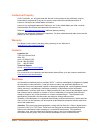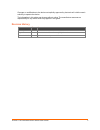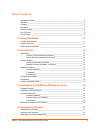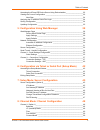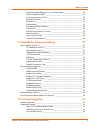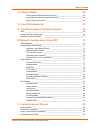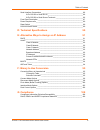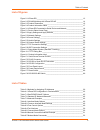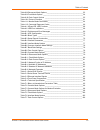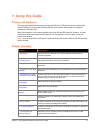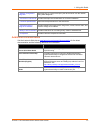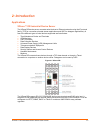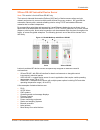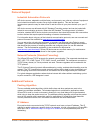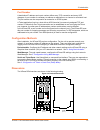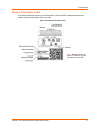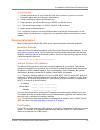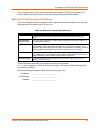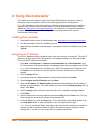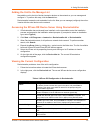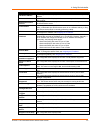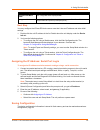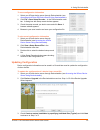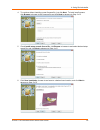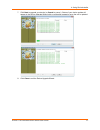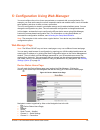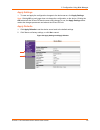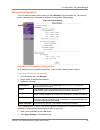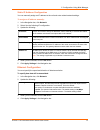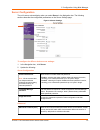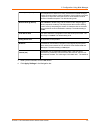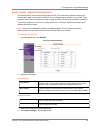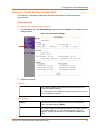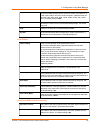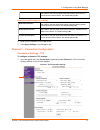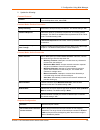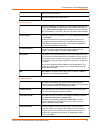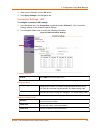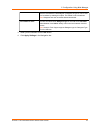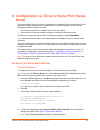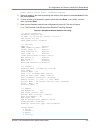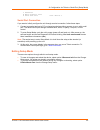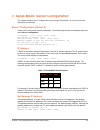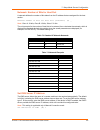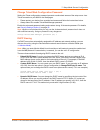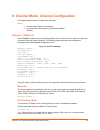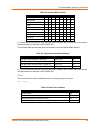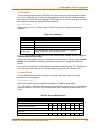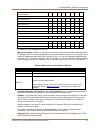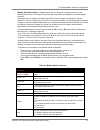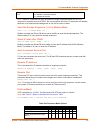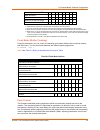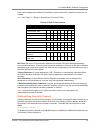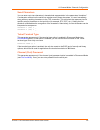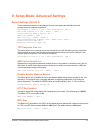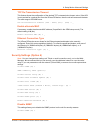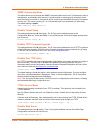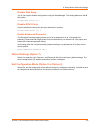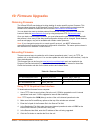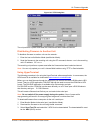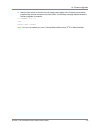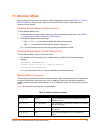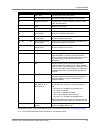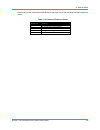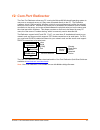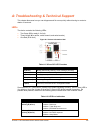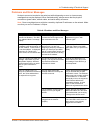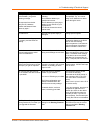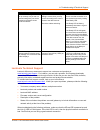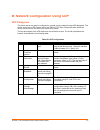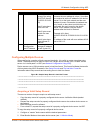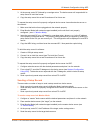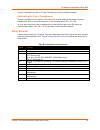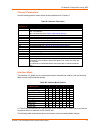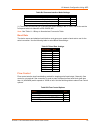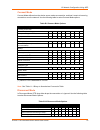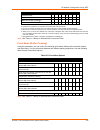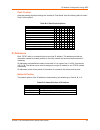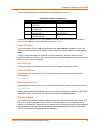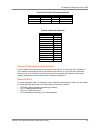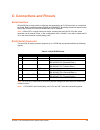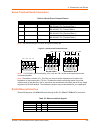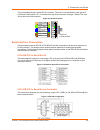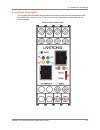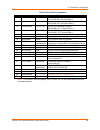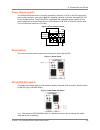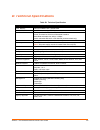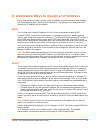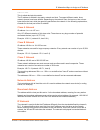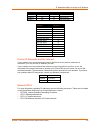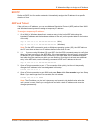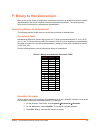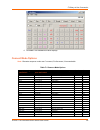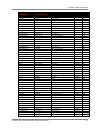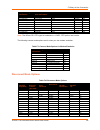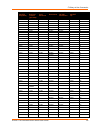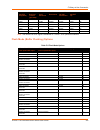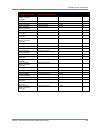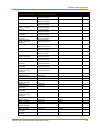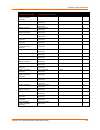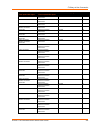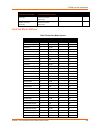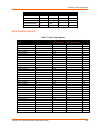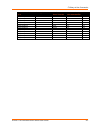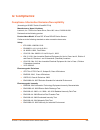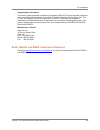- DL manuals
- Lantronix
- Network Hardware
- XPress DR+
- User Manual
Lantronix XPress DR+ User Manual
Summary of XPress DR+
Page 1
Part number 900-772-r revision c december 2017 xpress dr industrial device server user guide.
Page 2
Xpress™ dr industrial device server user guide 2 intellectual property © 2017 lantronix, inc. All rights reserved. No part of the contents of this publication may be transmitted or reproduced in any form or by any means without the written permission of lantronix. Printed in the united states of ame...
Page 3
Xpress™ dr industrial device server user guide 3 changes or modifications to the device not explicitly approved by lantronix will void the user's authority to operate the device. The information in this guide may change without notice. The manufacturer assumes no responsibility for any errors which ...
Page 4
Xpress™ dr industrial device server user guide 4 table of contents intellectual property ______________________________________________________ 2 warranty ______________________________________________________________ 2 contacts _______________________________________________________________ 2 discl...
Page 5
Table of contents xpress™ dr industrial device server user guide 5 accessing the xpress dr device server using deviceinstaller ___________________ 22 viewing the current configuration _________________________________________ 22 next step ______________________________________________________ 24 ass...
Page 6
Table of contents xpress™ dr industrial device server user guide 6 send the escape sequence (+++) in modem mode _____________________ 53 show ip addr after 'ring' _________________________________________ 53 auto increment source port ________________________________________ 53 remote ip address ___...
Page 7
Table of contents xpress™ dr industrial device server user guide 7 11: monitor mode 64 entering monitor mode via the serial port _____________________________ 64 entering monitor mode via the network port ___________________________ 64 monitor mode commands _________________________________________ ...
Page 8
Table of contents xpress™ dr industrial device server user guide 8 serial interface connections ______________________________________________ 86 9-pin rs-232 to serial rj-45 _______________________________________ 86 9-pin rs-232 to serial screw terminals ______________________________ 86 front pan...
Page 9
Table of contents xpress™ dr industrial device server user guide 9 list of figures figure 2-1 xpress dr ___________________________________________________ 13 figure 2-2 rs-485 multidrop with xpress dr-iap _____________________________ 14 figure 2-3 product dimensions _______________________________...
Page 10
Table of contents xpress™ dr industrial device server user guide 10 table 8-8 disconnect mode options ________________________________________ 53 table 8-9 flush mode options ____________________________________________ 54 table 8-10 pack control options __________________________________________ 55...
Page 11: Using This Guide
Xpress™ dr industrial device server user guide 11 1: using this guide purpose and audience this user guide describes the family of lantronix® xpress™ dr device servers, including the xpress dr device server and the xpress dr-iap device server with support for industrial automation protocols (iap). M...
Page 12
1: using this guide xpress™ dr industrial device server user guide 12 additional documentation visit the lantronix web site at www.Lantronix.Com/support/documentation for the latest documentation and the following additional documentation. Document description xpress dr industrial device server quic...
Page 13: Introduction
2: introduction xpress™ dr industrial device server user guide 13 2: introduction applications xpress™ dr industrial device server the xpress dr device server connects serial devices to ethernet networks using the ip protocol family (tcp for connection-oriented stream applications and udp for datagr...
Page 14
2: introduction xpress™ dr industrial device server user guide 14 xpress dr-iap industrial device server note: this section is for the xpress dr-iap only. The lantronix industrial automation platform (iap) family of device servers allows a single network and protocol to connect multiple serial devic...
Page 15
2: introduction xpress™ dr industrial device server user guide 15 protocol support industrial automation protocols iap device servers, adapted to multiple factory environments, can unite any mixture of equipment from industrial automation vendors into a single reliable pipeline. This new and open in...
Page 16
2: introduction xpress™ dr industrial device server user guide 16 port number a destination ip address and a port number define every tcp connection and every udp datagram. A port number is necessary to address an application or a channel on a network host. The port number can be compared to an exte...
Page 17
2: introduction xpress™ dr industrial device server user guide 17 product information label the product information label on your xpress dr or xpress dr-iap industrial device server contains important information about your unit. Figure 2-4 product information label notes: before mounting the device...
Page 18
3: installation of the xpress dr device server xpress™ dr industrial device server user guide 18 3: installation of the xpress dr device server this section describes how to install your xpress dr device server and get it up and running in the shortest possible time. Xpress dr comes with standard tu...
Page 19
3: installation of the xpress dr device server xpress™ dr industrial device server user guide 19 to install the unit 1. Connect a serial device to your xpress dr. See serial interface connections for more information about cable and connector specifications. 2. Connect an ethernet cable to the ether...
Page 20
3: installation of the xpress dr device server xpress™ dr industrial device server user guide 20 the unit's serial channel (port) can be associated with a specific tcp/udp port number. Port number 9999 is reserved for access to the unit's setup (configuration) mode window. Methods for assigning an i...
Page 21: Using Deviceinstaller
Xpress™ dr industrial device server user guide 21 4: using deviceinstaller this chapter covers the steps for getting the xpress dr industrial device server online, for viewing its current configuration, and for saving and upgrading device configurations. Note: deviceinstaller is a free utility progr...
Page 22
4: using deviceinstaller xpress™ dr industrial device server user guide 22 adding the unit to the manage list now add the unit to the list of similar lantronix devices on the network so you can manage and configure it. To perform this step, click the search icon. Deviceinstaller locates the unit and...
Page 23
4: using deviceinstaller xpress™ dr industrial device server user guide 23 current settings description hardware address non-configurable field. Displays the xpress device server’s hardware (or mac) address. Firmware version non-configurable field. Displays the firmware currently installed on the xp...
Page 24
4: using deviceinstaller xpress™ dr industrial device server user guide 24 current settings description supports 230 baud rate non-configurable field. Displays false. Supports gpio non-configurable field. Displays false, indicating the the xpress dr does not support general purpose input output (gpi...
Page 25
4: using deviceinstaller xpress™ dr industrial device server user guide 25 to save configuration information 1. Select your xpress device server through deviceinstaller (see accessing the xpress dr device server using deviceinstaller ). 2. Click file > save setup records… in the deviceinstaller menu...
Page 26
4: using deviceinstaller xpress™ dr industrial device server user guide 26 4. To continue without installing a new firmware file, just click next. To install new firmware, click browse to browse to the firmware file and click next to advance to step 3 of 5. 5. Check install setup records from a file...
Page 27
4: using deviceinstaller xpress™ dr industrial device server user guide 27 7. Click next to upgrade your device (or cancel to cancel.) status of your device update will appear in the device upgrade wizard with a confirmation appearing once the unit is updated. 8. Click close to exit the device upgra...
Page 28
5: configuration using web manager xpress™ dr industrial device server user guide 28 5: configuration using web manager you must configure the unit so it can communicate on a network with your serial device. For example, you must set the way the unit will respond to serial and network traffic, how i...
Page 29
5: configuration using web manager xpress™ dr industrial device server user guide 29 apply settings 1. To save and apply the configuration changes to the device server, click apply settings. Note: clicking ok on each page does not change the configuration on the device. Clicking the ok button tells ...
Page 30
5: configuration using web manager xpress™ dr industrial device server user guide 30 network configuration the unit’s network values display when you select network in the navigation bar. The following sections describe the configurable parameters on the network settings page. Figure 5-3 network set...
Page 31
5: configuration using web manager xpress™ dr industrial device server user guide 31 static ip address configuration you can manually assign an ip address to the unit and enter related network settings. To assign an ip address manually: 1. In the navigation bar, click network. 2. Select use the foll...
Page 32
5: configuration using web manager xpress™ dr industrial device server user guide 32 server configuration the unit’s server values display when you select server in the navigation bar. The following sections describe the configurable parameters on the server settings page. Figure 5-4 server settings...
Page 33
5: configuration using web manager xpress™ dr industrial device server user guide 33 tcp keepalive (secs) tcp keepalive time defines how many seconds the unit waits during an inactive connection before checking its status. If the unit does not receive a response, it drops that connection. Enter a va...
Page 34
5: configuration using web manager xpress™ dr industrial device server user guide 34 serial tunnel - hostlist configuration the xpress device server scrolls through the host list until it connects to a device listed in the host list table. After a successful connection, the unit stops trying to conn...
Page 35
5: configuration using web manager xpress™ dr industrial device server user guide 35 channel 1 - serial settings configuration the channel 1 configuration defines how the serial ports respond to network and serial communication. Serial settings to configure the channel’s serial settings : 1. In the ...
Page 36
5: configuration using web manager xpress™ dr industrial device server user guide 36 baud rate the unit and attached serial device, such as a modem, must agree on a speed or baud rate to use for the serial connection. Valid baud rates are 300, 600, 1200, 2400, 4800, 9600, 19200, 38400, 57600, and 11...
Page 37
5: configuration using web manager xpress™ dr industrial device server user guide 37 at time of disconnect select yes to clear the input buffer when the network connection to or from the device is disconnected. The default setting is no. Flush output buffer (network to serial) with active connect se...
Page 38
5: configuration using web manager xpress™ dr industrial device server user guide 38 2. Update the following: connect protocol protocol from the drop-down menu, select tcp. Connect mode: passive connection accept incoming select yes to accept incoming connections. The default setting is yes. Passwor...
Page 39
5: configuration using web manager xpress™ dr industrial device server user guide 39 remote port enter the remote port number. Remote host enter the ip address of the remote device. Common options telnet com port cntrl this field is available for configuration only when active connect is set to none...
Page 40
5: configuration using web manager xpress™ dr industrial device server user guide 40 3. When you are finished, click the ok button. 4. Click apply settings in the navigation bar. Connection settings - udp to configure a channel’s udp settings: 1. In the navigation bar, click connection (organized be...
Page 41
5: configuration using web manager xpress™ dr industrial device server user guide 41 use broadcast select to broadcast the udp datagram. Datagrams of type 01 can be sent as a broadcast by enabling this option. The default is not to broadcast. Note: datagrams are sent as subnet-directed broadcasts. D...
Page 42: Mode)
6: configuration via telnet or serial port (setup mode) xpress™ dr industrial device server user guide 42 6: configuration via telnet or serial port (setup mode) you must configure the unit so it can communicate on a network with your serial device. As an alternative to using a web browser, as descr...
Page 43
6: configuration via telnet or serial port (setup mode) xpress™ dr industrial device server user guide 43 model: device server plus+! (firmware code:ea) 5. Select an option on the menu by entering the number of the option in the your choice ? Field and pressing enter. 6. To enter a value for a param...
Page 44
6: configuration via telnet or serial port (setup mode) xpress™ dr industrial device server user guide 44 7 defaults 8 exit without save 9 save and exit your choice ? Serial port connection if you want to initially configure the unit through a serial connection, follow these steps: 1. Connect a cons...
Page 45
7: setup mode: server configuration xpress™ dr industrial device server user guide 45 7: setup mode: server configuration this chapter explains how to configure the server through setup mode. All current values are displayed in parenthesis. Server configuration (option 0) these are the unit’s basic ...
Page 46
7: setup mode: server configuration xpress™ dr industrial device server user guide 46 netmask: number of bits for host part a netmask defines the number of bits taken from the ip address that are assigned for the host section. Netmask: number of bits for host part (0=default) (0) _ note: class a: 24...
Page 47
7: setup mode: server configuration xpress™ dr industrial device server user guide 47 change telnet/web configuration password setting the telnet configuration password prevents unauthorized access of the setup menu via a telnet connection to port 9999 or via web pages. Please protect your device fr...
Page 48
8: channel mode: channel configuration xpress™ dr industrial device server user guide 48 8: channel mode: channel configuration this chapter explains how to configure the serial port. Notes: current values display in parenthesis. You must enter some values in hexadecimal notation. (see 95.) channel ...
Page 49
8: channel mode: channel configuration xpress™ dr industrial device server user guide 49 table 8-1 interface mode options i/f mode option 7 6 5 4 3 2 1 0 rs-232c (1) 0 0 rs-422/485 (1) 0 1 rs-485 2-wire (1) 1 1 7 bit 1 0 8 bit 1 1 no parity 0 0 even parity 1 1 odd parity 0 1 1 stop bit 0 1 2 stop bi...
Page 50
8: channel mode: channel configuration xpress™ dr industrial device server user guide 50 port number the port number functions as the tcp/udp source port number for outgoing packets. Packets sent to the unit with this port number are received to this channel. The port number selected is the incoming...
Page 51
8: channel mode: channel configuration xpress™ dr industrial device server user guide 51 character response (c=conn, d=disconn, n=unreachable) 1 startup no active startup 0 0 0 0 with any character 0 0 0 1 with active dtr (1) 0 0 1 0 with cr (0x0d) only 0 0 1 1 manual connection 0 1 0 0 autostart 0 ...
Page 52
8: channel mode: channel configuration xpress™ dr industrial device server user guide 52 modem (emulation) mode: in modem mode, the unit presents a modem interface to the attached serial device. It accepts at-style modem commands, and handles the modem signals correctly. Normally there is a modem co...
Page 53
8: channel mode: channel configuration xpress™ dr industrial device server user guide 53 atvn enables 1-character response or full verbose. N=0 enables 1-character response. N=1 enables full verbose. Note: these at commands are only recognized as single commands like ate0 or atv1; compound commands ...
Page 54
8: channel mode: channel configuration xpress™ dr industrial device server user guide 54 channel (port) password (2) 1 hard disconnect (3) 0 disable hard disconnect 1 state led off with connection (4) 1 disconnect with eot (^d) (5) 1 1. The xpress dr will send the "terminal type" upon an outgoing co...
Page 55
8: channel mode: channel configuration xpress™ dr industrial device server user guide 55 pack control settings are enabled in flush mode. Set this value to 00 if specific functions are not needed. Note: see table 11-1 binary to hexadecimal conversion table. Table 8-10 pack control options option 7 6...
Page 56
8: channel mode: channel configuration xpress™ dr industrial device server user guide 56 send characters you can enter up to two characters in hexadecimal representation in the parameters "sendchar." if a character received on the serial line matches one of these characters, it is sent immediately, ...
Page 57
9: setup mode: advanced settings xpress™ dr industrial device server user guide 57 9: setup mode: advanced settings expert settings (option 5) these parameters should only be changed if you are an expert and definitely know the consequences the changes might have. Tcp keepalive time in s (1s - 65s; ...
Page 58
9: setup mode: advanced settings xpress™ dr industrial device server user guide 58 tcp re-transmission timeout this feature allows the configuration of the desired tcp re-transmission timeout value. If the ack is not received for a packet sent from the xpress dr device, then the unit will retransmit...
Page 59
9: setup mode: advanced settings xpress™ dr industrial device server user guide 59 snmp community name this option allows you to change the snmp community name on the unit. This allows for ease of management, and possibly some security. If someone tries to violate security but doesn’t know what comm...
Page 60
9: setup mode: advanced settings xpress™ dr industrial device server user guide 60 disable web setup the y (yes) option disables configuration using the web-manager. This setting defaults to the n (no) option. Disable web setup (n) ? _ disable echo ports controls whether the serial port will echo ch...
Page 61: 10:
Xpress™ dr industrial device server user guide 61 10: firmware upgrades obtaining firmware the xpress dr-iap was designed to allow loading of vendor specific protocol firmware. This firmware takes the place of the standard tunnel protocol. Vendor specific protocols and the software tools needed to l...
Page 62
10: firmware upgrades xpress™ dr industrial device server user guide 62 figure 10-1 tftp dialog box the unit performs a power reset after the firmware has been loaded and stored. Distributing firmware to another unit to distribute firmware to another unit over the network: 1. Enter the host unit's m...
Page 63
10: firmware upgrades xpress™ dr industrial device server user guide 63 4. After the final record is received, the unit checks the integrity of the firmware image before programming the new firmware in the flash rom. The following message displays when the firmware upgrade is complete. *** nodeset 2...
Page 64: 11:
11: monitor mode xpress™ dr industrial device server user guide 64 11: monitor mode monitor mode is a command-line interface used for diagnostic purposes (see table 11-1- monitor mode commands ). There are two ways to enter monitor mode: locally via the serial port or remotely via the network. Enter...
Page 65
11: monitor mode xpress™ dr industrial device server user guide 65 command command name function at arp table shows the unit’s arp table entries. Tt tcp connection table shows all incoming and outgoing tcp connections. Nc network connection shows the unit’s current ip address, gateway, subnet mask, ...
Page 66
11: monitor mode xpress™ dr industrial device server user guide 66 entering any of the commands listed above will generate one of the following command response codes: table 11-2 command response codes response meaning 0> ok; no error 1> no answer from remote device 2> cannot reach remote device or ...
Page 67: 12:
12: com port redirector xpress™ dr industrial device server user guide 67 12: com port redirector the com port redirector allows any pc running the microsoft® windows® operating system to use ports on a network server as if they were connected directly to the pc. The redirector creates a virtual com...
Page 68
A: troubleshooting & technical support xpress™ dr industrial device server user guide 68 a: troubleshooting & technical support this chapter discusses how you can diagnose and fix errors quickly without having to contact a dealer or lantronix. Leds the device contains the following leds: two green (...
Page 69
A: troubleshooting & technical support xpress™ dr industrial device server user guide 69 problems and error messages it helps to connect a terminal to the serial port while diagnosing an error to view summary messages that may be displayed. When troubleshooting, always ensure that the physical conne...
Page 70
A: troubleshooting & technical support xpress™ dr industrial device server user guide 70 problem/message reason solution when you try to assign an ip with deviceinstaller, you get the following message: “no response from device! Verify the ip, hardware address and network class. Please try again.” t...
Page 71
A: troubleshooting & technical support xpress™ dr industrial device server user guide 71 problem/message reason solution the device server appears to be set up correctly, but you are not communicating with your device attached to the device server across the network. If you are sure that the serial ...
Page 72
B: network configuration using udp xpress™ dr industrial device server user guide 72 b: network configuration using udp udp datagrams the device server can also be configured or queried over the network using udp datagrams. The device server has a udp listener set for port 30718 (77fe hex). Response...
Page 73
B: network configuration using udp xpress™ dr industrial device server user guide 73 byte command parameters notes fc set ip address first 8 bytes must be set to the string ip-setup (hex 49 50 2d 53 45 54 55 50). Next 2 bytes have to be set to 00. Next 2 bytes must contain the mac address. Next 4 by...
Page 74
B: network configuration using udp xpress™ dr industrial device server user guide 74 3. At the prompt, enter gc followed by a carriage return. The device server will respond with its setup record in intel hex format. 4. Copy the setup record into a text file and save it for future use. To request th...
Page 75
B: network configuration using udp xpress™ dr industrial device server user guide 75 note: for example, using hyperterminal, copy the setup record and select “paste to host” to send it to the device server. The device server reboots with the new configuration. To send a previously saved setup record...
Page 76
B: network configuration using udp xpress™ dr industrial device server user guide 76 the two’s complement of e2 is 1e. See calculating the two’s complement below. Calculating the two’s complement the two’s complement of a number is the value that must be added to the number to reach a hexadecimal va...
Page 77
B: network configuration using udp xpress™ dr industrial device server user guide 77 channel parameters use the following table to select setup record parameters for channels 1: table b-4 channel parameters byte(s) (channel 1) function 16 interface mode (see table b-5 interface mode options ) 17 lin...
Page 78
B: network configuration using udp xpress™ dr industrial device server user guide 78 table b-6 common interface mode settings option binary hex rs-232c, 8-bit, no parity, 1 stop bit (1) 0100 1100 4c rs-232c, 7-bit, even parity, 1 stop bit (1) 0111 1000 78 rs-485 2-wire, 8-bit, no parity, 1 stop bit ...
Page 79
B: network configuration using udp xpress™ dr industrial device server user guide 79 connect mode connect mode defines how the device server makes a connection, and how it reacts to incoming connections over the network. Use the following table to select connect mode options: table b-9 connect mode ...
Page 80
B: network configuration using udp xpress™ dr industrial device server user guide 80 disconnect mode option 7 6 5 4 3 2 1 0 hard disconnect (3) 0 disable hard disconnect 1 state led off with connection (4) 1 disconnect with eot (^d) (5) 1 1. The xpress dr will send the "terminal type" upon an outgoi...
Page 81
B: network configuration using udp xpress™ dr industrial device server user guide 81 pack control alternate packing algorithm settings are enabled in flush mode. Use the following table to select pack control options: table b-12 pack control options option 7 6 5 4 3 2 1 0 idle time force transmit: 1...
Page 82
B: network configuration using udp xpress™ dr industrial device server user guide 82 in most network examples, the host portion of the address is set to zero. Table b-14 available ip addresses class reserved available a 0.0.0.0 127.0.0.0 1.0.0.0 to 126.0.0.0 b 128.0.0.0 191.255.0.0 128.1.0.0 to 191....
Page 83
B: network configuration using udp xpress™ dr industrial device server user guide 83 table b-15 standard ip network netmasks network class network bits host bits netmask a 8 24 255.0.0.0 b 16 16 255.255.0.0 c 24 8 255.255.255.0 table b-16 netmask examples netmask host bits 255.255.255.252 2 255.255....
Page 84
C: connections and pinouts xpress™ dr industrial device server user guide 84 c: connections and pinouts serial interface xpress dr has a single serial port that can be accessed by an rj-45 connector or screw block terminals. Both connectors support rs232 and rs485/422. By setting the switch located ...
Page 85
C: connections and pinouts xpress™ dr industrial device server user guide 85 screw terminal serial connectors table c-2 serial screw terminal pinouts pin direction name function 1 to xpress dr rxd or rx- rs-232: rxd (received data) rs-422/485: rx- (received data -) 4 from xpress dr txd or tx- rs-232...
Page 86
C: connections and pinouts xpress™ dr industrial device server user guide 86 the next drawing shows a typical rj-45 connector. The color is not standard but very typical of an ethernet patch cable. Pin 1 is located at the top of the connector (orange + white). The view is from the end of the connect...
Page 87
C: connections and pinouts xpress™ dr industrial device server user guide 87 front panel description the following figure illustrates the screw block connector pinouts and other components of the xpress dr. See table c-4 front panel components for explanations corresponding to the circled numbers. F...
Page 88
C: connections and pinouts xpress™ dr industrial device server user guide 88 table c-4 front panel components item component name purpose 1 screw terminal rxd or rx- rs-232: rxd (received data) rs-422/485:rx- (received data -) 2 screw terminal cts or rx+ rs-232: cts (clear to send) rs-422/485: rx+ (...
Page 89
C: connections and pinouts xpress™ dr industrial device server user guide 89 power requirements the xpress dr device server is normally powered by the same 12 vdc or 24 vdc supply that powers other devices in your panel. Many ac-powered industrial controllers also supply 24 vac for use by field devi...
Page 90
Xpress™ dr industrial device server user guide 90 d: technical specifications table d-1 technical specification category description cpu, memory dstni-ex 48mhz clock, 256 kb ram flash, eeprom 512 kb flash, 1024byte eeprom serial interface rj45 connector for rs-232 or rs-422/485 interface screw termi...
Page 91
E: alternative ways to assign an ip address xpress™ dr industrial device server user guide 91 e: alternative ways to assign an ip address earlier chapters describe how to assign a static ip address using deviceinstaller, web manager, and setup mode (through a telnet or serial connection). This secti...
Page 92
E: alternative ways to assign an ip address xpress™ dr industrial device server user guide 92 192.2.1.123 this is called decimal-dot notation. The ip address is divided in two parts: network and host. To support different needs, three network classes have been defined. Depending on the network class...
Page 93
E: alternative ways to assign an ip address xpress™ dr industrial device server user guide 93 network bits host bits netmask class a 8 24 255.0.0.0 class b 16 16 255.255.0.0 class c 24 8 255.255.255.0 netmask host bits 255.255.255.252 2 255.255.255.248 3 255.255.255.240 4 255.255.255.224 5 255.255.2...
Page 94
E: alternative ways to assign an ip address xpress™ dr industrial device server user guide 94 bootp similar to dhcp, but for smaller networks. Automatically assigns the ip address for a specific duration of time. Arp and telnet if the unit has no ip address, you can use address resolution protocol (...
Page 95
Xpress™ dr industrial device server user guide 95 f: binary to hex conversion many of the device server’s configuration procedures require you to assemble a series of options (represented as bits) into a complete command (represented as a byte). The resulting binary value must be converted to a hexa...
Page 96
F: binary to hex conversion xpress™ dr industrial device server user guide 96 4. Click hex. The hexadecimal value displays. Connect mode options note: character response codes are c=connect, d=disconnect, n=unreachable table f-2 connect mode options accept incoming connections serial response upon c...
Page 97
F: binary to hex conversion xpress™ dr industrial device server user guide 97 accept incoming connections serial response upon connection active connection startup hostlist hex with dtr character any character 51 with dtr character active dtr 52 with dtr character cr (0x0d) 53 with dtr character man...
Page 98
F: binary to hex conversion xpress™ dr industrial device server user guide 98 accept incoming connections serial response upon connection active connection startup hostlist hex unconditionally none (quiet) autostart hostlist e5 unconditionally none (quiet) udp hostlist n/a unconditionally character ...
Page 99
F: binary to hex conversion xpress™ dr industrial device server user guide 99 disconnect with dtr drop (note) telnet mode and terminal type setup channel (port) password hard disconnect state led off with connection disconnect with eot (^d) hex enable enable enable enable e0 enable enable enable ena...
Page 100
F: binary to hex conversion xpress™ dr industrial device server user guide 100 disconnect with dtr drop (note) telnet mode and terminal type setup channel (port) password hard disconnect state led off with connection disconnect with eot (^d) hex enable disable enable enable a9 enable enable disable ...
Page 101
F: binary to hex conversion xpress™ dr industrial device server user guide 101 serial to network clear input buffer upon: network to serial clear output buffer upon: alternate packing algorithm hex active connection passive connection disconnect active connection 71 active connection enable 81 activ...
Page 102
F: binary to hex conversion xpress™ dr industrial device server user guide 102 serial to network clear input buffer upon: network to serial clear output buffer upon: alternate packing algorithm hex active connection passive connection 3 active connection active connection passive connection 13 passi...
Page 103
F: binary to hex conversion xpress™ dr industrial device server user guide 103 serial to network clear input buffer upon: network to serial clear output buffer upon: alternate packing algorithm hex active connection passive connection disconnect disconnect enable f4 active connection disconnect 5 ac...
Page 104
F: binary to hex conversion xpress™ dr industrial device server user guide 104 serial to network clear input buffer upon: network to serial clear output buffer upon: alternate packing algorithm hex passive connection disconnect enable 86 active connection passive connection disconnect enable 96 pass...
Page 105
F: binary to hex conversion xpress™ dr industrial device server user guide 105 serial to network clear input buffer upon: network to serial clear output buffer upon: alternate packing algorithm hex passive connection disconnect active connection passive connection disconnect enable e7 active connect...
Page 106
F: binary to hex conversion xpress™ dr industrial device server user guide 106 interface bits parity stop bits hex rs-422/485 2-wire 8 no 2 cf rs-422/485 2-wire 8 even 1 7f rs-422/485 2-wire 8 even 2 ff rs-422/485 2-wire 8 odd 1 5f rs-422/485 2-wire 8 odd 2 df pack control options table f-7 pack con...
Page 107
F: binary to hex conversion xpress™ dr industrial device server user guide 107 sendcharacter defined by a: trailing characters idle time force transmit: send immediately after sendcharacter hex 2-byte sequence no 12ms yes 30 2-byte sequence no 52ms yes 31 2-byte sequence no 250ms yes 32 2-byte seque...
Page 108: G: Compliance
G: compliance xpress™ dr industrial device server user guide 108 g: compliance compliance information emission/susceptibility (according to iso/iec guide 22 and bs 7514) manufacturer’s name & address lantronix, inc. 7535 irvine center drive, suite 100, irvine, ca 92618 usa declares that the followin...
Page 109
G: compliance xpress™ dr industrial device server user guide 109 supplementary information this class a digital apparatus complies with canadian ices-003 (csa) and has been verified as being compliant within the class a limits of the fcc radio frequency device rules (fcc title 47, part 15, subpart b...