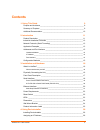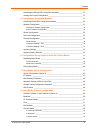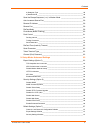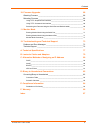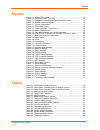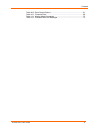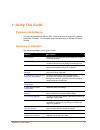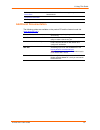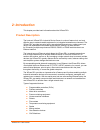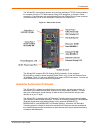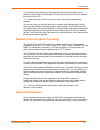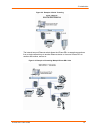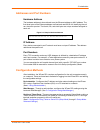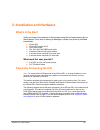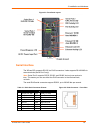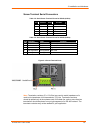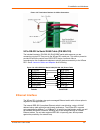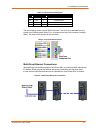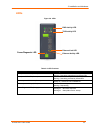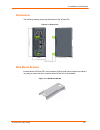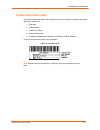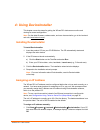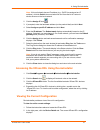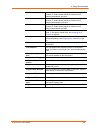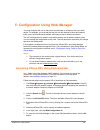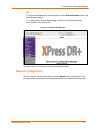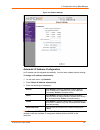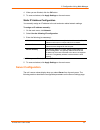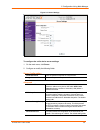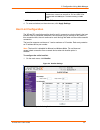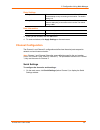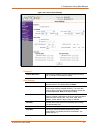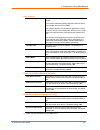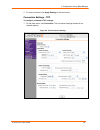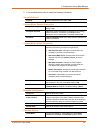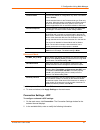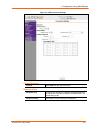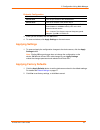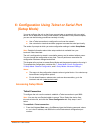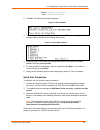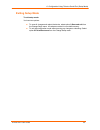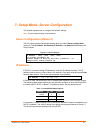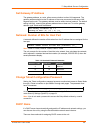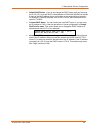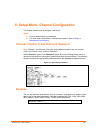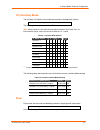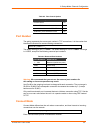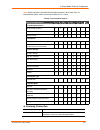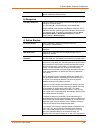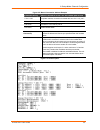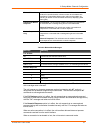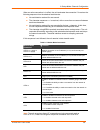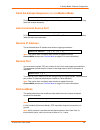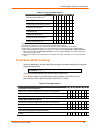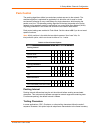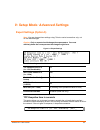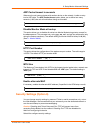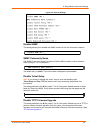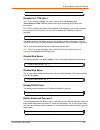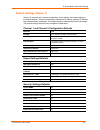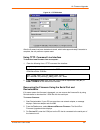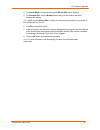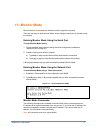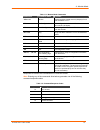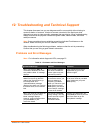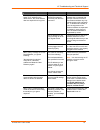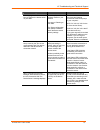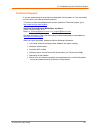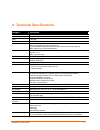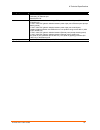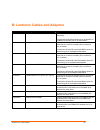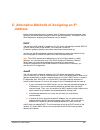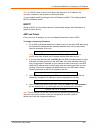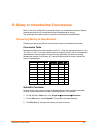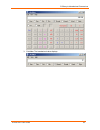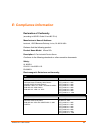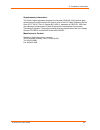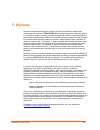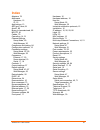- DL manuals
- Lantronix
- Network Hardware
- XPress DR+
- User Manual
Lantronix XPress DR+ User Manual
Summary of XPress DR+
Page 1
Part number 900-422 revision a march 2006 xpress dr+ user guide.
Page 2
Xpress dr+ user guide 2 copyright & trademark © 2006, lantronix. All rights reserved. No part of the contents of this book may be transmitted or reproduced in any form or by any means without the written permission of lantronix. Printed in the united states of america. Ethernet is a trademark of xer...
Page 3: Contents
Xpress dr+ user guide 3 contents 1: using this guide 9 purpose and audience________________________________________________ 9 summary of chapters ________________________________________________ 9 additional documentation ____________________________________________ 10 2: introduction 11 product des...
Page 4
Contents xpress dr+ user guide 4 accessing the xpress dr+ using deviceinstaller __________________________ 27 viewing the current configuration ______________________________________ 27 5: configuration using web-manager 30 accessing xpress dr+ using deviceinstaller _____________________________ 30 ...
Page 5
Contents xpress dr+ user guide 5 d) datagram type ______________________________________________________ 56 e) modem mode ________________________________________________________ 56 send the escape sequence (+++) in modem mode ________________________ 59 auto increment source port___________________...
Page 6
Contents xpress dr+ user guide 6 10: firmware upgrades 68 obtaining firmware _________________________________________________ 68 reloading firmware_________________________________________________ 68 using tftp: graphical user interface _______________________________________ 68 using tftp: command...
Page 7: Figures
Contents xpress dr+ user guide 7 figures figure 2-1. Xpress dr+ (front) .......................................................................... 12 figure 2-2. Example of serial tunneling ............................................................. 14 figure 2-3. Example of cascading multiple xpr...
Page 8
Contents xpress dr+ user guide 8 table 8-10. Pack control options ....................................................................... 61 table 10-1. Firmware files.................................................................................. 68 table 11-1. Monitor mode commands.................
Page 9: 1: Using This Guide
Xpress dr+ user guide 9 1: using this guide purpose and audience this manual describes the xpress dr+, a device server that works with industrial automation protocols. It is a member of the lantronix family of xpress dr device servers. Summary of chapters the remaining chapters in this guide include...
Page 10: Additional Documentation
1: using this guide xpress dr+ user guide 10 d: binary to hexadecimal conversions provides instructions for converting binary numbers to hexadecimals. Compliance information warranty additional documentation the following guides are available on the product cd and the lantronix web site ( www.Lantro...
Page 11: 2: Introduction
Xpress dr+ user guide 11 2: introduction this chapter provides basic information about the xpress dr+. Product description the lantronix xpress dr+ industrial device server is a robust, feature-rich, and cost effective way to network-enable equipment in an industrial automation environment. The xpre...
Page 12
2: introduction xpress dr+ user guide 12 the xpress dr+ can connect devices using various methods of tcp/ip communications, for example, through a tcp data channel, using udp datagrams, or though a telnet connection. Communication can be established from the xpress dr+ to a host computer or another ...
Page 13: Application Examples
2: introduction xpress dr+ user guide 13 for information about using any of the industrial communication protocols, see the specific protocol guides on the software cd or the lantronix web site. Protocol firmware files are also on the cd. Note: please check the lantronix web site for newer versions ...
Page 14
2: introduction xpress dr+ user guide 14 figure 2-2. Example of serial tunneling the internal two-port ethernet switch allows the xpress dr+ to cascade connections from a single network drop to another ethernet device or from one xpress dr+ to another and another, and so on. Figure 2-3. Example of c...
Page 15: Addresses and Port Numbers
2: introduction xpress dr+ user guide 15 addresses and port numbers hardware address the hardware address is also referred to as the ethernet address or mac address. The first three bytes of the ethernet address are fixed and read 00-20-4a, identifying the unit as a lantronix product. The fourth, fi...
Page 16: 3: Installation and Hardware
Xpress dr+ user guide 16 3: installation and hardware what's in the box? Verify and inspect the contents of the package using the enclosed packing slip or the list below. If any item is missing or damaged, contact your place of purchase immediately. Xpress dr+ xpress dr+ resource cd quick start guid...
Page 17: Front Panel Description
3: installation and hardware xpress dr+ user guide 17 figure 3-1. Typical configuration 1. Connect a serial device to your xpress dr+. (see serial interface on page 18 for cable and connector specifications.) 2. Connect an ethernet cable to the ethernet port. (see ethernet interface on page 20.) 3. ...
Page 18: Serial Interface
3: installation and hardware xpress dr+ user guide 18 figure 3-2. Front panel layout serial interface the xpress-dr+ supports rs-232 via rj45 connectors. It also supports rs-422/485 via screw terminals (serial port 2 only). Note: serial port 2 supports rs232, rs422, and rs485, but only one mode at a...
Page 19
3: installation and hardware xpress dr+ user guide 19 screw terminal serial connectors table 3-2. Serial screw terminal pinout for rs422 (4-wire) pin direction name function 1 output tx+ transmit data + 2 output tx- transmit data - 3 ground gnd signal ground 4 input rx+ received data + 5 input rx- r...
Page 20: Ethernet Interface
3: installation and hardware xpress dr+ user guide 20 figure 3-5. Termination resistor for 2-wire connection 9-pin rs-232 to serial rj45 cable (p/n 500-103) the included lantronix (p/n 500-103) rj45-db9f serial cable assumes you are connecting a typical pc com port to the xpress dr+ serial port. Thi...
Page 21
3: installation and hardware xpress dr+ user guide 21 table 3-4. Ethernet interface signals pin direction name function tx+ out 1 transmit data + tx- out 2 transmit data - rx+ in 3 differential ethernet receive data + rx- in 6 differential ethernet receive data - the next drawing shows a typical rj4...
Page 22: Power Requirements
3: installation and hardware xpress dr+ user guide 22 power requirements as with most industrial automation devices, the xpress dr+ does not ship with a power supply. Its flexible power input circuit allows the product to be powered by any 9-30 vdc or 9-24 vac power supply that can provide the 2.3-w...
Page 23: Leds
3: installation and hardware xpress dr+ user guide 23 leds figure 3-9. Leds table 3-6. Led functions led meaning serial port - txd led (yellow) off = no transmit data from xpress dr+ blinking = data being transmitted from xpress dr+ serial port - rxd led (green) off = no received data by xpress dr+ ...
Page 24: Dimensions
3: installation and hardware xpress dr+ user guide 24 dimensions the following drawing shows the dimensions of the xpress dr+ figure 3-10. Dimensions wall mount bracket included with the xpress dr+ is an accessory din-rail wall mount bracket that makes it very easy to mount the unit in locations whe...
Page 25: Product Information Label
3: installation and hardware xpress dr+ user guide 25 product information label the product information label on the underside of the unit contains important information about your specific unit: bar code serial number product id (name) product description hardware address (also referred to as ether...
Page 26: 4: Using Deviceinstaller
Xpress dr+ user guide 26 4: using deviceinstaller this chapter covers the steps for getting the xpress dr+ device server online and viewing its current configuration. Note: for the latest firmware, release notes, and user documentation, go to the lantronix web site (www.Lantronix.Com). Installing de...
Page 27
4: using deviceinstaller xpress dr+ user guide 27 note: if the unit already has an ip address (e.G., dhcp has assigned an ip address), click the search icon and select the unit from the list of lantronix device servers on the local network. 2. Click the assign ip icon . 3. If prompted, enter the har...
Page 28
4: using deviceinstaller xpress dr+ user guide 28 name configurable field. A name that identifies the xpress dr+. Double-click the field, type in the value, and press enter to complete. This name is not visible on other pcs or laptops using deviceinstaller. Group configurable field. A group name to ...
Page 29
4: using deviceinstaller xpress dr+ user guide 29 dhcp non-configurable field that displays only if the unit supports dynamic ip. True indicates that the ip address can be assigned automatically by dhcp. Bootp non-configurable field that displays only if the unit supports dynamic ip. True indicates ...
Page 30
Xpress dr+ user guide 30 5: configuration using web-manager you must configure the unit so that it can communicate on a network with your serial device. For example, you must set the way the unit will respond to serial and network traffic, how it will handle serial packets, and when to start or clos...
Page 31: Network Configuration
5: configuration using web-manager xpress dr+ user guide 31 or to open the web-manager in a web browser, click the external browser button. The web-manager displays. Note: alternatively, to open web-manager, start your web browser and enter the ip address of the xpress dr+. Figure 5-1. Lantronix web...
Page 32
5: configuration using web-manager xpress dr+ user guide 32 figure 5-2. Network settings automatic ip address configuration an ip address can be assigned automatically. You then enter related network settings. To assign an ip address automatically: 1. On the main menu, click network . 2. Select obta...
Page 33: Server Configuration
5: configuration using web-manager xpress dr+ user guide 33 4. When you are finished, click the ok button. 5. To save and reboot, click apply settings on the main menu. Static ip address configuration you manually assign an ip address to the unit and enter related network settings. To assign an ip a...
Page 34
5: configuration using web-manager xpress dr+ user guide 34 figure 5-3. Server settings to configure the unit's device server settings: 1. On the main menu, click server . 2. Configure or modify the following fields: server configuration telnet password enter the password required for telnet access....
Page 35: Host List Configuration
5: configuration using web-manager xpress dr+ user guide 35 mtu size the maximum transmission unit (mtu) is the largest physical packet size a network can transmit for tcp and udp. Enter between 512 and 1400 bytes. The default setting is 1400 bytes. 3. When you are finished, click the ok button. 4. ...
Page 36: Channel Configuration
5: configuration using web-manager xpress dr+ user guide 36 retry settings retry counter enter the value for the number of times the xpress dr+ should attempt to retry connecting to the host list. The default setting is 3 . Retry timeout enter the duration (in seconds) the xpress dr+ should abandon ...
Page 37
5: configuration using web-manager xpress dr+ user guide 37 figure 5-5. Channel serial settings 2. In the available fields, enter the following information: channel 1 disable serial port when selected, disables communication through the serial port. The serial port is enabled by default. Port settin...
Page 38
5: configuration using web-manager xpress dr+ user guide 38 pack control enable packing select to enable packing on the xpress dr+. Disabled by default. Two firmware-selectable packing algorithms define how and when packets are sent to the network. The standard algorithm is optimized for application...
Page 39
5: configuration using web-manager xpress dr+ user guide 39 4. To save and reboot, click apply settings on the main menu. Connection settings - tcp to configure a channel’s tcp settings : 1. On the main menu, click connection. The connection settings window for the channel displays. Figure 5-6. Tcp ...
Page 40
5: configuration using web-manager xpress dr+ user guide 40 2. In the available fields, enter or modify the following information: connect protocol protocol from the drop-down menu, select tcp. Connect mode: passive connection accept incoming select yes to accept incoming connections. The default se...
Page 41
5: configuration using web-manager xpress dr+ user guide 41 communication to the xpress dr+. Terminal name this field is available for configuration only when telnet mode is set to enable . Use the terminal name for the telnet terminal type. Enter only one name. When this option is enabled, the unit...
Page 42
5: configuration using web-manager xpress dr+ user guide 42 figure 5-7. Udp connection settings connect protocol protocol select udp from the drop-down menu. Datagram mode datagram type configures the remote ip or network broadcast address and the remote port. Enter 01 for directed or broadcast udp....
Page 43: Applying Settings
5: configuration using web-manager xpress dr+ user guide 43 endpoint configuration local port enter the local port number. Remote port enter the port number of the remote device. Remote host enter the ip address of the remote device. Device address table the table is enabled when datagram type is se...
Page 44: (Setup Mode)
Xpress dr+ user guide 44 6: configuration using telnet or serial port (setup mode) you must configure the unit so that it can communicate on a network with your serial device. As an alternative to using a web browser, as described in the previous chapter, you can use the following procedures remotel...
Page 45
6: configuration using telnet or serial port (setup mode) xpress dr+ user guide 45 windows: telnet x.X.X.X 9999 unix: telnet x.X.X.X:9999 2. Click ok . The following information displays. Figure 6-1. Mac address 3. To enter setup mode, press enter within 5 seconds . The current configuration setting...
Page 46: Exiting Setup Mode
6: configuration using telnet or serial port (setup mode) xpress dr+ user guide 46 exiting setup mode to exit setup mode: you have two options: to save all changes and reboot the device, select option 9 save and exit from the change setup menu. All values are stored in nonvolatile memory. To exit th...
Page 47: Ip Address
Xpress dr+ user guide 47 7: setup mode: server configuration this chapter explains how to configure the network settings. Note: current values display in parentheses. Server configuration (option 0) the unit’s basic network parameters display when you select server configuration (option 0 ). The ip ...
Page 48: Set Gateway Ip Address
7: setup mode: server configuration xpress dr+ user guide 48 set gateway ip address the gateway address, or router, allows communication to other lan segments. The gateway address should be the ip address of the router connected to the same lan segment as the unit. The gateway address must be within...
Page 49
7: setup mode: server configuration xpress dr+ user guide 49 default dhcp name : if you do not change the dhcp name, and you are using an ip of 0.0.0.0, then the dhcp name defaults to cxxxxxx (xxxxxx is the last 6 digits of the mac address shown on the label on the bottom/side of the unit). For exam...
Page 50: Baudrate
Xpress dr+ user guide 50 8: setup mode: channel configuration this chapter explains how to configure a serial port. Notes: current values display in parenthesis. You must enter some values in hexadecimal notation. (see d: binary to hexadecimal conversions ). Channel 1 (option 1) and channel 2 (optio...
Page 51: I/f (Interface) Mode
8: setup mode: channel configuration xpress dr+ user guide 51 i/f (interface) mode the interface (i/f) mode is a bit-coded byte entered in hexadecimal notation. I/f mode (4c) ? _ the following table displays available i/f mode options. Note: all bit positions in the table that are blank represent “d...
Page 52: Port Number
8: setup mode: channel configuration xpress dr+ user guide 52 table 8-3. Flow control options flow control option hex no flow control 00 xon/xoff flow control 01 hardware handshake with rts/cts lines 02 xon/xoff pass characters to host 05 port number the setting represents the source port number in ...
Page 53
8: setup mode: channel configuration xpress dr+ user guide 53 note: all bit positions in the table that are blank represent “don’t care” bits, for that particular option, which can be set to either a 0 or 1 value. Table 8-5. Connect mode options connect mode option 7 6 5 4 3 2 1 0 a) incoming connec...
Page 54
8: setup mode: channel configuration xpress dr+ user guide 54 always accept accepts any incoming connection when a connection is not already established. Default setting. B) response character response a single character is transmitted to the serial port when there is a change in connection state: c...
Page 55
8: setup mode: channel configuration xpress dr+ user guide 55 figure 8-2. Manual connection address example command string result if remote ip is 129.1.2.3 and remote port is 1234 c121.2.4.5/1 complete override; connection is started with host 121.2.4.5, port 1 c5 connects to 129.1.2.5, port 1234 c2...
Page 56
8: setup mode: channel configuration xpress dr+ user guide 56 to enable the hostlist: 1. Enter a connect mode of 0x20 ( 2 x), where x is any digit. The menu shows you a list of current entries already defined in the product. 2. To delete, modify, or add an entry, select yes . If you enter an ip addr...
Page 57
8: setup mode: channel configuration xpress dr+ user guide 57 without echo in modem mode, echo refers to the echo of all of the characters entered in command mode; it does not mean to echo data that is transferred. Quiet mode (without echo) refers to the modem not sending an answer to the commands r...
Page 58
8: setup mode: channel configuration xpress dr+ user guide 58 when an active connection is in effect, the unit terminates the connection if it receives the following sequence from the attached serial device: no serial data is received for one second. The character sequence +++ is received, with no m...
Page 59: Auto Increment Source Port
8: setup mode: channel configuration xpress dr+ user guide 59 send the escape sequence (+++) in modem mode send ‘+++’ in modem mode (y) ? _ disable or enable the unit's ability to send the escape sequence. The default is y (yes) (send the escape sequence). Auto increment source port auto increment s...
Page 60: Flush Mode (Buffer Flushing)
8: setup mode: channel configuration xpress dr+ user guide 60 table 8-8. Disconnect mode options disconnect mode option 7 6 5 4 3 2 1 0 disconnect with dtr drop (6) 1 ignore dtr 0 telnet mode and terminal type setup (1) 1 channel (port) password (2) 1 hard disconnect (3) 0 disable hard disconnect 1 ...
Page 61: Pack Control
8: setup mode: channel configuration xpress dr+ user guide 61 pack control the packing algorithms define how and when packets are sent to the network. The standard algorithm is optimized for applications in which the unit is used in a local environment, allowing for very small delays for single char...
Page 62: Send Characters
8: setup mode: channel configuration xpress dr+ user guide 62 send characters if 2-byte send character sequence is enabled, the unit interprets the sendchars as a 2-byte sequence; if this option is not enabled, the unit interprets them independently. If send immediately after characters is not set, ...
Page 63: Expert Settings (Option 5)
Xpress dr+ user guide 63 9: setup mode: advanced settings expert settings (option 5) note: you can change these settings using telnet or serial connections only, not on the web-manager. Caution: only an expert should change these parameters. You must definitely know the consequences the changes migh...
Page 64: Security Settings (Option 6)
9: setup mode: advanced settings xpress dr+ user guide 64 arp cache timeout in seconds whenever the unit communicates with another device on the network, it adds an entry into its arp table. The arp cache timeout option allows you to define how many seconds (1-600) the unit will wait before timing o...
Page 65
9: setup mode: advanced settings xpress dr+ user guide 65 figure 9-2. Security settings disable snmp this setting allows you to disable the snmp protocol on the unit for security reasons. Disable snmp (n) ? _ snmp community name the snmp community name is a required field for nms to read or write to...
Page 66
9: setup mode: advanced settings xpress dr+ user guide 66 disable tftp firmware update (n) : _ disable port 77fe (hex) note: if you choose to disable this option, keep in mind that disabling both telnet setup and port 77fe will prevent users from accessing setup mode from the network. Port 77fe is a...
Page 67: Default Settings (Option 7)
9: setup mode: advanced settings xpress dr+ user guide 67 default settings (option 7) select 7 to reset the unit’s channel configuration, email settings, and expert settings to the default settings. The server configuration settings for ip address, gateway ip address, and netmask remain unchanged. T...
Page 68: 10: Firmware Upgrades
Xpress dr+ user guide 68 10: firmware upgrades obtaining firmware you can obtain the most up-to-date firmware and release notes for the unit from the lantronix web site ( www.Lantronix.Com ) or by using anonymous ftp ( ftp.Lantronix.Com ). Reloading firmware there are several ways to update the unit...
Page 69
10: firmware upgrades xpress dr+ user guide 69 figure 10-1. Tftp window after the firmware has been loaded and stored, which takes approximately 8 seconds to complete, the unit performs a power reset. Using tftp: command line interface to download new firmware from a computer: 1. Enter the following...
Page 70
10: firmware upgrades xpress dr+ user guide 70 4. For device model , be sure the appropriate xpress dr+ device displays. 5. For firmware file , click the browse button and go to the location where the firmware file resides. Note : make sure the xpress dr+ on which you are recovering firmware is conn...
Page 71: 11: Monitor Mode
Xpress dr+ user guide 71 11: monitor mode monitor mode is a command-line interface used for diagnostic purposes. There are two ways to enter monitor mode: locally using the serial port or remotely using the network. Entering monitor mode using the serial port to enter monitor mode locally: 1. Follow...
Page 72
11: monitor mode xpress dr+ user guide 72 table 11-1. Monitor mode commands command command name function vs x.X.X.X version queries software header record (16 bytes) of unit with ip address x.X.X.X. Gc x.X.X.X get configuration gets configuration of unit with ip address x.X.X.X as hex records (120 ...
Page 73: Problems and Error Messages
Xpress dr+ user guide 73 12: troubleshooting and technical support this chapter discusses how you can diagnose and fix errors quickly without having to contact a dealer or lantronix. It helps to connect a terminal to the serial port while diagnosing an error to view summary messages that may display...
Page 74
12: troubleshooting and technical support xpress dr+ user guide 74 problem/message reason solution you may have entered the ethernet address incorrectly with the arp command. Confirm that the ethernet address that you entered with the arp command is correct. The ethernet address may only include num...
Page 75
12: troubleshooting and technical support xpress dr+ user guide 75 problem/message reason solution you can ping the device server, but not telnet to the device server on port 9999. There may be an ip address conflict on your network you are not telneting to port 9999. The telnet configuration port (...
Page 76: Technical Support
12: troubleshooting and technical support xpress dr+ user guide 76 technical support if you are experiencing an error that is not described in this chapter, or if you are unable to fix the error, you have the following options: to check our online knowledge base or send a question to technical suppo...
Page 77: A: Technical Specifications
Xpress dr+ user guide 77 a: technical specifications category description cpu lantronix dstni-ex 48 mhz clock internal cpu memory 256 kb sram flash 2 mb flash eeprom 2 kb eeprom serial interface 2 rj45 rs232 serial ports baud rate selectable from 300 to 230 kbaud 1 screw terminal rs-422/485 interfac...
Page 78
A:technical specifications xpress dr+ user guide 78 category description leds tx/rx activity per serial link/activity per ethernet port power/system ok isolation 8 kv direct contact, 15 kv air discharge, esd protection on all serial ports (iec 1000-4-2, iec 61000-4-2) 2 k vac / 2.8k vdc galvanic iso...
Page 79
Xpress dr+ user guide 79 b: lantronix cables and adapters lantronix p/n description applications 500-103 6’ rj45-to db9f included with xpress dr+ for setup or device connectivity. Connects the rj45 rs232 serial ports of xpress dr+ to a db9m dte interface of a pc or serial device. 200.2062 cable ethe...
Page 80: Address
Xpress dr+ user guide 80 c: alternative methods of assigning an ip address earlier chapters describe how to assign a static ip address using deviceinstaller, web- manager, and setup mode (through a telnet or serial connection). This section covers other methods for assigning an ip address over the n...
Page 81
C: alternative methods of assigning an ip address xpress dr+ user guide 81 note: if a dhcp server is found, but it denies the request for an ip address, the unit does not attach to the network, but waits and retries. You can disable autoip by setting the unit’s ip address to 0.0.1. 0. This setting e...
Page 82
Xpress dr+ user guide 82 d: binary to hexadecimal conversions many of the unit’s configuration procedures require you to assemble a series of options (represented as bits) into a complete command (represented as a byte). The resulting binary value must be converted to a hexadecimal representation. C...
Page 83
D: binary to hexadecimal conversions xpress dr+ user guide 83 3. Click hex . The hexadecimal value displays..
Page 84: E: Compliance Information
Xpress dr+ user guide 84 declaration of conformity (according to iso/iec guide 22 and bs 7514) manufacturer’s name & address: lantronix, 15353 barranca parkway, irvine, ca 92618 usa declares that the following product: product name model: xpress dr+ description: 2-port industrial device server confo...
Page 85
E: compliance information xpress dr+ user guide 85 supplementary information: this class a digital apparatus complies with canadian ices-003 (csa) and has been verified as being compliant within the class a limits of the fcc radio frequency device rules (fcc title 47, part 15, subpart b class a), me...
Page 86: F: Warranty
Xpress dr+ user guide 86 lantronix warrants each lantronix product to be free from defects in material and workmanship for a period of two years after the date of shipment. During this period, if a customer is unable to resolve a product problem with lantronix technical support, a return material au...
Page 87: Index
Xpress dr+ user guide 87 index adapters, 79 addresses hardware, 15 ip, 15 applications, 13 arp and telnet, 81 autoip, 80 binary to hexadecimals, 82 bootp, 81 cables, 79 cascading, 14, 21 channel settings setup mode, 50 web-manager, 36 compliance and testing, 84 configuration methods, 15 connection s...