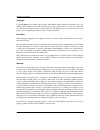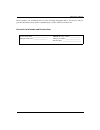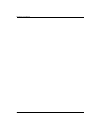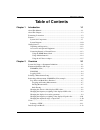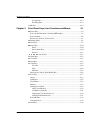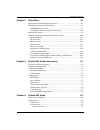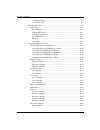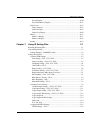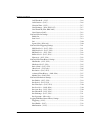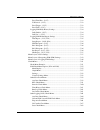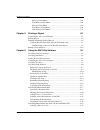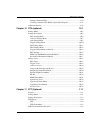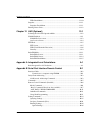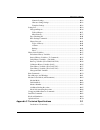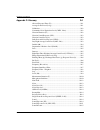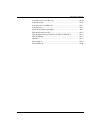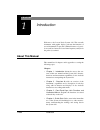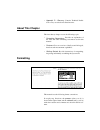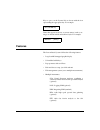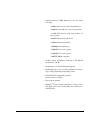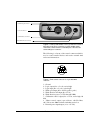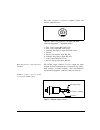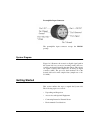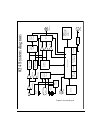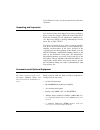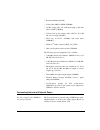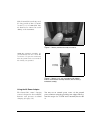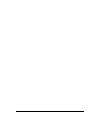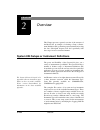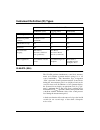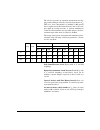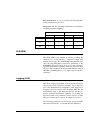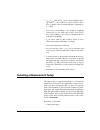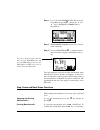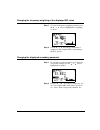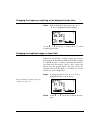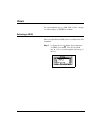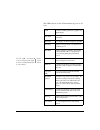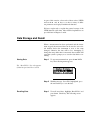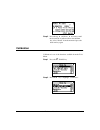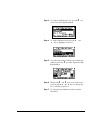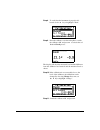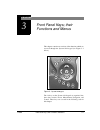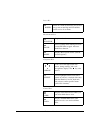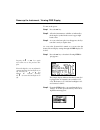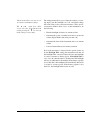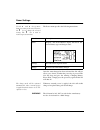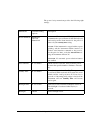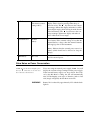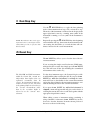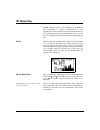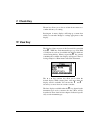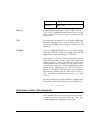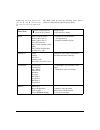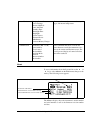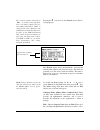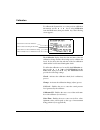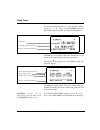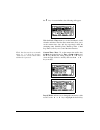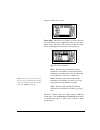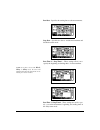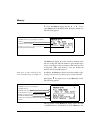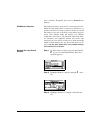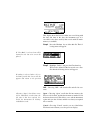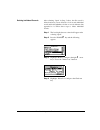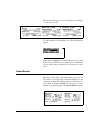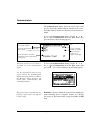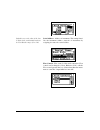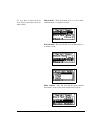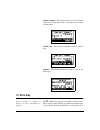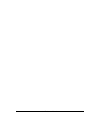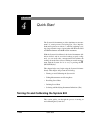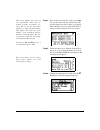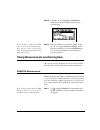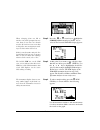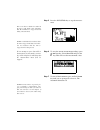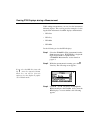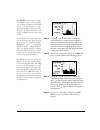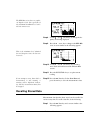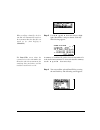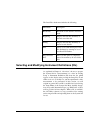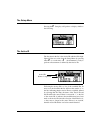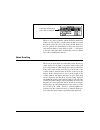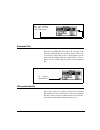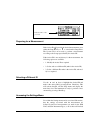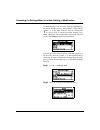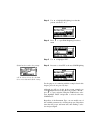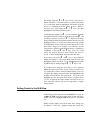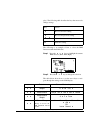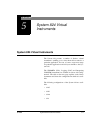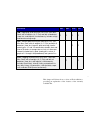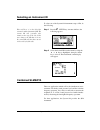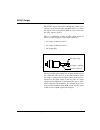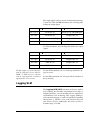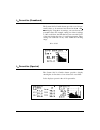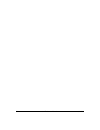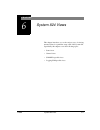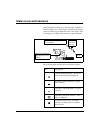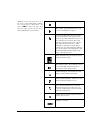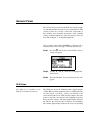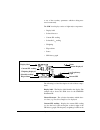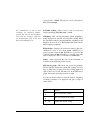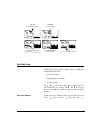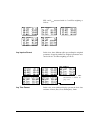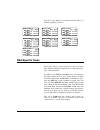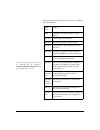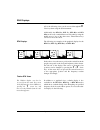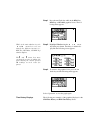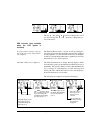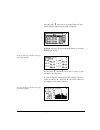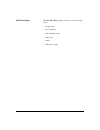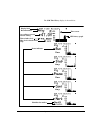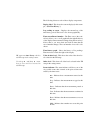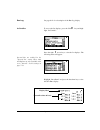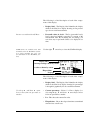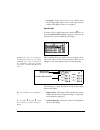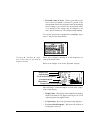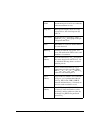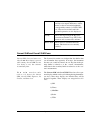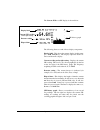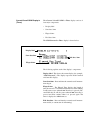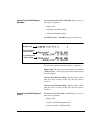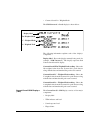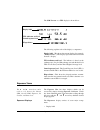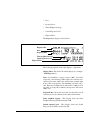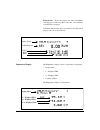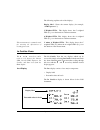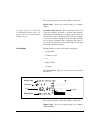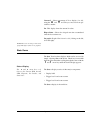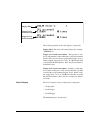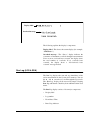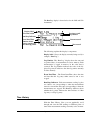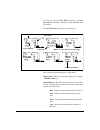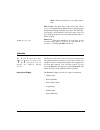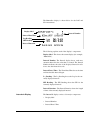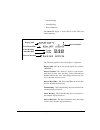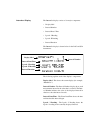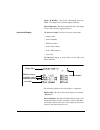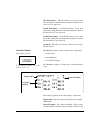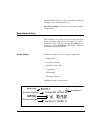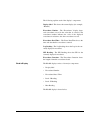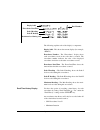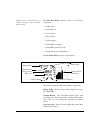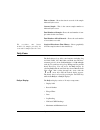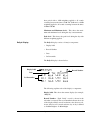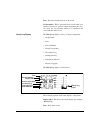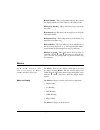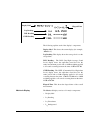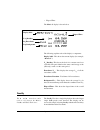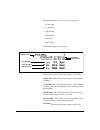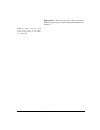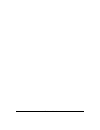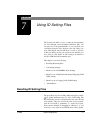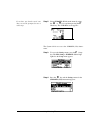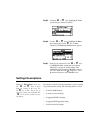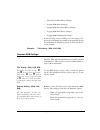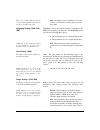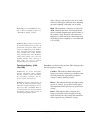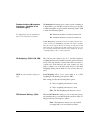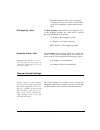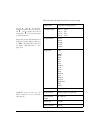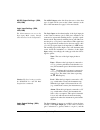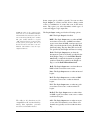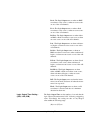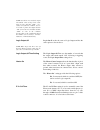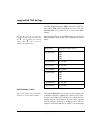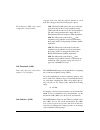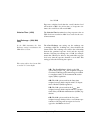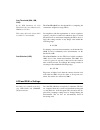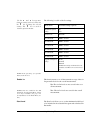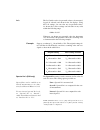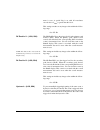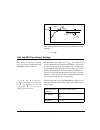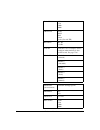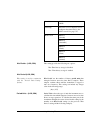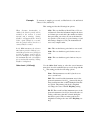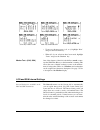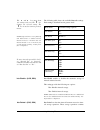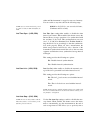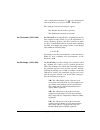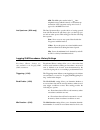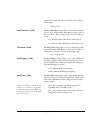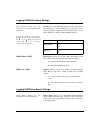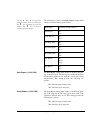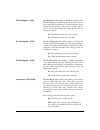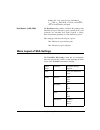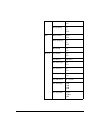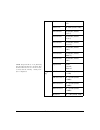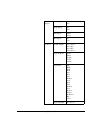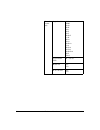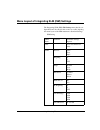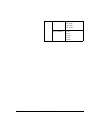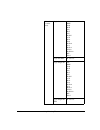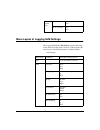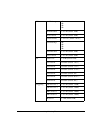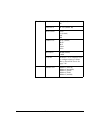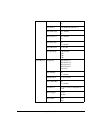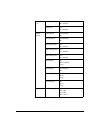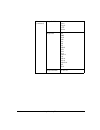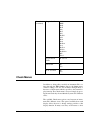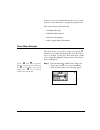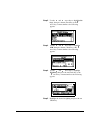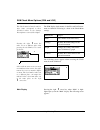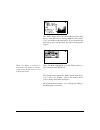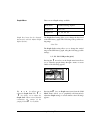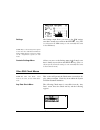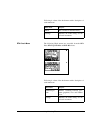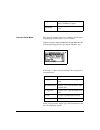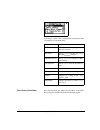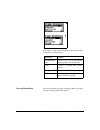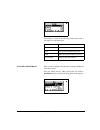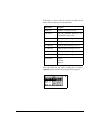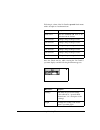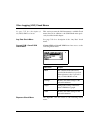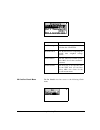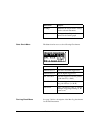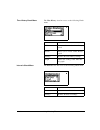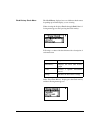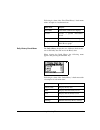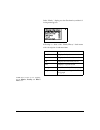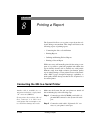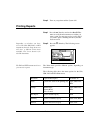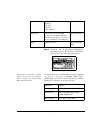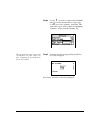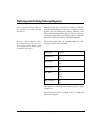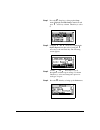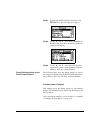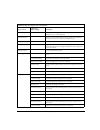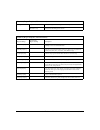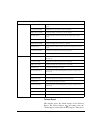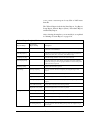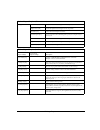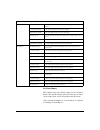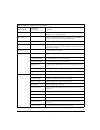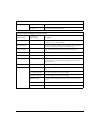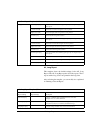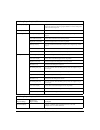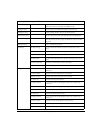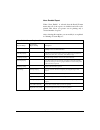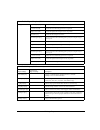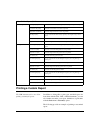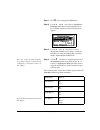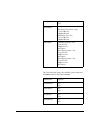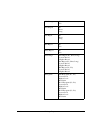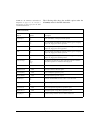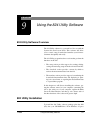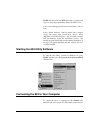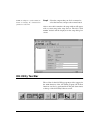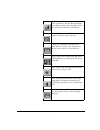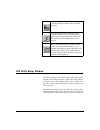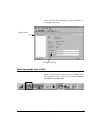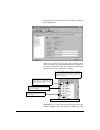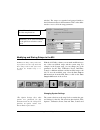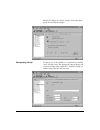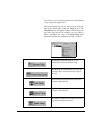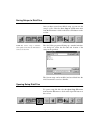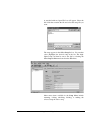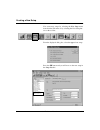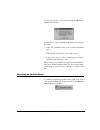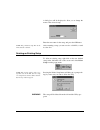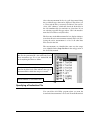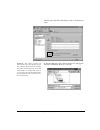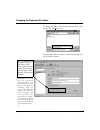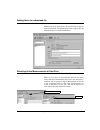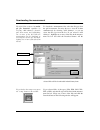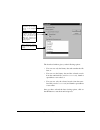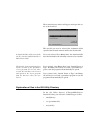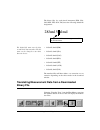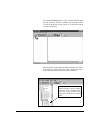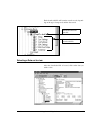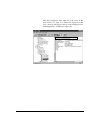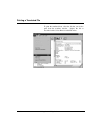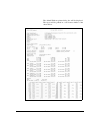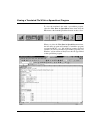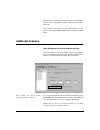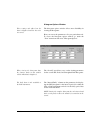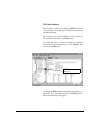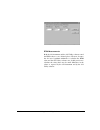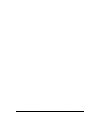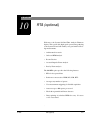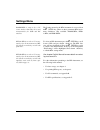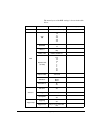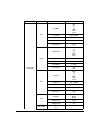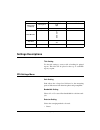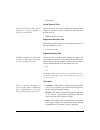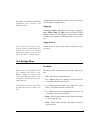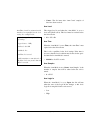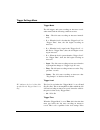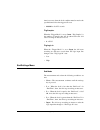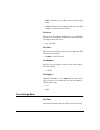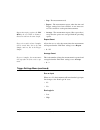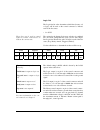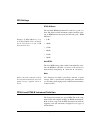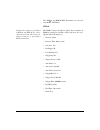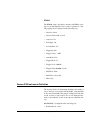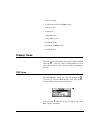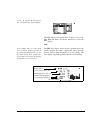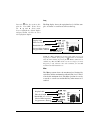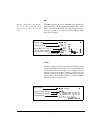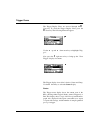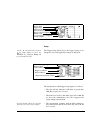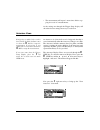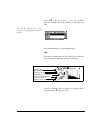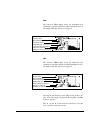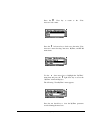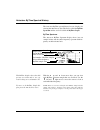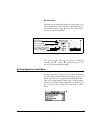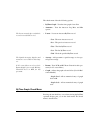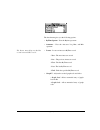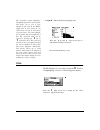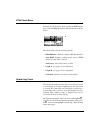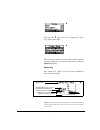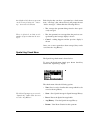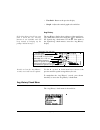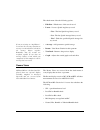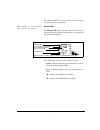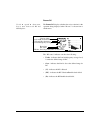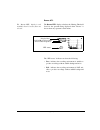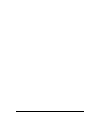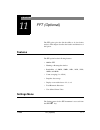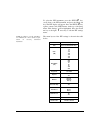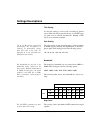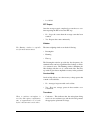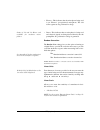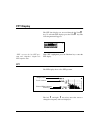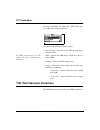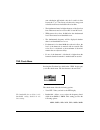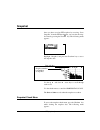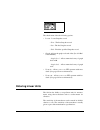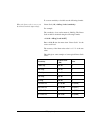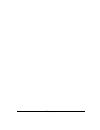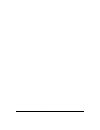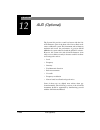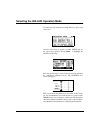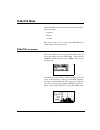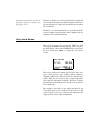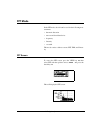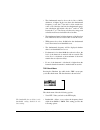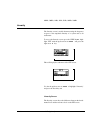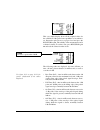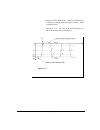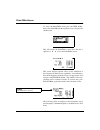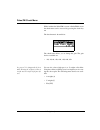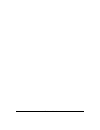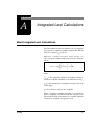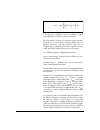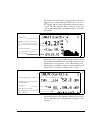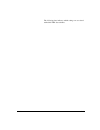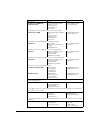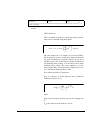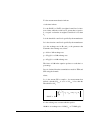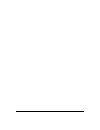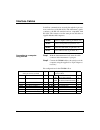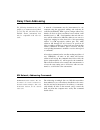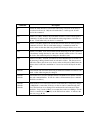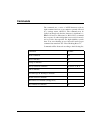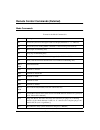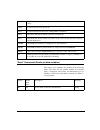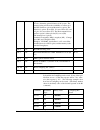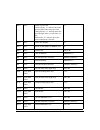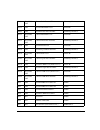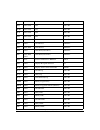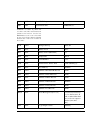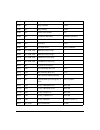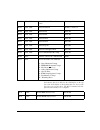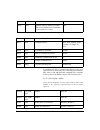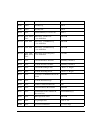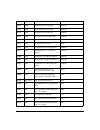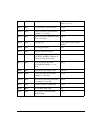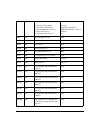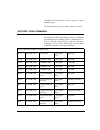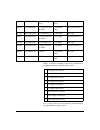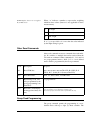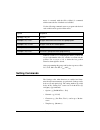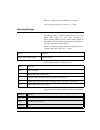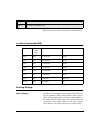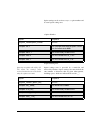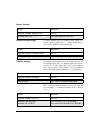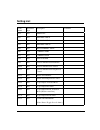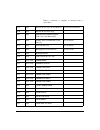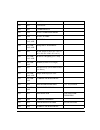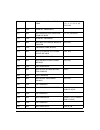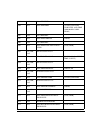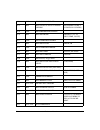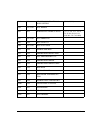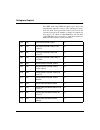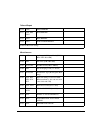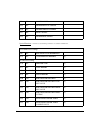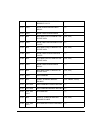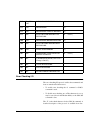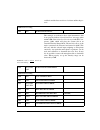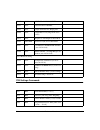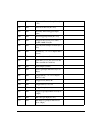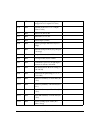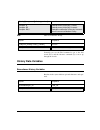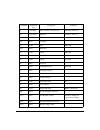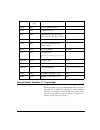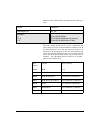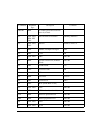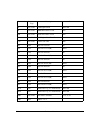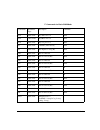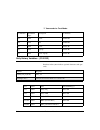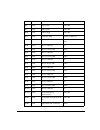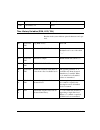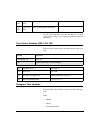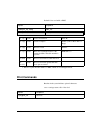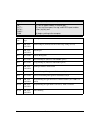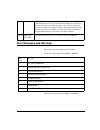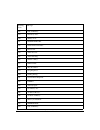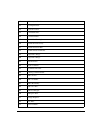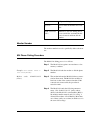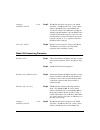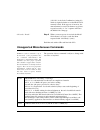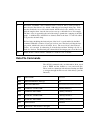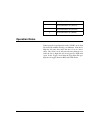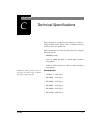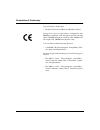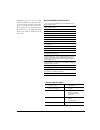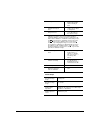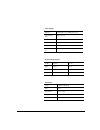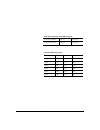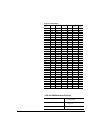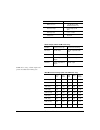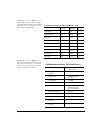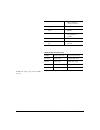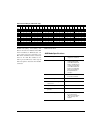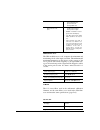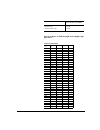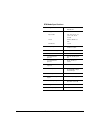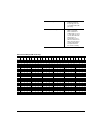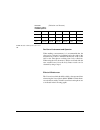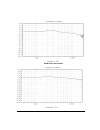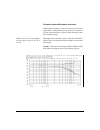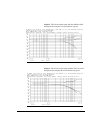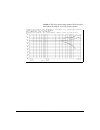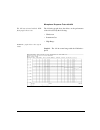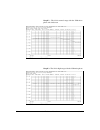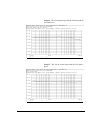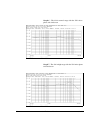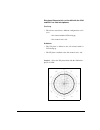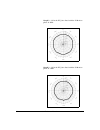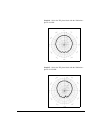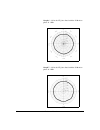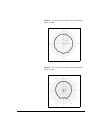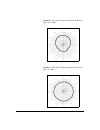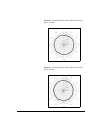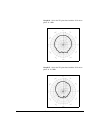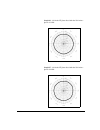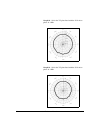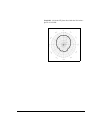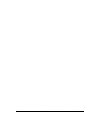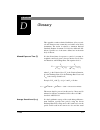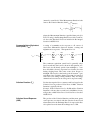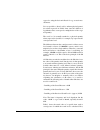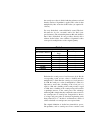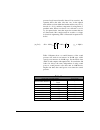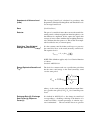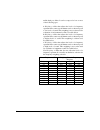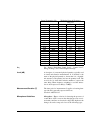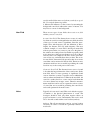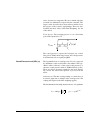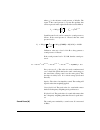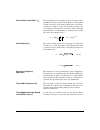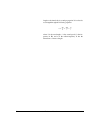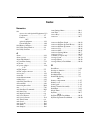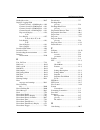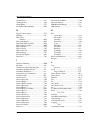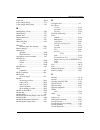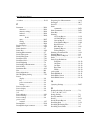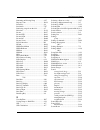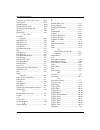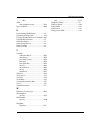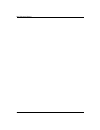- DL manuals
- Larson Davis
- Measuring Instruments
- System 824
- Reference Manual
Larson Davis System 824 Reference Manual
Summary of System 824
Page 1
System 824 reference manual larson davis inc. 1681 west 820 north provo, ut 84601-1341 phone: (801) 375-0177 fax: (801) 375-0182 www.Larsondavis.Com i824.01 rev. G.
Page 2
824 reference manual ii copyright copyright 2000 by larson davis, incorporated. This manual and the software described in it are copy- righted, with all rights reserved. The software may not be copied in whole or in part for commercial use without prior written consent of larson davis inc. The manua...
Page 3
824 reference manual iii please examine your instrument and record the following information below. You may be asked to give this information in any future communications you have with larson davis, inc. Record of serial number and purchase date prm902 pre-amp. Serial #: ______________ microphone se...
Page 4
824 reference manual iv.
Page 5: Table of Contents
824 reference manual i table of contents chapter 1 introduction 1-1 about this manual .................................................................................................1-1 about this chapter..................................................................................................
Page 6
824 reference manual ii storing data.................................................................................................2-13 recalling data .............................................................................................2-13 calibration ........................................
Page 7
824 reference manual iii chapter 4 quick start 4-1 turning on and calibrating the system 824 ..........................................................4-1 taking measurements and storing data.................................................................4-3 slm&rta measurements ......................
Page 8
824 reference manual iv any impulse format......................................................................................6-8 any time format ..........................................................................................6-8 ssa specific views...........................................
Page 9
824 reference manual v excd-b display ............................................................................................6-50 excd time history display.........................................................................6-51 daily views......................................................
Page 10
824 reference manual vi ovll threshold - ( log) ..............................................................................7-16 ovll criterion - ( log) ................................................................................7-16 criterion time - ( log)........................................
Page 11
824 reference manual vii excd time hist - ( log) .............................................................................7-33 t.H. Period - ( log) ....................................................................................7-33 excd trigger - ( log) ........................................
Page 12
824 reference manual viii run log check menu .................................................................................7-68 time history check menu ..........................................................................7-69 intervals check menu ................................................
Page 13
824 reference manual ix printing a translated file .................................................................................9-29 viewing a translated file within a spreadsheet program ..............................9-31 additional features.........................................................
Page 14
824 reference manual x thd check menu ..........................................................................................11-10 snapshot..............................................................................................................11-11 snapshot check menu .........................
Page 15
824 reference manual xi numeric settings ........................................................................................ B-28 character string settings............................................................................ B-28 template settings ...........................................
Page 16
824 reference manual xii appendix d glossary d-1 allowed exposure time (ti) .......................................................................D-1 average sound level (lavg) .......................................................................D-1 calibration ......................................
Page 17
824 reference manual xiii sound pressure level (spl, lp) ................................................................D-16 sound power(w) ........................................................................................D-18 sound power level (pwl, lw) .........................................
Page 18
824 reference manual xiv.
Page 19: About This Manual
11/8/00 introduction 1-1 c h a p t e r 1 introduction welcome to the larson davis system 824. This versatile instrument, with graphic display, performs the functions of several instruments. It puts the combined features of a preci- sion sound level meter and a real-time frequency analyzer in the pal...
Page 20
1-2 824 reference manual 11/8/00 • chapter 5 - system 824 instrument modes : provides descriptions of the system 824’s standard instrument id’s. • chapter 6 - system 824 views: gives you a detailed description of the different display views available and how to access them. • chapter 7- using id set...
Page 21: About This Chapter
11/8/00 introduction 1-3 • appendix d - glossary: contains technical defini- tions of key acoustical and vibration terms. About this chapter this introductory chapter covers the following topics: • formatting conventions: provides an explanation of the fonts and other formatting conventions used in ...
Page 22: Features
1-4 824 reference manual 11/8/00 keys to press on the system 824 are shown with the icon representing the appropriate key. For example: items that appear in various on-screen menus (such as set- tings) are shown in bold and italicized style. For example: features the larson•davis system 824 has the ...
Page 23
11/8/00 introduction 1-5 aud: gives the 824 the ability to certify audiom- eters; used in conjunction with the audit soft- ware (optional) tal: measures tonality according to din 45681 and appraisal of low frequencies according to din 45680 (optional) • type 1 precision integrating sound level meter...
Page 24
1-6 824 reference manual 11/8/00 • standard memory (2 mb) sufficient to store one of the following: - 30,000 point 1/3 octave ssa leq time history - 20,000 intervals with 1/3 octave leq spectrum - 12,300 ssa intervals with leq & max 1/3 octave spectra - 60,000 log intervals without ln - 35,000 log i...
Page 25
11/8/00 introduction 1-7 system 824 components figure 1- 1 the system 824 is a convenient hand-held sound level meter with a simple user interface. The standard system 824 shown in figure 1-1 includes the following: • 1/2” diameter condenser microphone • backlit graphic 64 x 128 pixel lcd display • ...
Page 26
1-8 824 reference manual 11/8/00 figure 1-2 the system 824 has a series of connectors located at the bottom of the device consisting of an ac and dc output connection, control connector, serial interface connector, and external dc power connector. The following is a layout of the control connector,w...
Page 27
11/8/00 introduction 1-9 the serial connector is used for computer, printer and modem communications: figure 1- 4 the serial connector is an 8 pin mini din connector (appletalk tm compatible pinout). 1 - flow control output (rs-232c levels) 2 - flow control input (rs-232c levels) 3 - transmit data n...
Page 28: Getting Started
1-10 824 reference manual 11/8/00 preamplifier input connector the preamplifier input connector accepts the prm902 preamp. System diagram figure 1-6, illustrates the acoustic-to-digital signal path in the system 824. As you can see, incoming sound is first con- verted to an electrical signal by the ...
Page 29
11/8/00 introduction 1-11 mic p re am pl ifie r 0-50 db gai n fl at , a -w t c-wt or 10khz fl at , a -w t c- wt or 1 0khz analog to digi tal conver ter digit al si gnal p roces sor ac/dc out mu x frequency de te ct ion analog to digita l converter ex te rn al po w er b atte ry t em p er at ur e sens...
Page 30
1-12 824 reference manual 11/8/00 you will then be ready to use the system 824 for actual mea- surements. Unpacking and inspection your system 824 has been shipped in protective packaging. Please verify the package contains the items listed below. Retain the packaging for safe shipment for calibrati...
Page 31
11/8/00 introduction 1-13 • reference manual (i824.01) • serial cable, db9s to din08 (cbl006) • ac/dc output cable, 1/8" mini phone plug to dual dual phono or bnc (cbl042) • universal ac power adapter. (90 to 264 vac, 50 to 60 hz, 12 volt output) (psa027) • hard case 15”x19”x7” (ccs001) with foam in...
Page 32
1-14 824 reference manual 11/8/00 using the nimh battery pack to use a nimh battery pack with the system 824, unscrew the battery cover at the back of the system 824 by hand or using a flat blade screwdriver. If alkaline batteries were pre- viously used, remove the terminal assembly (figure 1-8). In...
Page 33
11/8/00 introduction 1-15 figure 1- 8 battery terminal assembly orientation. Figure 1- 9 battery cover and compartment with alkaline batteries and terminal assembly installed. (note location of terminal assembly.) using the ac power adapter the system 824’s “smart” charging system is designed to det...
Page 34
1-16 824 reference manual 11/8/00
Page 35
9/12/00 overview 2-1 c h a p t e r 2 overview this chapter presents a general overview of the structure of the model 824, an example of selecting a setup or instru- ment definition (id), performing a measurement and storing the data. Subsequent chapters will deal specifically with these steps in a m...
Page 36
2-2 824 reference manual 9/12/00 instrument definition (id) types slm&rta (ssa) the ssa id performs simultaneous sound level measure- ments and real-time spectrum analysis using 1/1 or 1/3 octave bandwidths. The instrument type designation “ssa” represents sound spectrum analyzer. Sound levels durin...
Page 37
9/12/00 overview 2-3 the 824 also provides an automatic measurement and log- ging feature which provides the sound level parameters l eq , sel, l max , l min , l peak and the l eq and max or min spectra data at regular user-defined time intervals. Due to the com- plex digtal processing necessary to ...
Page 38
2-4 824 reference manual 9/12/00 for german users, as a no-cost option, the following addi- tional parameters are provided: taktmaximal with the following combinations of frequency weighting and time weighting: slm (ism) the slm (ism) is the simplest to operate, providing the functions of a “point-a...
Page 39
9/12/00 overview 2-5 • l max , l min , sel, and l eq (q=3) or time weighted aver- age (q=4, 5, or 6) levels for a selected detector (slow, fast, or impulse) and a selected frequency weighting (a, c, or flat) • l peak level corresponding to the frequency weighting selected for l eq (see charts above)...
Page 40
2-6 824 reference manual 9/12/00 • cannot store data • cannot perform any i/o commands • only 20 demos are permitted • memory must be purged prior to activating these ids the following is an overview of how to select a measure- ment setup. Note that each of the permanent set- ups has a letter “p” to...
Page 41
9/12/00 overview 2-7 step 1 let’s look at the slm&rta (ssa) id access the setup menu by pressing s and use the d and u keys to highlight the slm&rta id, as shown below: step 1 with slm&rta highlighted, press c to select it as the current id. You can see from the top line that the meter is in the slm...
Page 42
2-8 824 reference manual 9/12/00 while paused, the l and r keys can be used to move a cursor across the time history and display the spl and sec- ondary parameters as measured at any particular time during the measurement period. Back erasing should an unwanted sound occur during the measurement, su...
Page 43
9/12/00 overview 2-9 changing the frequency weighting of the displayed spl value step 1 to select the frequency weighting parameter, press the u or d keys to highlight the a-weighting as shown: step 2 use the r or l arrow keys to display the c- weighted or flat-weighted spl corresponding to the slow...
Page 44
2-10 824 reference manual 9/12/00 changing the frequency weighting of the displayed lpeak value step 1 with the peak label selected, press the u or d keys to highlight the peak weighting. Use the r or l arrow keys to display the a, c or flat weighted lpeak values. Changing the amplitude range, or in...
Page 45: Views
9/12/00 overview 2-11 views for each instrument type (e.G. Ism, log or ssa), a unique set of data displays or views are available. Selecting a view there are eight different view choices available in the ssa instrument. Step 1 to display the set of available data presentations, or views, press the v...
Page 46
2-12 824 reference manual 9/12/00 the view choices for the ssa instrument type are as fol- lows: slm sound level meter parameters, graphic and digital display any data tabular presentation of sound level meter parameters rta live live display of real-time frequency spectrum rta leq display of leq sp...
Page 47: Data Storage and Recall
9/12/00 overview 2-13 as part of this exercise, select each of these various views and use the d and u keys to see how a variety of differ- ent parameters are displayed within each function. We have sought only to explain the general concept of the view function at this time. More detailed explanati...
Page 48: Calibration
2-14 824 reference manual 9/12/00 step 2 press the up u and down d arrow keys until the desired file is indicated. Press the check c key, select “recall” from the menu and press the check c key again. Calibration calibration is one of the functions available from the tools menu. Step 1 press the t t...
Page 49
9/12/00 overview 2-15 step 3 to setup the calibration process, press the r key to move into the calibration menu. Step 4 to set the calibration level, press the d and u keys to highlight “cal level”, step 5 to set the value of the sound level provided by the calibrator, press the r key. This display...
Page 50
2-16 824 reference manual 9/12/00 step 8 to verify that the instrument is properly cali- brated, use the u key to highlight “check”. Step 9 place the calibrator over the microphone, switch the calibrator on, and press c to activate the cal- ibration check process. The display will show the measured ...
Page 51
11/8/00 front panel keys; their functions and menus 3-1 c h a p t e r 3 front panel keys; their functions and menus this chapter contains an overview of the functions which are accessed through the system 824 keypad (see figure 3-1 below): figure 3- 1 system 824 keypad. The 14 keys on the system 824...
Page 52
3-2 824 reference manual 11/8/00 power key measurement keys navigation keys control keys v power turns on / off the system 824; accesses bat- tery power monitoring and lcd utilities, and is used to close menus. S run/stop begins and ends measurements. P pause pauses readings while running, previews ...
Page 53: Power Key
11/8/00 front panel keys; their functions and menus 3-3 note: the reference information in this chapter is organized according to func- tions, rather than by tasks (which can use several functions). The functions and displays associated with the above keys are described next. In addition, relevant r...
Page 54
3-4 824 reference manual 11/8/00 power-up the instrument / viewing pwr display to turn on the power: step 1 press the v key. Step 2 allow the instrument to stabilize as indicated by the hourglass symbol in the screen’s upper right hand corner. Step 3 as soon as the hour glass icon disappears, the sy...
Page 55
11/8/00 front panel keys; their functions and menus 3-5 check menus allow you easy access to system or instrument settings. The u or d arrow keys, allow you to select the desired menu item and by pressing the r key you can make changes to the setting. The settings menu allows you to adjust the contr...
Page 56
3-6 824 reference manual 11/8/00 power settings use the u and d keys to move from one setting to the next. Then use the r key to change the selected setting. The l key is used to return to previous menus. The power menu provides the following menu items: once the smart charger has been activated the...
Page 57
11/8/00 front panel keys; their functions and menus 3-7 the power settings menu item provides the following eight settings: menu items available setting options description power off mode blank lcd auto off manual off blank lcd - the instrument lcd display and serial communication port, will turn of...
Page 58
3-8 824 reference manual 11/8/00 extra notes on power conservation note: to exit the power display, press the left l arrow key or use the view key to the select desired view. If you are using an external power supply, the v key will display the constant voltage coming from the power supply. If the e...
Page 59: Run/stop Key
11/8/00 front panel keys; their functions and menus 3-9 run/stop key use the s run/stop key to toggle the data gathering mode of the instrument from stop to run, or from run to stop. The mode of the instrument is indicated on the display in the upper right hand corner by a running man symbol if the ...
Page 60: Pause Key
3-10 824 reference manual 11/8/00 pause key the p pausekey has 3 basic functions in the ism and ssa instruments: to pause a measurement to avoid unwanted noise from entering into the measurement data. To erase unwanted data from the measurement and to preview the data coming into the instrument with...
Page 61: Arrow Keys
11/8/00 front panel keys; their functions and menus 3-11 preview pressing the p pausekey when an instrument is “stopped” brings up a preview display which allows you to view the spl without affecting measured data. Pressing the p pausekey again will exit this screen or simply press the s run/stop ke...
Page 62: Check Key
3-12 824 reference manual 11/8/00 check key the c key allows you to choose an item from a menu or to confirm the entry of a setting. Pressing c in many displays will bring up a menu from which you can make changes to settings appropriate to that display. View key the display of data on screen of the...
Page 63: Data Key
11/8/00 front panel keys; their functions and menus 3-13 data key the d data key controls the storing and recalling of measurements, or data files from memory. Each file may contain cumulative data, time history, interval history, cali- bration data and histogram tables that can be stored as dis- ti...
Page 64: Setup Key
3-14 824 reference manual 11/8/00 to move from one record to another, use the u or d keys. To exit the data files view, press the l to return to the previous display or select a new view using the v view key. Pressing the c key from the data files display, brings up a menu that allows you to recall ...
Page 65
11/8/00 front panel keys; their functions and menus 3-15 define a project id on a computer using the 824 utility soft- ware and then install it into the instrument where it may be selected for use. For example, one project may require the “simple slm” where no data logging is performed and the weigh...
Page 66
3-16 824 reference manual 11/8/00 save id the save id menu item saves or creates an id. Use the u or d keys to highlight save id, then press c . You will then be prompted to verify the name for the id. (see id name below) title you can attach a description to your id with the title menu item. This d...
Page 67: Tools Key
11/8/00 front panel keys; their functions and menus 3-17 press the t tools key, and the following screen appears: permanent ids (marked with a ‘p’ in the setup menu) cannot be write pro- tected, modified, or deleted. To write protect (or lock) an id, use the u or d keys to highlight write protect, a...
Page 68
3-18 824 reference manual 11/8/00 note: from any of the following dis- plays, the u and d arrow keys will step to the next or previous display in the list. The tools menu provides the following seven options, which are afterwards described in greater detail: menu item available settings options ( r ...
Page 69
11/8/00 front panel keys; their functions and menus 3-19 about to access information about the system 824 use the u or d key to select about from the tools menu, then press the c key. The following screen appears: the about-a display shows the instrument’s model number and serial number as well as t...
Page 70
3-20 824 reference manual 11/8/00 the revision number indicated by “rev:” is changed when any firm- ware code change is made. The revi- sion number indicated by “slm:” is changed only when a firmware code modification is made that affects the accuracy of any slm measurement data, and is used as an i...
Page 71
11/8/00 front panel keys; their functions and menus 3-21 title the id (instrument definition) you have created, and to describe your measurement. Date format - displays the date in normal or iso-8601 format. Normal has the form of ddmmmyyyy and iso-8601 has the form yyyymmmdd where dd is the two dig...
Page 72
3-22 824 reference manual 11/8/00 calibration to calibrate the system 824, or to view previous calibration information, use the u or d key to select calibration from the tools menu, then press the c key. The following screen appears: the calibration display shows the date and time of the last calibr...
Page 73
11/8/00 front panel keys; their functions and menus 3-23 clock/timer to display the time and date, or to view the timer settings, use the u or d key to select clock/timer from the tools menu, then press the c key. The following appears: the time-a or clock display shows the current time, day of the ...
Page 74
3-24 824 reference manual 11/8/00 the r key. A screen similar to the following will appear: with the clock / timer menu you set the instrument's clock/ calendar and timer. The first three menu items allow you to set the current time, date, and day respectively, while the remaining items (run/stop da...
Page 75
11/8/00 front panel keys; their functions and menus 3-25 then press the c key to select. Timer mode - the timer is used when you want to have the 824 automatically turn on, gather data, and stop at pre-deter- mined date(s) and time(s). The system 824 has four timer modes automating the start and end...
Page 76
3-26 824 reference manual 11/8/00 run date - specifies the starting date to take measurements. Stop date - specifies the date to end the measurement and disable the timer mode. Run time 1 / stop time 1 - these settings allow you to specify the beginning and ending times of a measurement. Note: if yo...
Page 77
11/8/00 front panel keys; their functions and menus 3-27 memory to access the memory display, use the u or d key to select memory from the tools menu, then press the c key. The following appears: the memory-a display shows the amount of memory avail- able for storing data. This information is given ...
Page 78
3-28 824 reference manual 11/8/00 play. In addition, the memory-b display shows the number of data files in memory; number of setup registers allocated; and the total amount of memory, including that memory allocated for setup registers. Memory settings can also be accessed by pressing the c key fro...
Page 79
11/8/00 front panel keys; their functions and menus 3-29 data to memory. Essentially the record is unstored from memory. 824 memory structure the memory structure of the 824 is a forward and reverse linked list. This means that for each type of data there is a pointer to the first record and a point...
Page 80
3-30 824 reference manual 11/8/00 this display shows the last record that was stored along with the date and time of the data, the instrument type it is recorded for, the bytes used by that record and how much- memory is available. Step 4 press the check c key to delete this file. The fol- lowing me...
Page 81
11/8/00 front panel keys; their functions and menus 3-31 deleting individual records after selecting “open” in step 5 above, the file record is deleted and now you are allowed to look at each individual record and decide whether to delete or store it with new data appended to it. Follow these steps ...
Page 82
3-32 824 reference manual 11/8/00 the records will appear one at a time. Below are examples of some of the records. To delete them press the check c key. The following will appear: with “delete” highlighted, press the check c key again to delete the record. The next record will appear. Continue this...
Page 83
11/8/00 front panel keys; their functions and menus 3-33 communication the communication display shows the status of the serial port (i.E. How many minutes until the standby mode is auto- matically enabled) and the last characters received and trans- mitted. To access the communication display, use ...
Page 84
3-34 824 reference manual 11/8/00 default is set to the value of the last 2 digits of the serial number and can be set within the range of 1 to 100. Serial address - address of instrument. This setting identi- fies the instrument within a network of instruments by assigning it a network or serial ad...
Page 85
11/8/00 front panel keys; their functions and menus 3-35 see page b-64 in appendix b for more detailed information about the modem mode. Modem mode - turns the modem mode on or off to allow communication to a telephone modem. Dial out mode - the 824 will dial out on an exceedance or an alarm or both...
Page 86: Print Key
3-36 824 reference manual 11/8/00 monitor number - the monitor number is used to identify which 824 is being queried and is sent with the 824’s initial announcement. Modem init - the modem initialization string is entered here. Initialize - the modem initialization string is sent out the rs232 port....
Page 87
11/8/00 front panel keys; their functions and menus 3-37 can create high-resolution presentation-quality reports when printing to a laser printer because of the instrument’s pdl-3 (page description language) capabilities. Draft-quality tab- ular data reports can also be printed on virtually any seri...
Page 88
3-38 824 reference manual 11/8/00
Page 89
11/8/00 quick start 4-1 c h a p t e r 4 quick start the system 824 instrument provides simultaneous measure- ments of sound pressure level using fast, slow, impulse, peak and leq detectors with a, c, and flat weighting cover- ing a large dynamic range of greater than 105 db in the log and ism instru...
Page 90
4-2 824 reference manual 11/8/00 this screen displays three lines of user information which may be defined as name and address set- tings. You can use the 824 utility software to input this information. This display also shows the serial number of the instrument and the firmware version and date. Th...
Page 91
11/8/00 quick start 4-3 step 4 using the d key, highlight the calibration menu item, then press the r key. The following screen appears: if you decide to calibrate the high range as well as the normal range, there will be a forty second delay while the instrument stabilizes at the high range setting...
Page 92
4-4 824 reference manual 11/8/00 when changing from one id to another you will be prompted to save your data if you have not already saved it. If you do not save your data at this point, any measurement read- ings you have taken will be lost. If this is your first time using the sys- tem 824 and you...
Page 93
11/8/00 quick start 4-5 step 5 press the run/stop s key to stop the measure- ment. The screen shows a black box symbol in the upper right hand corner indicating that the instrument is stopped and not taking a measurement. If you attempt to store data while a measurement is still running a warn- ing ...
Page 94
4-6 824 reference manual 11/8/00 viewing rta displays during a measurement while taking measurements you can view the instrument’s different displays. This section provides examples of view- ing the ssa instrument’s four rta displays which include: • rta live • rta l eq • rta max • rta min do the fo...
Page 95
11/8/00 quick start 4-7 the rta live screen shows a graph- ical display of the sound readings over a range of frequencies. The spl for the selected frequency is dis- played in the upper left corner. The frequency, as selected by the vertical cursor, is displayed in the lower left corner. As the freq...
Page 96: Recalling Stored Data
4-8 824 reference manual 11/8/00 the rta max view shows a graphi- cal display of the live spectrum of the maximum broadband level since the last current reset. Step 8 use the r and l arrow keys to change the fre- quency level being displayed. Step 9 press the d arrow key to change to the rta min vie...
Page 97
11/8/00 quick start 4-9 when recalling a data file, the sys- tem 824 will automatically switch to the instrument that the data file was stored as (i.E. From logging to slm&rta). Step 2 use the u up and d down arrow keys to high- light “recall files” and press the c check key. The following appears: ...
Page 98
4-10 824 reference manual 11/8/00 the data files check menu includes the following: selecting and modifying instrument definitions (ids) as explained in chapter 2, “overview”, the way to prepare the system 824 for a measurement is to select an existing setup or instrument definition (id) from the li...
Page 99
11/8/00 quick start 4-11 the setup menu pressing the s setup key will produce a display similar to the following: the active id the first item in the list is the active id, which will be high- lighted. If the user exits from the setup menu by pressing either s (a second time) or l , the instrument i...
Page 100
4-12 824 reference manual 11/8/00 there is one other possibility which should be mentioned. When a stored data file is recalled, then the id stored with that file becomes the active id. Since the id which was used to perform the measurement at that time may have since been modified or even deleted, ...
Page 101
11/8/00 quick start 4-13 permanent ids in the list of available ids, those with a “p” to the left of the name are permanent ids provided upon delivery. These can be selected, modified and used for a measurement, but the name must be changed when the modified id is stored so that it does not conflict...
Page 102
4-14 824 reference manual 11/8/00 preparing for a measurement if the active id will provide the desired measurement, press either the setup s key or l to exit from the setup menu. The system 824 is now ready to perform a measurement according to the setup represented by the active id. If the active ...
Page 103
11/8/00 quick start 4-15 selections of rms and peak detectors and broad band fre- quency weighting. Ids based on the log instrument type will include parameters associated with automatic data stor- age such as interval and time history periods and threshold levels for triggering exceedance event dat...
Page 104
4-16 824 reference manual 11/8/00 accessing the settings menu to initiate editing or modification as mentioned above, the first item on the list, highlighted, is the active id. The message “edit settings”, along with the symbol “>” to the right, indicates that one should press r in order to view or ...
Page 105
11/8/00 quick start 4-17 step 3 use d to highlight weighting (note that the present selection is “a”) step 4 press r to open slm weighting selections menu step 5 use d to highlight “flt” step 6 press c to select flt as the new slm weighting for the purpose of continuing with this example later in th...
Page 106
4-18 824 reference manual 11/8/00 once one or more modifications have been made, the user can follow one of three procedures: • setup s will close the menu, remembering its location the next time it is opened. • use the right l arrow key to step out one menu at a time. • press v power to close the m...
Page 107
11/8/00 quick start 4-19 essentially, when the l or r key is used to move from a menu, sub-menu, or selection menu, a pointer in the menu is set to the item which is highlighted at that time. If in the process of continuing with the editing process a menu is accessed once again using the l or r keys...
Page 108
4-20 824 reference manual 11/8/00 play). The following table describes the keys that are used to change settings: the following is an example of how to select the rms detector within the slm view: step 1 press the u or d keys to highlight the current rms detector (slow, fast, impl). Step 2 press the...
Page 109
9/12/00 system 824 virtual instruments 5-1 c h a p t e r 5 system 824 virtual instruments system 824 virtual instruments the system 824 presents a number of distinct “virtual instruments” enabling you to select the mode best suited to a particular application. You can, of course, create new setups f...
Page 110
5-2 824 reference manual 9/12/00 this chapter will discuss how to select an id in addition to providing an explanation of the features of the currently available ids. Instrument 824s 824l 824a 824 ism - integrating slm measures leq, sel, min, max, peak, with all weights (a, c, flat) and with all det...
Page 111: Combined Slm&rta
9/12/00 system 824 virtual instruments 5-3 selecting an instrument id to select one of the system 824 instrument setups or ids, do the following: there will be a ‘>’ to the left of the currently enabled instrument id. The current id will generally also remain at the top of the list. If the user chan...
Page 112
5-4 824 reference manual 9/12/00 with this instrument the slm and rta functions are operat- ing simultaneously. The primary indicator range of the slm function is 80 dba, sufficient for most applications. In operation, the instrument measures four sets of frequency spectra; the running instantaneous...
Page 113
9/12/00 system 824 virtual instruments 5-5 ac/dc output the ac/dc output on the 824 is through the 3.5mm stereo connector at the bottom of the instrument. This is a 2-chan- nel output. A mono plug should not be used, it will short the “ring” signal to ground. There is a combination of three possible...
Page 114: Logging Slm
5-6 824 reference manual 9/12/00 the output signals will vary based on which instrument type is used. For log and ism instruments, the following table defines the output signals. For ssa instruments, the following table defines the output signals. The dc output is generated digitally from the spl bu...
Page 115
9/12/00 system 824 virtual instruments 5-7 like other instrument modes, the logging slm mode is selected via the setup menu. This section covers some of the data acquisition features of the log instrument. Time history the system 824 time history logs l eq readings and addi- tional parameters which ...
Page 116
5-8 824 reference manual 9/12/00 l n percentiles (broadband) the system 824 l n centiles feature provides a set of six per- centile values to be measured and shown in the “l cen- tiles” display. Using these six settings, you can select any six percentile values. For example, setting one of the six s...
Page 117
9/12/00 system 824 virtual instruments 5-9 sound exposure the system 824 lets you set the criteria level and criterion time for dosimetry measurements. A 100% dose occurs if a person is exposed to a constant sound field with a spl equal to the criterion level, for the criterion time or full dose hou...
Page 118
5-10 824 reference manual 9/12/00
Page 119
11/8/00 system 824 views 6-1 c h a p t e r 6 system 824 views this chapter introduces you to the various ways of viewing measured data for a particular setup or id of the system 824. Specifically, this chapter covers the following topics: • status icons • general views • slm+rta specific views • log...
Page 120: Status Icons and Indicators
6-2 824 reference manual 11/8/00 status icons and indicators when using the system 824 you will encounter a number of different display views. Each display contains an instrument status icon in the upper right hand corner of the display. This icon changes according to the current state of the instru...
Page 121
11/8/00 system 824 views 6-3 double bar - the instrument is paused. Play symbol - the instrument is ready to run (as soon as stabilization completes). Arrow-under-range/near noise floor indica- tor -the instrument is under range when the arrow is longer. The instrument is near its noise floor when t...
Page 122: General Views
6-4 824 reference manual 11/8/00 general views the system 824 presents measurement data in both graphi- cal and numerical/text formats for easy comprehension. This section provides an overview of the basic components of these display views. Detailed descriptions of the available settings contained w...
Page 123
11/8/00 system 824 views 6-5 to one of the secondary parameters which are being mea- sured concurrently. The slm view display consists of eight major components: • display label • selected detector • current spl reading • selectable l eq reading • weighting • elapsed time • status • spl history grap...
Page 124
6-6 824 reference manual 11/8/00 selected: a, c, or flat. The detector can be selected from: slow, fast and impl. All combinations of detector and weighting are measured simulta- neously. The detector and weighting selected in the “settings” menu are for measurements such as ln and interval broadban...
Page 125
11/8/00 system 824 views 6-7 any data view the any data view presents a tabular display of slm data in three different formats. • any level format • any impl (impulse) format • any time format the u and d arrow keys allow you to change the any data format you are viewing. The l and r arrow keys move...
Page 126
6-8 824 reference manual 11/8/00 sel, and l peak measured with a, c and flat weighting as follows: any impulse format in this view, three different tables present impulse weighted parameters alongside similar fast weighted parameters mea- sured with a, c and flat weighting as follows: any time forma...
Page 127: Ssa Specific Views
11/8/00 system 824 views 6-9 (fast, slow, and impulse) and lpeak measured with a, c and flat weighting as follows: ssa specific views the system 824 has various displays for the ssa instru- ment. Understanding these displays lets you take full advan- tage of this instrument. In addition to the slm a...
Page 128
6-10 824 reference manual 11/8/00 the following briefly describes the main views available to the ssa instrument. Menu items purpose slm slm data with graphic display of time history. Any data tabular display of slm data rta live real-time frequency analysis display rta leq leq frequency analysis di...
Page 129
11/8/00 system 824 views 6-11 ssa displays all of the following views can be accessed through the v view key when using the ssa instrument. Additionally, the rta live, rta l eq , rta max and rta min can be easily switched between each other by using the u or d to move to any of the other views. The ...
Page 130
6-12 824 reference manual 11/8/00 step 1 press the c check key while in the rta live, rta leq, or rta max graphical views. The fol- lowing menu appears: while in the main tabular view, the u and d arrows keys cycle you through the different spectra’s (i.E. Rta live, rta max, and rta l eq ) tabular d...
Page 131
11/8/00 system 824 views 6-13 the up u and down d arrow keys change the record you are viewing. The r or l arrow keys change the pos- tion of the cursor. Ssa intervals (only available when the log option is installed) see pages 6-44 to 6-48 for a descrip- tion of the interval-a through inter- val-d ...
Page 132
6-14 824 reference manual 11/8/00 in the leq, max, and min interval displays the cursor posi- tion (the vertical bar in the graph) corresponds to the spl level and frequency values on the left side of the display. The up u and down d arrow keys change the record you are viewing. In the leq by time d...
Page 133
11/8/00 system 824 views 6-15 press the right r arrow key to access the “interval” spec- tral ln displays. The following menu will appear: highlight “spectral” and press the check c key to view the intv-ln(f) display. Use the right r and left l arrow keys to move to each one-third octave frequency. ...
Page 134
6-16 824 reference manual 11/8/00 ssa time history the ssa time history display consists of six major compo- nents: • display label • record number • spl reading at cursor • other level • status • spl history graph.
Page 135
11/8/00 system 824 views 6-17 the slm time history display is shown below: display label leq reading at cursor/ other level selected in th spl history graph time cursor value of other level setup record number status indicator identifies the marker detector setting.
Page 136
6-18 824 reference manual 11/8/00 the following discusses each of these display components: display label - this shows the current display (in this exam- ple, “ssa time history”). Leq reading at cursor - displays the current leq of the time history period. This level is also shown graphically. Time ...
Page 137
11/8/00 system 824 views 6-19 run log see page 6-41 for a description of the run log display. Ln centiles to access the ln displays, press the view v key and high- light “ln centiles”. Press the right r arrow key to view the ln displays. The following menu will appear: spectral lns are enabled by th...
Page 138
6-20 824 reference manual 11/8/00 the following is a brief description of each of the compo- nents of this display: • display label - the display label identifies the display which is the ssa-ln-a display showing six ln percent- ages for an overall measurement. Lns are reset with an overall reset • ...
Page 139
11/8/00 system 824 views 6-21 • ln graph - graph of ln’s from 1 to 99 (1 being on the left, 99 on the right). There are two levels represented by each bar. The highest of the two are graphed. Spectral lns to return to the ln display menu, press the view v key. To view the spectral lns highlight “spe...
Page 140
6-22 824 reference manual 11/8/00 • percentile values & levels - the ln (percentile levels) level is that level which is exceeded ‘n’ percent of the measurement time for the frequency band. By modifying the six settings, you can select any six percentile values to be displayed. The settings may be c...
Page 141: Logging Slm Specific Views
11/8/00 system 824 views 6-23 use the right r and left l arrow keys to change the frequeny band. • selected frequency - level shown at this frequency. • elapsed time - shows the elapsed run time accumulated since the last overall reset. • ln graph - graph of ln for each frequency at the per- centage...
Page 142
6-24 824 reference manual 11/8/00 overall slm an accumulation of data over the entire measurement period and is reset when the entire measurement is reset. Exposure the exposure displays show dose and projected dose, the sound exposure (e) and c-a. Ln centiles display shows six selected l n values, ...
Page 143
11/8/00 system 824 views 6-25 current slm and overall slm views current slm clears and starts over when the reset button is pressed while running. Overall slm does not clear during a reset, but continues accumulating data. The system 824 contains two independent data buffers that can accumulate data...
Page 144
6-26 824 reference manual 11/8/00 the different views can also be accessed by simply selecting either current or overall slm with the c check key from within the main view menu then cycling through the views with the r and l arrow keys. These displays can be accessed directly from the view menu scre...
Page 145
11/8/00 system 824 views 6-27 the current slm-a or spl display is shown below: the following discusses each of these display components: display label - this shows the current display (in this exam- ple, “slm current-a”). The display represents both cur- rent-a and overall-a display. Current reading...
Page 146
6-28 824 reference manual 11/8/00 current/overall slm display-b (times) the current / overall-b slm or times display consists of four major components: • display label • start date / time • elapsed time • end date / time the slm current-b or times display is shown below: the following explains each ...
Page 147
11/8/00 system 824 views 6-29 current/overall slm display-c (min/max) the current/overall-c slm or min/max display consists of three major components: • display label • current/overall lmax reading • current/overall lmin reading the slm current-c or min/max display is shown below: the following expl...
Page 148
6-30 824 reference manual 11/8/00 • current / overall a - weighted peak the slm current -d or peaks display is shown below: the following information explains each of the display’s components: display label - shows the display currently being used (for example, “slm current-d”). The display represen...
Page 149
11/8/00 system 824 views 6-31 the slm current -e or twa display is shown below: the following explains each of the display’s components: display label - this shows the current display (for example, “slm current-e”). The display represents both current and overall -e display. Twa indicator and level ...
Page 150
6-32 824 reference manual 11/8/00 • dose • projected dose • time weighted average • sound exposure level • elapsed time the exposure-a display is shown below: the following explains each of the display’s components: display label - this shows the current display (for example, “slm exposure-a”). Dose...
Page 151
11/8/00 system 824 views 6-33 elapsed time - the timer display shows the elapsed run time accumulated since the last overall reset. This is the time over which the overall twa is averaged. Exposure-b display the exposure-b display consists of five major components: • display label • sound exposure •...
Page 152
6-34 824 reference manual 11/8/00 elapsed time - shows the elapsed run time accumulated since the last overall reset. This is the time over which the overall twa is averaged. If german functionality has been enabled, the exposure-b display will look as shown below: exposure-c display the exposure-c ...
Page 153
11/8/00 system 824 views 6-35 the following explains each of the displays: display label - shows the current display (for example, “slm exposure-c”). C-weighted twa - this display shows the c weighted twa (l eq ) over the duration of the measurement. A-weighted twa -this display shows the a weighted...
Page 154
6-36 824 reference manual 11/8/00 the following explains each of the display’s components: display label - shows the current display (for example, “ln-a”). Percentage settings are entered with a 1/100th db resolution, but are dis- played to the nearest 1/10th db when 10 db or greater. Percentile val...
Page 155
11/8/00 system 824 views 6-37 current% - selects percentage of ln to display (1 to 99), using the and arrow keys to move from one per- centile to another. Ln - this display shows the current ln value. Elapsed time - shows the elapsed run time accumulated since the last current reset. Ln graph- graph...
Page 156
6-38 824 reference manual 11/8/00 the following explains each of the display’s components: display label - this shows the current display (for example, “slm stats-a”). Trigger level 1 and event counter - this presents a sum- mary of the number of times during the overall measurement that the spl exc...
Page 157
11/8/00 system 824 views 6-39 the following explains each of the display’s components: display label - this shows the current display (for example, “slm stats-b”). Peak-i trigger - this presents a summary of the number of times during the overall measurement that the peak-i level exceeded its pre-pr...
Page 158
6-40 824 reference manual 11/8/00 the following explains the display’s components: display label - this shows the current display (for example, “slm stats-c”). Overload message - the “stats-c”display indicates the occurrence of instrument overloads during the measurement. If one or more overloads ha...
Page 159
11/8/00 system 824 views 6-41 the run log display is shown below for the log and ssa instruments: the following explains this display’s components: display label - shows the display currently being used (for example, “run log”). Log number- the “run log”display shows the start and stop times/dates o...
Page 160
6-42 824 reference manual 11/8/00 ory. You can access the time history display by selecting time history with the c check key from within the main view menu. Example time history displays are shown below: the following explains the display’s components: display label - this shows the current display...
Page 161
11/8/00 system 824 views 6-43 mark - indicates a marker was set at this point in time. Time cursor- the time cursor (the vertical bar) allows you to scroll graphically through the history of the displayed measurement readings using the arrow keys. The time his- tory display’s status indicator will s...
Page 162
6-44 824 reference manual 11/8/00 the interval-a display is shown below for the log and ssa instruments: the following explains each of the display’s components: display label - this shows the current display (for example, “interval-a”). Interval number- the intervaldisplay shows each mea- surement ...
Page 163
11/8/00 system 824 views 6-45 • lmax reading • lmin reading • interval duration the interval-b display is shown below for the log and ssa instruments: the following explains each of the display’s components: display label - this shows the current display (for example, “interval-b”). Interval number-...
Page 164
6-46 824 reference manual 11/8/00 intervals-c display the interval-c display consists of six major components: • display label • interval number • interval date / time • lpeak - i reading • lpeak - ii reading • interval duration the interval-c display is shown below for the log and ssa instruments: ...
Page 165
11/8/00 system 824 views 6-47 lpeak- ii reading - the lpeak - ii readingshows the lpeak - ii reading for the currently displayed interval. Interval duration - the interval duration shows the length of time of the currently displayed interval. Intervals-d display the interval-d display consists of si...
Page 166
6-48 824 reference manual 11/8/00 spl exceedances - spl exceedances shows how many times during this interval that the instrument’s spl exceed- ance level was surpassed. Peak-i exceedances - peak-i exceedances shows how many times during this interval that the instrument’s peak - i exceedance level ...
Page 167
11/8/00 system 824 views 6-49 interval number indicates the order of the displayed interval in relation to the other interval records. Ln centiles readings - shows the six ln centiles readings for this interval. Exceedance history the exceedance view shows a record of each exceedance recorded when t...
Page 168
6-50 824 reference manual 11/8/00 the following explains each of the display’s components: display label - this shows the current display (for example, “excd-a”) exceedance number - the “exceedance” display shows each exceedance record in the order that it occurred. The exceedance number indicates t...
Page 169
11/8/00 system 824 views 6-51 the following explains each of the display’s components: display label - this shows the current display (for example, “excd-b”) exceedance number - the “exceedance” display shows each exceedance record in the order that it occurred. The exceedance number indicates the o...
Page 170
6-52 824 reference manual 11/8/00 note: see page 7-32 through 7-33 for a detailed description of the excd time history settings. The excd time history display consists of seven major components: • display label • current record • level at cursor • time at cursor • current sample • total number of sa...
Page 171
11/8/00 system 824 views 6-53 time at cursor - shows the time in seconds of the sample indicated by the cursor. Current sample - this is the current sample number as indicated by the cursor. Total number of samples -shows the total number of sam- ples taken for this exceedance. Total number of excd ...
Page 172
6-54 824 reference manual 11/8/00 • peak level the daily-a display is shown below: the following explains each of the display’s components: display label - this shows the current display (for example, “daily-a”). If the 824 is started at 1900 hours, the daily record will run from 1900 hours to 0000 ...
Page 173
11/8/00 system 824 views 6-55 hour period with a +5db weighting applied to all sounds occurring between the times 19:00 and 22:00 and a +10db weighting applied to all sounds occurring between the times 22:00 and 07:00. Maximum and minimum levels - this shows the maxi- mum and minimum levels during t...
Page 174
6-56 824 reference manual 11/8/00 date - day, date, month and year of the record ln percentiles - the l n (percentile levels) level is that level which is exceeded ‘n’ percent of the measurement time. You can select any six percentile values to be calculated and stored with the daily record. Hourly ...
Page 175
11/8/00 system 824 views 6-57 record number - the record number indicates the order of the displayed daily record in relation to the other records. Hourly leq reading - this is the hourly leq as shown by the cursor. Exceedance leq - this shows the average level of all of the exceedance events. Backg...
Page 176
6-58 824 reference manual 11/8/00 the following explains each of the display’s components: display label - this shows the current display (for example, “metrics-a”). Leq reading- this display shows the average level over the elasped time. Dnl reading - the dnl (day-night average sound level) display...
Page 177
11/8/00 system 824 views 6-59 • elapsed time the metric -b display is shown below: the following explains each of the display’s components: display label - this shows the current display (for example, “metrics-b”). L eq reading - this shows the level of a constant sound over a specific time period t...
Page 178
6-60 824 reference manual 11/8/00 the passby display consists of six major components: • display label • l eq reading • sel reading • max reading • date/time • elapsed time the passby display is shown below: the following explains each of the display’s components: display label - this shows the curr...
Page 179
11/8/00 system 824 views 6-61 elapsed time - this shows the elapsed time between the 10db down points prior to and following the maximum level measured. Note: the passby triggering system can be used to create an exceedance record of each passby; set “excd trig- ger” to [passby]..
Page 180
6-62 824 reference manual 11/8/00
Page 181: Recalling Id Setting Files
11/8/00 using id setting files 7-1 c h a p t e r 7 using id setting files the system 824 makes it easy to make the measurements you need through stored instrument definitions (id). You can select one of the permanent id’s or you can create your own library using the 824’s keypad or the 824 utility s...
Page 182: Customizing Settings
7-2 824 reference manual 11/8/00 nent id’s are a good starting point for creating your own custom id. If you have taken data that has not been stored or if the instrument is not reset, you will be prompted with “data not saved. Save?”. Answer yes to save the data, no to have the data reset or cancel...
Page 183
11/8/00 using id setting files 7-3 if you have not already saved your data, you will be prompted to save it at this step. Step 2 select slm&rta ssa from the menu by using the or keys and then pressing the check key. The slm+rta screen appears: the system 824 is now set to the slm&rta (ssa) instru- m...
Page 184: Settings Descriptions
7-4 824 reference manual 11/8/00 step 5 using the or keys, highlight the slm option and press the c check key. Step 6 use the or keys to highlight the detec- tor setting, then press the key or the c check key. The detector settings menu appears: step 7 in the pop-up windows use the or keys to highli...
Page 185
11/8/00 using id setting files 7-5 • “log and ssa time history settings” • “logging slm interval settings” • “logging slm exceedance history settings” • “logging slm daily history settings” • “logging slm define report settings” in the following sections, headings for each setting or dis- play mode ...
Page 186
7-6 824 reference manual 11/8/00 there are certain features (such as event counting) that function only for one detector and one weight. Impl - an impulse detector which has a very fast rise time (a 35 ms time constant) but a very slow decay time. Weighting setting - (ssa, log, ism) weighting - sele...
Page 187
11/8/00 using id setting files 7-7 effect is that you can measure lower-level sounds effectively. The degree of benefit varies depending upon the weighting or filter that you are using. High range is not available for elec- tret or direct transducer types (see “transducer setting” below). High - the...
Page 188
7-8 824 reference manual 11/8/00 random incidence microphone correction - (available to all instrument types) the random corr setting gives you the option of turningon a digital filter to provide the correction necessary to provide a random incidence response when measuring with a 2540 or 2541 free-...
Page 189
11/8/00 using id setting files 7-9 fast - the frequency analysis uses exponential averaging with a 1 ⁄ 8 second time constant which allows more variability to appear in the measure- ment. Rta weighting - (ssa) the rta weighting setting allows you to display an a, c, or flat weighted spectrum. An ove...
Page 190
7-10 824 reference manual 11/8/00 the following is the menu layout for the control settings: menu items available settings options ac/dc output ac-1 ac-2 ac-1 dc ac-2 dc ac-2 ac-1 logic-in mode none pause toggle level alarm logic-out off rms peak r+p intv r+i p+i r+p+i a:d r+a p+a r+p+a i+a r+i+a p+...
Page 191
11/8/00 using id setting files 7-11 ac/dc output settings - (ssa, log, ism) the ac/dc output on the 824 allows the user to select what type of signal will be sent out the 3.5mm connector at the base of the instrument. See page 5-4 for more details. Logic input setting - (ssa, log, ism) the ssa instr...
Page 192
7-12 824 reference manual 11/8/00 heater output (pin 8, pulled to ground). You can use these logic outputs to actuate external devices during certain events or combinations of events that occur in the instru- ment. The option you select determines which types of events will trigger a logic output li...
Page 193
11/8/00 using id setting files 7-13 r+a - the logic output turns on when an rms exceedance event occurs or when an event occurs on one of the a:d channels. P+a - the logic output turns on when a peak exceedance event occurs or when an event occurs on one of the a:d channels. R+p+a - the logic output...
Page 194
7-14 824 reference manual 11/8/00 note: if set below 5 seconds, the output will remain “on” as long as the condi- tions are true, and turn “off” x sec- onds (0 to 5) after the condition; if set to 6 seconds or greater, the output will stay “on” for at least 5 seconds but will turn “off” as soon as t...
Page 195
11/8/00 using id setting files 7-15 logging slm twa settings the time weighted average (twa) settings are available to the logging slm (log) instrument. In a few cases, the ism instrument also provides access to a few of the twa settings. Use the u and d keys to move from one setting to the next. Th...
Page 196
7-16 824 reference manual 11/8/00 exposure level every time the exposure duration is cut in half. This setting provides the following four options: the formulas for twa can be found in appendix a of this manual. 3db - the default 3db option is the most commonly used and results in the l eq time weig...
Page 197
11/8/00 using id setting files 7-17 0 to 255 db exposures at higher levels than the overall criterion level will result in a 100% dose in less time; or, if exposure con- tinues, the overall dose will exceed 100%. Criterion time - (log) the criterion time determines how long exposure to the set twa l...
Page 198
7-18 824 reference manual 11/8/00 crnt threshold (ssa, ism, log) in the ism instrument the crnt threshold setting is a submenu to the slm menu selection. The crnt threshold sets the threshold for computing the current time weighted average (twa). This setting affects the system 824’s secondary or cu...
Page 199
11/8/00 using id setting files 7-19 use the u and d keys to move from one setting to the next. Then use the r key to change the selected setting. The l key is used to return to previous menus. The following is a table of the l n settings: note: an ln percentage of 0 provides lmax for the ln level. E...
Page 200
7-20 824 reference manual 11/8/00 ln’s the l n centiles set the six percentile values to be measured, logged (if selected) and shown in the ln displays. Using these six settings, you can select any six percentile values. As shown above, these settings can each take on any value within the following ...
Page 201
11/8/00 using id setting files 7-21 log and ssa triggering settings for the ssa instrument, these trig- ger settings are used used to control the logic output line. Trigger levels can be set as follows: two for the spl (rms value) and one each for peak i and peak ii. These levels are used with the l...
Page 202
7-22 824 reference manual 11/8/00 ment is reset. A special flag is set with all exceedance records whose l max is greater that this level. This setting can take on any integer value within the follow- ing range: 0 to 255 db pk excd lvl 1 - (log, ssa) the pk excd lvl 1 sets the trigger level for the ...
Page 203
11/8/00 using id setting files 7-23 this setting can include any integer value within the follow- ing range: 0 to 9db log and ssa time history settings time history settings are available to both the logging slm (log) and slm&rta (ssa) instruments. The time history recording stores an l eq , and if ...
Page 204
7-24 824 reference manual 11/8/00 period units 1/32s 1.0s 10.0s 60.0s other level none pk-ii pk-i lmax advc (see adv th) resolution 0.1 db 1.0 db adv th activates a set of 3 displays used to configure what time history data will be stored. See page 7-26. Marker text marker 1 (aircraft) marker 2 (aut...
Page 205
11/8/00 using id setting files 7-25 hist enable - (log, ssa) this setting provides the following two options: no - time history storage is disabled. Yes - time history storage is enabled. Hist period (log, ssa) this setting is used in conjunction with the “period units setting” (below). Hist period ...
Page 206
7-26 824 reference manual 11/8/00 example: to measure 2 samples per second, set hist period to 16 and period units to 1/32s (16/32=1/2). This setting provides the following four options: when german functionality is enabled, the history period will be rounded to the nearest 5 second interval, and a ...
Page 207
11/8/00 using id setting files 7-27 lmax - the second level the instrument stores is the maximum level (l max ) that has occurred during the time history period. Advc - stores up to 38 different parameters with each time history period which are user selectable, such as: leq, peak, max, min, takt ma...
Page 208
7-28 824 reference manual 11/8/00 • to move to the next screen, (a, b, or c), highlight “next” and press the check c key. • when all of your selections have been made, highlight “done” and press the check c key. Marker text - (log, ssa) one of the features of the 824 is the ability to mark or anno- ...
Page 209
11/8/00 using id setting files 7-29 the u and d keys move from one setting to the next. The r key changes the selected setting. The l key is used to return to previous menus. The following table shows the available intervals settings. Each setting is described later in greater detail. Intv enable - ...
Page 210
7-30 824 reference manual 11/8/00 either until the instrument is stopped or runs out of memory. You can set this to any time value in the following range: note: if set to 00:00:00 then the period is 0.125 seconds for ssa and infinite for log. 00:00:01 to 99:59:59 (i.E. One second to 99 hours, 59 min...
Page 211
11/8/00 using id setting files 7-31 series of manual measurements. To start a new measurement after an automatic stop, just press the run/stop key. This setting provides the following two options: no - disables the automatic stop feature . Yes - enables the automatic stop feature. Intv threshold - (...
Page 212
7-32 824 reference manual 11/8/00 6db - the 6db option results in the l avg time weighted average which is merely a convenient rep- resentation of the long-term average noise level as opposed to the rms noise level. Intv spectrum - (ssa only) the intv spectrum allows you the choice of storing spectr...
Page 213
11/8/00 using id setting files 7-33 logged. This setting can take on any time value in the fol- lowing range: 0-255 seconds excd time hist - (log) the excd time hist setting enables you to indicate whether or not to have an exceedance time history saved as part of the exceedance. This setting provid...
Page 214
7-34 824 reference manual 11/8/00 logging slm daily history settings daily history settings are only available to the logging slm (log) instrument. The model 824 automatically calculates daily sound statis- tics including: l eq 24, l dn , cnel, l peak , l uwpk , ln’s, l max , and l min ; and for eac...
Page 215
11/8/00 using id setting files 7-35 use the u and d keys to move from one setting to the next. Then use the r key to change the selected setting. The l key is used to return to previous menus. The following is a table of the define report settings. Each setting is described later in greater detail. ...
Page 216
7-36 824 reference manual 11/8/00 spl histogram - (log) spl histogram either enables or disables the printing of the spl histogram report. The histogram report contains a histo- gram of the spl levels that have occurred during the overall and current measurements. The report also prints a table of a...
Page 217
11/8/00 using id setting files 7-37 long - the “long” interval report (including l max , l min , sel, l eq , pk-i, pk-ii, overloads, exceedances, and six ln percentiles) will print. Hist report - (log, ssa) the hist report either enables or disables the printing of the time history report. The histo...
Page 218
7-38 824 reference manual 11/8/00 random corr no yes pk weighting a c flt rta rta detector slow fast rta weighting a c flt bandwidth 1/1 1/3 intervals intv enable no yes intv period hh:mm:ss intv time sync no yes intv save ln’s no yes intv auto stop no yes intv threshold 0 - 255 db intv exchange 3db...
Page 219
11/8/00 using id setting files 7-39 time his- tory hist enable no yes hist period 0 - 255 (default: 60) period units 1/32s 1.0s 10.0s 60.0s resolution 0.1db 1.0db th setup activates a set of 3 dis- plays used to configure what time history data will be stored. See page 7-27. Marker text marker 1 (ai...
Page 220
7-40 824 reference manual 11/8/00 ln enable no yes start level 0-99db (default 15db) ln 1 percent selectable (default: 1.67%) ln 2 percent selectable (default: 8.33%) ln 3 percent selectable (default: 33.33%) ln 4 percent selectable (default: 50%) ln 5 percent selectable (default: 66.67%) ln 6 perce...
Page 221
11/8/00 using id setting files 7-41 define report data report no yes setup report no yes intv report short long hist report no yes controls ac/dc output ac-1 ac-2 ac-1 dc ac-2 dc ac-2 ac-1 logic-in mode none pause toggle level alarm logic-out off rms peak r+p intv r+i p+i r+p+i a:d r+a p+a r+p+a i+a...
Page 222
7-42 824 reference manual 11/8/00 controls (contin- ued) logic-out #2 off rms peak r+p intv r+i p+i r+p+i a:d r+a p+a r+p+a i+a r+i+a p+i+a r+p+i+a r/s excd logic-out #2 time 0 ~ 255 sec heater on no yes e. A. Cal tone no yes.
Page 223
11/8/00 using id setting files 7-43 menu layout of integrating slm (ism) settings the integrating slm (ism) edit settings menu has 16 con- figurable items. Provided in this section is a table depicting the menu layout of the ism instrument’s standard settings. Ism setting menu items submenu availabl...
Page 224
7-44 824 reference manual 11/8/00 controls ac/dc output ac-1 ac-2 ac-1 dc ac-2 dc ac-2 ac-1 logic-in mode none pause toggle level alarm.
Page 225
11/8/00 using id setting files 7-45 controls (contin- ued) logic-out off rms peak r+p intv r+i p+i r+p+i a:d r+a p+a r+p+a i+a r+i+a p+i+a r+p+i+a r/s excd logic-out time 0 - 255 sec logic-output #2 off rms peak r+p intv r+i p+i r+p+i a:d r+a p+a r+p+a i+a r+i+a p+i+a r+p+i+a r/s excd logic-output #...
Page 226
7-46 824 reference manual 11/8/00 menu layout of logging slm settings the logging slm (log) edit settings menu has 66 config- urable items. Provided in this section is a table depicting the menu layout of the log instrument’s standard settings. Log settings controls (contin- ued) heater on no yes e....
Page 227
11/8/00 using id setting files 7-47 twa ovll exchange 3db 4db 5db 6db ovll threshold 0 - 255 db (default: 80db) ovll criterion 0 - 255 db (default: 90db) criterion time 0 - 99 hours (default: 8 hours) crnt exchange 3db 4db 5db 6db crnt threshold 0 - 255 db (default: 80db) crnt criterion 0 - 255 db (...
Page 228
7-48 824 reference manual 11/8/00 time history hist enable yes (default) no hist period 0 - 255 (default: 60) period units 1/32s 1s (default) 10s 60s other level none (default) pk-ii pk-i lmax advc resolution 0.1db (default) 1.0db adv th activates a set of 3 displays used to configure what type of t...
Page 229
11/8/00 using id setting files 7-49 intervals intv enable yes (default) no intv period 0-24:0-60:0-60 (hh:mm:ss) intv time sync yes (default) no intv save ln’s yes (default) no intv auto stop yes no (default) intv threshold 0 - 255 db intv exchange 3db (default) 4db 5db 6db excd history triggering s...
Page 230
7-50 824 reference manual 11/8/00 daily his- tory daily enable yes no (default) daily ln’s yes no (default) define report data report yes (default) no setup report yes (default) no spl histogram yes no (default) pk-1 histogram yes no (default) pk-2 histogram yes no (default) intv report no short (de...
Page 231
11/8/00 using id setting files 7-51 controls (continued) logic-in mode none pause toggle level alarm logic-out off rms peak r+p intv r+i p+i r+p+i a:d r+a p+a r+p+a i+a r+i+a p+i+a r+p+i+a r/s excd logic-out time 0 - 255 sec.
Page 232: Check Menus
7-52 824 reference manual 11/8/00 check menus in addition to being able to modify an instrument id’s set- tings through the edit settings item in the setup menu, selected settings can also be modified through what is known as a check menu which is specific to the current dis- play function. The chec...
Page 233
11/8/00 using id setting files 7-53 displays. In some cases the check menu allows you to toggle between a views tabular mode or graphical spectrum mode. This section will present the following: • check menu example • slm check menu options • other ssa check menus • other logging (log) check menus ch...
Page 234
7-54 824 reference manual 11/8/00 step 2 use the u and d arrow keys to highlight set- tings, then press the c check key or the r arrow key. A menu similar to the following appears: step 3 use the u and d arrow keys to highlight slm, then press the c check key or the r arrow key. A menu similar to th...
Page 235
11/8/00 using id setting files 7-55 slm check menu options (ssa and log) the check menu’s controls and set- tings items correspond to those described earlier in the settings descriptions section of this chapter. The slm display check menus for the ssa and log instru- ment are identical. Following is...
Page 236
7-56 824 reference manual 11/8/00 the “mark” display shows the current spl level and a time history of the spl level is shown graphically. This enables you to set a marker in the time history. To set a marker in the time history, press the check c key. The following menu appears: when “set mark” is ...
Page 237
11/8/00 using id setting files 7-57 graph menu there are two graph settings available: graph level may also be changed interactively with the adjust graph display (below). The graph level setting allow you to change the base level of the spl history graph. The following is the possible set- ting ran...
Page 238
7-58 824 reference manual 11/8/00 settings the settings menu allows you access to the slm settings area that is usually accessed from the setup s key. (this is a shortcut to the slm settings so you can modify the items in the slm menu) note: refer to the settings description section and the individu...
Page 239
11/8/00 using id setting files 7-59 following is a chart of the check menu with a description of each menu item: rta check menu the following check menus are accessible from the rta live, rta leq, rta max and rta min views: following is a chart of the check menu with a description of each menu item:...
Page 240
7-60 824 reference manual 11/8/00 intervals check menu the intervals displays have three different check menus depending upon which display you are viewing. When viewing the displays interval-a through interval-e the following menu appears after pressing the check c key: following is a chart of the ...
Page 241
11/8/00 using id setting files 7-61 following is a chart of the “leq spectrum” check menu with a description of each menu item: time history check menu press the check c key while viewing either of the time history displays and the following check menus appear: menu items purpose bytime allows you t...
Page 242
7-62 824 reference manual 11/8/00 following is a chart of the time history check menu with a description of each menu item: run log check menu press the check c key while viewing the run log display and the following check menu appears: menu items purpose broadband/spec- trum allows you to view the ...
Page 243
11/8/00 using id setting files 7-63 following is a chart of the run log check menu with a description of each menu item: ln centiles check menus there are three different check menus contained within the ln centiles views. Press the check c key while viewing the ln centile’s broadband displays and t...
Page 244
7-64 824 reference manual 11/8/00 following is a chart of the ln centiles broadband check menu with a description of each menu item: press the check c key while viewing the ln centile’s spectral displays and the following check menu appears: menu items purpose enable ln enables or disables ln data s...
Page 245
11/8/00 using id setting files 7-65 following is a chart of the ln centiles spectral check menu with a description of each menu item: press the check c key while viewing the ln centile’s spectrum displays and the following check menu appears: menu items purpose start level sets the minimum db level ...
Page 246
7-66 824 reference manual 11/8/00 other logging (log) check menus see page 7-55 for a description of the (log) slm check menu. This section presents the log instrument’s available check menus that are in addition to the slm check menu previ- ously described in this chapter. Any data check menu see p...
Page 247
11/8/00 using id setting files 7-67 ln centiles check menu the ln centile view has access to the following check menu: menu items purpose ovll exchange sets the exchange rate that is used to calculate the overall twa. Ovll threshold sets the threshold for computing the overall time weighted average ...
Page 248
7-68 824 reference manual 11/8/00 stats check menu the stats view has access to the following check menu: run log check menu see page 7-62 for a description of the run log check menu for the log instrument. Menu items purpose settings modifies the ln percentiles settings for the selected instrument....
Page 249
11/8/00 using id setting files 7-69 time history check menu the time history view has access to the following check menu: intervals check menu the intervals view has access to the following check menu: menu items purpose mark puts a marker in the time history record locate allows you to locate a tim...
Page 250
7-70 824 reference manual 11/8/00 excd history check menu the excd history displays have two different check menus depending upon which display you are viewing. When viewing the displays excd-a through excd-b the fol- lowing menu appears after pressing the check c key: following is a chart of the ch...
Page 251
11/8/00 using id setting files 7-71 following is a chart of the “excd time history” check menu with a description of each menu item: daily history check menu the daily history display has two different check menus, one for the daily data and one for the hourly data. When viewing the daily history th...
Page 252
7-72 824 reference manual 11/8/00 in the “hourly ” display press the check c key and the fol- lowing menu appears: following is a chart of the “hourly history” check menu with a description of each menu item: note: check menus are not available for the metrics , passby , and wind / tach views. Menu ...
Page 253
9/13/00 printing a report 8-1 c h a p t e r 8 printing a report the system 824 allows you to print a report from data col- lected during a measurement. This chapter will discuss the following aspects of printing reports: • connecting the 824 to a serial printer • printing reports • defining and prin...
Page 254: Printing Reports
8-2 824 reference manual 9/13/00 step 3 turn on your printer and the system 824. Printing reports step 1 press the d data key and use the recall files- menu to recall the measurement record that you want to print. You may not need to recall a file if you want to print something in memory that has no...
Page 255
9/13/00 printing a report 8-3 step 3 use the u and d arrow keys to highlight set- tings, then press the r arrow key or c check key to select it. The following menu appears: depending on your printer configu- ration you may have to modify the printer settings for printer baud rate and flow control . ...
Page 256
8-4 824 reference manual 9/13/00 step 4 use the l arrow key to return to the main print menu. You will notice that there is a paper page icon p next to the “summary” menu item. This means that a report will be printed by highlighting “summary” and pressing the check c key. The title printed on your ...
Page 257
9/13/00 printing a report 8-5 defining and printing tailored reports in the system 824, tailored reports are available to the ssa and log instruments. With the system 824, a tailored report setting for each ssa or log instrument id can be created (i.E. Each user can set up their own user-defined pri...
Page 258
8-6 824 reference manual 9/13/00 step 1 press the s setup key to bring up the setup menu. Highlight the edit settings menu item and press r arrow key or the c check key to select it. Step 2 using the u and d arrow keys, highlight the define report item, then select it using the r arrow key or the c ...
Page 259
9/13/00 printing a report 8-7 for your report to print properly, your printer must be connected and configured as discussed in the “con- necting the 824 to a serial printer” and the “printing reports”sections. Step 5 using the u and d arrow keys highlight the tailored item, then select it using the ...
Page 260
8-8 824 reference manual 9/13/00 step 1 to print from the recall format menu press the p print key. The following screen appears: step 2 use the u and d arrow keys to highlight the recall format menu. Press the c key and the fol- lowing screen appears: step 3 use the u and d arrow keys and select th...
Page 261
9/13/00 printing a report 8-9 summary report template (ssa instrument) report settings lower level report settings description unformated [no] a dump of all read, query and interval remote commands. Multiple values are comma delimited. Data report [yes] this shows general information such as leq, se...
Page 262
8-10 824 reference manual 9/13/00 histograms highest level (120) selects the highest peak2 histogram level to be printed. Resolution (5.0) selects the peak2 histogram resolution summary report template (ssa instrument) summary report template (log instrument) report settings lower level report setti...
Page 263
9/13/00 printing a report 8-11 tailored report this template shows the default settings for the tailored report. The tailored report uses the settings from the “define report” menu under the s setup key. This allows print range excd report [no] you can customize the interval report by choosing the l...
Page 264
8-12 824 reference manual 9/13/00 you to create a custom report for any ssa or log instru- ment id. The tailored report includes the data report, log report, setup report, interval report (short), exceedance report, and the daily report. After selecting the template you can modify it as explained in...
Page 265
9/13/00 printing a report 8-13 histograms lowest level (110) selects the lowest peak1 histogram level to be printed. Highest level (140) selects the highest peak1 histogram level to be printed. Resolution (5.0) selects the peak1 histogram resolution pk-2 histogram [no] you can customize the peak2 hi...
Page 266
8-14 824 reference manual 9/13/00 all, short report this template shows the default settings for the all, short report. The all, short report prints all of the reports. Those reports with a short version are printed in the short form. After selecting the template you can modify it as explained in “p...
Page 267
9/13/00 printing a report 8-15 all, short report template (ssa instrument) report settings lower level report settings description unformated [no] a dump of all read, query and interval remote commands. Multiple values are comma delimited. Data report [yes] this shows general information such as leq...
Page 268
8-16 824 reference manual 9/13/00 histograms highest level (120) selects the highest peak2 histogram level to be printed. Resolution (5.0) selects the peak2 histogram resolution all, short report template (log instrument) report settings lower level report settings description unformated [no] a dump...
Page 269
9/13/00 printing a report 8-17 all, long report this template shows the default settings for the all, long report. The all, long report prints all of the reports. Those reports with a long version are printed in the long form. After selecting the template, you can modify it as explained in “printing...
Page 270
8-18 824 reference manual 9/13/00 intv report [long] leq, sel, lmin, lmax, peak, uwpk, exceednaces, time, date, and dura- tion in the short report. The long reports adds the ln values and spectral lns for the interval period. Hist report [yes] leq for each time history period. Print range intv repor...
Page 271
9/13/00 printing a report 8-19 data report [yes] this shows general information such as leq, sel, dose, projected dose, lmin, lmax, peak, ln’s, exceedance, and calibration logs. Log report [yes] the run/stop log and with the date and time of each run/stop. Setup report [yes] print the settings and t...
Page 272
8-20 824 reference manual 9/13/00 none enabled report when “none enable” is selected from the recall format menu then all of the reports are disabled and will not be printed. This allows you greater ease in printing only a selected number of reports. After selecting this template you can modify it a...
Page 273
9/13/00 printing a report 8-21 histograms spl histogram [no] prints spl histogram and overall spectral ln report. Lowest level (045) selects the lowest spl histogram level to be printed. Highest level (095) selects the highest spl histogram level to be printed. Resolution (5.0) selects the spl histo...
Page 274: Printing A Custom Report
8-22 824 reference manual 9/13/00 printing a custom report the ism instrument does not allow printing customized reports. In addition to being able to print your standard reports for data taken with the ssa, log, or rta instruments, you can also further customize your report definitions at print tim...
Page 275
9/13/00 printing a report 8-23 step 1 press p key to bring up the print menu. Step 2 use the u and d arrow keys to highlight the customize item, then select it using the r arrow key or the c check key. The following screen appears: step 3 use the u and d arrow keys to scroll through the available re...
Page 276
8-24 824 reference manual 9/13/00 the following table shows the available options under the- customize menu for the log instrument: hist report no yes print range intv report (no, short, long) -lowest record -highest record hist report (no, yes) -lowest record -highest record histograms spl histogra...
Page 277
9/13/00 printing a report 8-25 spl histogram no yes excd report no short long intv report no short long hist report no yes daily report no yes print range excd report (no, short, long) -lowest record -highest record intv report (no, short, long) -lowest record -highest record hist report (no, yes) -...
Page 278
8-26 824 reference manual 9/13/00 note: see the summary and tailored templates on pages 9-9 to 9-12 for a description of each report for the ssa and log instruments. The following table shows the available options under the customize menu for the rta instrument: (rta instrument) report options descr...
Page 279: 824 Utility Installation
11/8/00 using the 824 utility software 9-1 c h a p t e r 9 using the 824 utility software 824 utility software overview the 824 utility software is a powerful tool for use with the system 824 from larson davis. This software will allow you to control, setup, download and translate your 824 mea- sure...
Page 280
9-2 824 reference manual 11/8/00 start and then select the run menu item. A prompt will appear to enter the program name. Enter “e:\824auto.Exe”. A new screen will appear with several menu items to choose from. Select “install software” from the menu items. Another screen will appear with several mo...
Page 281
11/8/00 using the 824 utility software 9-3 plugs into the serial port of the 824 and the 9-pin connector plugs into a serial port on your computer. You do not need to be connected to the 824 in order to translate files which have already been down- loaded. Before any functions can be performed on th...
Page 282: 824 Utility Tool Bar
9-4 824 reference manual 11/8/00 note: see chapter 3 of this manual for details on changing the communication parameters on the 824. Step 6 select the comport that your 824 is connected to, select the baud rate, and press the connect button. After a successful connection, the setup window will appea...
Page 283
11/8/00 using the 824 utility software 9-5 connect button. This button is used to estab- lish a connection to the 824. Pressing this but- ton will bring up the connect dialog box where the connection parameters can be defined. Retrieve setups from 824. This button will retrieve all current setups in...
Page 284
9-6 824 reference manual 11/8/00 824 utility setup window the setup window is the default window that will open up when the 824 utility program is started. The setup window will allow you to edit existing setups, retrieve setups from the 824 or a file, create new setups, and store setups to the 824 ...
Page 285
11/8/00 using the 824 utility software 9-7 824 or a disk file. The settings dialog section will allow you to manipulate the setup. Retrieving setups from the 824 setups stored in the 824 can be retrieved by clicking on the get setup button on the tool bar or by selecting get setups from 824 from the...
Page 286
9-8 824 reference manual 11/8/00 setups will be retrieved from the 824 and will be displayed in the setup listbox. In the list of setup files, the system setup is the first setup and is followed by all of the permanent and user-defined set- ups. In the setup list box, there are several parts of the ...
Page 287
11/8/00 using the 824 utility software 9-9 window). The setups are organized and grouped similar to the 824 menu structure in the instrument. Click on the differ- ent tabs to access all of the setup parameters. Modifying and storing setups to the 824 note: if you change settings in the util- ity pro...
Page 288
9-10 824 reference manual 11/8/00 modem. To change one of these settings, click on the appro- priate tab, and enter the changes. Manipulating a setup to change any of the variables for a particular user defined setup, select the setup. The appropriate setup tab dialog will appear at the right of the...
Page 289
11/8/00 using the 824 utility software 9-11 you can also access several setup functions by right clicking on the setup in the setup list box. The following functions can be accessed by pressing the right mouse button while within the setup list box. The setup menu items will appear enabled or disabl...
Page 290
9-12 824 reference manual 11/8/00 saving setups to disk files once you have created or modified a setup, you can store the setup to a file. Select the save setup to a file menu item from the file menu or click on the save to file button on the tool bar. Note: the system setup is automati- cally upda...
Page 291
11/8/00 using the 824 utility software 9-13 a standard windows open file box will appear. Select the file folder that contains the file and select the setup file you want. The setup appears in the select setup list box. You can then select (highlight) the desired setup in the list. The high- lighted...
Page 292
9-14 824 reference manual 11/8/00 creating a new setup you create new setups by selecting the new setup menu item from the file menu or by selecting the new setup but- ton on the tool bar. From the displayed dialog box, select the type of new setup. Press the ok button and you will now see the new s...
Page 293
11/8/00 using the 824 utility software 9-15 if a message window occurs after pressing the ok button like that shown below, you will have to create a default setup file by following this procedure: • select the permanent setup for the desired instrument type. • under the file menu select “save setup ...
Page 294
9-16 824 reference manual 11/8/00 a dialog box will be displayed to allow you to change the name of the selected setup. Enter the new name for the setup, and press the ok button. Note: the permanent setup id’s in the 824 cannot be renamed. After renaming a setup, you can store it to a disk file, or ...
Page 295
11/8/00 using the 824 utility software 9-17 locking and unlocking setups to prevent accidently deleting a user defined setup, right click on the desired setup and select lock setup from the popup menu. Note that if you have just created a new setup, the setup must first be stored to the 824 before i...
Page 296
9-18 824 reference manual 11/8/00 above the measurement list box is a pull down menu listing the possible file types that can be displayed. This allows you to select only the files you want for download. You can also select “all ” which will download all the files in the 824 simultaneously for trans...
Page 297
11/8/00 using the 824 utility software 9-19 window, press the file folder button, next to the directory entry. Note: the 824 utility program will download the files with the date the file was created as the file name as a default. It will also download the file to the 824 utility folder as a default...
Page 298
9-20 824 reference manual 11/8/00 changing the download file name to change the name of the downloaded file, enter a new name in the “file name” area. Press the save button to return to the download section of the 824 utility software. Our new file name and the path to the speci- fied directory now ...
Page 299
11/8/00 using the 824 utility software 9-21 adding notes to a download file information can be entered into the note fields provided for each measurement. The information will be tagged onto the translated reports for each measurements. Selecting active measurements or data files there are two types...
Page 300
9-22 824 reference manual 11/8/00 downloading the measurement the 824 utility software has multi- ple file download capability by selecting “all ” from the pull down menu and highlighting one or more of the files from the measurement list for download or selecting files of one type and high- lightin...
Page 301
11/8/00 using the 824 utility software 9-23 the download window gives you the following options: • you can save only the binary data and translate the file later, or • you can save the binary data and the selected records from the translated file (saved as .Csv or .Txt), launch a spreadsheet or text...
Page 302
9-24 824 reference manual 11/8/00 the download status window will appear and report the sta- tus of the download. The next file can now be selected, the destination folder specified, the file name entered, and the data downloaded. A downloaded file will be stored with the file extension slmdl (sound...
Page 303: Binary File
11/8/00 using the 824 utility software 9-25 the binary files for each virtual instrument (ism, ssa, log, rta, fft, aud, tal) have the following default file designations: the default file name uses the date on which the data was taken. The file name can be changed to any name that you choose. • 28ju...
Page 304
9-26 824 reference manual 11/8/00 you use the translate view to select a downloaded file with the file extension .Slmdl to translate and view the desired records from the file on the screen, or to print the desired records from the file. The left portion of the translate window functions as a win- d...
Page 305
11/8/00 using the 824 utility software 9-27 each downloaded file will contain several records, depend- ing on the type of setup used, and the data stored. Selecting a data set to view after the downloaded file is located, click on the data you wish to view. Downloaded measure- ment file. Data transl...
Page 306
9-28 824 reference manual 11/8/00 the data is displayed on the right side of the screen. If the data record is too large to be effectively displayed in that area, a message will appear at the top of the displayed record indicating that it is available for export only..
Page 307
11/8/00 using the 824 utility software 9-29 printing a translated file to print the translated data, select the file that you wish to print from the translate window . Display the file as described earlier. Select print from the file menu..
Page 308
9-30 824 reference manual 11/8/00 the default windows printer dialog box will be displayed. The report will be printed in a text format similar to that shown below..
Page 309
11/8/00 using the 824 utility software 9-31 viewing a translated file within a spreadsheet program to view the translated data with a spreadsheet program, select the view data in spreadsheet menu item from the file menu or the launch spreadsheet button on the tool bar. When you select the view data ...
Page 310: Additional Features
9-32 824 reference manual 11/8/00 once the data is in the spread sheet program it can be manip- ulated, stored, and graphed using the standard spreadsheet functions. You can also export and/or save the translated data to a text file, by selecting the export data menu item from the file menu. Additio...
Page 311
11/8/00 using the 824 utility software 9-33 histogram options window these settings only affect how the data is displayed and not how they are stored. The histogram options window allows more flexibility in viewing the histograms. Here you can set the parameters to fit your particular needs. To acce...
Page 312
9-34 824 reference manual 11/8/00 rt60 select options the 824 utility software can calculate an rt60 for each 1/3 octave frequency from the autostore bytime data taken by the rta instrument. The software gives you the flexibility to set the options for the calculation and display of the rt60 values....
Page 313
11/8/00 using the 824 utility software 9-35 rt60 measurements both the 824 instrument and the 824 utility software round the rt60 values to two decimal places. However, because the 824 uses logrithmic arithmetic to calculate the rt60 value and the 824 utility software uses double precision to calcul...
Page 314
9-36 824 reference manual 11/8/00
Page 315
11/8/00 rta (optional) 10-1 c h a p t e r 10 rta (optional) welcome to the system 824 real-time analysis firmware option. This option adds high speed spectral data gathering to the system 824 and will enable you to perform the follow- ing measurements: • architectural acoustics • on-board rt60 analy...
Page 316: Settings Menu
10-2 824 reference manual 11/8/00 settings menu rooms.Rta is setup to be a 1/1 octave analyzer that takes 10 second measurements for ncb and rc analysis. The settings menu for the rta instrument is accessed from the s setup key. There are three permanent rta instru- ment definitions (id) available: ...
Page 317
11/8/00 rta (optional) 10-3 the menu layout of the rta settings is shown in the table below: menu items submenu available settings options available settings options title user customized text entry rta gain (db) -20 -10 +0 +10 +20 +30 +40 +50 bandwidth 1/1 1/3 detector lin exp lin detc time 0.0025 ...
Page 318
10-4 824 reference manual 11/8/00 trigger setup (continued) arm arm mode now l l = l > input time count arm level 0.0 - 255.9 db arm time 00.0000 to 99.9975 sec arm samples 0 - 65535 arm logic in low high trigger trigger mode now l l = l > input time count trigger level 0.0 - 255.9 db trigger time 0...
Page 319: Settings Descriptions
11/8/00 rta (optional) 10-5 settings descriptions title setting use the title setting to create a title or heading for printed reports. This title will be placed at the top of each rta report you print. Rta settings menu gain setting gain adjusts the voltage level delivered to the measuring portion ...
Page 320
10-6 824 reference manual 11/8/00 • exponential linear detector time the linear detector time will be adjusted to an integer multiple of 0.0025 seconds (2.5ms). Allows the user to select the averaging time when the linear detector is used. Also sets the storage rate for the autostore bytime records....
Page 321
11/8/00 rta (optional) 10-7 random correction the random corr setting gives you the option of turningon a digital filter to provide the correction necessary to provide a random incidence response when measuring with a 2540 or 2541 free-field microphone. See appendix c for the random inci- dence corr...
Page 322
10-8 824 reference manual 11/8/00 off and the autostore function turned on, the 824 will only store leq, max, and min spectra. Triggering turns triggering on or off. There are four parts to triggering: arm, trigger, end, and then. Arm and trigger work in tandem to create a two step trigger to start ...
Page 323
11/8/00 rta (optional) 10-9 • count - the 824 arms after “arm count” samples of data have been received. Arm level arm time is used in conjunction with arm level as a qualifier for the level setting. See example below. This trigger level is used when the “arm mode” is set to a level state (l). This ...
Page 324
10-10 824 reference manual 11/8/00 trigger settings menu trigger mode the 824 triggers and starts recording an autostore record- when armed and the following conditions are met: • now - the 824 starts recording an autostore immedi- ately. • l - when the level is less than the “trigger level” for “tr...
Page 325
11/8/00 rta (optional) 10-11 time is non-zero, then the level condition must be met for the specified time before the trigger will occur. • 00.0000 to 99.9975 seconds trig samples when the “trigger mode” is set to count; “trig samples” is the number of samples that will be taken before the 824 start...
Page 326
10-12 824 reference manual 11/8/00 • time - the 824 stops recording an autostore after “end- time”. • count - the 824 stops recording an autostore after “end samples” of data have been received. End level this level is used when the “end mode” is set to level (l l=, l>). It is the amplitude in db at...
Page 327
11/8/00 rta (optional) 10-13 • stop - the measurement ends. • repeat - the measurement repeats when the arm and trigger settings have been satisfied. A new autostore record is created for each repeated measurement. Repeat averaging requires the end mode to be set to time or count so that all records...
Page 328
10-14 824 reference manual 11/8/00 logic out the logic out bit value determines which lines (heater, cal, or logic) will be used on the control connector to indicate each of the five states. • 0 - 65535 these lines can be used to control lights in a remote control device to indicate the current stat...
Page 329
11/8/00 rta (optional) 10-15 rta settings rt60 db down the automatic rt60 algorithm will search for a point 5 or more db down from the maximum sample and then calcu- late an rt60 between that point and the next point, “rt60 db down”. Example: if “rt60 db down” is set to 30 db, the rt60 will be calcu...
Page 330
10-16 824 reference manual 11/8/00 the rt60-a and rt60-b rta instruments are accessed from the s setup key. Rt60-a although the settings are predefined in rt60-a and rt60-b, they can be changed at any time and used as cus- tomized setups for a personalized rt60 measurement. The rt60-a setup is desig...
Page 331
11/8/00 rta (optional) 10-17 rt60-b the rt60-b setup is designed to measure an rt60 by excit- ing a room with impulsive noise such as a gunshot or a bal- lon popping and is configured in the following way: • detector: linear • detector time: 0.01 seconds • autostore: yes • pretrigger: 10 • save byti...
Page 332: Display Views
10-18 824 reference manual 11/8/00 • detector: linear • linear detector time: 00.1000 seconds • autostore: yes • bytime: no • triggering: on • trigger mode: now • end mode: time • end time: 10.0000 seconds • end then: stop display views this next section will explain the various displays available u...
Page 333
11/8/00 rta (optional) 10-19 use the u up and d down arrow keys to highlight the desired display. The rta display view menu offers 5 choices: live, leq, max, min, and times. Use the c check key to select the live display. Live if the sample time is greater than 0.25 seconds a display spectrum is gen...
Page 334
10-20 824 reference manual 11/8/00 leq press the v view key again to dis- play the “view rta” menu. Press the u up and d down arrow keys to highlight the desired display and press the c check key to select the highlighted display. The leq display shows the equivalent level of all the sam- ples. A cu...
Page 335
11/8/00 rta (optional) 10-21 min once in a display view, you can sim- ply use the u up and d down arrow keys to move between the views. The min spectrum shows the minimum level obtained by each filter along with the minimum broadband (flat) level. This is a bin-by-bin minimum level. The min spectrum...
Page 336
10-22 824 reference manual 11/8/00 trigger views the trigger display views are accessed through the v view key. To select the trigger display views press the v view key. The following menu will appear: use the u up and d down arrow keys to highlight “trig- ger”. Now press the r right arrow key to br...
Page 337
11/8/00 rta (optional) 10-23 setup use the d down arrow key to move to the setup display or press the v view key, highlight setup and press the c check key. The trigger setup display shows the trigger settings in an interpretive way. Only applicable settings are displayed. The interpretation of the ...
Page 338
10-24 824 reference manual 11/8/00 • the measurement will repeat 2 more times before stop- ping for a total of 3 measurements. As the settings are changed the trigger setup display will show the relevent settings in an easy to read form. Autostore views if triggering is enabled, the record is stored...
Page 339
11/8/00 rta (optional) 10-25 press the r right arrow key to select the available autostore summary data views which are leq, max, and min. Use the u up and d down arrow keys to highlight the desired display. Press the c check key to view the leq display. Leq the autostore leq display shows a bin by ...
Page 340
10-26 824 reference manual 11/8/00 max the autostore max display shows the maximum level obtained by each filter and the broadband maximum level of all samples while the autostore is triggered. Min the autostore min display shows the minimum level obtained by each filter and the broadband minimum le...
Page 341
11/8/00 rta (optional) 10-27 press the v view key to return to the “view autostore”sub- menu. Press the l left arrow key to back out to the main “view autostore” menu showing autostore, bytime, and rt-60 menu items. Use the d down arrow key to highlight the “bytime” menu item and press the r right a...
Page 342
10-28 824 reference manual 11/8/00 autostore bytime spectral history the autostore bytime spectral history has two displays for viewing the time history data. The first is called the bytime spectrum and the second is called the bytime graph. Bytime spectrum the autostore bytime spectrum display show...
Page 343
11/8/00 rta (optional) 10-29 bytime graph the autostore bytime graph display is a time graph of just one filter frequency, plotted with time as the horizontal axis. This graph is useful in seeing the level “rise or fall” charac- teristics of each individual filter. The u up and d down arrow keys mov...
Page 344
10-30 824 reference manual 11/8/00 the check menu offers the following options: • bytime graph - view the time graph of one filter • autostore - view the autostore leq, max, and min spectra the locate menu helps you find the record you would like to view. • locate - locate an autostore/bytime record...
Page 345
11/8/00 rta (optional) 10-31 the check menu gives you the following options: • bytime spctrm - view the bytime spectrum • autostore - view the autostore leq, max, and min spectrum the locate menu helps you find the record you would like to view. • locate - locate an autostore bytime record - next - ...
Page 346
10-32 824 reference manual 11/8/00 • graph-h - adjusts the horizontal graph scale press the u up and d down arrow keys to adjust the horizontal scale factor. Press the c check key to exit. Rt-60 the rt-60 display is accessed by pressing the v view key and highlighting “autostore”. The menu appears l...
Page 347
11/8/00 rta (optional) 10-33 highlight “rt-60” and press the c check key. Rt60 the rt-60 analysis display uses the bytime history to cal- culate a room decay time. This time is calculated from the cursor position to a point a number of db down as set by the “rt60 db down” setting and then extrapolat...
Page 348
10-34 824 reference manual 11/8/00 rt60 check menu pressing the c check key when viewing the rt60 display puts you in the rt60 check menu. The check menu is shown below: the check menu offers the following options: • rt60 db down - db down setting for rt-60 calculation • auto rt60 - setting to enabl...
Page 349
11/8/00 rta (optional) 10-35 now press the r right arrow key to bring up the “view avg” display view menu. The “view avg” display view menu offers 2 choices: spatial avg and avg history. Use the c check key to select the spatial avg display. Spatial avg the “spatial avg” display shows the spectra wh...
Page 350
10-36 824 reference manual 11/8/00 any display which shows a spectrum can be averaged using the “+aver- age” item on its check menu. Each display that can show a spectrum has a check menu item, “+average”, that, when selected, will prompt the user “add to average?”. It then offers the following choi...
Page 351
11/8/00 rta (optional) 10-37 • view back - return to the previous display • graph - adjusts the vertical graph scale and offset avg history if the data being viewed has come from a stored file, the +average function is not available and will beep instead of bringing up the prompt “add to average?”. ...
Page 352
10-38 824 reference manual 11/8/00 the check menu offers the following options: • edit note - edit the note of this stored record. • locate - locate a spatial avg history record - first - the first spatial avg history record - last - the last spatial average history record - find - finds the specifi...
Page 353
11/8/00 rta (optional) 10-39 rc, ncb and htl are accessed in the “rooms” display from any spectrum’s check menu. Ncb and rc are only displayed when using 1/1 octave filters. Rooms ncb the rooms ncb display calculates the noise criterion for the spectrum being displayed when “rooms” is chosen from an...
Page 354
10-40 824 reference manual 11/8/00 rooms rc use the u up and d down arrow keys to move between the rc and ncb displays. The rooms rc display calculates the noise criterion for the spectrum being displayed when “rooms” is chosen from a check menu. The “rc status” indicator can show the following: • u...
Page 355
11/8/00 rta (optional) 10-41 rooms htl the “rooms htl” display is only available when 1/3 octave filters are selected. The rooms htl display calculates the hearing threshold level for the spectrum being displayed when “rooms” is chosen from any spectrum’s check menu. The “htl status” indicator can s...
Page 356
10-42 824 reference manual 11/8/00
Page 357: Features
11/2/00 fft (optional) 11-1 c h a p t e r 11 fft (optional) the fft option gives the 824 the ability to do fast fourier analysis. This chapter describes the features and functions of this option. Features the fft option has the following features: • 400 line fft • hanning or rectangular window • ban...
Page 358
11-2 824 reference manual 11/2/00 to select the fft instrument, press the setup s key, scroll down to the fft instrument and press the check c key. The fft display will appear. Press the setup s key again to return to the setup menu. At the top of the setup menu “edit settings” will be highlighted. ...
Page 359: Settings Descriptions
11/2/00 fft (optional) 11-3 settings descriptions title setting use the title setting to create a title or heading for printed reports. This title will be placed at the top of each fft report you print. You are allotted 30 characters. Printing of fft reports is not currently available. Gain setting ...
Page 360
11-4 824 reference manual 11/2/00 • 1 to 16384 fft repeat once the average count is completed you can choose to con- tinue repeating the fft or have the fft stop. • no - stops the count when the average count has been reached. • yes - repeats the count continuously. Window the hanning window is typi...
Page 361
11/2/00 fft (optional) 11-5 • electret - this indicates that the microphone being used is an “electret” (pre-polarized) microphone. The 824 will not generate any polarization voltage. Gains of -20 and -10 db are only available for condenser micro- phones. • direct - this indicates that no microphone...
Page 362: Fft Display
11-6 824 reference manual 11/2/00 fft display the fft data displays are accessed through the view v key. To select the fft displays press the view v key. The following menu will appear: “fft” accesses the live fft spec- trum and “snapshot” displays the fft snapshot data. With “fft” highlighted, pres...
Page 363
11/2/00 fft (optional) 11-7 fft zoom you can view approximately 80 bars of the fft at once. When you are zoomed out you will notice that each bar represents several frequencies or lines. Pressing the right r arrow key moves to the next line. The cur- sor will not move to the next bar until it shows ...
Page 364
11-8 824 reference manual 11/2/00 fft check menu pressing the check c key while in the “fft” display puts you in the check menu shown below: the check menu offers the following options: • store snapshot - stores the current fft spectrum at that moment in time. The thd as calculated in the 824 satisf...
Page 365
11/2/00 fft (optional) 11-9 thd information is only available on screen at the time of the measure- ment and is not stored with a file or printed to a report. Results are reported in db down difference and units of per- centile. The db down difference is calculated by subtracting the harmonic level ...
Page 366
11-10 824 reference manual 11/2/00 sum calculation will include only the 3 rd and/or 4 th bins but not the 1 st or 2 nd bin. In any case the noise energy sum calculation will never include the first four bins. • the fundamental must be higher than any of the first four bins. There must not be excess...
Page 367: Snapshot
11/2/00 fft (optional) 11-11 snapshot once you have stored an fft snapshot by accessing “store snapshot” from the fft check menu, you can view the snap- shot data by pressing the view v key. The following menu appears: highlight “snapshot” and press the check c key to access the snapshot data. Use t...
Page 368: Entering Linear Units
11-12 824 reference manual 11/2/00 the check menu offers the following options: • locate - locate snapshot record - first - the first snapshot record - last - the last snapshot record - find - finds the specified snapshot record • graph - adjusts the graph scale and offset (see 824 ref- erence manua...
Page 369
11/2/00 fft (optional) 11-13 to convert sensitivity to decibels use the following formula: when the linear scale is set to zero the 824 will read the input voltage. Linear scale (db) = 20log (1 volt / sensitivity) for example: the sensitivity of an accelerometer is 50mv/g. The linear scale would be ...
Page 370
11-14 824 reference manual 11/2/00 below is an example of the fft live display with linear units: the following explains each of the display’s components: in this case it shows 20.12 mili-g acceleration. Read out at cursor - this is the linear units level at the cur- sor. Note: the units level is di...
Page 371
11/2/00 fft (optional) 11-15.
Page 372
11-16 824 reference manual 11/2/00
Page 373
11/8/00 aud (optional) 12-1 c h a p t e r 12 aud (optional) the system 824 precision sound level meter with the 824- aud firmware option is the heart of the larson-davis audi- ometer calibration system. This instrument and its firmware maintain and exceed the performance of previous model 800b-based...
Page 374
12-2 824 reference manual 11/8/00 selecting the 824-aud operation mode to enable the 824 audiometer testing firmware option, turn on the 824. After the start screen is appears, press setup and use the arrow keys up/down arrows to highlight the audtest.Aud setup. Press the check key to retrieve the c...
Page 375: Slm+Rta Mode
11/8/00 aud (optional) 12-3 slm+rta mode in the slm+rta mode, the 824 can be used for the follow- ing measurements: • frequency • linearity • crosstalk this mode consists of two screens: the slm+rta live screen and the any level-a screen. Slm+rta live screen this is the default screen for the audtes...
Page 376
12-4 824 reference manual 11/8/00 linearity measurements can also be performed using the linearity dis- play, (page 11-9). Linearity evaluation can easily be performed by placing the cursor on the audiometric presentation frequency, then vary- ing the hearing level output and monitoring the measured...
Page 377: Fft Mode
11/8/00 aud (optional) 12-5 fft mode in the fft mode, the 824 can be used for the following mea- surements: • harmonic distortion • narrow and broad band noise • frequency • linearity • crosstalk this mode consists of three screens: fft, thd, and linear- ity. Fft screen to access the fft screen, pre...
Page 378
12-6 824 reference manual 11/8/00 the fft measurement can be tailored with a number of vari- ables. To enter the menu where these are selected, press the check key . You can now use the arrow and check keys to change the fft gain (-20 to +50 in 10 db steps), bandwidth (200, 500, 1k, 2k, 5k, 10k, and...
Page 379
11/8/00 aud (optional) 12-7 use the the up/down arrows to highlight “thd” and press the check key . The thd display shows the results of the thd calculations. Thd information is only available on screen at the time of the measure- ment and is not stored with a file or printed to a report. Results ar...
Page 380
12-8 824 reference manual 11/8/00 • the fundamental must be above the 4 th bin or 10 hz, whichever is higher. In the case where the fundamental frequency is near the 5 th bin and it’s skirt extends into some or all of the first four bins, the fundamental energy sum calculation will include only the ...
Page 381
11/8/00 aud (optional) 12-9 200hz, 500hz, 1khz, 2khz, 5khz, 10khz, 20khz linearity the linearity screen is useful when measuring the frequency response or the amplitude linearity of a system such as an audiometer. To access the linearity screen, press the view key , high- light “fft” with the up/dow...
Page 382
12-10 824 reference manual 11/8/00 in order to measure the amplitude linearity of your system, input a signal as a reference amplitude and frequency. You will see the actual level minus the reference level displayed in the upper left of your screen as the fundamental - refer- ence. The incoming freq...
Page 383: Pulse/fm Mode
11/8/00 aud (optional) 12-11 you will notice that the fundamental - reference level is now zero as the reference level was set to equal the funda- mental level. The fundamental level still shows the db level of the incoming signal. Linearity information is only avail- able on screen at the time of t...
Page 384
12-12 824 reference manual 11/8/00 this very simple display shows all the required values for the calibration of the pulsed tone capabilities of an audiome- ter. Present the pulsed tone at a proper level and press the run/stop key . The stability of the measurement can be evaluated visually. To retr...
Page 385
11/8/00 aud (optional) 12-13 • plateau or pulse width (c-e) - duration in milliseconds of the plateau during which the signal is within -1 db of its nominal value • overshoot (l ov ) - the level in db that the signal rises above the normal “on” level (spl on)..
Page 386
12-14 824 reference manual 11/8/00 pulse/fm-b screen to access the pulse/fm-b screen, press the view key , then select pulse/fm with the up/down arrows and press the check key . This will display the pulse/fm-a screen. Press the left or right arrow to view the pulse/fm-b screen. This screen displays...
Page 387
11/8/00 aud (optional) 12-15 pulse/fm check menu while in either the pulse/fm-a screen or pulse/fm-b screen the check menu can be accessed by pressing the check key . The check menu is shown below: the check menu allows you to change the gain. The gain choices available are: • -20, -10, +0, +10, +20...
Page 388
12-16 824 reference manual 11/8/00
Page 389
9/12/00 a-1 c h a p t e r a integrated level calculations basic integrated level calculations the larson•davis system 824 calculates all of its integrated levels based on equations from iec standard 804. Iec-804 section 3.3 defines leq as follows: equivalent continuous a-weighted sound pressure leve...
Page 390
A-2 824 reference manual 9/12/00 if no frequency weighting is used, the quantity is simply called equivalent continuous sound pressure level. The larson•davis system 824 calculates many time-inte- grated levels or time-weighted averages (twa) based on different parameters and time intervals. They ar...
Page 391
9/12/00 a -3 for example, the system 824’s logging slm overall-a dis- play shows the current spl (sound pressure level) in 1/ 10th decibel (db) resolution. The actual real-time resolution is 1/32nddb. The displayed spl is followed by the text “db” and then the frequency weighting in effect—set to a ...
Page 392
A-4 824 reference manual 9/12/00 where: l (s) is the current spl at sample s (for measurements that include a threshold, l (s) is set to -× if l (s) is less than the threshold level l t ) k is the exchange rate constant which is equal to: 10.00 for an exchange rate of 3db (l eq , or Ý 3 db/log(2)) 1...
Page 393
9/12/00 a -5 the following data indicates which settings are associated with which twa data variables:.
Page 394
A-6 824 reference manual 9/12/00 variable name location a settings overall lint or twa (lint = integrated level) slm-a, slm-b, dose-a (twa) data report: overall io command: r9 overall runtime: r5 title text: r10 #48, overall exchange rate #49, overall threshold overall twa is reset only by a res-all...
Page 395
9/12/00 a -7 sel calculations sel is available for both the overall and current measure- ments and is calculated using this formula: since the sample rate is 32 samples per second and sel is based on time in seconds, the log(32) is subtracted from the log of the accumulation to perform a division by...
Page 396
A-8 824 reference manual 9/12/00 t is the measurement duration in hours t is the time in hours l is the slow, (or fast) a-weighted sound level, a func- tion of time, when the sound level is greater than or equal to l, or equals -× when the a-weighted sound level is less than lt l t is the threshold ...
Page 397
9/12/00 a -9 13.29 for an exchange rate of 4db (l dod , or = 4db/log(2)) 16.61 for an exchange rate of 5db (l osha , or = 5 db/log(2)) 20.00 for an exchange rate of 6db (l avg , or Ý 6 db/log(2)), n is the total number of samples taken in the measurement; the sample rate is 32 samples per second, t ...
Page 398
A-10 824 reference manual 9/12/00
Page 399
9/12/00 b-1 c h a p t e r b serial port interface remote control the system 824 is fully controllable remotely via the serial port interface. Settings and the operational mode can be changed by sending commands through the serial port. Data can also be downloaded to and settings queried and set by t...
Page 400: Interface Cables
B-2 824 reference manual 9/12/00 interface cables serial port communications are made through the 8-pin con- nector at the base of the model 824. The instrument’s signals conform to the rs-422 standard and are compatible with rs-232c. The connectors use the same pin out and cables as apple® macintos...
Page 401: Daisy Chain Addressing
9/12/00 b -3 daisy chain addressing the following instruments are com- patible on a common network: mod- els 712, 720, 812, 814, 824, 870, and tac100. Future instruments may also be compatible with this net- work. A network of instruments may be interconnected to one computer using the appropriate c...
Page 402
B-4 824 reference manual 9/12/00 command description 0 address 0 ($80), broadcast, will enable addressing of all 824s on the net in a broadcast receive mode. Only the 824 with address 1 will respond; all will receive the command. 127 address 127 ($ff), address all, will enable all 824s to receive an...
Page 403: Commands
9/12/00 b -5 commands the commands are a series of ascii characters with an alpha command and one or two numeric operands followed by a carriage return, ascii 13. The commands may be spelled out though only the first character is significant. I.E. Read 123 may be abbreviated to r123. Every command h...
Page 404
B-6 824 reference manual 9/12/00 remote control commands (detailed) mode commands format for the mode commands is: command description m1 power on (clear error message list and reset display functions to “–a” windows) m2 power off (cease sending further commands or the 824 will power back on) m3 run...
Page 405
9/12/00 b -7 “read” commands (reads out data variables) the various read commands are detailed in the following tables. The tables list the variable number, the variable name, a description, data format, and instrument types for which it is valid. Some of the read commands also utilize a second oper...
Page 406
B-8 824 reference manual 9/12/00 selected bits in configflag can be tested. If any of the spec- ified bits are set = 1, then the response will be “yes” other- wise the response is “no”. The following examples show how bits in configflag can be tested. (the binary number shown is the binary value of ...
Page 407
9/12/00 b -9 note: the 7th bit of configflag cannot be tested. A short status string for r3,1 and r3,2 has a 6 character response (cccccc). • the first character is an “s” when stabilizing or a space when stable. • the second character is the current mode: “s” for stopped, “r” for running, “p” for p...
Page 408
B-10 824 reference manual 9/12/00 r3,3 all status of active id archive status, “a” indicates that it has been modified since being uploaded. Changed status, “c” indicates that it has been changed and not saved back to it’s id. Id from file, “f” indicates that it has been recalled from a data file. C...
Page 409
9/12/00 b -11 r18,x ssa, ism, log current lmin date and time ddmmmyy hh:mm:ss r19,x log overall maximum level nnn.N db r20,x log overall lmax date and time ddmmmyy hh:mm:ss r21,x ssa, ism, log current maximum level nnn.N db r22,x ssa, ism, log current lmax date and time ddmmmyy hh:mm:ss r23,w log ov...
Page 410
B-12 824 reference manual 9/12/00 r38 log, ssa ln 1 nnn.N db r39 log, ssa ln 2 nnn.N db r 40 log, ssa ln 3 nnn.N db r 41 log, ssa ln 4 nnn.N db r42 log, ssa ln 5 nnn.N db r43 log, ssa ln 6 nnn.N db r44 log overall dose nnnnn.N% r45 ssa, ism, current dose nnnnn.N% r46 log overall projected dose nnnnn...
Page 411
9/12/00 b -13 note: the exceedance leq, r68, and exceedance time, r69, include data from qualified events that are stored in the excd history. If an event is discarded because it was shorter than the minimum duration then it will not be included in these values. R68 log total excd leq nnn.N db r69 l...
Page 412
B-14 824 reference manual 9/12/00 r100 all logic output 2 state [on/off} r101 all report number nnnnn r102 all page number nnnnn r103 all printer line number nnn r104 all calibration date/time ddmmmyy hh:mm:ss r105 all cal check date/time ddmmmyy hh:mm:ss r106 all cal offset nnn.N r107 all cal check...
Page 413
9/12/00 b -15 an indicator has been added to the on display on the top line of the 824’s display to show faults that were detected by the power on test procedure. The r151 command will dis- play the fault character to a computer. R138 ssa, log interval date and time of occur- rence ddmmmyy hh:mm:ss ...
Page 414
B-16 824 reference manual 9/12/00 sound exposure (e) is calculated and displayed in pascal squared hours as needed in some of the european countries. This value is read with the r162 command and is available in the top line of the dose-a display. The formula used is: e = t • (10^(leq/10)) • 20µpa 2 ...
Page 415
9/12/00 b -17 r167 log passby lmax nnn.N r168 log passby leq nnn.N r169 log passby sel nnn.N r170 all external battery level in volts nn.N v r171,f ssa, aud, tal rta filter - live level *f is ansi filter nnn.N db r172,f ssa, tal rta filter - current leq *f is ansi filter nnn.N db r173,f ssa, tal rta...
Page 416
B-18 824 reference manual 9/12/00 r191 aud audiometric test, rise time nnnnn.Nn r192 aud audiometric test, fall time nnnnn.Nn r193 aud audiometric test, on time nnnnn.Nn r194 aud audiometric test, off time nnnnn.Nn r195 aud audiometric test, plateau time nnnnn.Nn r196 aud audiometric test, overshoot...
Page 418
B-20 824 reference manual 9/12/00 r226,n all display the last history record type 0 - last record type string 1 - date/time of last record 2 - duration/runtime of last rec. 3 - record size (bytes) 4 - instrument type of record ccccccccc ddmmmyyyy, hh:mm:ss hhhhh:mm, hh:mm:ss, mm:ss.Ss nnnnnnn ccc r2...
Page 419
9/12/00 b -21 *if f=0 then all 33 filter levels will be output in a comma delimited string. **if n=0 then all 6 percentages will be output in a comma “any data” read commands the 824 measures spl data with three frequency weightings and with three time weighting detectors simultaneously, as well as ...
Page 420
B-22 824 reference manual 9/12/00 where “x” indicates a number to represent a combination of weighting and detector which has these values: if “x” is not provided or it is zero then the value indicated by the wght and detc settings is given. R 21,x ssa, ism, log current maximum level (any wght/ dect...
Page 421
9/12/00 b -23 note: impulse detector is not applica- ble for takt levels where “w” indicates a number to represent the weighting which has these values (detector is not applicable for these measurements): if “w” is not provided or it is zero then the value indicated by the wght settings is given. Ot...
Page 422: Setting Commands
B-24 824 reference manual 9/12/00 macro is executed with the g0 or o[ther] 3 commands which returns the list of defined read variables. Use the following command syntax to program each desired read variable and its position in the macro. Where n is from 1 to 8, indicating the macro position and var_...
Page 423
9/12/00 b -25 brackets [ ] indicate optional characters or operands. = carriage return; = line feed; _ = space querying settings the current setting is retrieved with the query (q) com- mand. The syntax for the query command is q[uery ]setting_number[,options] where setting_number is the number of t...
Page 424
B-26 824 reference manual 9/12/00 responses are denoted by (x) if yes/no or (n) if numerical. Ln query commands (ssa) entering settings option settings settings are entered with the set command. The syntax for the set command is s[et ]setting_number, setting_value or s[et ]setting_number;option_text...
Page 425
9/12/00 b -27 option settings can be set in two ways: a. Option number and b. Actual option settings text. A.Option number b.Option setting text querying an option with a flag of 2 will return the setting’s value enclosed in brackets as needed when using the option text syntax. Option settings texts...
Page 426
B-28 824 reference manual 9/12/00 numeric settings character string settings to include leading spaces in a character string setting, pre- cede the character string with a “`” (leading single quote or grave accent, ascii 96 or hexadecimal 60). Template settings for example, when entering a date, the...
Page 427: Setting List
9/12/00 b -29 setting list com- mand instrument type description comment s1,x all reset-all s2,c all heading line #1 s3,c all heading line #2 s4,c all heading line #3 s5,c all measurement title s6,t all current time s7,t all current date s8,x all day of week s9,x all serial communications baud rate ...
Page 430
B-32 824 reference manual 9/12/00 s56 rta rtaf exponential detector time [1/64, 1/32, 1/16, 1/8, 1/4, 1/2, 1, 2, 4, 8, 16, 32, 64] seconds s57 log overall threshold s57 rta rtaf exponential detector storage rate [1/2, 1/8] seconds s58 log overall criterion s58 rta rtaf rtaf automatic reset at trigge...
Page 431
9/12/00 b -33 s66 log lnn 4 percent s66 rta rtaf arm time (ss.Ssss) seconds (for level and time arm mode condi- tions) s67 log lnn 5 percent s67 rta rtaf arm samples (nnnn) s68 log lnn 6 percent s68 rta rtaf arm logic input true level [low, high] s69 ssa, ism, log spl exceedance level 1 s69 rta rtaf...
Page 432
B-34 824 reference manual 9/12/00 s75 log excd exchange rate s75 rta rtaf logic outputs control setting (bit mapped word: 3 outputs by 5 states) s76 log excd minimum duration s76 rta rtaf end mode [never, l, input, time, count] s77 log excd time-hist enable s77 rta rtaf end level (nnn.N) db s78 log ...
Page 433
9/12/00 b -35 s85 rta rtaf rt-60 calculation db down setting [5, 10, 20, 30] s86 ssa, log intv period s86 rta horizontal graph scaling [1, 2, 3, 4, 6, 8, 11, 16, 23, 32, 45, 64, 90, 128, 181, 256, 362, 512, 724, 1024] s87 ssa, log intv time sync s88 log intv save ln’s s90 ssa, log intv auto stop s91...
Page 434
B-36 824 reference manual 9/12/00 histogram reports the rms, peak and uwpk histogram reports have been implemented with this revision. The unformatted reports have also been developed and the format is the level of the first bin followed by the number of samples in each bin (in hex, 0-9 & a–f). Ther...
Page 436
B-38 824 reference manual 9/12/00 s154 all modem mode s155 all modem dial out mode s156 all modem phone number s157 all monitor number s158 all modem init string special functions - advanced use only. Remaining commands are not available on setup menu. S159-166 reserved settings s167 all relative le...
Page 437
9/12/00 b -39 s186 log peak-ii histogram table highest value (n) s187 log peak-ii histogram table resol (x) s188 log peak-i histogram table (x) s188 rta rtaf print live summary or event data [no, yes] s189 log peak-i histogram table low value (n) s189 rta rtaf print leq summary or event data [no, ye...
Page 438
B-40 824 reference manual 9/12/00 error checking i/o the error checking i/o protocol verifies that commands and data are transferred without errors. • to enable error checking the @ command or s205,1 command is used. • to disable error checking two characters in a row may be sent (if not in the mode...
Page 439
9/12/00 b -41 son•davis and the latest revisions of software utilize the pro- tocol. This setting is set to the noise floor of the instrument so that it can properly indicate “near noise floor” messages when within 10db of the noise floor. It is also used with nf com- pensate, q208, which will place...
Page 440
B-42 824 reference manual 9/12/00 rta settings commands s217 log histogram table level s218 all data file record number s219 all graph vertical scale, db per pixel s220 all graph base level (range from -99 to +999) s221 all request to send output control mode s224 log, rta start level (nn) for ln an...
Page 443
9/12/00 b -45 history records histories are records of stored data based on time or a partic- ular event. One record is available at a time. The current record number is selected by using the advance, backup, and find commands (see below) or the setting s211 through s217. The various histories of th...
Page 444
B-46 824 reference manual 9/12/00 that record number; it is a signed 8-bit value, i.E. 1 to 127 is positive 1 to 127 while 128 to 255 is -128 to -1 respectively. Refer to settings 211 through 217 to query the current record number. Setting these to a desired record number is an alter- nate form of t...
Page 445: History Data Variables
9/12/00 b -47 find find record number directly. Generally you use the find command to get to the first record (f1,2) and the advance command (a) to move up through the records. History data variables exceedance history variables brackets in the syntax indicate optional characters and oper- ands. B[a...
Page 446
B-48 824 reference manual 9/12/00 commands instrument type description commnet e1 log rta date and time of occurrence ddmmmyy hh:mm:ss e2 log, rta duration hh:mm:ss / mm:ss.Ss e3 log twa nnn.N db e3,f rta leq filter e4 log sel nnn.N db e4,f rta max filter e5 log lmax nnn.N db e5,f rta min filter e6 ...
Page 448
B-50 824 reference manual 9/12/00 brackets in the syntax indicate optional characters and oper- ands. The time syncing feature can be used to synchronize the interval history records to the instruments real-time clock. If the interval period is set to the time shown in the first col- umn below, the ...
Page 449
9/12/00 b -51 commands instrument type description comments i0, i101 rta or variable greater that 4 will run macro by default. I1 ssa, log, rta, fft, tal date and time of occurance ddmmmyy hh:mm:ss i2 ssa, log, tal duration hh:mm:ss / mm:ss.Ss i2 rta number of samples averaged nnnn i2 fft count nnn ...
Page 450
B-52 824 reference manual 9/12/00 i8 ssa, log unweighted peak nnn.N db i9 ssa, log rms exceedance count nnn i10 ssa, log peak exceedance count nnn i11 ssa, log unweighted peak excd count nnn i 12 ssa, log overload counts nnn i13 log intv ln 1 percent nn i14 log intv ln 1 level (db) nnn.N i15 log int...
Page 451
9/12/00 b -53 “i” commands for basic slm mode: commands instrument type description comments i5,n ssa, log any spl; n=1 to 9 nnn.N i6,n ssa, log any max; n=1 to 9 nnn.N i7,n ssa, log any leq; n=1 to 9 nnn.N i8 ssa, log laftm5 (takt5 a fast) nnn.N i9 ssa, log intv impulse a leq (db) nnn.N i10 ssa, lo...
Page 452
B-54 824 reference manual 9/12/00 “i” commands for tonal mode: daily history variables - (d1-d102) brackets in the syntax indicate optional characters and oper- ands. Commands instrument type description comments i5 tal ftone nnnnn hz i6 tal dfc nnnnn hz i7 tal ltone nnn.N db i8 tal lgroup nnn.N db ...
Page 454
B-56 824 reference manual 9/12/00 run log variables (ssa, ism, log, tal) brackets in the syntax indicate optional characters and oper- ands. Calibration history variables (log) brackets in the syntax indicate optional characters. Syntax response l[og]var_nolog_var example: l1 run/stop number l 1 run...
Page 455
9/12/00 b -57 time history variables (ssa, log, tal) brackets in the syntax indicate optional characters and oper- ands. C 4 cal status [ok/bad] c 101 cal variables 1-4 macro h 1 ssa, log, tal leq (rms level) nnn.N db h 2 log other level (pk-i, pk-ii, or lmax) nnn.N if other level is set to advc the...
Page 456
B-58 824 reference manual 9/12/00 for the log instrument type h5 and h6 are for when “other level” setting is set to [advc] to enable the advanced time history. Time history variables (ssa, log, tal) brackets in the syntax indicate optional characters and oper- ands. Histogram table variables bracke...
Page 457: Print Commands
9/12/00 b -59 default is last used table or rms. Print commands brackets in the syntax indicate optional characters. = carriage return; = line feed syntax response t[able]var_no[, table] table_var example: t1,1 -75.0 (rms current bin level) t 1 [n a ] log level of current bin nnn.N db t 2 [n] log co...
Page 458
B-60 824 reference manual 9/12/00 example: p1 data report is printed to computer. P9 s177,1 s178,1 s192,1 p100 (1) sets all report enables in setup to [no] (2) sets the data report, run-log, and excd report enables (short) to [yes] and (3) begins printing to the computer syn- tax instrument type des...
Page 459
9/12/00 b -61 error messages and warnings the code listed is the number provided by r98. All error messages begin with: chr$(7), “error - ” all warning messages begin with: chr$(7), “warning - ” x 100 all xmodem begin printing (same as p100 except through the xmodem communication protocol) use with ...
Page 460
B-62 824 reference manual 9/12/00 warning code message 128 “out of memory” 129 “divide by zero” 130 “battery low” 131 “power failure” 132 “external power failure” 133 “power off” 134 “time not set!” 135 “timer pending” 136 “printer is busy” 137 “dpc format” 138 “key no effect” 139 “stop required” 14...
Page 461
9/12/00 b -63 150 “memory was lost” 151 “unimplemented” 152 “system locked” 153 “a:d stack full” 154 “a:d over-run” 155 “serial port framing” 156 “serial port line noisy” 157 “serial port over-run” 158 “unknown i/o command” 159 “operand 1 range” 160 “operand 2 range” 161 “i/o overflow” 162 “can’t ca...
Page 462
B-64 824 reference manual 9/12/00 modem control mode (all instruments) the modem control mode enables the model 824 to auto- matically dial out upon an exceedance or a low memory con- dition. This mode also enables the model 824 to answer the phone so that instructions can be received. The modem mus...
Page 463
9/12/00 b -65 monitor number the monitor number is used to specifically address the mon- itor. 824 phone dialing procedure the model 824 dialing process is as follows: step 1 the model 824 recognizes an exceedance or low memory condition. Example: 824 sends: atdt 1- 555-1234(enter) step 2 the model ...
Page 464
B-66 824 reference manual 9/12/00 computer sends: 824a0123:11111111 step 5 the model 824 awaits a response code, which should be: “824a0123:11111111” (enter), where (0123) is the model 824’s serial number and (11111111) is the lock combination (setting 28) which is required whether or not the model ...
Page 465
9/12/00 b -67 (11111111) is the lock combination (setting 28) which is required whether or not the model 824 is currently locked. If the response is incorrect, the announcement is resent. Four chances are given to respond correctly. A “3 cr” sequence will cause the model 824 to hang up. 824 sends: “...
Page 466: Data File Commands
B-68 824 reference manual 9/12/00 data file commands the &f i/o command reads out information about stored data or files and has facilities to store and recall files. These work in conjunction with advance, backup and find to navigate through the file records of this history (just like intervals). >...
Page 467: Keyboard Simulation
9/12/00 b -69 keyboard simulation the keys on the 824’s keyboard may be simulated with the ‘k’ i/o command. Each key is given an ascii character as shown in the table below. A space delimiter following the ‘k’ is required before non- numeric operands. (i.E. K ;6 the keyboard buffer will hold up to 8...
Page 468: Operation Notes
B-70 824 reference manual 9/12/00 operation notes when using the logic input line in the ‘level’ mode both i/o and keyboard runs and stops are inhibited. If the line is high the 824 takes data and if the line is low no data is taken. The ‘pause’ mode will pause the data taking process while the line...
Page 469
9/13/00 c-1 c h a p t e r c technical specifications the specifications contained in this chapter are subject to change without notice. Please refer to calibration and test results for data on a specific unit. These specifications are valid for all system 824’s using the following options: • prm902 ...
Page 470
C-2 824 reference manual 9/13/00 declaration of conformity larson davis inc. Declares that: • model 824 sound level meter and realtime analyzer having been tested in representative configuration with: prm902 preamplifier, 2541 microphone and the following cables: exa010 microphone extension cable, c...
Page 471
9/13/00 c -3 note: the 824 does not meet iec 60604 or ansi s1.4 specifications when used with a high sensitivity microphone (2541 or 2560) and a 20 volt bias. The bias is changed to 20 volts for high range measurements in the ism and log modes, and -10db or -20db gain in all other modes. System 824 ...
Page 472
C-4 824 reference manual 9/13/00 humidty: ≤ ≤ ≤ ≤ ± 0.5 db error between 30 and 90% relative humidity at 40°c equivalent mic imped- ance: 18 pf for larson•davis ½” microphone range level error: the reference range calibration procedure: using a larson-davis cal200 or equivalent calibrator, insert th...
Page 473
9/13/00 c -5 power supply batteries: 3 aa alkaline cells or nimh battery pack internal charge time: approx. 6 hours operating time 3 to 4 hours (depends on instrument selected) dc power input 6-15 volts at 1 amp, max. Typical dc power 150 ma @ 12 volts dc power connec- tor 5.5mm x 2.5mm coaxial powe...
Page 474
C-6 824 reference manual 9/13/00 cable drive capability (with prm902 preamp) frequencies to 20 khz: 700 feet 213 meters frequencies to 10 khz: 1000 feet 305 meters maximum rms voltage input gain vrms vp-p dbuv 0 db 4.24 6.00 135.6 10 db 1.34 1.9 125.6 20 db 0.42 0.60 115.6 30 db 0.13 0.19 105.6 40 d...
Page 475
9/13/00 c -7 frequency weightings nominal freq. Exact freq. Flat a weight c weight electrical tolerance mic. Tolerance 10 10.00 -6.0 -70.4 -14.3 ±1.8 ±2.2 12.5 12.59 -4.2 -63.4 -11.2 ±1.5 ±2.0 16 15.85 -2.9 -56.7 -8.5 ±1.2 ±1.8 20 19.95 -1.9 -50.5 -6.2 ±1.0 ±1.5 25 25.12 -1.3 -44.7 -4.4 ±0.9 ±1.1 31...
Page 476
C-8 824 reference manual 9/13/00 note: in low range, all ac outputs will provide an additional 20 db of gain. Pulse range: > 108 dba rms noise floor: prm902 and 2541 mic) reference range: normal range (0 db gain) exchange rates: 3, 4, 5, or 6 db sample rate: 48,000 hz ac/dc output (log and ism modes...
Page 477
9/13/00 c -9 note: ranges are in dbspl using a typical 2541 microphone with a sensitiv- ity of 44.5 mv/pa. A 2540 low sensitivity microphone produces high limit values approximately 10.0 db higher. Note: ranges are in dbspl using a typical 2541 microphone with 44.1 mv/ pa sensitivity. The range is m...
Page 478
C-10 824 reference manual 9/13/00 note: ac output gain matches rms detector. Real-time operation: ≤ ±0.3 db error for all filters tested with a swept sinusoidal input. Anti-aliasing: ≥ 75 db summation of output signals: ≤≤≤≤ ± 1.0 db (±0.4 db typical) flat frequency range: 10 hz - 20 khz, rela- tive...
Page 479
9/13/00 c -11 note: a-weighting, c-weighting, and flat are measured to ansi s1.4 and iec 60651 standards for slm linearity. 1/3 octave filters listed are measured to the iec 61260 standard for class 0 linearity which is ±0.3 db. The numbers in the table represent spl levels with a typical 2541 micro...
Page 480
C-12 824 reference manual 9/13/00 fm modulation tests the fm modulation test code computes the minumum and maximum periods of the input waveform. The minimum and maximum frequencies are the inverse of the average of the last 8 periods. The carrier frequency is an exponential aver- age of all wavefor...
Page 481
9/13/00 c -13 typical response of aud a-weight and c-weight high pass filters linearity range: >85 db with hanning window, 20 khz bandwith, and prm902 dynamic range: flat spl linearity range: >100 db >75 db frequency weightings nominal freq. Exact freq. Flat a weight c weight 10 10.00 0.0 -72.6 -14....
Page 482
C-14 824 reference manual 9/13/00 rta mode specifications filter types: 1/3 or 1/1 octave filters with flat spl averaging exponential: linear: overall time: 1/32, 1/16, 1/8, 1/4, 1/2, 1, 2, 4, 8, 16, 32, 64 seconds 0.0025 to 99.995 sec- onds > 1 year linearity range: > 80 db 1/3 octave >75 db 1/1 oc...
Page 483
9/13/00 c -15 ac/dc output: ac out 1 is flat weighted and follows the gain (tip); ac out 2 is c-weighted with 0 db gain (ring) measurement range: flat is measured to ansi s1.4 and iec 60651 standards for slm linearity. 1/3 and 1/ 1 octave filters are mea- sured to iec 1260 stan- dard for class 0 lin...
Page 484
C-16 824 reference manual 9/13/00 note: results in db referenced to 1013 mb position of instrument and operator: when making a measurement, it is recommended that the observer be positioned as far behind and to the right of the instrument as possible to minimize interference of the sound field at th...
Page 485
9/13/00 c -17 windscreen corrections.
Page 486
C-18 824 reference manual 9/13/00 random incidence microphone correction when random incidence correction is turned on in the 824, a digital filter is added which gives the necessary correction to provide random incidence response when measuring with a free-field microphone. Note: tested with the pr...
Page 487
9/13/00 c -19 graph 2 - the 824 in normal range with the 2540 free-field microphone showing the corrected random response. Graph 3 - the 824 in normal range with the 2541 free-field microphone showing the uncorrected random response..
Page 488
C-20 824 reference manual 9/13/00 graph 4 - the 824 in normal range with the 2541 free-field microphone showing the corrected random response..
Page 489
9/13/00 c -21 microphone response tests with 824 the 824 was oriented with the lcd facing up for these tests. The following graphs show the effects on the performance of the 824 caused by the following: • windscreen • instrument case • high range note: the graphs below show typical results. Graph 1 ...
Page 490
C-22 824 reference manual 9/13/00 graph 2 - the 824 in normal range with the 2540 micro- phone and windscreen graph 3 - the 824 in high range with the 2540 microphone.
Page 491
9/13/00 c -23 graph 4 - the 824 in high range with the 2540 microphone and windscreen graph 5 - the 824 in normal range with the 2541 micro- hpone.
Page 492
C-24 824 reference manual 9/13/00 graph 6 - the 824 in normal range with the 2541 micro- phone and windscreen graph 7 - the 824 in high range with the 2541 microphone and windscreen.
Page 493
9/13/00 c -25 directional characteristics of the 824 with the 2540 and 2541 free field microphones test setup • the 824 was tested in two different configurations as fol- lows: - 824 oriented with the lcd facing up - 824 oriented on it’s side definitions • the xy plane is defined as the 824 oriented...
Page 494
C-26 824 reference manual 9/13/00 graph 2 - 824 in the xy plane fitted with the 2540 micro- phone @ 2khz graph 3 - 824 in the xy plane fitted with the 2540 micro- phone @ 4 khz.
Page 495
9/13/00 c -27 graph 4 - 824 in the xy plane fitted with the 2540 micro- phone @ 8 khz graph 5 - 824 in the xy plane fitted with the 2540 micro- phone @ 12.5 khz.
Page 496
C-28 824 reference manual 9/13/00 graph 6 - 824 in the yz plane fitted with the 2540 micro- phone @ 1 khz graph 7 - 824 in the yz plane fitted with the 2540 micro- phone @ 2 khz.
Page 497
9/13/00 c -29 graph 8 - 824 in the yz plane fitted with the 2540 micro- phone @ 4 khz graph 9 - 824 in the yz plane fitted with the 2540 micro- phone @ 8 khz.
Page 498
C-30 824 reference manual 9/13/00 graph 10 - 824 in the yz plane fitted with the 2540 micro- phone @ 12.5 khz graph 11 - 824 in the xy plane fitted with the 2541 micro- phone @ 1 khz.
Page 499
9/13/00 c -31 graph 12 - 824 in the xy plane fitted with the 2541 micro- phone @ 2 khz graph 13 - 824 in the xy plane fitted with the 2541 micro- phone @ 4 khz.
Page 500
C-32 824 reference manual 9/13/00 graph 14 - 824 in the xy plane fitted with the 2541 micro- phone @ 8 khz graph 15 - 824 in the xy plane fitted with the 2541 micro- phone @ 12.5 khz.
Page 501
9/13/00 c -33 graph 16 - 824 in the yz plane fitted with the 2541 micro- phone @ 1 khz graph 17 - 824 in the yz plane fitted with the 2541 micro- phone @ 2 khz.
Page 502
C-34 824 reference manual 9/13/00 graph 18 - 824 in the yz plane fitted with the 2541 micro- phone @ 4 khz graph 19 - 824 in the yz plane fitted with the 2541 micro- phone @ 8 khz.
Page 503
9/13/00 c -35 graph 20 - 824 in the yz plane fitted with the 2541 micro- phone @ 12.5 khz.
Page 504
C-36 824 reference manual 9/13/00
Page 505
11/3/00 d-1 c h a p t e r d glossary this appendix contains technical definitions of key acousti- cal and vibration terms commonly used with larson davis instruments. The reader is referred to american national standards institute document s1.1-1994 for additional defi- nitions. Specific use of the ...
Page 506
D-2 824 reference manual 11/3/00 (unsteady) sound levels. If the measurement duration is the same as the criterion duration, then l avg =l twa(lc) where the measurement duration (specified time period) is t=t 2 -t 1 and q is the exchange rate factor. Only sound lev- els above the threshold level are...
Page 507
11/3/00 d -3 where q is the exchange rate factor. See exchange rate. Standard: ansi s1.25 criterion sound level (l c ) it is the sound level which if continually applied for the cri- terion duration will produce a noise dose of 100%. The current osha criterion level is 90 db. Standard: ansi s12.19 d...
Page 508
D-4 824 reference manual 11/3/00 opposed to using the basic unit pascal for e.G. Acoustic mea- surements. It is not possible to directly add or subtract physical quanti- ties when expressed in decibel form since the addition of logarithmic values correspond to multiplication of the origi- nal quanti...
Page 509
11/3/00 d -5 the sound power value is divided with the reference used and then the ten-based logarithm is applied. This value is then multiplied by 10 to create the decibel value (see equation d- 1 below). For every 10 decibels, a unit called bel is created. The deci- bel stands for: deci for “one t...
Page 510
D-6 824 reference manual 11/3/00 pressure levels instead (usually denoted p in acoustics), the equation will be the same, since the “two” in the squared units will move from within the bracket and become a 20 log instead of a 10 log and thus compensate for using linear or quadratic units. Please not...
Page 511
11/3/00 d -7 department of defense level (l dod ) the average sound level calculated in accordance with department of defense exchange rate and threshold level. See average sound level dose (see noise dose) detector the part of a sound level meter that converts the actual fluc- tuating sound or vibr...
Page 512
D-8 824 reference manual 11/3/00 the table below. Standard: ansi s12.19 far field there are two types of far fields: the acoustic far field and the geometric far field. Acoustic far field: the distance from a source of sound is greater than an acoustic wavelength. In the far field, the effect of the...
Page 513
11/3/00 d -9 in cycles per second and the value has the unit symbol hz (hertz) added and the letter f is used for a universal descrip- tor. It can also be expressed in radians per second, which has no symbol, and the greek letter ω is used for a universal descriptor. The two expressions are related ...
Page 514
D-10 824 reference manual 11/3/00 unlike band pass filters. It can be composed of one or more of the following types: a-weighting: a filter that adjusts the levels of a frequency spectrum in the same way the human ear does when exposed to low levels of sound. This weighting is most often used for ev...
Page 515
11/3/00 d -11 l eq see “energy equivalent sound level”, “sound level”, energy average”, and “time weighted average” level (db) a descriptor of a measured physical quantity, typically used in sound and vibration measurements. It is attached to the name of the physical quantity to denote that it is a ...
Page 516
D-12 824 reference manual 11/3/00 capacitor (condenser): a microphone that uses the motion of a thin diaphragm caused by the sound to change the capacitance of an electrical circuit and thereby to create a signal. For high sensitivity, this device has a voltage applied across the diaphragm from an i...
Page 517
11/3/00 d -13 the diaphragm. 4. Keep microphones away from strong electrical fields. A microphone measures forces not pressures. We would like the microphone to measure sound pressure (force per unit area) instead of sound force. If the pressure is applied uni- formly over the microphone diaphragm a...
Page 518
D-14 824 reference manual 11/3/00 ested in and hold the meter as far from your body as possi- ble. Use a tripod whenever possible. 2. Measure the influence of other sources by measuring the background sound level without the source of interest. You may have to correct for the background. Near field ...
Page 519
11/3/00 d -15 background: the all encompassing sound at a given location caused by all sources of sound, but excluding the source to be measured. It is essentially the sound that interferes with a measurement. Pink: it is a random sound that maintains constant energy per octave. Pink light is simila...
Page 520
D-16 824 reference manual 11/3/00 defined as the start and end times of a noise event such as an aircraft or automobile passby. Sound the rapid oscillatory compressional changes in a medium (solid, liquid or gas) that propagate to distant points. It is characterized by changes in density, pressure, ...
Page 521
11/3/00 d -17 sound exposure level (sel, l et ) the total sound energy in a specific time period. The equa- tion for it is the sound pressure is squared and integrated over a specific period of time (t 2 -t 1 ) this is called the sound exposure and has the units pascal squared- seconds or pascal squ...
Page 522
D-18 824 reference manual 11/3/00 and so becomes less important. The rate at which older data are made less influential is expressed by the constant t. The larger is it the slower the decay factor reduces and the slower the response of the system to rapid changes. These are stan- dardized into three...
Page 523
11/3/00 d -19 where p 0 is the reference sound pressure of 20 µpa. The square of the sound pressure is a power-like quantity that can be expressed in the original form of the level definition sound pressure level can be converted to sound pressure as follows. If the sound pressure is 1 pascal, then ...
Page 524
D-20 824 reference manual 11/3/00 sound power level (pwl, l w ) the logarithmic form of sound power. It is also expressed by attachment of the word decibel to the number. The logarithm is taken of the ratio of the actual sound power to a reference sound power, which is 1 pico-watt. Sound power level...
Page 525
11/3/00 d -21 the actual (unsteady) sound over the same period. If the exchange rate is 3 db then the twa is equal to the l eq . Where t c =t 2 -t 1 and k is the exchange rate factor. It is used for hearing damage risk assessment. Standard: ansi s12.19 time weighting the response speed of the detect...
Page 526
D-22 824 reference manual 11/3/00 length or the time delay in sound propagation. It is related to wavelength through the following equation where λ is the wavelength, c is the sound speed, f is the fre- quency in hz, and ω is the radian frequency. It has the dimensions of inverse length. K 2 π λ ---...
Page 527: Index
824 reference manual i numerics 824 accessories and optional equipment 1-12 components ..................................... 1-7 features ........................................... 1-4 , 10-5 optional equipment .......................... 1-13 system diagram .............................. 1-10 824 m...
Page 528
824 reference manual ii c calibrating .............................................. 4-1 calibration .............................................. 2-14 , 3-22 , d-1 glossary ............................................ D-2 calibration change ................................. 4-3 calibration history...
Page 529
824 reference manual iii dialing procedure ................................... B-65 displays logging slm current / overall - e slm displays 6-30 current / overall -b slm displays . 6-28 current / overall -d slm displays . 6-29 current /overall -c slm displays .. 6-29 exposure-b display ................
Page 530
824 reference manual iv general views ........................................ 6-4 getting started ........................................ 1-10 graph menu ............................................ 7-57 group read programming ...................... B-23 h heater control output ......................
Page 531
824 reference manual v logic out ................................................ 10-14 logic output setting .............................. 7-11 logic output time setting ..................... 7-13 m manipulating a setup .............................. 9-10 mark display .................................
Page 532
824 reference manual vi overshoot ................................................ 12-13 p parameter ................................................ B-28 character .......................................... B-28 character strings ............................... B-24 indexed ...........................
Page 533
824 reference manual vii renaming an existing setup .................. 9-15 repeat count .......................................... 10-13 reset key ................................................ 3-9 resolution ............................................... 7-27 retrieving setups from the 824 .......
Page 534
824 reference manual viii sound pressure level (see sound) ......... D-16 sound speed ........................................... D-18 spatial average ...................................... 10-36 spatial average views ........................... 10-35 specifying a destination file ................. ...
Page 535
824 reference manual ix 10-8 twa time weighted average ..................... D-19 types of history ..................................... B-46 u understanding slm displays ................ 6-4 unpacking and inspection ...................... 1-12 unsupported miscellaneous commands b-67 using the recal...
Page 536
824 reference manual x.