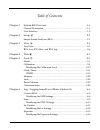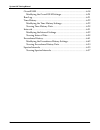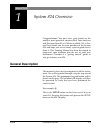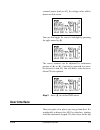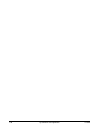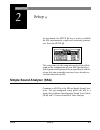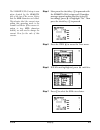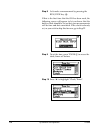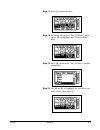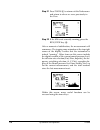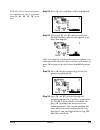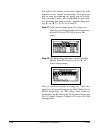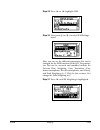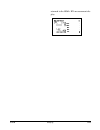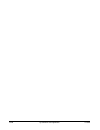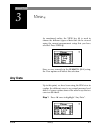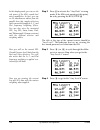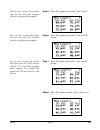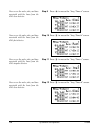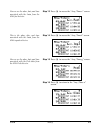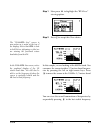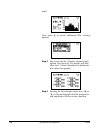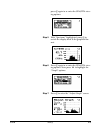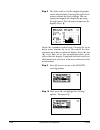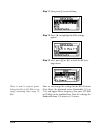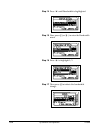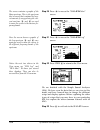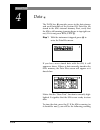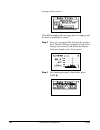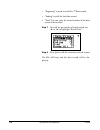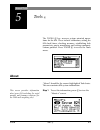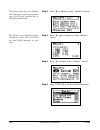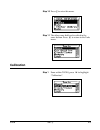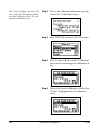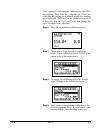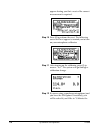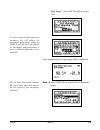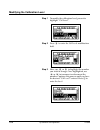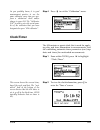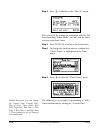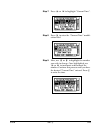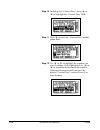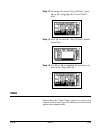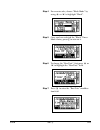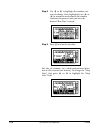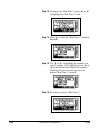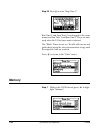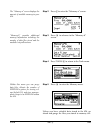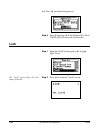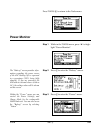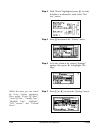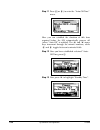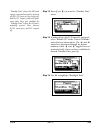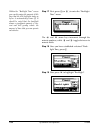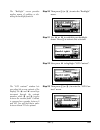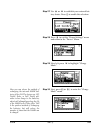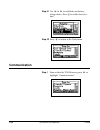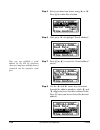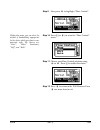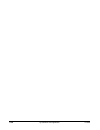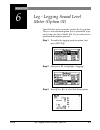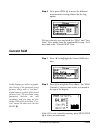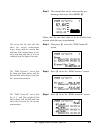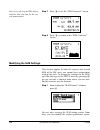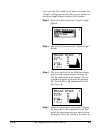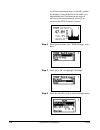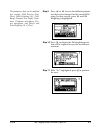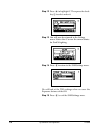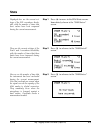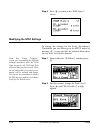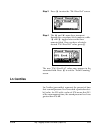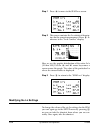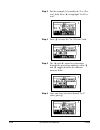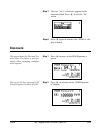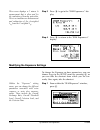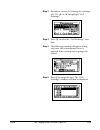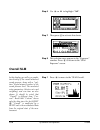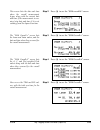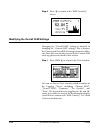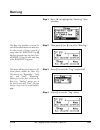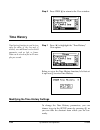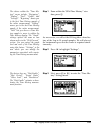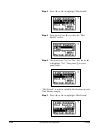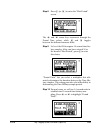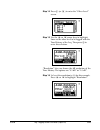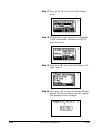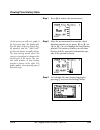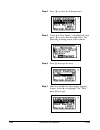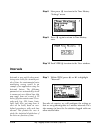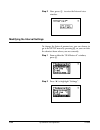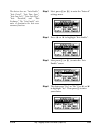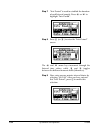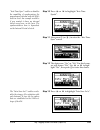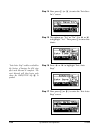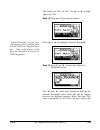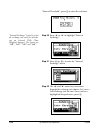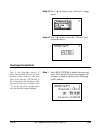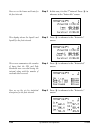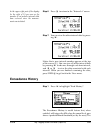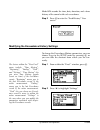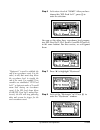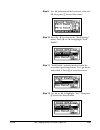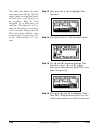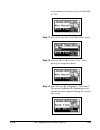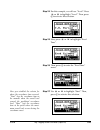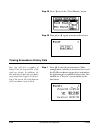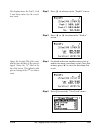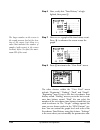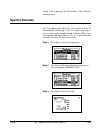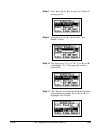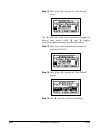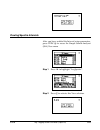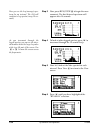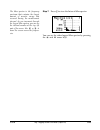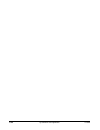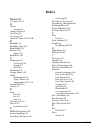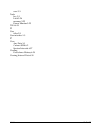- DL manuals
- Larson Davis
- Measuring Instruments
- System 824
- Training Manual
Larson Davis System 824 Training Manual
Summary of System 824
Page 1
I824.02 march 3, 1998 system 824 training manual larson•davis inc. 1681 west 820 north provo, ut 84601-1341 phone: (801) 375-0177 fax: (801) 375-0182 www.Lardav.Com.
Page 2
Ii system 824 user manual copyright copyright Ó 1997 by larson•davis, incorporated. This manual and the software described in it are copyrighted, with all rights reserved. The software may not be copied in whole or in part for commercial use without prior written consent of larson•davis inc. The man...
Page 3
I table of contents chapter 1 system 824 overview 1-1 general description ................................................................................ 1-1 user interface ........................................................................................... 1-3 chapter 2 setup s 2-1 simple s...
Page 4
System 824 training manual ii overall slm ........................................................................................... 6-18 modifying the overall slm settings.............................................. 6-20 run log.......................................................................
Page 5: General Description
2/19/98 system 824 overview 1-1 c h a p t e r 1 system 824 overview congratulations! You now have your hands on the smallest, most powerful, smartest real time analyzer and precision sound level meter available. We at lar- son davis thank you for your purchase of the system 824, and hope you receive...
Page 6
1-2 system 824 training manual 2/19/98 you will likely find the user interface of the system 824 to be very intuitive. However, it is recommended that you initially follow the steps shown in this manual until you have full exposure to the nuances of the instrument’s operating system. It should also ...
Page 7: User Interface
2/19/98 system 824 overview 1-3 external source (such as ac), the voltage value will be shown on this screen. You can also toggle the screen’s backlight by pressing the right arrow key r the screen contrast can be adjusted by continuous presses of u or d . Contrast is expressed as a num- ber between...
Page 8
1-4 system 824 training manual 2/19/98 of the keypad (nearest the lcd screen) are used when a measurement setup has been established and you are ready to begin making measurements. Following is a brief description of each of these keys. S - this is the run/stop key. It initiates or ends a measuremen...
Page 9
2/19/98 system 824 overview 1-5 the arrow keys: l , r , u , d , provide a variety of different navigation operations within the 824’s oper- ating system. This includes maneuvering through menus and displays. Typically, the up u and down d arrows move the user up and down through menus and through pa...
Page 10
1-6 system 824 training manual 2/19/98.
Page 11: Simple Sound Analyzer (Ssa)
2/19/98 setup s 2-1 c h a p t e r 2 setup s as mentioned, the setup s key is used to establish the 824 measurement setups and associated parame- ters. Press the setup s. The setup names in the setup menu screen list will de- pend on the configuration of your 824. Specifically, it will depend on the ...
Page 12
2-2 system 824 training manual 2/19/98 step 1 press d until this slm&rta (ssa) is high- lighted. Step 2 let’s select this setup now by pressing the check key: c. At this point, you may be con- fronted with the recall screen and a message that suggests that you have not saved current measurement data...
Page 13
2/19/98 setup s 2-3 the slm&rta (ssa) setup is now active denoted by the slm+rta title at the top of the screen. Notice that the slm characters are bolded. This denotes that the current view within this operating mode is the sound level meter. If the reverse sit- uation is true (rta characters bolde...
Page 14
2-4 system 824 training manual 2/19/98 step 8 let’s make a measurement by pressing the run/stop key: s. If this is the first time that the 824 has been used, the following screen will appear to let you know that the built in clock should be set so that your measurements will be time and date correla...
Page 15
2/19/98 setup s 2-5 step 11 press r to enter the “clock/timer” menu. Within this menu, you can change the current time, current date, day of week, timer mode, run date, stop date, run time 1, stop time 1, run time 2, and stop time 2. For now, we will only worry about setting the time, date, and day ...
Page 16
2-6 system 824 training manual 2/19/98 the desired “current time” entered. Press c to enter the time. Step 15 to change the “current date”, first press u or d to highlight the “current date” field. Step 16 press r to enter the “current date” modifi- cation field. Use l or r to highlight the number y...
Page 17
2/19/98 setup s 2-7 step 17 press c to enter the date. Step 18 to change the current “day of week”, press u or d to highlight the “day of week” field. Step 19 press r to enter the “day of week” modifi- cation field. Step 20 use d or u to highlight the weekday you want active. Then press c..
Page 18
2-8 system 824 training manual 2/19/98 step 21 press tools t to return exit the tools menu and return to where we were previously in the view. Step 22 if the 824 is not currently running, press the run/stop key: s after a moment of stabilization, the measurement will commence. The jogging man animat...
Page 19
2/19/98 setup s 2-9 in the slm view, (on-screen param- eter modification) can be performed using the u, d, l, r arrow keys. Step 23 press r once and slow will be highlighted. Step 24 now press r (or l) and you will cycle through the three detector rate options: fast, slow, and impulse. After you sto...
Page 20
2-10 system 824 training manual 2/19/98 the field at the bottom of the screen shows the total duration of the current measurement. This field can also be used for adjusting the signal gain of the 824. Press the down arrow d to highlight the gain field. The following gain values can be established by...
Page 21
2/19/98 setup s 2-11 step 29 press u or d highlight slm. Step 30 now press c (or r) to enter slm settings menu. Here you can see the different parameters that can be changed for the slm functions of the 824. The parame- ters that can be accessed and modified include the detector rate, weighting, gai...
Page 22
2-12 system 824 training manual 2/19/98 step 32 press r to enter the pk weighting menu. You will be required to reset the current mea- surement. Press c to perform the reset. Step 33 press u to highlight c. Then press the check key c to select and exit. Step 34 you will now be returned to the settin...
Page 23
2/19/98 setup s 2-13 returned to the slm + rta measurement dis- play..
Page 24
2-14 system 824 training manual 2/19/98.
Page 25: Any Data
2/19/98 view v 3-1 c h a p t e r 3 view v as mentioned earlier, the view key v is used to choose the different types of data that can be viewed using the current measurement setup that you have selected. Press view v. Since we are currently in the slm&rta (ssa) setup, the view options will reflect t...
Page 26
3-2 system 824 training manual 2/19/98 in this display mode, you can see the real power of the 824’s sound level meter capabilities. In fact, you can see 33 simultaneous values from the parallel slow, fast, impulse detectors with concurrently applied a, c, and flat frequency weighting filters. You c...
Page 27
2/19/98 view v 3-3 these are the current lmax values from the fast and slow detectors with the weighting values applied. Step 5 press r again to get to the “any level c”. These are the current lmin values from the fast and slow detectors with the weighting values applied. Step 6 press r again to get...
Page 28
3-4 system 824 training manual 2/19/98 here we see the value, date, and time associated with the lmax from the 824’s slow detector. Step 9 press u to access the “any/time-a” screen. Now we see the value, date, and time associated with the lmax from the 824’s fast detector. Step 10 press r to access ...
Page 29
2/19/98 view v 3-5 now we see the value, date, and time associated with the lmin from the 824’s fast detector. Step 13 press r to access the “any/time-e” screen. This is the value, date, and time associated with the lmin from the 824’s impulse detector. Step 14 press r to access the “any/time-f” scr...
Page 30
3-6 system 824 training manual 2/19/98 here you will see the current spl (sound pressure level) from the impulse detector of the 824 with simultaneous a, c, and flat weight- ing applied. The spl data from the fast detector is also repeated here. Step 17 press u to access the “any impl-a” screen. Now...
Page 31
2/19/98 view v 3-7 step 1 now press d to highlight the “rta live” viewing option. Step 2 press c to accept this view choice. The “slm+rta live” screen is now active as is noted at the top of the display. Notice that rta is now in bold letters informing us that we are viewing the fractional octave ba...
Page 32
3-8 system 824 training manual 2/19/98 band. Now press c to access additional rta viewing options. Step 3 first verify that the “tabular” option is high- lighted. Then press c. The display will now show the 1/3 octave band data in tabular for- mat rather than graphic. Step 4 pressing the left and ri...
Page 33
2/19/98 view v 3-9 press c again to re-enter the slm/rta view- ing options. Step 5 with “spectrum” highlighted, press c to switch the display back to the graphical for- mat. Step 6 press c again to re-enter the slm/rta view- ing options. Now press d to highlight the “graph” options. Step 7 press c t...
Page 34
3-10 system 824 training manual 2/19/98 step 8 the scale and level of the displayed graphic can be adjusted now. Pressing the right or left arrows controls the scale settings. You can expand or magnify the display by pressing the right arrow. The left arrow compresses the display. Press r. Notice th...
Page 35
2/19/98 view v 3-11 step 11 now press c to enter setting. Step 12 press d to highlight the rta settings option. Step 13 next, press c (or r) to enter the rta set- tings menu. Filters is used to conserve power. Setting the filter to12.5 khz is less energy consuming than using 20 khz here we can chang...
Page 36
3-12 system 824 training manual 2/19/98 step 14 press d until bandwidth is highlighted. Step 15 now press c (or r) to enter the bandwidth menu step 16 press u to highlight 1/1. Step 17 then press c to initiate the bandwidth change..
Page 37
2/19/98 view v 3-13 step 18 press l three times to exit the settings menu and back to view. You will now see the 1/1 octave band data in the graphical display. For purposes of this exercise, let’s change the display back to 1/3 octave bands. We’ll repeat the process we just completed. Step 19 first ...
Page 38
3-14 system 824 training manual 2/19/98 the screen contains a graphic of the max spectrum. This is the spectrum that occurred that contains the larg- est amount of energy during the cur- rent run time. R and l are used to move the cursor to the various fre- quency bands. Step 20 press u to access th...
Page 39
2/19/98 data d 4-1 c h a p t e r 4 data d the data key d provides access to the data storage and recall functions of the system 824. Data files are stored in the 824’s internal memory. First, verify that the 824 is still running (running figure in top right cor- ner). If it is not, press run/stop s....
Page 40
4-2 system 824 training manual 2/19/98 message on the screen. If the 824 is stopped, this message does not appear and the data is immediately stored. Step 2 press c to stop the 824 and store the current data. The 824 will beep to signify that the data storage has occurred, and return the display to ...
Page 41
2/19/98 data d 4-3 step 4 notice that the stored data record now appears in the data files list. Press d to highlight the stored record. Step 5 to see information on the stored measure- ment, press r. This screen shows the date and time of the measure- ment beginning and end. It also displays the me...
Page 42
4-4 system 824 training manual 2/19/98 • “beginning” is used to recall the 1 st data record. • “ending” recalls the last data record. • “find” lets you enter the record number of the data record to be recalled. Step 7 to recall the previously selected record, use u or d to highlight “recall data”. S...
Page 43: About
2/19/98 tools t 5-1 c h a p t e r 5 tools t the tools t key accesses system oriented opera- tions for the 824. These include calibration; setting the 824 clock/timer; checking memory; establishing lock parameters; power monitoring; and setting communi- cations protocol. Press tools t to access the t...
Page 44
5-2 system 824 training manual 2/19/98 this screen lists some user definable titles that can be used to personalize your 824. We will describe how to edit these fields shortly. Step 2 press r to advance to the “about-b” screen. The about-c screen lists the options contained in your 824. It also list...
Page 45
2/19/98 tools t 5-3 step 6 to change the user titles within “about”, press r to enter this editing area. This screen contains fields for entering your company, address, and a title. This allows you to “personalize” your system 824. Let’s enter a name in this exercise. The first name field should alr...
Page 46
5-4 system 824 training manual 2/19/98 step 8 select yes to reset. The following name field will immediately appear. Step 9 first clear the field by pressing reset r. To scroll rapidly through the charac- ter choices, hold the u or d keys down. Now type in a name. For this exercise, let’s enter the ...
Page 47: Calibration
2/19/98 tools t 5-5 step 10 press c to enter this name. Step 11 the other name field can be edited in the same fashion. Press l to return to the tools menu. Calibration step 1 from within tools, press d to highlight “calibration”..
Page 48
5-6 system 824 training manual 2/19/98 this screen displays the date and time of the last 824 system calibra- tion and calibration check. We will perform a calibration next. Step 2 to view the calibration information, press c to enter the “calibration” screen. Step 3 press tools t to return to the t...
Page 49
2/19/98 tools t 5-7 next, connect a microphone calibrator to the 824’s microphone. Then turn the calibrator on. (note: the calibrator db output level should match the number associated with “cal level” in the calibration menu. If it does not, skip to “cal level” now and change the value to match you...
Page 50
5-8 system 824 training manual 2/19/98 appear alerting you that a reset of the current measurement is required. Step 10 press c to perform the reset. The following screen will next appear to remind you to turn on your microphone calibrator. Step 11 after turning on the calibrator, press c to answer ...
Page 51
2/19/98 tools t 5-9 high range?” of the 824. Press c to answer “yes”. In order to perform high range mea- surements, the 824 reduces the microphone polarization voltage by 20 db. It will take about one minute for this change (and stabilization) to occur, so that the high range can be calibrated. Aft...
Page 52
5-10 system 824 training manual 2/19/98 modifying the calibration level step 1 to modify the calibration level, press d to highlight “cal level”. Step 2 press r to enter the cal level modification field. Step 3 here, use l or r to highlight the number you wish to change. Once highlighted, use u or d...
Page 53: Clock/timer
2/19/98 tools t 5-11 as you probably know, it is good measurement practice to use the same calibrator every time you per- form a calibration check and/or change to your 824. The “calibrator s/n” is used to enter the serial num- ber of the calibrator that you have designated as your “824 calibrator”....
Page 54
5-12 system 824 training manual 2/19/98 step 3 press r to advance to the “time-b” screen. This screen list the parameter associated with the 824 timer including “timer mode” (on/off), and the timer start and stop dates/times. Step 4 press tools t to return to the tools menu. Step 5 to change the clo...
Page 55
2/19/98 tools t 5-13 step 7 press u or d to highlight “current time”. Step 8 press r to enter the “current time” modifi- cation field. Step 9 here, use l or r to highlight the number you wish to change. Once highlighted, use u or d to increment or decrement the number. Continue this process until yo...
Page 56
5-14 system 824 training manual 2/19/98 step 10 to change the “current date”, press u or d to highlight the “current date” field. Step 11 press r to enter the “current date” modifi- cation field. Step 12 use l or r to highlight the number you want to change. Once highlighted, use u or d to increment...
Page 57: Timer
2/19/98 tools t 5-15 step 13 to change the current “day of week”, press u or d to highlight the “day of week” field. Step 14 press r to enter the “day of week” modifi- cation field. Step 15 use d or u to highlight the weekday you want active. Then press c . Timer from within the “clock/timer” menu, ...
Page 58
5-16 system 824 training manual 2/19/98 step 1 to modify the “timer mode”, press u or d to highlight the “timer mode” field. “block mode” is used when you want to gather data for one single measurement period that could span seconds, minutes, or even days. (uses run date, stop date, run time 1, and ...
Page 59
2/19/98 tools t 5-17 step 4 for exercise sake, choose “block mode” by using u or d to highlight “block”. Step 5 once you have selected the “block” timer mode choice, press c to activate it. Step 6 to change the “run date”, first press u or d to highlight the “run date” field. Step 7 press r to enter...
Page 60
5-18 system 824 training manual 2/19/98 step 8 use l or r to highlight the number you want to change. Once highlighted, use u or d to increment or decrement the number. Continue this process until you have the desired “run date” entered. Step 9 press c to enter the run date. For sake of economy, use...
Page 61
2/19/98 tools t 5-19 step 10 press r to enter the “stop date” modifica- tion field. Step 11 use l or r to highlight the number you want to change. Once highlighted, use u or d to increment or decrement the number. Continue this process until you have the desired “stop date” entered. For this exercis...
Page 62
5-20 system 824 training manual 2/19/98 step 13 to change the “run time 1”, press u or d to highlight the “run time 1” field. Step 14 press r to enter the “run time 1” modifica- tion field. Step 15 use l or r to highlight the number you want to change. Once highlighted, use u or d to increment or de...
Page 63
2/19/98 tools t 5-21 step 17 to change the “stop time 1”, press u or d to highlight the “stop time 1” field. Step 18 press r to enter the “stop time 1” modifica- tion field. Use l or r to highlight the number you want to change. Once highlighted, use u or d to increment or decrement the number. Cont...
Page 64: Memory
5-22 system 824 training manual 2/19/98 step 20 press c to enter “stop time 1”. Run time 2 and stop time 2 are changed in the same manner as run time 1 and run time 2. These are only used when the 2/day timer mode is desired. The “block” timer is now set. The 824 will turn on and gather data (using ...
Page 65
2/19/98 tools t 5-23 the “memory-a” screen displays the amount of available memory in your 824. Step 2 press c to enter the “memory-a” screen. “memory-b” provides additional memory information including the number of data files stored and the available setup allocations. Step 3 press r to advance to...
Page 66: Lock
5-24 system 824 training manual 2/19/98 lier. Press r to initiate this process. Step 6 press c to purge all of the 824 data files. Press tools t to return to the tools menu. Lock step 1 from the tools menu, press d to high- light “lock”. The “lock” screen shows the lock status of the 824. Step 2 pre...
Page 67: Power Monitor
2/19/98 tools t 5-25 press tools t to return to the tools menu. Power monitor step 1 while in the tools menu, press d to high- light “power monitor”. The “battery” screen provides infor- mation regarding the power source of the 824. Battery life is expressed in a percentage (100% being fully charged...
Page 68
5-26 system 824 training manual 2/19/98 step 4 with “status” highlighted, press r to verify that this is an alternative route to the “bat- tery” screen. Step 5 press c to return to the “power” menu. Step 6 let’s take a look at the various “settings” options. Now press d to highlight “set- tings”. Wi...
Page 69
2/19/98 tools t 5-27 step 8 to look at the “power off mode” press u or d to highlight this choice. The “blank lcd” selection will cause the lcd screen to turn off, while still allowing the 824 to con- tinue gathering data. The idle time required before this happens is set in the “auto-off time” feat...
Page 70
5-28 system 824 training manual 2/19/98 step 11 press c (or r) to enter the “auto-off time” menu. Here you can establish the duration of idle time required before the 824 automatically powers off (when “auto off” is enabled). The u and d arrow keys increment through the minute numbers, while l and r...
Page 71
2/19/98 tools t 5-29 “standby time” places the 824 in an energy conservation state by turning off the lcd (screen), the serial port, and the dc output, while still gath- ering data. Here you establish the “standby time” before the 824 auto- matically powers these features (lcd, serial port, and dc o...
Page 72
5-30 system 824 training manual 2/19/98 within the “backlight time” screen you can determine the amount of idle time that the 824 backlight stays on before it automatically turns off. It should be noted that the backlight draws a significant amount of cur- rent and will greatly reduce the amount of ...
Page 73
2/19/98 tools t 5-31 the “backlight” screen provides another means of enabling or dis- abling the backlight function. Step 20 then press c (or r) to enter the “backlight” menu. Step 21 use u or d to establish your backlight choice. Press c to activate this selection. Step 22 now press d to highlight...
Page 74
5-32 system 824 training manual 2/19/98 step 24 once you have established a desired “lcd contrast”, press c. Here you can choose your preferred means to power the 824, should you wish to use an external power source. The choices here are “ac pwr”, or “battery”. “ac pwr” is used if you plan to power ...
Page 75
2/19/98 tools t 5-33 step 27 use u or d to establish your external bat- tery choice. Press c to enable this selection. Step 28 press l to exit the “power settings” menu and return to the “power” menu. Step 29 now let’s press d to highlight “charge mode”. Here you can choose the method of recharging ...
Page 76: Communication
5-34 system 824 training manual 2/19/98 step 31 use u or d to establish your battery charge choice. Press c to enable this selec- tion. Step 32 press l to return to the tools menu. Communication step 1 from within the tools menu, press d to highlight “communication”..
Page 77
2/19/98 tools t 5-35 the screen becomes active during serial communication with a com- puter. You can monitor the commu- nication process within this window. Step 2 press c to enter the “communication” screen. Here, you can establish and modify the parameters associated with com- munication to an ex...
Page 78
5-36 system 824 training manual 2/19/98 step 5 select your baud rate choice using u or d. Press c to enable this selection. Step 6 now press d to highlight “serial address”. Here you can establish a serial address for the 824 for situations where you may have multiple devices connected via the compu...
Page 79
2/19/98 tools t 5-37 step 9 now press d to highlight “flow control”. Within this menu, you can select the method of handshaking appropriate for the device which you plan to com- municate with. The choices are: “none”, “hdwr” (hardware), “xoff”, and “both”. Step 10 press c (or r) to enter the “flow c...
Page 80
5-38 system 824 training manual 2/19/98.
Page 81
2/19/98 log - logging sound level meter (option 01) 6-1 c h a p t e r 6 log - logging sound level meter (option 01) your 824 does not necessarily contain the log option. This is a non-standard option that is purchased sepa- rately from the basic model 824. If you indeed have purchased this option, p...
Page 82: Current Slm
6-2 system 824 training manual 2/19/98 step 4 next, press view v to access the different measurement viewing choices for the log option. We have already seen and used the “slm” and “any data” view modes from the standard ssa setup. Let’s now look at the “current slm” view. Current slm step 1 press d...
Page 83
2/19/98 log - logging sound level meter (option 01) 6-3 step 3 the current data can be witnessed by per- forming a data reset. Press reset r. Notice that the run time clock is set to 00:00:00 and restarts when the reset is performed. The screen lists the date and time when the current measurement be...
Page 84: Modifying The Slm Settings
6-4 system 824 training manual 2/19/98 here we see the leq and sel values, with the total run time for the cur- rent measurement. Step 7 press r to see the “slm current-e” screen. Step 8 press r to return to the “slm current-a” screen. Modifying the slm settings this section applies to both the curr...
Page 85
2/19/98 log - logging sound level meter (option 01) 6-5 ated with the 824 sound level meter functions. The “graph” settings operate the same as was shown ear- lier in the simple sound analyzer (ssa) section. Step 2 for review, first verify that “graph” is high- lighted. Step 3 now press c to activat...
Page 86
6-6 system 824 training manual 2/19/98 see the measurement move vertically within the display. Using both the scale and level adjustments lets you focus in on areas of interest in the measurement. Press c to return to the slm current-a screen. Step 6 press c to return to the “slm settings” win- dow....
Page 87
2/19/98 log - logging sound level meter (option 01) 6-7 the parameters that can be modified here include: slm detector (fast, slow), slm weighting (a,c, flat), range (normal, low, high), trans- ducer (condenser microphone, elec- tret microphone, and direct), and peak weighting (a, c, flat), step 9 p...
Page 88
6-8 system 824 training manual 2/19/98 step 12 press u to highlight c. Then press the check key c to select and exit. Step 13 you will now be returned to the settings menu. Notice that c is now the current choice for peak weighting. Step 14 press lto return to the slm settings menu. We will look at ...
Page 89: Stats
2/19/98 log - logging sound level meter (option 01) 6-9 stats displayed here are the current set- tings of the spl exceedance thresh- olds, with the number of times that these values have been surpassed during the current measurement. Step 1 press u to move to the slm stats screens. Immediately show...
Page 90: Modifying The Stat Settings
6-10 system 824 training manual 2/19/98 step 4 press r to return to the “slm stats-a” screen. Modifying the stat settings to change the settings for the event (exceedance) thresholds, you can either go to the setup menu by pressing s , or you can take the shortcut from where you are now. Let’s do th...
Page 91: Ln Centiles
2/19/98 log - logging sound level meter (option 01) 6-11 step 3 press r to enter the “pk-1 excd lvl” screen. Step 4 the u and d arrow keys increment through the exceedance level numbers, while l and r toggles between the three numeric fields. Once you have selected a desired “pk-1 excd lvl” value, p...
Page 92: Modifying The Ln Settings
6-12 system 824 training manual 2/19/98 step 1 press u to move to the slm ln-a screen. Step 2 this screen contains the ln statistical descrip- tors for the current measurement. Press r to advance to the “ln-b centiles” display. Here we see the graphic distribution of the entire ln’s (l1 thru l99). U...
Page 93
2/19/98 log - logging sound level meter (option 01) 6-13 step 1 from within the “slm ln” window, press c. The “graph” settings operate the same as was shown earlier in the “slm current” section. We will skip that feature now. Press d to highlight “settings”. Step 2 then press r to enter to the “ln” ...
Page 94
6-14 system 824 training manual 2/19/98 step 3 for this example, let’s modify the “ln 3 per- cent” field. Press d to highlight “ln 3 per- cent”. Step 4 press r to enter the “ln 3 percent” field. Step 5 the u and d arrow keys increment through the percentage numbers, while l and r toggles between the...
Page 95: Exposure
2/19/98 log - logging sound level meter (option 01) 6-15 step 7 the new “ln 3” value now appears in the associated field. Press l to exit the “ln” screen. Step 8 press l again to return to the “slm ln” dis- play window. Exposure this screen shows the dose and pro- jected dose. The feature is used pr...
Page 96
6-16 system 824 training manual 2/19/98 this screen displays a c minus a measurement that is often used for the evaluation of hearing protection. This is a simultaneous measurement and subtraction of the a-weighted l eq from the c-weighted l eq . Step 3 press r to go to the “slm exposure-c” dis- pla...
Page 97
2/19/98 log - logging sound level meter (option 01) 6-17 step 2 for sake of exercise, let’s change the exchange rate. Use u or d to highlight “ovll exchange”. Step 3 press r to enter the “ovll exchange” win- dow. Step 4 the following warning will appear letting you know that a measurement reset is r...
Page 98: Overall Slm
6-18 system 824 training manual 2/19/98 step 6 use u or d to highlight “5db”. Step 7 then press c to activate this choice. Step 8 this selection now appears in the “exposure” window. Press l to return to the “slm exposure” screen. Overall slm in this display, you will see a graphic time history of t...
Page 99
2/19/98 log - logging sound level meter (option 01) 6-19 this screen lists the date and time when the overall measurement began, along with the current date and time if the measurement is run- ning (stop date and time if it is not running), and the elapsed run time. Step 2 press r to see the “slm ov...
Page 100
6-20 system 824 training manual 2/19/98 step 6 press r to return to the “slm overall-a” screen. Modifying the overall slm settings changing the “overall slm” settings is identical to changing the “current slm” settings. This is because the current and overall slm settings cannot be differ- ent. Sinc...
Page 101: Run Log
2/19/98 log - logging sound level meter (option 01) 6-21 run log step 1 press d to highlight the “run log” view selection. The run log provides a record for each 824 measurement run and stop. In other words, it keeps a record of every time the run/stop key s has been pressed since the last over- all...
Page 102: Time History
6-22 system 824 training manual 2/19/98 step 5 press view v to return to the view window. Time history time history function is used to store only the value of the leq and, if desired, one additional user-selected parameter such as lpk or lmax. Data can be stored as fast as 32 sam- ples per second. ...
Page 103
2/19/98 log - logging sound level meter (option 01) 6-23 the choices within the “time his- tory” menu include: “beginning”, “ending”, “find”, “graph”, and “settings”. “beginning” moves you to the first time history sample of the active measurement. “ending” moves you to the last time history sample ...
Page 104
6-24 system 824 training manual 2/19/98 step 4 press u or d to highlight “hist enable”. Step 5 now press c (or r) to enter the “hist enable” screen. Step 6 the choices are “yes” or “no”. Use u or d to highlight “yes”. Then press c to enter your choice. “hist period” is used to establish the duration...
Page 105
2/19/98 log - logging sound level meter (option 01) 6-25 step 8 press c (or r) to enter the “hist period” screen. The u and d arrow keys increment through the period time values, while l and r toggles between the different numeric fields. Step 9 let’s set the 824 to acquire 10 second time his- tory ...
Page 106
6-26 system 824 training manual 2/19/98 step 11 press c (or r) to enter the “period units” menu. The selections in the “period units” menu are “1/32s”, “1s”, “10s”, and “60s”. Step 12 now press u or d to highlight the 1.0s “period units” choice. Then press c to enter the selection. “other level” pro...
Page 107
2/19/98 log - logging sound level meter (option 01) 6-27 step 14 press c (or r) to enter the “other level” screen. Step 15 use the u or d arrow keys to highlight lmax as the other level to be logged with the time history of the leq. Then press c to enter this selection. “resolution” lets you choose ...
Page 108
6-28 system 824 training manual 2/19/98 step 17 press c (or r) to enter the “resolution” menu. Step 18 press the u or d arrow keys to highlight 1.0 db “resolution” selection. Press c to enter this choice. Step 19 now press l to exit the time history “set- tings” menu. Step 20 next, press l to return...
Page 109: Viewing Time History Data
2/19/98 log - logging sound level meter (option 01) 6-29 viewing time history data step 1 press s to initiate the measurement. On the screen you will see a graph of the leq versus time. The display also lists the value of the leq (larger digi- tal number), and the “other level” (in this case lmax) i...
Page 110
6-30 system 824 training manual 2/19/98 step 4 press r to enter the settings menu. Step 5 verify that “hist enable” is highlighted, then press r to enter this selection menu. The following warning screen will be shown. Step 6 press c to accept the reset. Step 7 now let’s disable the time history log...
Page 111: Intervals
2/19/98 log - logging sound level meter (option 01) 6-31 step 8 now press l to return to the time history “settings” menu. Step 9 press l again to return to time history view. Step 10 push view v to return to the view window. Intervals intervals is very useful when moni- toring noise levels for exte...
Page 112
6-32 system 824 training manual 2/19/98 step 2 now, press c to enter the interval view window. Modifying the interval settings to change the interval parameters, you can choose to go to the setup menu by pressing s, or you can take the shortcut from where you are currently. Step 1 from within the “s...
Page 113
2/19/98 log - logging sound level meter (option 01) 6-33 the choices here are: “intv enable”, “intv period”, “intv time sync”, “intv save ln’s”, “intv auto stop”, “intv threshold, and “intv exchange”. The “intv enable” acti- vates or deactivates the intv mea- surement function. Step 3 next, press c ...
Page 114
6-34 system 824 training manual 2/19/98 step 7 “intv period” is used to establish the duration of each interval sample. Press u or d to highlight “intv period”. Step 8 press c (or r) to enter the “intv period” screen. The u and d arrow keys increment through the interval time values, while l and r t...
Page 115
2/19/98 log - logging sound level meter (option 01) 6-35 “intv time sync” enables or disables the capability of synchronizing the measurement interval with the 824’s built-in clock. An example would be if you wanted to have an interval stored every hour, on the hour. The synchronization time is depe...
Page 116
6-36 system 824 training manual 2/19/98 step 14 now press c (or r) to enter the “intv save ln’s” screen. Step 15 the options are “yes” or “no”. Use u or d to highlight “yes”. Then press c to enter this choice. “intv auto stop” enables or disables the feature of having the 824 stop after each interva...
Page 117
2/19/98 log - logging sound level meter (option 01) 6-37 the choices are “yes” or “no”. Use u or d to high- light your “no”. Step 18 then press c to enter this choice. “interval threshold” lets you select a threshold or level for calculating an interval twa (time weighted aver- age). Only sound pres...
Page 118
6-38 system 824 training manual 2/19/98 “interval threshold”, press c to enter the selection. “interval exchange” is used to select the exchange rate used for calculat- ing an interval twa (time weighted average). The choices are “3db”, “4db”, “5db”, and “6db”. Step 20 press u or d to highlight “int...
Page 119: Viewing Interval Data
2/19/98 log - logging sound level meter (option 01) 6-39 step 23 press l to return to the “interval” settings menu. Step 24 press l again to enter the “interval” mea- surement screen. Viewing interval data this is the interval-a screen. It shows the leq and sel for the first interval, along with the...
Page 120
6-40 system 824 training manual 2/19/98 here we see the lmax and lmin for the first interval. Step 2 in this case, it is the 1 st interval. Press r to advance to the “interval-b” screen. This display shows the lpeak1 and lpeak2 for the first interval. Step 3 press r to advance to the “interval-c” sc...
Page 121: Exceedance History
2/19/98 log - logging sound level meter (option 01) 6-41 in the upper right part of the display (to the right of 1/) you can see the number of one minute intervals that have occurred since the measure- ment was initiated. Step 6 press r to return to the “interval-a” screen. Step 7 you can view the o...
Page 122
6-42 system 824 training manual 2/19/98 model 824 records the time, date, duration, and a time history of the sound with each exceedance. Step 2 press c to enter the “excd history” view screen modifying the exceedance history settings to change the exceedance history parameters, you can choose to go...
Page 123
2/19/98 log - logging sound level meter (option 01) 6-43 step 3 press the rto enter the “excd settings” menu. This menu lets you to set an exceed- ance threshold level. When the 824 measures a level that surpasses the established threshold level, it will log the exceedance history. Included with the...
Page 124
6-44 system 824 training manual 2/19/98 step 6 let’s enter a level of “085 db”. After you have chosen this “spl excd lvl 1”, press c to enter the selection. You can set the other three exceedance level parame- ters (spl excd lvl 2, pk-1 excd lvl, and pk-2 excd lvl) in the same fashion. For this exer...
Page 125
2/19/98 log - logging sound level meter (option 01) 6-45 step 9 use u to increment the hysteresis value to 5 db, then press c to enter this choice. Step 10 press the lto return to the “excd settings” menu. Press u or d to highlight “excd enable”. Step 11 “excd enable” activates or deactivates the ex...
Page 126
6-46 system 824 training manual 2/19/98 this menu item defines the mini- mum time period that the spl level must be above the established thresh- old level before it will register it as an exceedance. With the “excd threshold” set to 85db and if we establish a “min duration” of 5 sec- onds, the 824 ...
Page 127
2/19/98 log - logging sound level meter (option 01) 6-47 an exceedance event occurs. Let’s set this field to “yes”. Step 17 press c to enter the “excd time-hist” menu. Step 18 now use u or d to select “yes”. Then press c to accept this choice. Step 19 press u and d to highlight “t.H. Period”. This m...
Page 128
6-48 system 824 training manual 2/19/98 the number entered in this field will be divided by 32. For example, a value of 1 will result in a time his- tory sample period of 1/32 seconds (32 times per second). A value of 32 will yield a 1 second sample period. Step 20 press c to enter the “t.H. Period”...
Page 129
2/19/98 log - logging sound level meter (option 01) 6-49 step 24 for this example, we will use “level”. Press u or d to highlight “level”. Then, press c to activate this selection. Step 25 now, press u or d to highlight “excd time”. Step 26 then, press c to enter the “excd time” menu. Here you estab...
Page 130
6-50 system 824 training manual 2/19/98 step 28 press lto exit the “excd history” menu. Step 29 now press l again to return to excd view. Viewing exceedance history data here you will note a number of things. First, the leq and sel of the event are shown. In addition, the date and time of when the e...
Page 131
2/19/98 log - logging sound level meter (option 01) 6-51 this display shows the peak 1, peak 2, and lmax values for the exceed- ance event. Step 2 press r to advance to the “excd-b” screen. Step 3 press l or r to return to the “excd-a” screen. Again, the leq and sel of the event, and the time and da...
Page 132
6-52 system 824 training manual 2/19/98 step 6 now, verify that “time history” is high- lighted, then press c. The larger number on the screen is the sound pressure level at the loca- tion of the cursor. Just below is a value that indicates the number of samples (with respect to the cursor location)...
Page 133: Spectra Intervals
2/19/98 log - logging sound level meter (option 01) 6-53 ciated with acquiring the exceedance time history measurement. Spectra intervals the log option also adds the very useful feature of automatically collecting 1/3 or 1/1 octave band spec- tra over time to the simple sound analyzer (ssa). You ca...
Page 134
6-54 system 824 training manual 2/19/98 step 4 next, press the c to enter the interval setup menu area. Step 5 next, press d to highlight “settings” step 6 press c to enter interval “settings”. Step 7 press d to highlight “settings..
Page 135
2/19/98 log - logging sound level meter (option 01) 6-55 step 8 next, press c (or r) to enter the “interval” settings menu. Step 9 now press c (or r) to enter the “intv enable” screen. Step 10 the choices are “yes” or “no”. Use u or d to highlight “yes”. Then press c to enter your choice. Step 11 “i...
Page 136
6-56 system 824 training manual 2/19/98 step 12 press c (or r) to enter the “intv period” screen. The u and d arrow keys increment through the interval time values, while l and r toggles between the different numeric fields (hh:mm:ss). Step 13 now enter a ten second interval choice by selecting “00:...
Page 137: Viewing Spectra Intervals
2/19/98 log - logging sound level meter (option 01) 6-57 viewing spectra intervals after you have enabled the interval setup parameters, press veiw v to access the simple sound analyzer (ssa) view menu step 1 press d to highlight “leq spectra”. Step 2 press c to activate this view selection..
Page 138
6-58 system 824 training manual 2/19/98 here you see the leq (average) spec- trum for an interval. The 824 will continue to log spectra (every 10 sec- onds). Step 3 now press run/stop s to begin the mea- surement. The first interval spectrum will appear after 10 seconds. As you increment through the...
Page 139
2/19/98 log - logging sound level meter (option 01) 6-59 the max spectra is the frequency spectrum that contains the largest amount of acoustic energy that occurred during the measurement interval. As you increment through the logged max spectra, you can see the interval number at the top, left part...
Page 140
6-60 system 824 training manual 2/19/98.
Page 141: Index
2/26/98 index-1 index numerics 1/1 octave 3-13 a about screens 5-2 adjust graph 6-5 any data 3-1 any level 3-2 auto-off time 5-27 to 5-28 b backlight 1-3 backlight time 5-30 bandwidth 3-11 battery 5-32 power 1-2 baud rate 5-35 c calibration 5-5 cal level 5-10 change 5-7 check 5-6 calibrator 5-8 char...
Page 142
Index-2 system 824 training manual 2/26/98 check 1-5 data 4-1 data 1-4 pause 1-4 print 1-4 reset 1-4 run/stop 1-4 setup 1-4, 2-1 tools 1-4, 5-1 view 1-4, 3-1 l lcd contrast 5-31 leq spectrum 3-14 lmax 6-19 lmin 6-19 lock 5-24 log logging slm 6-1 m max spectra 6-58 to 6-59 max spectrum 3-14 memory 5-...
Page 143
2/26/98 index-3 user 5-3 tools key 5-1 lock 5-24 memory 5-22 power monitor 5-25 twa 6-19 u user titles 5-3 user interface 1-3 v view any data 3-1 current slm 6-2 spectra intervals 6-57 viewing exceedance history 6-50 viewing interval data 6-39.