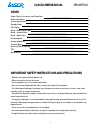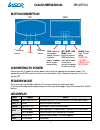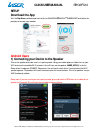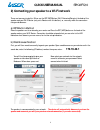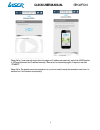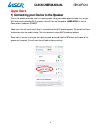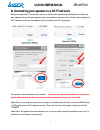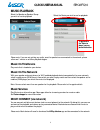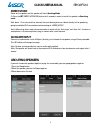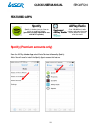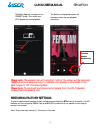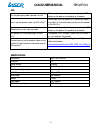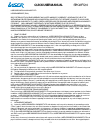Summary of SPK-WFQ10
Page 2: Index
Quick user manual spk-wfq10 1 index import safety instructions and precautions _____________________ 1 button description 2 connecting to power 2 standby mode 2 led display 2 setup – download the app__________________________________________ 3 setup – android users __________________________________...
Page 3: Button Description
Quick user manual spk-wfq10 2 - decrease volume set ( reset/ wps mode): press briefly to activate wps mode; press and hold for about 5 seconds to restore the speaker to factory settings. Dc in : socket for mains power adapter. Connect the power adapter to power on the system automatically. Line-in: ...
Page 4: Setup
Quick user manual spk-wfq10 3 setup download the app visit the play store and download and install the qualcomm ® allplay ™ jukebox app and follow the prompts to connect your speaker. Android users 1) connecting your device to the speaker turn on the speaker and make sure it is in pairing mode. Usin...
Page 5: 172.19.42.1
Quick user manual spk-wfq10 4 now select your network via the network name list and enter your password. Select connect when finished. You will then be prompted to give your speaker a nick-name eg kitchen or bedroom. When done, press next. 2) connecting your speaker to a wi-fi network there are two ...
Page 6
Quick user manual spk-wfq10 5 please note: if your network router does not assign an ip address automatically, switch the dhcp function to off and then enter the ip address manually. Then enter the network key again if required, and click “connect”. Please note: the speaker saves the connection, so ...
Page 7: Apple Users
Quick user manual spk-wfq10 6 apple users 1) connecting your device to the speaker turn on the speaker and make sure it is in pairing mode. Using your mobile phone or tablet turn on your wi-fi and view the available wi-fi networks. You will then see the speaker (laser-wfq10) in the list. Please sele...
Page 8
Quick user manual spk-wfq10 7 2) connecting your speaker to a wi-fi network after pressing connect in the previous screen you will then be automatically redirected to the following log in page where you will be prompted to give your speaker a nick name. You will also need to select your wi-fi networ...
Page 9: Music Playback
Quick user manual spk-wfq10 8 to go back to the ‘select a player’ screen, press this button music playback select the speaker or speaker group you wish to use for playback please note: if you are not getting any audio, once the speaker/s are connected to the network, please allow one 1 minute or so ...
Page 10: Direct Mode
Quick user manual spk-wfq10 9 direct mode power on the speaker and the speaker will enter searching mode. Or press the set (reset/ wps mode) button for 5 seconds in order to switch the speaker to searching mode. Wait about 1-2 minutes and then connect the smart device (phone or tablet) directly to t...
Page 11: Featured Apps
Quick user manual spk-wfq10 10 featured apps spotify spotify is the best way to listen to music on mobile or tablet. (premium version required for use with wi-fi speaker) allplay radio over 100,000 real radio stations and more than four million podcasts from all over the world spotify (premium accou...
Page 12: Restoring Factory Settings
Quick user manual spk-wfq10 11 please note: the speaker icon at the bottom right of the screen will be coloured green (premium accounts only) to indicate your speaker is connected to the spotify app for wi-fi music playback. Please note: to reconnect and disconnect playback from the wi-fi speaker, s...
Page 13
Quick user manual spk-wfq10 12 faq i’m not getting any audio. How do i fix this? Please reset the speaker/s by: press and hold the set button on the back on the speaker for 5 seconds. I can’t see the speaker under my wi-fi. Why? Please make sure the speaker is in “searching” mode. It may take 1 to 2...
Page 14
Quick user manual spk-wfq10 13 laser corporation holdings pty ltd license agreement (eula) read the terms of this license agreement and limited warranty ("agreement") governing the use of the software and related firmware and documentation (collectively, the "software"} provided to you by laser corp...
Page 15
Quick user manual spk-wfq10 14 the defense of claim at your expense. Laser corporation holdings pty ltd will not be liable for any costs or expenses incurred without its prior written authorization. (b) limit on indemnity. The foregoing notwithstanding, laser corporation holdings pty ltd shall have ...