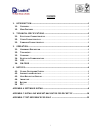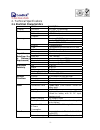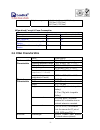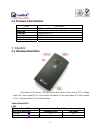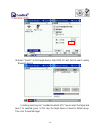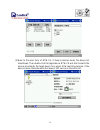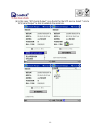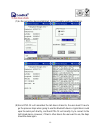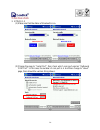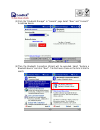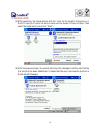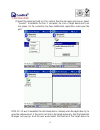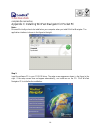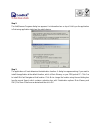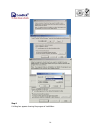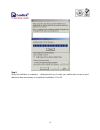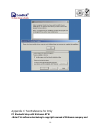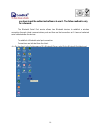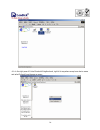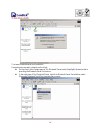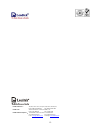- DL manuals
- Leadtek
- Receiver
- GPS 9537
- User Manual
Leadtek GPS 9537 User Manual
Summary of GPS 9537
Page 1
. Leadtek wireless gps receiver user’s manual gps 9537 version 1.4 2004-02-27 all rights reserved.
Page 2
. I contents 1. Introduction...........................................................................................................................1 1.1. O verview ................................................................................................................................1 1....
Page 3: 1.1. Overview
. - - 1 1. Introduction 1.1. Overview the leadtek 9537 wireless gps receiver is a global positioning system receiver with bluetooth wireless technology. This wireless gps receiver allows you to receive gps data on mobile handheld wirelessly. By sending gps position data over bluetooth, you can posit...
Page 4
. - - 2 2. Technical specifications 2.1. Electrical characteristics items description chipset gsp2e/lp sirf starii lp technology frequency l1, 1575.42 mhz c/a code 1.023 mhz chip rate general channels 12 10 meters, 2d rms 7 meters 2d rms, waas corrected position velocity 0.1 meters/second accuracy t...
Page 5: 2.2. Other Characteristics
. - - 3 output message default output format: gga(1sec), gsa(5sec), gsv(5sec), rmc(1sec),vtg(1sec) operational current & power consumption measure of power consumption status current (ma) power consumption(mw) power on 75 300 gps connect bt 70 280 lr-9537 fix without connecting bt device. 20 80 lr-...
Page 6: 3.1. Hardware Description
. - - 4 2.3. Firmware characteristics items description core of firmware sirf version 2.3 baud rate 4800 code type nmea-0183 ascii datum wgs-84 protocol message output frequency 1 hz 3. Operation 3.1. Hardware description the bluetooth gps has two led light which each has two colors. One is gps & ch...
Page 7: 3.2. Turn On/off
. - - 5 led2 gps & charge led description led2 color and action battery charged position fixed dark no no green flash no yes red yes no orange-red flash yes yes when the bluetooth is active and led 1 lights, it shows bluetooth rf function. As long as the bluetooth rf is transmitting the led light wi...
Page 8: 3.5. Gps
. - - 6 3.5. Gps navigating the left led(led 2) will flash green (or orange when charging) if the receiver is able to determine the current position. 3.6. Pin code the pin code means personal identification number for bluetooth device and it is also called as pass key. The bluetooth gps receiver has...
Page 9: 5.5 Battery
. - - 7 5.5 battery this product uses a lithium-ion battery. Please charge fully before first use. Operation in low (below 0º c/32ºf or high (over 40ºc/110ºf) temperatures will affect power supply efficiency and the ability to charge the battery. All lithium-ion batteries will experience power suppl...
Page 10
. - - 8 appendix a software install ipaq bluetooth setup with pocket pc software these steps apply to the pda with bluetooth function, for example ipaq 3870 or 3970 pda the operation system of ipaq pocket pc is chinese window ce version and shows as follow. The english version should be similar with...
Page 11
. - - 9 2. Btwce 1.1 (1) make sure that the bluetooth device is powered on. (2) select “bluetooth manager”. (3) when the bluetooth manager is executed, the user can check com port configuration. Choose “tool”, and then select “setup all device”. Then in “serial port” page, the user will see outbound...
Page 12
. - - 10 (4) select “search” to find target device, then btw-ce will start to search nearby bluetooth device. Finishing searching and “leadtek bluetooth gps” found, select the target and save it for selected group. In this case, the target device is saved to default group. Then click to save the tar...
Page 13
. - - 11 (5) back to the main form of btw-ce, if there’re devices saved, the device list should seen. Then double-click the target device, btw-ce will start to search the service provided by the target device for a while. After searching services, if the device is alive, there should be the name of ...
Page 14
. - - 12 (6) in this case, “gps serial output” is on the list for the spp service. Select “link to gps serial output” to start to establish the serial link..
Page 15
. - - 13 (7) as the connection being established, the port could be used by application. (8) since btw-ce will remember the last device linked to, the user doesn’t have to go the previous steps when going to use the bluetooth device. Applications could open the serial port directly, and then btw-ce ...
Page 16
. - - 14 3. Btwce 1.3 (1) make sure that the status of bluetooth is on. (2) change the page to “serial port”, then check which com port used as “outbound com port”. In this case, the number of com port is 6. And then change to “about” page, there should be version string shown..
Page 17
. - - 15 (3) click the “bluetooth manager” in “general” page. Select “new” and “connect!” to add new device. (4) then the bluetooth connection wizard will be executed. Select “explore a bluetooth device” and click “next”. Tab the device frame on the form to start to search..
Page 18
. - - 16 (5) after searching, the found devices will list. Click on the target to find service. If the spp service is found, the service name will be shown in device frame. Then select the target service and click “next”. (6) after the previous steps, the wizard will show the message to tell the use...
Page 19
. - - 17 (7) select the target and hold on it for a while, then the sub-menu will pop-up. Select “connect” to establish the link. If successes, the icon of target device will turn into green. As the connection has been established, application could open the port. Btw-ce 1.3 won’t remember the last ...
Page 20
. - - 18 complete the connection appendix c installing winfast navigator for pocket pc note : microsoft activesync has to be installed on your computer when you install winfast navigator. The application interface is shown in the figure to the right. Step 1. Insert the software cd in your cd-rom dri...
Page 21
. - - 19 step 2. The add/remove programs dialog box appears. An information box on top of it tells you the application is retrieving application data from the mobile device. Step 3. The application will next determine the destination location. A dialog box appears asking if you want to install the a...
Page 22
. - - 20 step 4. A dialog box appears showing the progress of installation..
Page 23
. - - 21 step 5. When the installation is completed, a dialog box tells you to check your mobile device screen to see if additional steps are necessary to complete this installation. Click ok..
Page 24
. - - 22 appendix c test reference for only pc bluetooth setup with widcomm btw this software does belong to copyright reserved of widcomm company and.
Page 25
. - - 23 you have to get the authorized software to use it. The follow method is only for reference. The bluetooth serial port service allows two bluetooth devices to establish a wireless connection through virtual communications ports and then use that connection as if it were a hardwired serial ca...
Page 26
. - - 24 in the right pane of entire bluetooth neighborhood, right-click anywhere except on a device name and select refresh from the pop-up menu..
Page 27
. - - 25 in the folders pane of my bluetooth places, right-click the server you want to establish a connection with and select discover available services from the popup menu to update the available services list. The available services will be displayed in the right pane of my bluetooth places. In ...
Page 28
. - - 26 to close a bluetooth serial port connection connections are normally closed from the client: z on the client, in the folders pane of my bluetooth places, select (highlight) the device that is providing the bluetooth serial port service. Z in the right pane of my bluetooth places, right-clic...
Page 29
. - - 27 leadtek research inc.: 18f, 166, chien-yi rd., chung ho, taipei hsien, taiwan (235) phone: +886-(0)2 8226 5800 fax: +886-(0)2 8226 5801 leadtek u.S.A.: 46721 fremont blvd., fremont, ca94538, u.S.A. Phone: +510 490 8076 fax: +510 490 7759 leadtek research europe b.V.:antennestraat 16 1322 ab...