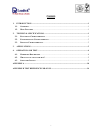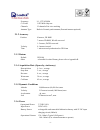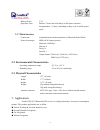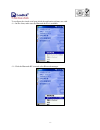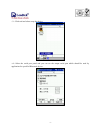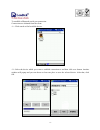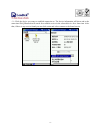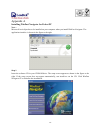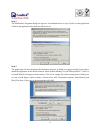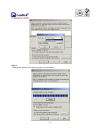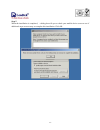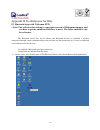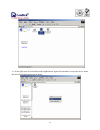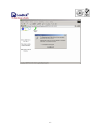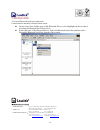- DL manuals
- Leadtek
- Receiver
- GPS 9537
- User Manual
Leadtek GPS 9537 User Manual
Summary of GPS 9537
Page 1
. Leadtek bluetooth gps receiver user’s manual gps 9537 version 1.0 22 january 2003 all rights reserved.
Page 2
. I contents 1. Introduction...........................................................................................................................1 1.1. O verview ................................................................................................................................1 1....
Page 3: 1.1. Overview
. - - 1 1. Introduction 1.1. Overview the leadtek 9537 bluetooth gps receiver is a global position system receiver with bluetooth wireless technology. This bluetooth gps receiver allows you to receive gps data on mobile handhelds wirelessly. By sending gps position data over bluetooth, you can posit...
Page 4
. - - 2 frequency l1, 1575.42 mhz c/a code 1.023 mhz chip rate channels 12 channel all-in-view tracking antenna type built-in ceramic patch antenna (external antenna optional) 2.1.2 accuracy position 10 meters, 2d rms 7 meters 2d rms, waas corrected 1-5 meters, dgps corrected velocity 0.1 meters/sec...
Page 5
. - - 3 backup power 3.3v operation time default: 7 hours after full charge on full power situation programmable: >7 hours, depending on duty cycle in trickle power mode 2.1.7 main interface connection: communication with host platform via bluetooth serial profile protocol messages nmea-0183 output ...
Page 6: 4.1. Hardware Description
. - - 4 4. Operation and test 4.1. Hardware description the bluetooth gps has two led light which each has two colors. One is gps & charge status led and the other is bluetooth & low power status led. The status table of led shows as follows: status bt(blue) low power(red) gps(green) charge(red) low...
Page 7: 4.2.
. - - 5 4.2. What do you get in the box? the leadtek bt gps receiver a power supply three adapters for the power supply a power supply of cla(cigarette lighter adapter) 4.3. Software install ipaq bluetooth setup with pocket pc software these steps apply to the pda with bluetooth function, fo...
Page 8
. - - 6 to configure the virtual serial port which the application software use with. On the client, make sure the bluetooth device is available. Click the bluetooth rf icon and select bluetooth manager..
Page 9
. - - 7 click tool and select setup the device. Select the serial port panel and you can see the output serial port which should be used by application for specified bluetooth device..
Page 10
. - - 8 to establish a bluetooth serial port connection: connections are initiated from the client: click search to find available device. Select the device which you want to establish connection to and then click save button. Another window will popup and you can choose at least one place to save t...
Page 11
. - - 9 click the device you want to establish connection to. The device information will show and at the same time ipaq bluetooth will search for available service in the selected device for a short time. After that, if there is any service found you can click action and select connect to the found...
Page 12
. - - 10 appendix a installing winfast navigator for pocket pc note : microsoft activesync has to be installed on your computer when you install winfast navigator. The application interface is shown in the figure to the right. Step 1. Insert the software cd in your cd-rom drive. The setup screen app...
Page 13
. - - 11 step 2. The add/remove programs dialog box appears. An information box on top of it tells you the application is retrieving application data from the mobile device. Step 3. The application will next determine the destination location. A dialog box appears asking if you want to install the a...
Page 14
. - - 12 step 4. A dialog box appears showing the progress of installation..
Page 15
. - - 13 step 5. When the installation is completed, a dialog box tells you to check your mobile device screen to see if additional steps are necessary to complete this installation. Click ok..
Page 16
. - - 14 appendix b test reference for only pc bluetooth setup with widcomm btw this software does belong to copyright reserved of widcomm company and you have to get the authorized software to use it. The follow method is only for reference. The bluetooth serial port service allows two bluetooth de...
Page 17
. - - 15 in the right pane of entire bluetooth neighborhood, right-click anywhere except on a device name and select refresh from the pop-up menu..
Page 18
. - - 16 in the folders pane of my bluetooth places, right-click the server you want to establish a connection with and select discover available services from the popup menu to update the available services list. The available services will be displayed in the right pane of my bluetooth places. In ...
Page 19
. - - 17.
Page 20
. - - 18 to close a bluetooth serial port connection connections are normally closed from the client: z on the client, in the folders pane of my bluetooth places, select (highlight) the device that is providing the bluetooth serial port service. Z in the right pane of my bluetooth places, right-clic...