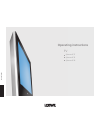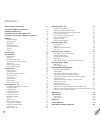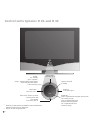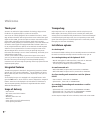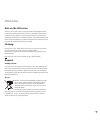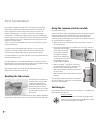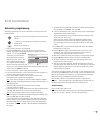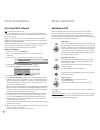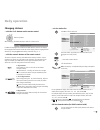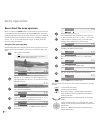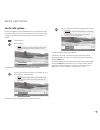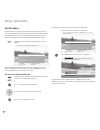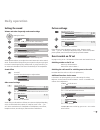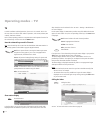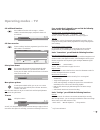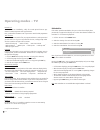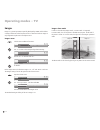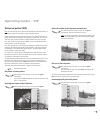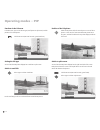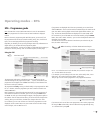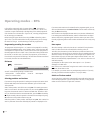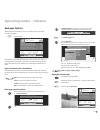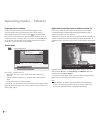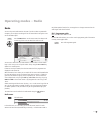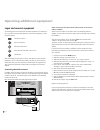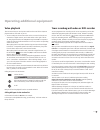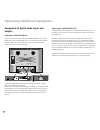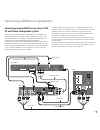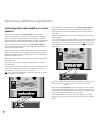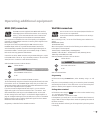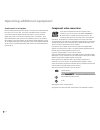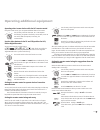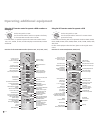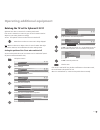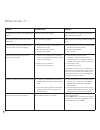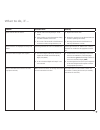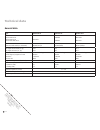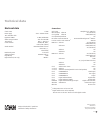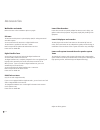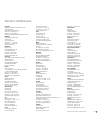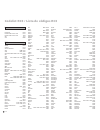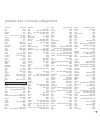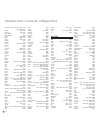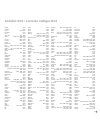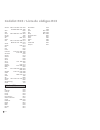- DL manuals
- Loewe
- TV
- Spheros R 26
- Operating Instructions Manual
Loewe Spheros R 26 Operating Instructions Manual
Summary of Spheros R 26
Page 1
233–32478.021 tv spheros r 37 spheros r 32 spheros r 26 operating instructions.
Page 2: Contents
- 2 operating modes – pip 25 pip picture as freeze picture 25 selecting the station of the pip picture 25 select the station of the tv picture (main picture) 25 pip scan in the pip picture 25 interchanging pip picture/tv picture 25 functions in the pip menu 26 setting the pip type 26 position of the...
Page 3
3 - remote control - tv functions abc def radio -set tv dvd stb vcr rec-menu ghi jkl mno pqrs tuv wxyz epg av disc-m dvd-av card sv title c-set pip p+ ok p– v– v+ -list switch on/off - on standby yellow button: (3 previous station open index /in the menu: info texts on/off status display on/off (3 /...
Page 4
- 4 control units spheros r 26 and r 32 sp h e ros dr+ call the menu, in the menu: up station up, in the menu: right switch tv set on/off to standby station down, in the menu: left display: red = standby green = operation orange = operation without screen display (radio mode, epg data capture or tim...
Page 5: Control Unit Spheros R 37
5 - control unit spheros r 37 + – sp h e ros display: red: standby green: operation green and red: timer recording, epg data capture or radio mode headphones connection common interface s-vhs connection (avs) (i.E. For camcorders) video input (avs) audio input right audio input left call the menu, i...
Page 6
- 6 connections to rear panel - spheros r 26 antenna/cable analogue/digital audio output left/right (analogue) audio input left/right (analogue) center audio input (analogue) headphone connection s-vhs connection (avs) (i.E. For camcorders) common interface video input (avs) audio input right audio ...
Page 7
7 - 89374.003 service vga/xga hdtv/pc in audioout audio digital in l r out audio in l sd/hd-componentin c /p r r y c /p b b r c av 1 rgb / yuv ( ) av 2 ant-tv ant-sat 13/18v /350ma 5 v /80ma hdmi dvi ( ) 220-240v~ 50/60hz + – mains switch audio output left/right (analogue) audio input left/right (an...
Page 8: Welcome
- 8 welcome transporting only transport the unit in an upright position. Hold the set by the top and bottom edges of the housing. The lcd screen is made of glass and/or plastic and may break if not handled carefully. Should the lcd screen become damaged or should the liquid crystal begin to leak, th...
Page 9: Welcome
9 - welcome note on the lcd screen the tv set with an lcd screen you have purchased meets the highest quality requirements and has been tested for pixel errors. Despite the utmost caution in production of the displays, it cannot be totally ruled out that some of the pixels might be defective for tec...
Page 10: For Your Safety
- 10 for your safety for your safety and to avoid unnecessary damage to your tv set, please read and observe the following safety instructions: • this tv set is designed exclusively for reception and reproduction of video and audio signals. • this equipment is designed for domestic and offi ce envir...
Page 11: Connection
11 - connection power mains remove the cover for the connections. Connect the tv set to a 220-240v/50- 60 hertz power outlet. Plug the small plug of the mains cable into the mains socket on the rear of the tv set; plug the large mains plug into a mains socket. Antennas plug the antenna plug of your ...
Page 12: First Installation
- 12 first installation if the reception conditions are good, then a room antenna may be used for dvb-t. Passive and active room antennas are available on the market. The power is supplied for an active antenna via the antenna connection. For automatic programming or in "tv menu – connections – ante...
Page 13: First Installation
13 - first installation automatic programming automatic programming of the tv set is started the fi rst time you switch it on. Follow the menus. By pressing in one of the arrow directions, you can choose the settings ... ... And confi rm your settings by pressing ok. You then go to the next menu. Ba...
Page 14: Switching On/off
- 14 switching on/off your tv is equipped with an eco-standby power supply unit. On standby, the power consumption drops to low power. If you want to save even more electricity, switch the set off with the mains switch. However, please bear in mind that epg data (electronic programme guide) will be ...
Page 15: Changing Stations
15 - changing stations ... With the p+/p- buttons on the remote control stations up/down when changing, the station display is visible for a few seconds. If additional languages are broadcast with dvb stations, then the set displays the language/sound selection under the station display. Call the la...
Page 16: Daily Operation
- 16 basics about the menu operation menus are called via the menu button or via the button for special menus and can be hidden by using these buttons or by using the end button. The menu is displayed in the bottom section of the screen. At the top, you can see additional information for the menu po...
Page 17: Daily Operation
17 - daily operation for the info system ... For each menu point, an info text is displayed at the top of the picture to help you with the setting. This saves you from having to refer back to the operating instructions. We shall demonstrate this using the station search option as an example: call th...
Page 18: Daily Operation
- 18 daily operation for the index ... Using the index, you can access many operational functions directly. You can also fi nd a great deal of information on technical terms about television. Before the alphabetical sorting, you can fi nd the menu language option, the list of features integrated int...
Page 19: Setting The Sound
19 - setting the sound volume and other frequently used sound settings setting the volume by using or ok, you can call other sound settings ... And select using ... Use for the related selection/setting... ... And use to make the selection/setting there. Sound adjustment allows you to adjust the sou...
Page 20: Operating Modes – Tv
- 20 operating modes – tv tv in initial installation and daily operation, the tv set is in tv mode. This is also the case when none of the other modes of operation, such as epg, teletext, pip or radio, have been selected. Each of these operating modes has a separate menu with separate functions for ...
Page 21: Operating Modes – Tv
21 - operating modes – tv call additional functions select additional functions such as image+ ✳ , teletext subtitles, personal teletext pages, headphone volume and scan stations. Call timer overview if timer recordings have been programmed, you will see when which station is recorded here. Select p...
Page 22: Operating Modes – Tv
- 22 dvb subtitles if the station provides dvb subtitles, then you can have the tv display them permanently or suppress their display. You can also select between subtitles "for translation" or "for the hearing impaired". 1. Call the "tv menu" via the menu button. 2. Select the "settings" line and c...
Page 23: Operating Modes – Tv
23 - operating modes – tv removing the ci module 1. Switch the tv set off by pulling the mains plug from the power outlet. 2. Remove the cover from the back of the set on the upper left. 3. Press the eject button at the module slot; the module is unlocked. 4. Remove the module from the set. Insertin...
Page 24: Operating Modes – Tv
- 24 operating modes – tv image+ demo mode in order to show the way image+ works, a "demo mode" is integrated. In "demo mode", the current picture is divided into two parts. The left half of the picture is shown in "normal" mode, the right half in the image+ optimised mode. The demo mode can be clos...
Page 25: Picture In Picture (Pip)
25 - picture in picture (pip) note: the coloured keys do not work as described below with dvb-t stations in uk, but they operate as described on page 30 (digital teletext). Picture in picture displays are possible if the set has an analogue pip tuner or a digital satellite tuner in addition to the a...
Page 26: Operating Modes – Pip
- 26 operating modes – pip functions in the pip menu in the pip menu, you can set the pip type (small picture or split screen) and the position of the small picture. Call the pip menu (pip must be active, green bar/frame) setting the pip type you can have the pip picture displayed as a small pip or ...
Page 27: Operating Modes – Epg
27 - operating modes – epg if programmes are displayed which have not yet started, you can mark these with the ok button. The tv set then switches automatically to this station at the given time. When receiving digital terrestrial and digital satellite stations, you may fi nd that two identical epg ...
Page 28: Operating Modes – Epg
- 28 operating modes – epg in front of the programme’s title, the system places an ✓ . This station is switched later to this programme when the set is switched on. If the tv is off, it switches on again automatically at the beginning of the marked programme if this has been set in the epg menu. If ...
Page 29: Operating Modes – Teletext
29 - in multiple pages scroll using . You can see which multiples pages can be called in the bottom menu line. Call contents page 100 call the top table the top table is a general list of teletext. You can only call the table for stations that use the top operating system. Use to select the topic gr...
Page 30: Operating Modes – Teletext
- 30 operating modes – teletext programme timer recordings a video and/or dvd recorder must be connected and logged in in the connection wizard. Call the programme pages of the current station in teletext mode using the direct recording button . Scroll to the teletext page in which the programme to ...
Page 31: Operating Modes – Radio
31 - operating modes – radio radio you can only receive radio stations via dvb. If you do not have any dvb radio reception, you can play a sound signal from an external device using the tv set via the sound/av inputs. Use the radio button on the remote control or the r on the control ring of the tv ...
Page 32: Login and Connect Equipment
- 32 operating additional equipment search for and store the station of the video recorder (if no euro-av cable is available) switch on the test station on the vcr or insert a recorded tape and start playback. In some video recorders the station must be switched on by activating the modulator. Then ...
Page 33: Video Playback
33 - operating additional equipment timer recording with video or dvd recorder you can programme timer recordings on the tv set. Programming can be done with the epg programme guide (not with dvb-t in uk), teletext or manually. Call the "timer list" menu with the button and press the red coloured ke...
Page 34: Outputs
- 34 operating additional equipment audio output "audio digital out" the digital audio signal is applied at the "audio digital out" socket of the tv. For example, you can connect an external digital audio amplifi er or the loewe auro system here. An analogue audio signal from the tv set or another s...
Page 35
35 - preout l c r l l sl lfe sr r r to tv aux1 in digital in digital out tv l-link 12v / 15ma ext aux out aux 2 on line in power out off bass intensity center to system connector 230v~50/60hz surr. Front right surr. Front subw. Left right center left slave master r r l c l phase min. Max. Tv sat 0 1...
Page 36: Speakers
- 36 operating additional equipment connecting other audio amplifi ers or active speakers in the connection wizard, select "hifi/av amplifi er" under "equipment selection: audio component". The connection wizard allows confi guration of different audio amplifi ers (stereo amplifi ers, surround ampli...
Page 37: Hdmi (Dvi) Connection
37 - operating additional equipment hdmi (dvi) connection the hdmi connection (high defi nition multimedia interface) allows digital picture and sound transmission via a connecting cable, e.G. From loewe dvd recorder centros 2102/2172 hd. The digital picture and sound data are transmitted without da...
Page 38: Component Video Connection
- 38 operating additional equipment sound from pc or set top box feed the analogue audio signal from the pc or the stb to the sockets audio in l/r on the tv via a cinch cable. The sound is reproduced via the tv speakers. If you have connected a digital external audio amplifi er, you can select the d...
Page 39
39 - use the rotary switch if you want to switch over a vcr, dvd device or a set top box. Press the end and epg buttons simultaneously for at least 5 seconds. The upper left indicator on the remote control will blink twice. Enter the four numbers in sequence that you found in the code list (e.G. 05...
Page 40
- 40 operating additional equipment using the rc3 remote control to operate a vcr set the rotary switch to "vcr". The infrared code and the functions for a loewe vcr are preset at the factory. In vcr mode, the following vcrs can be operated: viewvision 8106h, 8136h, 8176h, 6306h, 6336h, 6376h, 6396h...
Page 41
41 - operating additional equipment rotating the tv set for spheros r 32/37 spheros r 32/37 have a connection for a rotating stand control. If the tv set is mounted on a motor unit, you can use the remote control to adjust it to your seating location accordingly. You can fi x the position of the tv ...
Page 42: What to Do, If ...
- 42 what to do, if ... Problem possible cause remedy the "recording" menu point is not displayed in the tv menu. No video or dvd recorder logged in. Log in the video or dvd recorder in the connection wizard and connect the device. "connections" cannot be called in the tv menu (deactivated) a time r...
Page 43: What to Do, If ...
43 - problem possible cause remedy digital link plus does not function. A) euro-av cable is not fully wired (pin 10 not wired). B) some recorders can only adopt stations during the initial installation of the tv set. C) all or some of the terrestrial and cable stations are stored on station storage ...
Page 44: General Data
- 44 general data type spheros r 26 spheros r 32 spheros r 37 versions dvb-t ci versions dvb-t/c ci versions dvb-t/c ci versions dr+ dvb-t/c ci 65435x27 - 65435x87 - 65436x27 65436x84 - 65436x47 65437x27 65437x84 - 65437x47 set dimensions without stand (ca. Cm wxhxd) dimensions with stand (ca. Cm wx...
Page 45: Technical Data
45 - technical data electrical data chassis name l 2650 power supply 220 v -240v/50- 60 hz tuner vhf/uhf/ cable hyperband 8 mhz 41 mhz to 860 mhz station storage locations 430 / for dvb 1680 tv standards b/g, i, l, d/k, m, n colour standard secam, pal, ntsc, ntsc-v, pal-v (60hz) sound standard mono/...
Page 46: Accessories
- 46 accessories wall holders and stands refer to the notes on the installations options on page 8. Pip tuner the pip tuner enables picture in picture displays (pip) for analogue terrestrial and cable reception. You can retrofi t either this pip tuner or a digital satellite tuner. The pip function i...
Page 47: Service Addresses
47 - australia international dynamics australasia pty ltd. 129 palmer street aus - richmond, victoria 3121 tel. 00 61 - 3-94 29 08 22 fax 00 61 - 3- 94 29 08 33 email ekyriakides@internationaldynamics.Com.Au benelux loewe opta benelux nv/sa uilenbaan 84 b–2160 antwerpen tel. 00 32 - 3- 2 70 99 30 fa...
Page 48
- 48 dvd-player 0539 dvd-recorder centros 11x2 0741 dvd-recorder centros 21x2 1463 stb 1127 vcr 0866 3dlab 0539 a-trend 0714 acoustic solutions 0730 aeg 0788 0770 aiwa 0641 0695 akai 0790 0788 0690 0716 0713 0705 aki 0718 akira 0699 alba 0717 0699 0713 0723 0695 all-tel 0790 amitech 0770 amstrad 071...
Page 49
49 - supervision 0730 0768 sva 0672 synn 0768 tandberg 0713 tatung 0770 teac 0717 0741 0571 0768 0591 0790 technics 0490 1908 technika 0770 techwood 0713 tensai 0690 0651 tevion 0651 0768 theta digital 0571 thomson 0551 0522 tokai 0665 0788 tokiwa 0705 0716 toshiba 0503 umax 0690 united 0788 0730 07...
Page 50
- 50 codelist rc3 / lista de códigos rc3 palladium 0072 0315 0037 0041 0209 0240 0348 0432 palsonic 0072 0000 panasonic 1562 0226 pathe cinema 0043 pathe marconi 0041 perdio 0000 0209 philco 0038 0072 philips 0081 0384 phoenix 0278 phonola 0081 pioneer 0067 0081 0042 portland 0278 prinz 0000 profi t...
Page 51
51 - codelist rc3 / lista de códigos rc3 fidelity 0501 finlandia 0455 finlux 0573 0455 flair mate 0713 force 1101 fortec star 1017 1083 foxtel 0879 0720 0455 0497 0795 1176 fracarro 0871 0668 freecom 0501 0173 freesat 0882 ftemaximal 0713 0863 fuba 0396 0173 0573 0115 0299 fugionkyo 1105 galaxis 111...
Page 52
- 52 codelist rc3 / lista de códigos rc3 thomson 0455 0713 0853 0115 0607 12910820 0668 0710 1046 thorn 0455 tokai 0200 tonna 0455 0668 0501 0713 0834 topfi eld 1206 toshiba 0455 tps 0820 1253 triasat 0501 triax 0501 0115 0200 0396 0713 08530114 1296 1291 0132 turnsat 0713 twinner 0132 0713 uec 0879...