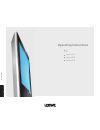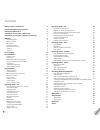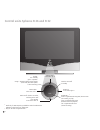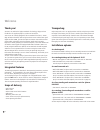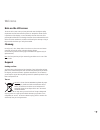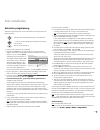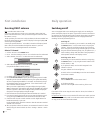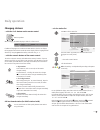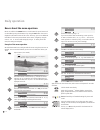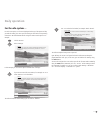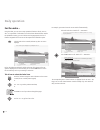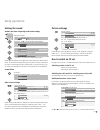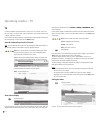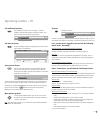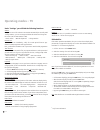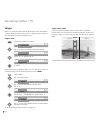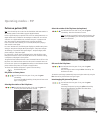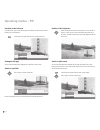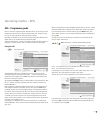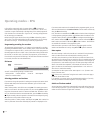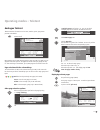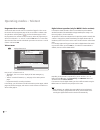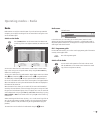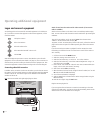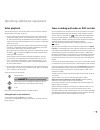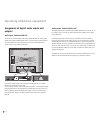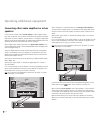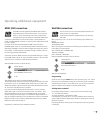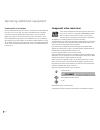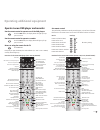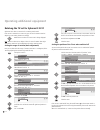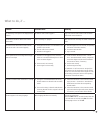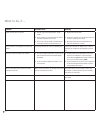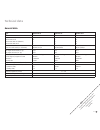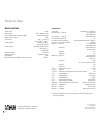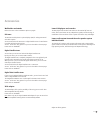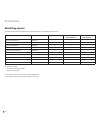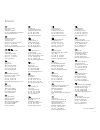- DL manuals
- Loewe
- TV
- Spheros R 26
- Operating Instructions Manual
Loewe Spheros R 26 Operating Instructions Manual
Summary of Spheros R 26
Page 1
23 3– 32 47 8. 02 2 tv spheros r 37 spheros r 32 spheros r 26 operating instructions 3 2 4 7 8 0 2 2.
Page 2: Contents
- operating modes – pip 25 pip picture as freeze picture 5 selecting the station of the pip picture 5 select the station of the tv picture (main picture) 5 pip scan in the pip picture 5 interchanging pip picture/tv picture 5 functions in the pip menu 6 setting the pip type 6 position of the pip pict...
Page 3
3 - remote control - tv functions switch on/off - on stand by select station up (1 blue button: (3 programme info on/off yellow button: (3 previous station freeze picture on (1 status display on/off (3 ; menu: hide menu open index; menu: info texts on/off pip on/off (picture in picture) p+/p– select...
Page 4
- 4 control units spheros r 26 and r 32 s p h e r o s dr+ call the menu, in the menu: up station up, in the menu: right switch tv set on/off to standby station down, in the menu: left display: red = standby green = operation orange = operation without screen display (radio mode, epg data captu...
Page 5: Control Unit Spheros R 37
5 - control unit spheros r 37 + – s p h e r o s display: red: standby green: operation green and red: timer recording, epg data capture or radio mode headphones connection common interface (ci-slot) s-vhs connection (avs) (i.E. For camcorders) video input (avs) audio input right audio input left cal...
Page 6
- 6 connections to rear panel - spheros r 26 antenna/cable analogue/digital audio output left/right (analogue) audio input left/right (analogue) center audio input (analogue) headphone connection s-vhs connection (avs) (i.E. For camcorders) common interface (ci-slot) video input (avs) audio input ri...
Page 7
7 - 89374.003 service vga/xga hdtv/pc in audioout audio digital in l r out audio in l sd/hd-componentin c /p r r y c /p b b r c av 1 rgb / yuv ( ) av 2 ant-tv ant-sat 13/18v /350ma 5 v /80ma hdmi dvi ( ) 220-240v~ 50/60hz + – mains switch audio output left/right (analogue) audio input left/right (an...
Page 8: Welcome
- 8 welcome transporting only transport the unit in an upright position. Hold the set by the top and bot- tom edges of the housing. The lcd screen is made of glass and/or plastic and may break if not handled carefully. Should the lcd screen become damaged or should the liquid crystal begin to leak, ...
Page 9: Welcome
9 - welcome note on the lcd screen the tv set with an lcd screen you have purchased meets the highest quality requirements and has been tested for pixel errors. Despite the utmost caution in production of the displays, it cannot be totally ruled out that some of the pixels might be defective for tec...
Page 10: For Your Safety
- 10 for your safety for your safety and to avoid unnecessary damage to your tv set, please read and observe the following safety instructions: • this tv set is designed exclusively for reception and reproduction of video and audio signals. • this equipment is designed for domestic and office enviro...
Page 11: Connection
11 - connection power mains remove the cover for the connections. Connect the tv set to a 0-40v/50- 60 hertz power outlet. Plug the small plug of the mains cable into the mains socket on the rear of the tv set; plug the large mains plug into a mains socket. Antennas plug the antenna plug of your ant...
Page 12: First Installation
- 1 first installation if the reception conditions are good, then a room antenna may be used for dvb-t. Passive and active room antennas are available on the market. The pow- er is supplied for an active antenna via the antenna connection. For automatic programming or in "tv menu – connections – ant...
Page 13: First Installation
13 - first installation automatic programming automatic programming of the tv set is started the first time you switch it on. Follow the menus. Settings can be selected by pressing one of the directions ... ... And confirm your settings by pressing ok. You then go to the next menu. Back to the previ...
Page 14: Switching On/off
- 14 switching on/off your tv is equipped with an eco-standby power supply unit. On standby, the power consumption drops to low power. If you want to save even more electric- ity, switch the set off with the mains switch. However, please bear in mind that epg data (electronic programme guide) will b...
Page 15: Changing Stations
15 - changing stations ... With the p+/p- buttons on the remote control stations up/down when changing, the station display is visible for a few seconds. If additional languages are broadcast with dvb stations, then the set displays the language/sound selection under the station display. Call the la...
Page 16: Daily Operation
- 16 basics about the menu operation menus are called via the menu button or via the button for special menus and can be hidden by using these buttons or by using the end button. The menu is displayed in the bottom section of the screen. At the top, you can see additional information for the menu po...
Page 17: Daily Operation
17 - daily operation for the info system ... For each menu point, an info text is displayed at the top of the picture to help you with the setting. This saves you from having to refer back to the operating instructions. We shall demonstrate this using the station search option as an example: call th...
Page 18: Daily Operation
- 18 daily operation for the index ... Using the index, you can access many operational functions directly. You can also find a great deal of information on technical terms about television. Before the alphabetical sorting, you can find the menu language option, the list of features integrated into ...
Page 19: Setting The Sound
19 - setting the sound volume and other frequently used sound settings setting the volume by using 5 or ok, you can call other sound settings ... And select using 34 ... Use 6 for the related selection/setting... ... And use 34 to make the selection/setting there. Sound adjustment allows you to adju...
Page 20: Operating Modes – Tv
- 0 operating modes – tv tv in initial installation and daily operation, the tv set is in tv mode. This is also the case when none of the other modes of operation, such as epg, teletext, pip or radio, have been selected. Each of these operating modes has a separate menu with separate functions for t...
Page 21: Operating Modes – Tv
1 - operating modes – tv call additional functions select additional functions such as image+ , teletext subtitles, personal teletext pages, headphone volume, scan stations and to move the picture up and down. Call timer overview if timer recordings have been programmed, you will see when which stat...
Page 22: Operating Modes – Tv
- dvb character set • western european • polish • standard. Rotate tv for spheros r 3/37, it is possible to rotate the tv set on a loewe rotating stand. You can find out more on page 40. Dvb subtitles if the station provides dvb subtitles, then you can have the tv display them permanently or suppres...
Page 23: Operating Modes – Tv
3 - operating modes – tv removing the ca module 1. Switch the tv set off with the mains switch. . Remove the cover from the back of the set on the upper left. 3. Press the eject button at the module slot; the ca module is unlocked. 4. Remove the ca module from the set. Inserting a new ca module afte...
Page 24: Operating Modes – Tv
- 4 operating modes – tv image+ demo mode in order to show the way image+ works, a "demo mode" is integrated. In "demo mode", the current picture is divided into two parts. The left half of the picture is shown in "normal" mode, the right half in the image+ optimised mode. The demo mode can be close...
Page 25: Picture In Picture (Pip)
5 - picture in picture (pip) note: the coloured keys do not work as described below with dvb-t stations in gb, but they operate as described on page 30 (digital teletext). Picture in picture displays are possible if the set has an analogue pip tuner or a digital satellite tuner in addition to the an...
Page 26: Operating Modes – Pip
- 6 operating modes – pip functions in the pip menu in the pip menu, you can set the pip type (small picture or split screen) and the position of the small picture. Call the pip menu (pip must be active, green bar/frame) setting the pip type you can have the pip picture displayed as a small pip or s...
Page 27: Operating Modes – Epg
7 - operating modes – epg when receiving digital terrestrial and digital satellite stations, you may find that two identical epg data are displayed in the "epg (dvb)" menu for one station. If you call the epg menu in the epg mode by using the menu button, then select "station selection," you can sel...
Page 28: Operating Modes – Epg
- 8 operating modes – epg in front of the programme’s title, the system places an . This station is switched later to this programme when the set is switched on. If the tv is off, it switches on again automatically at the beginning of the marked programme if this has been set in the epg menu. If yo...
Page 29: Operating Modes – Teletext
9 - in multiple pages scroll using 34. You can see which multiples pages can be called in the bottom menu line. Call contents page 100 call the top table the top table is a general list of teletext. You can only call the table for stations that use the top operating system. Use 65 to select the topi...
Page 30: Operating Modes – Teletext
- 30 operating modes – teletext programme timer recordings a video and/or dvd recorder must be connected and logged in in the connec- tion wizard. Call the programme pages of the current station in teletext mode using the direct recording button . Scroll to the teletext page in which the programme t...
Page 31: Operating Modes – Radio
31 - radio menu call radio menu in the radio menu, as in tv mode, you can set the sound, search for radio stations and store them (automatically or manually – not with dvb-t mode in gb), delete stations from the list, rearrange them or change names and set the switching off and alarm functions. Epg ...
Page 32: Login and Connect Equipment
- 3 operating additional equipment search for and store the station of the video recorder (if no euro-av cable is available) switch on the test station on the vcr or insert a recorded tape and start play- back. In some video recorders the station must be switched on by activating the modulator. Then...
Page 33: Video Playback
33 - operating additional equipment timer recording with video or dvd recorder you can programme timer recordings on the tv set. Programming can be done with the epg programme guide (not with dvb-t in gb), teletext or manually. Call the "timer list" menu with the button and press the red coloured ke...
Page 34: Outputs
- 34 operating additional equipment audio output "audio digital out" the digital audio signal is applied at the "audio digital out" socket of the tv. For example, you can connect an external digital audio amplifier or the loewe auro system here. An analogue audio signal from the tv set or another so...
Page 35: System
35 - preout l c r l l sl lfe sr r r to tv aux1 in digital in digital out tv l-link 12v / 15ma ext aux out aux 2 on line in power out off bass intensity center to system connector 230v~50/60hz surr. Front right surr. Front subw. Left right center left slave master r r l c l phase min. Max. Tv sat 0 1...
Page 36: Speakers
- 36 operating additional equipment connecting other audio amplifiers or active speakers in the connection wizard, select "hifi/av amplifier" under "equipment selec- tion: audio component". The connection wizard allows configuration of different audio amplifiers (stereo amplifiers, surround amplifie...
Page 37: Hdmi (Dvi) Connection
37 - operating additional equipment hdmi (dvi) connection the hdmi connection (high definition multimedia interface) allows digital picture and sound transmission via a connecting cable, e.G. From loewe dvd recorder centros 10/17 hd. The digital picture and sound data are transmitted without data co...
Page 38: Component Video Connection
- 38 operating additional equipment sound from pc or set top box feed the analogue audio signal from the pc or the stb to the sockets audio in l/r on the tv via a cinch cable. The sound is reproduced via the tv speakers. If you have connected a digital external audio amplifier, you can select the di...
Page 39
39 - operating additional equipment set remote control the specified key combination must be pressed (approx. 5 s) until one of the leds flashes twice. The remote control can be set for the different devices as follows: device hot keys loewe tv (chassis l650) + loewe centros 11x + loewe centros 1x/1...
Page 40
- 40 operating additional equipment rotating the tv set for spheros r 32/37 spheros r 3/37 have a connection for a rotating stand control. If the tv set is mounted on a motor unit, you can use the remote control to adjust it to your seating location accordingly. Rotate the tv set when no menu or pip...
Page 41: What to Do, If ...
41 - what to do, if ... Problem possible cause remedy the "recording" menu point is not displayed in the tv menu. No video or dvd recorder logged in. Log in the video or dvd recorder in the connection wizard and connect the device. "connections" cannot be called in the tv menu (deactivated). A time ...
Page 42: What to Do, If ...
- 4 problem possible cause remedy digital link plus does not function. A) euro-av cable is not fully wired (pin 10 not wired). B) some recorders can only adopt stations during the initial installation of the tv set. C) all or some of the terrestrial and cable stations are stored on station storage l...
Page 43: General Data
43 - general data type spheros r 26 spheros r 32 spheros r 37 item no. 65435xxx 65436xxx 65437xxx versions dvb-t ci (mheg-5) versions dvb-t/c ci versions dr+ dvb-t ci (mheg-5) versions dr+ dvb-t/c ci • • – – • • • • • • • • set dimensions without stand (ca. Cm wxhxd) dimensions with stand (ca. Cm wx...
Page 44: Technical Data
- 44 technical data electrical data chassis name l 650 power supply 0 v -40v/50- 60 hz tuner vhf/uhf/cable hyperband 8 mhz 41 mhz to 860 mhz station storage locations 1680 tv standards b/g, i, l, d/k, m, n dvb-t, dvb-c (1 , dvb-s (1 colour standard secam, pal, ntsc, ntsc-v, pal-v (60hz) sound standa...
Page 45: Accessories
45 - accessories wall holders and stands refer to the notes on the installations options on page 8. Pip tuner the pip tuner enables picture in picture displays (pip) for analogue terrestrial and cable reception. You can retrofit either this pip tuner or a digital satellite tuner. The pip function is...
Page 46: Retrofitting Options
- 46 retrofitting options the following table shows the equipment and retrofitting options for the individual device versions. Device version / equipment item no. Pip tuner (1 digital single sat-tuner (1 digital twin sat-tuner (2 spheros r 6 dvb-t/c ci 65435xxx – ○ – spheros r 6 dvb-t ci 65435xxx (m...
Page 47: Service
47 loewe austria gmbh parkring 10 1010 wien, Österreich tel.: +43 - 810/0810-4 (zum ortstarif) e-mail loewe@loewe.Co.At international dynamics australasia pty ltd. 19 palmer street richmond 311, victoria, australia tel. +61 - 3 - 94 9 08 fax +61 - 3 - 94 9 08 33 email mail@internationaldynamics.Com....
Page 48
- 48.