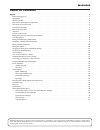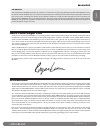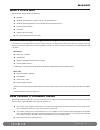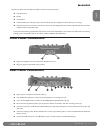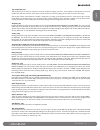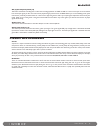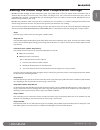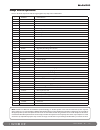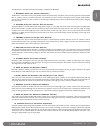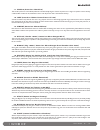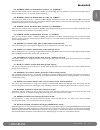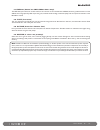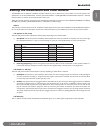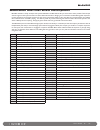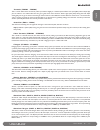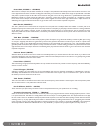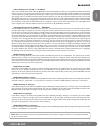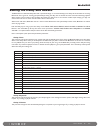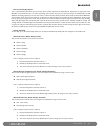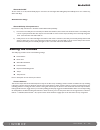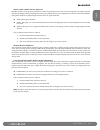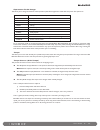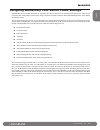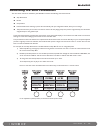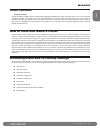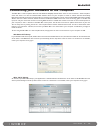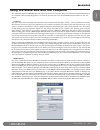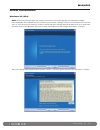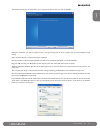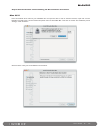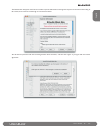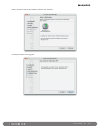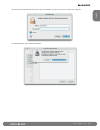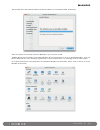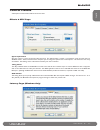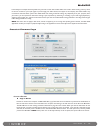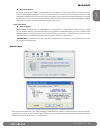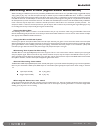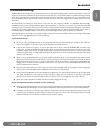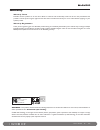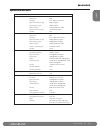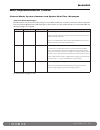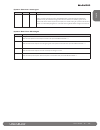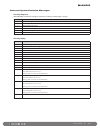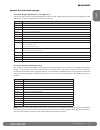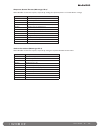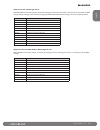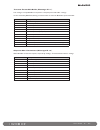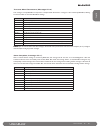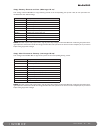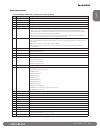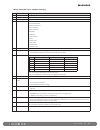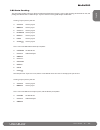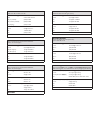- DL manuals
- M-Audio
- Recording Equipment
- Black Box
- User Manual
M-Audio Black Box User Manual
Summary of Black Box
Page 1
User guide english reloaded: with updated firmware and additional features..
Page 2
Table of contents english . . . . . . . . . . . . . . . . . . . . . . . . . . . . . . . . . . . . . . . . . . . . . . . . . . . . . . . . . . . . . . . . . 3 hello from roger linn . . . . . . . . . . . . . . . . . . . . . . . . . . . . . . . . . . . . . . . . . . . . . . . . . . . . . . 3 introducti...
Page 3
User guide ♦ 3 english important! Audio equipment should always be powered up and down in a certain order. The power amp feeding your speakers should always be turned on last and turned off first. If you turn other pieces of audio equipment on while they are connected to the powered speakers, loud t...
Page 4
User guide ♦ 4 what’s in the box your black box package contains the following: black box cd-rom containing driver software and user manual in pdf form. Cd-rom containing ableton live lite 4 gtr and pro sessions drum loops printed quick start guide usb cable 9 volt ac 1a power supply mic stand mount...
Page 5
User guide ♦ 5 english however, we didn’t stop there. We also added a number of new bonus features: amp mid control reverb compression link drumbeat: now selecting a preset will automatically call up its assigned drumbeat, which you can change. Tempo source: now you can select one of three sources f...
Page 6
User guide ♦ 6 only use the 9v ac 1000ma power supply included in the package. Using an improper power supply can damage your unit (9). Use a kensington lock system with the kensington lock slot to protect your unit from theft (10). Top panel drumbeat increment (up arrow) key (23) black box has 100 ...
Page 7
User guide ♦ 7 english tap tempo key (31) this key allows you to enter the tempo for the drum machine by tapping 1/4 notes. As the effects are beat-synced to the drum machine, this also sets the tempo of the effects. The drums do not need to be playing for the effects to lock to the tempo. This key ...
Page 8
User guide ♦ 8 mix (input/playback) knob (16) this knob is used when recording into a multi-track recording application or daw via usb. It is a ratio control you can use to balance how much input signal you hear versus how much playback signal you hear from the daw. When you are overdubbing tracks, ...
Page 9
User guide ♦ 9 english editing the guitar amp and compression settings black box provides 40 highly accurate and dynamic guitar amp models based on the most popular classic and modern amps in existence. We even throw in four bass amps, a few custom amp designs of our own, a fuzz tone and octave fuzz...
Page 10
User guide ♦ 10 amp descriptions here’s a list of the amp names and the original guitar amps they were modeled after: 1. Basman fender bassman 2. Dlxrev fender deluxe reverb 3. Twnrev fender twin reverb 4. Deluxe fender deluxe 5. Champ fender champ 6. Mar 45 marshall jtm45 7. Plexi marshall super le...
Page 11
User guide ♦ 11 english the following is a description of each of the 40 amps modeled in the black box. 1. Basman (based on fender bassman) the bassman is a marvelous and very early fender amp that was embraced by many blues, rock and country guitarists in the ‘60s. With four 10” speakers and very s...
Page 12
User guide ♦ 12 11. Voks15 (based on voxac15) this smaller precursor to the ac30 produced an understatedly elegant 15 watts of power into a single 12” speaker. It wasn’t exactly a stadium filler but like the 30, it delivered a warm and unique tone that is cherished to this day. 12. Jazz (based on rol...
Page 13
User guide ♦ 13 english 24. Intens (same as black box version 1’s “lamod”) this is the same model as version 1 software’s “lamod” (l.A. Modern high gain amp). It delivers a very intense, screaming lead tone. Not for the faint of heart—it may make you faint of hearing. 25. Bigmid (same as black box v...
Page 14
User guide ♦ 14 37 swr500 (based on swr sm500 bass amp) the swr-500, upon which our model is based, is the successor to the world-famous swr400, chosen by professionals for its well- defined tone and graphic eq. Swr amps have great, versatile sound and high, consistent quality and we’re proud to incl...
Page 15
User guide ♦ 15 english editing the modulation and filter effects the black box has 121 different modulation and filter effects for you to choose from, most of which can be beat-synced to the drumbeats or to an external midi clock. It is these synchronized effects—including black box’s wonderful filte...
Page 16
User guide ♦ 16 modulation and filter effect descriptions black box includes a variety of unique beat-synced modulation and filter effects that you won’t find in other products. These unique sounds range from beat-synced versions of classic effects like tremolo or flanging to our innovative random filte...
Page 17
User guide ♦ 17 english tremolo (trem1 - trem3) this is a classic effect where the volume pulses up and down slightly at a selected speed. With a slow speed (8n) and low depth (30) you can achieve a nice mellow effect that can give a guitar track some character. With a high speed (16n) setting and a...
Page 18
User guide ♦ 18 auto wah (atowa1 - atowa2) also known as envelope wah, this effect simulates, for example, a wah pedal that automatically rocks back and forth each time a new note is played. Because of this automatic rocking back and fourth, you can achieve an affect that is simply not possible with...
Page 19
User guide ♦ 19 english filter sequences (flsq 1 - flsq20) this is one of the effects that really makes the black box unique. You’ll probably be writing a new song based around this sound within minutes of trying it. In this effect, your instrument tone changes in two-measure looping rhythmic patter...
Page 20
User guide ♦ 20 editing the delay and reverb the black box has a dedicated delay effect with a special advantage—it can automatically sync its delays to the drumbeat or incoming midi clock. This is great for creating syncopated delays; setting the delay time to dotted 1/8 notes will create fascinati...
Page 21
User guide ♦ 21 english drums to delay/input this is a special feature that allows you to send the drum machine signal into the delay effect or directly into the input path of the black box. The whole idea here is to create interesting drum sounds. Since you can record the output of the black box vi...
Page 22
User guide ♦ 22 reverb on/off to turn reverb on or off, hold the utility key for more than 1⁄4 second (just like holding amp, fx and delay turns on or off the amp, effects and delay). And one more thing... Reverb/delay compromises if reverb is on, delay is limited to a maximum of 625 milliseconds. S...
Page 23
User guide ♦ 23 english noise gate (shift: preset volume) black box includes a noise gate that will silence or reduce any background noise when you’re not playing. This is actually a dynamic expander, gradually decreasing the background noise as you gradually decrease your playing level. In order to...
Page 24
User guide ♦ 24 expression pedal assign this allows you to assign the function of the expression pedal. This assignment is saved with each preset. The options are: volume a volume pedal before amp models fxsped fx speed rvbvol reverb volume fxdpth fx depth fxkey fx key wetdry fx wet/dry dlyvol delay...
Page 25
User guide ♦ 25 english assigning momentary foot switch pedal settings the black box has three pedal connections on the back panel. One of these is for an expression pedal and the two others are for momentary foot switch pedals. To learn how to assign an external expression pedal, see “expression pe...
Page 26
User guide ♦ 26 accessing the shift parameters the new version 2 firmware installed in your black box contains the following new bonus features: amp mid control reverb compression link drumbeat: now selecting a preset will automatically call up its assigned drumbeat, which you can change. Tempo sourc...
Page 27
User guide ♦ 27 english tuner function tuner function pressing the utility and delay buttons simultaneously will engage the black box’s built-in instrument tuner. This is a tuner sensitive enough for any guitar or bass. Play a note and it will be displayed in the lcd with a pair of arrows to either ...
Page 28
User guide ♦ 28 connecting your hardware to the computer the black box is a class-compliant device for both windows xp (sp2) and mac os x 10.3.9 or 10.4.4 and above. “class-compliant” means that there is no need to install m-audio software drivers on your computer in order to achieve minimum functio...
Page 29
User guide ♦ 29 english using the black box with the computer as a stand-alone device, the black box does not require connection to a computer. Many users may never hook their black box up to a computer and be perfectly happy with it. For those of you who wish to use the audio/midi interface feature...
Page 30
User guide ♦ 30 driver installation windows xp (sp2) note: do not connect the black box to your computer until you have run the installer application and completed the installation. Insert the black box driver cd-rom into your computer. If your computer’s “autoplay” function is on, an m-audio menu s...
Page 31
User guide ♦ 31 english the installer will copy the necessary files to your computer’s hard drive when you click on install. During the installation, you will be prompted with a message warning that the driver software has not passed windows logo testing select “continue anyway” and proceed with the ...
Page 32
User guide ♦ 32 skip to the control panels section following the mac installation instructions. Mac os x insert the m-audio driver cd into your cd-rom drive and open the cd to view its contents. Click the “open me” icon. An m-audio menu will appear. Use the product drop-down menu to select black box...
Page 33
User guide ♦ 33 english the read me box will appear next. This box contains important information on changes that may have occurred since the writing of this manual, so be certain to read through it. Then click “continue.” you will then be presented with the license agreement. Click “continue,” and ...
Page 34
User guide ♦ 34 select a destination disk for the installation, and then click “continue.” in the easy install box, click “upgrade.”.
Page 35
User guide ♦ 35 english you will need your administrator password for the next step. After you enter it, click “ok” and then click “upgrade.” on the following box, click “continue installation.”.
Page 36
User guide ♦ 36 your m-audio drivers will install. You will then see that the software was successfully installed. Click restart. After the computer has restarted, connect the black box to your computer via usb. The black box will now be available in your audio midi setup. Be sure that the device is...
Page 37
User guide ♦ 37 english control panels a description of each function follows the screen shots. Effects & midi page effects input source only one source at a time can feed the effect processor. The default setting is “guitar.” in stand-alone mode, the input source is always “guitar.” when connected ...
Page 38
User guide ♦ 38 in this field you can adjust the latency buffer size you wish to work with. Smaller buffer sizes result in lower latency (“latency” refers to the time it takes for your input signal to pass through your audio software and appear at the outputs), but smaller buffers may not function we...
Page 39
User guide ♦ 39 english copy from device presets are saved on the computer as midi sysex files (.Syx). When you click the ok button for the export preset, a browser window appears allowing you to select a location to store the preset file. Once the location is selected, you click ok and the selected p...
Page 40
User guide ♦ 40 recording with a daw (digital audio workstation) when recording to a daw, the input sources provided by the black box software driver are 1 (left dsp output), 2 (right dsp output), 3 (dry guitar), 4 (dry mic)—the last two inputs will only be available if you’ve installed the black bo...
Page 41
User guide ♦ 41 english troubleshooting the black box has been designed to give you high performance and professional quality audio. It has been tested under a wide range of systems and operating conditions. In the real world, however, there are a nearly infinite number of possible operating scenario...
Page 42
User guide ♦ 42 warranty warranty terms m-audio warrants products to be free from defects in materials and workmanship, under normal use and provided that the product is owned by the original, registered user. Visit www.M-audio.Com/warranty for terms and limitations applying to your specific product....
Page 43
User guide ♦ 43 english specifications general sample rate 44.1khz microphone input available gain 40db input range -42 to -2dbu (0.01 to 0.6vrms) signal-to-noise ratio (min gain) -98db (a-weighted) dynamic range (min gain) 98db (a-weighted) thd+n (min gain) 0.0049% (-86db), 1khz, -1dbfs frequency re...
Page 44
User guide ♦ 44 midi implementation charts channel mode, system common and system real time messages channel mode messages black box always receives channel mode messages on all 16 midi channels. The computer control panel software application that comes with the black box has a midi input filter to ...
Page 45
User guide ♦ 45 english system common messages status second third description 1111 0010 0vvvvvvv 0vvvvvvv song position pointer – ls byte then ms byte. Used to remotely set the starting position within black box’s filter and drumbeat sequences. Because the sequences are only two measures, incoming p...
Page 46
User guide ♦ 46 universal system exclusive messages identity request when black box receives this message, it responds by sending an “identity reply” message. Status description 1111 0000 system exclusive (sysex) 0111 1110 universal sysex non-realtime message 0111 1111 device id, always 7fh (“all ca...
Page 47
User guide ♦ 47 english system exclusive messages transmit single parameter (message id 1) the external device sends this message to black box in order to change a single parameter within the preset edit buffer or main parameters data structure. Black box does not send this message. Status descripti...
Page 48
User guide ♦ 48 request stored preset (message id 5) when black box receives this request, it responds by sending the requested preset as a “transmit preset” message. Status description 1111 0000 system exclusive (sysex) id 0000 0000 m-audio id byte 1 = 00h 0000 0001 m-audio id byte 2 = 01h 0000 010...
Page 49
User guide ♦ 49 english select preset (message id 9) when black box receives this request, it responds by making the requested preset number active. This has the same effect as a midi program change message, except that this message ignores black box’s midi channel setting in the control panel appli...
Page 50
User guide ♦ 50 transmit preset edit buffer (message id 11) this message is sent by black box in response to a “request preset edit buffer” message. It is also received by black box, allowing an external editor to overwrite black box’s preset edit buffer. Status description 1111 0000 system exclusiv...
Page 51
User guide ♦ 51 english transmit main parameters (message id 15) this message is sent by black box in response to a “request main parameters” message. It is also received by black box, allowing an external editor to overwrite black box’s settings. Status description 1111 0000 system exclusive (sysex...
Page 52
User guide ♦ 52 copy factory presets to user (message id 19) this message instructs black box to copy all factory presets to the corresponding user presets. Also, all main parameters are reinitialized to their default settings. Status description 1111 0000 system exclusive (sysex) id 0000 0000 m-aud...
Page 53
User guide ♦ 53 english data structures preset data structure (unique for each preset) byte parameter range/description 0 amp 0-39 (see manual for list of amp names) 1 drive 0-99 2 bass 0-99 3 treble 0-99 4 effect 0-120 (see list of effects in manual) 5 fx speed or fx freq this parameter is either f...
Page 54
User guide ♦ 54 main data structure (global settings) byte parameter range/description 0 active preset 00-99 (factory presets), followed by 100-199 (user presets) 1 active drumbeat 00-99 2 guit/drm bal 0 (g50) to 50 (equ) to 100 (d50), plus 101 (sep) 3 footswitch 1 asn foot switch 1 assignment. Lega...
Page 55
User guide ♦ 55 english 7-bit data packing the general data packing scheme for preset and drumbeat data dumps groups 7 bytes of data, stripping off the ms bit of each, and packing these ms bits into an additional byte. 7 bytes of internal memory yields 8 bytes of midi data. Assuming 7 bytes of memor...
Page 56
M-audio usa 5795 martin rd., irwindale, ca 91706 technical support web: www.M-audio.Com/tech tel (pro products): (626) 633-9055 tel (consumer products): (626) 633-9066 fax (shipping): (626) 633-9032 sales e-mail: sales@m-audio.Com tel: 1-866-657-6434 fax: (626) 633-9070 web www.M-audio.Com m-audio u...