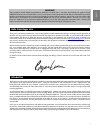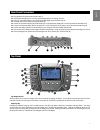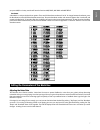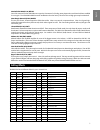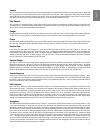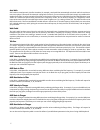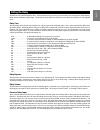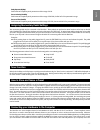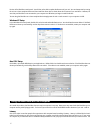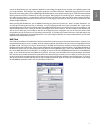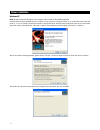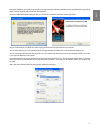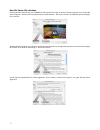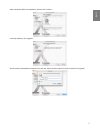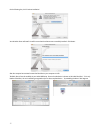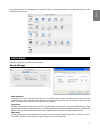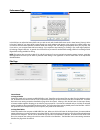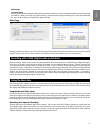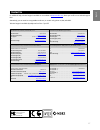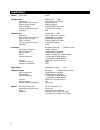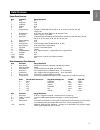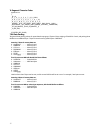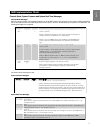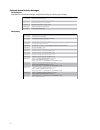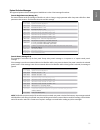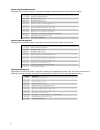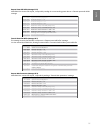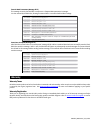3 english important! Audio equipment should always be powered up and down in a certain order. The power amp feeding your speakers should always be turned on last and turned off first. If you turn other pieces of audio equipment on while they are connected to the powered speakers, loud transient pops ...
4 what’s in the box your black box package contains the following: black box cd-rom containing driver software and user manual in pdf form. Cd-rom containing ableton live lite 4 gtr and pro sessions drum loops printed quick start guide usb cable 9 volt ac 1a power supply mic stand mounting bracket w...
5 english rear panel connectors plug dynamic microphones into the mic input (1) use the balanced outputs to connect to powered speakers or an analog mixer (2) use a 75-ohm s/pdif cable to record from the s/pdif digital output (44.1khz only) (3) included, optional mic stand mounting hardware (4) conn...
6 fx key (24) pressing the fx key brings up the four effects menus in the lcd; effect select, fx speed/fx frequency, fx depth/fx key and fx wet/ dry mix. The rotary control under each menu parameter in the lcd allows you to change the parameter value. Holding the fx key down for 1/2 second will turn...
7 english you press amp, the 4 rotary controls will have the functions amp, drive, amp bass and amp treble. Drumbeats a drumbeat is a unique rhythmic drum pattern. There are 100 drumbeats numbered 0 to 99. To change between drumbeats, press the drumbeat increment and drumbeat decrement keys. The act...
8 editing the amp the black box has 12 different amp models for you to choose from: 1 fbsman . . . . . . . . . . . Fender bassman 2 fdelux . . . . . . . . . . . . Fender deluxe reverb 3 ftwinr . . . . . . . . . . . . Fender twin 4 brtcln . . . . . . . . . . . . Vox ac 30 5 brtrck . . . . . . . . . ....
9 english marshall jcm-2000 (el-34) brthvy one of the reasons that the jcm-800 was so popular is because all of the big name players who used them had them modified for more gain. The jcm-2000 added the same modifications from the factory. This is the first real high gain amp from marshall. Mesa boogie...
10 effects 1-32 are normally beat-synced to the internal drum machine tempo and can also lock to incoming midi clock tempo. This assures that your effects are always in perfect time with the drum machine or your daw session. The left rotary control is used to select the desired effect from the above...
11 english tremolo this is a classic effect where the volume pulses up and down slightly at a selected speed. With a slow speed (8n) and low depth (30) you can achieve a nice mellow effect that can give a guitar track some character. With a high speed (16n) setting and a full depth setting (99) you ...
12 auto wah also known as envelope wah, this effect simulates, for example, a wah pedal that automatically rocks back and forth each time a new note is played. Because of this automatic rocking back and fourth, you can achieve an affect that is simply not possible with a standard wah pedal. A perfec...
13 english editing the delay the black box has a dedicated delay effect. Push the delay menu key to bring up the four delay menus; delay time, delay repeats, delay volume and drums to delay/input. The delay time can be fixed or beat-synced to the internal drum machine or incoming midi clock. Delay ti...
14 adjusting the utilities pressing the util key brings up the four utility menus in the lcd: preset volume this controls the amp output level of the amp model per preset and will have no effect is the amp processing is bypassed. Guitar/drums mix balance this controls the relative balance between th...
15 english delay repeats (dlyrpt) pedal movement replaces panel parameter and has range of 0-99. Drums to delay (dm2dly) pedal movement replaces panel parameter and has range of d0-d99, the first half of the parameter’s range. Drums to filter (dm2flt) pedal movement replaces panel parameter and has r...
16 function of the black box control panel. You will also not be able to update the firmware of your unit. You can always start by running the unit as a class-compliant device and then install the drivers later to obtain these other features if you need them. However, be sure that your black box is n...
17 english amount of delay (latency) you may experience depends on many things: the speed of your computer, your operating system and your audio hardware. Even settings in your software application can make a difference. Additionally, using plug-ins can increase latency. When recording guitar parts ...
18 driver installation windows xp note: do not connect the black box to your computer until you have run the installer application. Insert the black box driver cd-rom into your computer. If your computer’s “autoplay” function is on, an m-audio menu screen will come up. If not, you’ll need to browse ...
19 english during the installation, you will be prompted with a message warning that the driver software has not passed windows logo testing. Select “continue anyway” and proceed with the installation. Once the installer has finished copying the files, you will see the “installation successful” screen...
20 mac os x version 10.3.X (panther) insert the m-audio driver cd into your cd-rom drive and open the cd to view its contents. Click the “open me” icon. An m-audio menu will appear. Use the product drop-down menu to select black box. Then click on “install.” the installation process wil begin. Click...
21 english select a destination disk for the installation, and then click “continue.” in the easy install box, click “upgrade.” you will need your administrator password for the next step. Once it has been entered, click “ok” and then click “upgrade.”.
22 on the following box, click “continue installation.” your m-audio drivers will install. You will then see that the software was successfully installed. Click restart. After the computer has restarted connect the black box to your computer via usb. The black box will now be available in your audio...
23 english go to “system preferences” in the apple menu. Listed under “other” you will find the black box icon. Double-click on the icon to see the black box control panels. Control panels a description of each function follows the screen shots. Effects & midi page effects input source only one sourc...
24 performance page in this field you can adjust the latency buffer size you wish to work with. Smaller buffer sizes result in lower latency (“latency” refers to the time it takes for your input signal to pass through your audio software and appear at the outputs), but smaller buffers may not functio...
25 english dsp firmware copy to device when a firmware update is available (always check the m-audio website for the most current dsp updates) you must first download the sysex file. When you click the copy to device button, a browser window will appear allowing you to select the downloaded file. Once ...
26 general recording instructions the black box’s daw inputs (dsp outputs, guitar and mic) will appear in your audio software. Depending on your chosen application, these may also be labeled as asio inputs, wdm inputs or core audio inputs. Typically, the inputs will be shown simply as numbers 1-4. 1...
27 english contact us for additional help, technical support is available on our website at www.M-audio.Com , where you can fill out our technical support form. Alternatively, you can email us at support@m-audio.Com, or contact us by phone at: (626) 633-9055. Technical support is available by telepho...
28 specifications general sample rate 44.1khz microphone input available gain 40db input range -42 to -2dbu (0.01 to 0.6vrms) signal-to-noise ratio (min gain) -98db (a-weighted) dynamic range (min gain) 98db (a-weighted) thd+n (min gain) 0.0049% (-86db), 1khz, -1dbfs frequency response (min gain) +/-...
29 english data structures preset data structure byte parameter range/description 0 amp 0-7 1 amp drive 0-99 2 amp bass 0-99 3 amp tre 0-99 4 effect 0-x 5 fx speed/freq if speed, 0-14 (8m, 4m, 2m, 1m, 1mt, 2n, 2t, 4n, 4t, 8n, 8t, 16n, 16t, 32n, 32t) if freq, 0-99 6 fx depth/key 0-199 (-99 to 0 to 99...
30 14-segment character codes typedef enum { _sp = 0, _0, _1, _2, _3, _4, _5, _6, _7, _8,_9, _dash, _a, _b, _c, _d, _e, _f, _g, _h, _i, _j, _k, _l, _m, _n, _o, _p, _q, _r, _s, _t, _u, _v, _w, _x, _y, _z, _asterisk, _plus, _left_paren, _right_paren, _back_slash, _slash, _apostrophe, _left_arrow, _rig...
31 english midi implementation charts channel mode, system common and system real time messages channel mode messages black box always receives channel mode messages on all 16 midi channels. The computer “control panel” software application that comes with black box has a midi input filter to select ...
32 universal system exclusive messages identity request when black box receives this message, it responds by sending an “identity reply” message. Status description 1111 0000 system exclusive (sysex) 0111 1110 universal sysex non-realtime message 0111 1111 device id, always 7fh (“all call”). 0000 01...
33 english system exclusive messages the supported system exclusive messages are listed below in order of their message id numbers. Transmit single parameter (message id 1) the external device sends this message to black box in order to change a single parameter within the preset edit buffer or main...
34 request stored preset (message id 5) when black box receives this request, it responds by sending the requested preset as a “transmit preset” message. Status description 1111 0000 system exclusive (sysex) id 0000 0000 m-audio id byte 1 = 0h 0000 0001 m-audio id byte 2 = 01h 0000 0101 m-audio id b...
35 english request preset edit buffer (message id 10) when black box receives this request, it responds by sending the current working preset data as a “transmit preset edit buffer” message. Status description 1111 0000 system exclusive (sysex) id 0000 0000 m-audio id byte 1 = 0h 0000 0001 m-audio i...
36 transmit main parameters (message id 15) this message is sent by the black box in response to a “request main parameters” message. It is also received by the black box, allowing an external editor to overwrite the black box’s settings. Status description 1111 0000 system exclusive (sysex) id 0000...