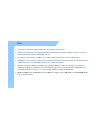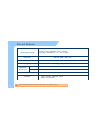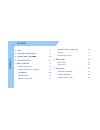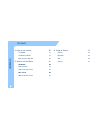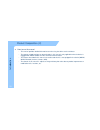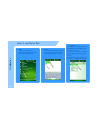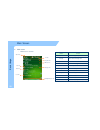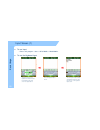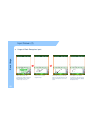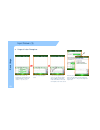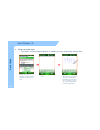- DL manuals
- M3 Mobile
- Handhelds
- MM3
- Manual
M3 Mobile MM3 Manual
Summary of MM3
Page 1
Mm3 manual please read “the safety guide” before use and it in a proper manner. Use and it in a proper manner. All the information of user manual and programs in cd can be downloaded at the m3mobile homepage..
Page 2
Note z this manual is subject to copyright protection along with all relevant rights. Z no part of this document can be copied, reproduced, changed or translated in whole or in part by any means without prior written consent of m3 mobile co., ltd. Z the content of the manual is provided “as-is” and ...
Page 3
Copyright and agreement z this user manual is provided “as-is”. It may contain editing error or omitting due to the difficulty of expressing technical feature. Z if an application program provided by other supplier using by mm3, refer to the supplier for a program manual. Z the application program p...
Page 4
Caution when using mm3 (1) z user caution – when the unit is lost or stolen, notify to network provider immediately. – do not rent the unit to third person without authorized permission. – do not use the unit while driving do not use the unit while driving. – for technical help, contact designated s...
Page 5
Caution when using mm3 (2) z do not reconstruct – do not reconstruct mm3 for any purpose. – it may cause fire in the unit, and wound or electric shock to users. – any defect caused by reconstructing units can not get warranty any defect caused by reconstructing units, can not get warranty. Z illegal...
Page 6
Size and features used frequency bands tri-band : umts / hsdpa 850 / 1900 / 2100 mhz quad-band : gsm gprs 850 / 900 / 1800 1900 mhz band width 200 khz (gsm) / 5mhz (3g) external appearance 88 x 215 x 61mm (width x length x height) weight 570g (battery included) weight 570g (battery included) operati...
Page 7
Contents z note 2 z copyright and agreement 3 c ti h i mm3 4 led/battery attaching/detaching 16 charging 17 how to connect to pc 18 tent s z caution when using mm3 4 z size and features 6 1. Mm3 introduction 9 2. Basic usage 19 main screen 20 con t 1. Mm3 introduction 9 product composition 10 name a...
Page 8
Contents 4. How to use internet 30 via hsdpa 31 via wireless wlan 33 6. Usage of device 47 camera 48 bluetooth 52 tent s browsing the web site 36 5. How to use the phone 41 init screen 42 gps 56 scanner 57 con t init screen 42 phone control 43 phone call and receive 44 ph b k 45 phone book 45 sms se...
Page 9: 1. Introduction
1. Introduction 1. Introduction p d t c iti product composition name and function of each part(mc-8000s) input buttons soft/hard reset soft/hard reset how to use stylus pen led battery attaching/detaching charging charging how to connect to pc 9.
Page 10
Product composition (1) at the first time of opening the product box please check if it contains all the basic z at the first time of opening the product box, please check if it contains all the basic components, listed as following. Duction mm3 main terminal in tr od mm3 main terminal + 2 units of ...
Page 11
Product composition (2) z how to use the manual – this manual provides detailed information to make using the device easier and faster. – the content related to phone or communication in this manual is only applicable when the device is equipped with hsdpa module for voice and data communication. Q ...
Page 12
Barcode scanner window scanner names of each part (mc-8000s) scanner b battery lcd touch screen pistol grip duction button hsdpa flash camera stylus pen charge led scanner led in tr od battery lock keypad reset switch mini sd extension slot 12 io port sim card slot.
Page 13
Input button component description power button press to toggle the device on/off. Long press to menu (backlight, display, etc) function phone/call function press to accept the call or to execute the phone power button alphanumeric button send button end button navigation button end function press t...
Page 14
Soft/hard reset ① ② ③ s ft r t duction z soft reset - a soft reset allows your device to get a fresh start, similar to rebooting a computer. - this restarts your device and adjusts memory allocation. - all records and entries are retained after a soft reset. In tr od z hard reset - a hard reset remo...
Page 15
How to use stylus pen z long press leave stylus pen touching the screen for long and you can select the menu for long and you can select the menu on the pop-up screen. You can also select functions available in the designated item using the pop- up menu. Z drag it is used when you select the text. P...
Page 16
Led / battery attaching/detaching z led alarm – informs charging, scanner status. Type led status details r d ch i z battery attaching/detaching – attaching battery as picture shown, put the battery pack to back of pda, and lock the battery pack with locking device. D t hi b tt duction led for charg...
Page 17
Charging z connect plug in from charger to charge jack of main z charging in cradle z connect plug-in from charger to charge jack of main body, or charge jack of cradle, and then place main body onto cradle. Z charging led z charging in cradle separate battery duction type led status details direct ...
Page 18
How to connect to pc z a cradle of mm3 supports charging and usb connection. Z connecting step of cradle of mm3 is as following. – connect charger to mm3 cradle. (dc jack) – connect charger to power source. (to wall) – connect usb cable of mm3 cradle to usb port of desktop pc. – place mm3 onto docki...
Page 19: 2. Basic Usage
2. Basic usage 2. Basic usage main screen input screen 19.
Page 20
Main screen z main screen – main screen is set below start menu button function start menu select the program you want to use. Usage day/time info wireless info info bar info bar view the power, modem, sound, input mode and connecting view. Day/time info view the current date and time. Wireless info...
Page 21
Input screen (1) z to use input - process this program " start > office mobile > word mobile". Z to use the keyboard input y p usage ba si c tap the arrow next to the keyboard icon and then select h k b d h this is the keyboard input screen. You can input the letter, number and characters when you c...
Page 22
Input screen (2) z usage of block recognizer input. Usage ba si c tap the arrow next to the keyboard icon and then select the block recognizer on the menu i t b it is the screen of block recognizer input. In this input screen you can input letters in 'abc' and numbers in '123 ‘ each in the input box...
Page 23
Input screen (3) z usage of letter recognizer usage ba si c select the arrow next to the keyboard icon and then select the 'letter recognizer' on the menu th i t b this is the 'letter recognizer' screen. In the ‘letter recognizer' input screen, you can input the capital letters in 'abc', the small l...
Page 24
Input screen (4) z using transcriber input – transcriber is a writing recognizer program. It provides you various writing input and input menu. Usage ba si c select the arrow next to the keyboard icon and then select the transcriber on the menu like the picture. This is the transcriber input screen....
Page 25
Input screen (5) z input by using keypad – you can input numbers and letters by using keypad. Usage yellow key : ba si c blue key : as you push the blue key button, you can see yellow key : as you push the yellow key button, you can see the yellow text through a display of the main terminal. The blu...
Page 26: 3 Activesync
3 activesync 3. Activesync activesync introduction installing activesync synchronization of data.
Page 27
Activesync introduction z sync is an abbreviation of “synchronization” and refers to the process of making data in pda and desktop computer to be same by linking both data. – sync is an abbreviation of ‘synchronization” and refers to the process of making data in pda and desktop computer to be same ...
Page 28
Z to install activesync activesync install / connect - select the activesync program in the cd provided, and then install it to the computer. – once the installation is complete, connecting window will start. Connect the cradle with pc using usb cable, and then dock the device on the cradle. – when ...
Page 29
Synchronization of data z if you see the microsoft activesync window in the desktop pc, you can find an option icon. If you click this option icon, taps such as “sync options”, “sync mode”, “rules” will appear. Z “sync options” is a menu that you can select an item to synchronize. Contact calendar e...
Page 30
4 how to use internet 4. How to use internet via wireless hsdpa via wireless wlan browsing the web site.