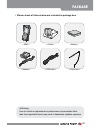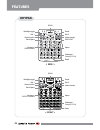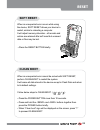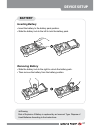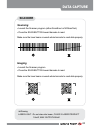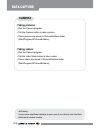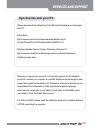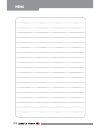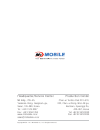Summary of MM3
Page 1
Www.M3mobile.Co.Kr mm3 quick manual ver.1.2.
Page 2
01 package • please check all items below are included in package box. ※ warning use of controls or adjustments or performance of procedures other than those specified herein may result in hazardous radiation exposure..
Page 3: Device
02 features barcode scan window lcd touch screen camera flash pistol grip conductor speaker hsdpa led scanner led charging led battery lock scanner button battery keypad reset button io port device.
Page 4: Keypad
03 features mm3 has four types of keypad – 41keys, 55keys, 5250 and 3270/vt. Some function keys may not work depending on its options. Soft 1 backlight toggle green function soft 1 scan scan soft 2 f keys (f1-f10) back space numbers back space backlight toggle enter green function yellow function sp...
Page 6: Soft Reset
05 when an unexpected error occurs while using the device, soft reset allows your device to restart, similar to rebooting a computer. It will adjust memory allocation - all records and entries are retained after soft reset but unsaved data or files may be lost. When an unexpected error cannot be sol...
Page 7: Sim Card Installation
06 sim card installation ▪ remove the battery from the battery pack. ▪ insert the sim card as shown in the below picture. ▪ insert the battery back to original position and check whether it is installed properly. Sd card installation ▪ remove the battery from the battery pack. ▪ insert the sd card a...
Page 8: Inserting Battery
07 inserting battery ▪ insert the battery to the battery pack position. ▪ slide the battery lock to the left to lock the battery pack. Removing battery ▪ slide the battery lock to the right to unlock the battery pack. ▪ then remove the battery from the battery position. Battery device setup ※ warnin...
Page 9: How to Charge
08 how to charge ▪ supply power to the cradle using the ac charger. ▪ insert the pda to device slot to start charging the pda. Charging status charging status of the pda and the spare battery is indicated by leds. Led charging indicator on the cradle indicates the charging status of the spare batter...
Page 10: Scanning
09 data capture scanning ▪ launch the scanner program (either scanemul or m3scantest). ▪ press the scan button toward barcode to read. Imaging ▪ launch the scanner program. ▪ press the scan button toward barcode to read. Make sure the laser beam covered whole barcode to read data properly. Make sure...
Page 11: Taking Pictures
010 data capture taking pictures ▪ run the camera program. ▪ tab the capture button to take a picture. ▪ taken pictures are stored in pictures&videos folder. (start\programs\pictures&videos) taking videos ▪ run the camera program. ▪ tab the video mode button to take a video. ▪ taken videos are store...
Page 12: Synchronize With Your Pc
011 services and support should you require any services or technical support on m3 mobile’s products, contact your supplier or visit m3 mobile technical support web- page http://support.M3mobile.Co.Kr. Desired or relevant manuals can be downloaded from manuals or faq in technical support webpage. U...
Page 13
012 memo.
Page 14: Headquarter/service Center
Headquarter/service center production center m3 bldg., 735-45, yeoksam-dong, gangnam-gu, seoul, 135-080, korea tel : +82 2 574 0037 fax : +82 2 558 1253 www.M3mobile.Co.Kr sales@m3mobile.Co.Kr chun-ui techno park 201-610, 202, chun-ui dong, won-mi gu, buchoen, gyeonggi do, tel: +82 32 623 0030 fax: ...