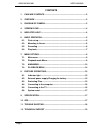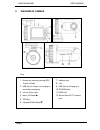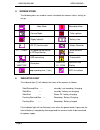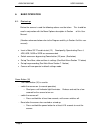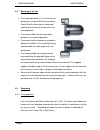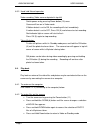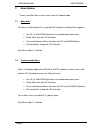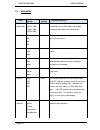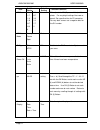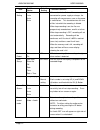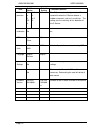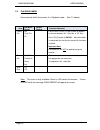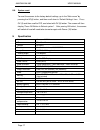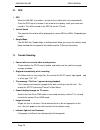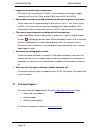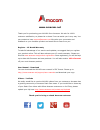Summary of AM-M81
Page 1
Am-m81 user manual please register your am-m81 www.Amacam.Net/product-registration.
Page 3
Amacam am-m81 user manual page 1 contents 1. Package contents ................................................................................. 2 2. Overview .................................................................................................... 2 3. Diagram of camera .....................
Page 4
Amacam am-m81 user manual page 2 1. Package contents camera – note that the camera requires a micro sd memory card, which is not supplied with the camera. (see section 4.1 below) mounting bracket for car windscreen. This houses the gps tracker, (if fitted), and has the 3m sticker affixed charging le...
Page 5
Amacam am-m81 user manual page 3 3. Diagram of camera key 1. Bracket for mounting, housing gps tracker (if fitted) 2. Usb port on camera, for charging or connection to computer 3. Av out (3.5mm jack) 4. Menu/ up button 5. Ok key 6. Playback/down button 7. Indicator light 8. Lens 9. Usb port for char...
Page 6
Amacam am-m81 user manual page 4 4. Screen icons the following icons are used on screen to indicate the camera status, activity or set up. Video mode recording mode camera mode take a picture supply light(off) battery state sd-tf card inserted motion detection v:-------km/h car speed monitor based o...
Page 7
Amacam am-m81 user manual page 5 6. Basic operation 6.1. First set up before the camera is used the following actions must be taken. This should be read in conjunction with the menu options description in section of this user manual. (number references below refer to the diagram and key in section 3...
Page 8
Amacam am-m81 user manual page 6 6.2. Mounting in the car the mounting bracket (1) is fixed to the car windscreen using the 3m adhesive sticker. Peel off the film covering the sticker pad, and then press onto the windscreen in the desired position. The camera slides into the connecting position on t...
Page 9
Amacam am-m81 user manual page 7 6.3.2. Hand held manual operation video recording (video camera depicted in top left) switch power on by pressing power button (10) once. Camera will turn on in video mode if motion detect is set to on, the recording will start immediately. If motion detect is set to...
Page 10
Amacam am-m81 user manual page 8 whilst in either movie selection or photo selection screen, use the up and down buttons to scroll between files. The file number appears at bottom of screen to view selected file, press ok (5). Use ok button to play and pause during the playback. To return to file se...
Page 11
Amacam am-m81 user manual page 9 7. Menu options there is one main menu, with a short menu in playback mode. 7.1. Main menu to access the main menu press and hold up (4) button until main menu appears. Use up (4) and down (6) buttons to scroll between menu items. Select menu item with ok (5) button....
Page 12
Amacam am-m81 user manual page 10 7.3. Main menu item sub menu choice default setting function/comment video resolution full hd, 1920 x 1080 1280 x 1080 1440 x 1080 full hd higher resolution will increase file sizes and recording time on sd card but will enable number plates to be more easily read. ...
Page 13
Amacam am-m81 user manual page 11 item sub menu choice default setting function/comment ae bias -2 -1.7 -1.3 -1.0 -0.7 -0.3 0 0.3 0.7 1.0 1.3 1.7 2 0 this adjusts the ev (exposure value) of the photo. For very bright settings like snow or beach, set a positive bias for ev correction, for very dark s...
Page 14
Amacam am-m81 user manual page 12 item sub menu choice default setting function/comment loop setting off 1 min 3 min 5 min 1 min when set to 1, 3 or 5 mins, if the camera is connected to a power supply or charger, the recording will commence as soon as the power is switched on. This also determines ...
Page 15
Amacam am-m81 user manual page 13 item sub menu choice default setting function/comment g sensor precision clos e 2 2.5 3 3.5 4 4.5 5 3g the g sensor automatically protects a 20 second file when the g sensor detects a sudden movement, such as in a collision. This setting sets the sensitivity of this...
Page 16
Amacam am-m81 user manual page 14 7.4. Playback menu accessed only whilst the camera is in playback mode. (see 7.2 above) note. This menu is only available if there is a sd card in the camera. If there is no sd card, the message card absent will appear on screen. Item sub menu choice default setting...
Page 17
Amacam am-m81 user manual page 15 8. Further operations 8.1. Indicator light item 15 on the camera is the indicator led. This will shine blue when the camera is switched on. When the battery is charging this light will shine red, and will not shine at all when the camera is fully charged, or disconn...
Page 18
Amacam am-m81 user manual page 16 however if the card is reformatted using the main menu item, all files, including protected ones will be deleted . 8.4. Connecting to the computer the camera can be connected to a computer using the mini usb/usb cable supplied to a usb 2.0 socket on your computer. W...
Page 19
Amacam am-m81 user manual page 17 8.6. System reset to reset the camera to the factory default settings, g o to the “main menu” by pressing the up(4) button, and then scroll down to ‘default settings’ item. Press ok (5) and then scroll to yes, and select with ok (5) button. The screen will then disp...
Page 20
Amacam am-m81 user manual page 18 10. Gps gps when the am-m81 is turned on, search for the satellite with start automatically. Once the gps signal is located, it will show on the display, track your route and record it. This will be saved in the gps file on the tf card. Vehicle speed the speed of th...
Page 21
Amacam am-m81 user manual page 19 image has horizontal stripes interference this due to the wrong setting of “flicker” .Please check the local power supply frequency and reset the flicker setting in main menu to 50 hz or 60 hz. Camera does not start recording automatically after the car power is tur...
Page 22
Www.Amacam.Net thank you for purchasing your am-m81 from amacam. We aim for 100% customer satisfaction, so please let us know if we can assist you in any way. You can contact us here support@amacam.Net we value your comments and feedback on your amacam product and would like to hear from you. Regist...