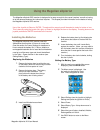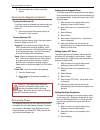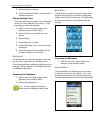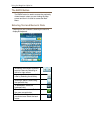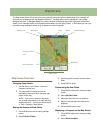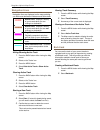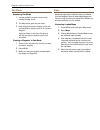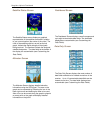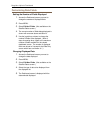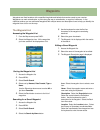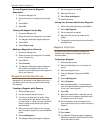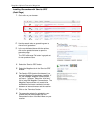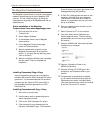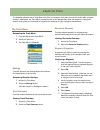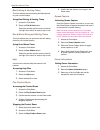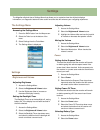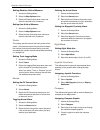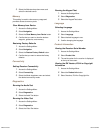Magellan eXplorist 310 User Manual - Dashboard Screens
Dashboard Screens
The Dashboard provides a secondary screen that can be used to assist you in your travels. There are nine
screens, most of them customizable, that you can select from.
Accessing the Dashboard
Displaying the Dashboard Screen
1.
While viewing the Map screen, press BACK.
2.
Select the Dashboard icon.
3.
The currently chosen Dashboard screen is
displayed.
Changing the Dashboard Screen
1.
Access the Dashboard screen.
2.
Press MENU.
3.
Select Switch Dashboard.
4.
Select the icon of the Dashboard screen you
want to display.
Types of Dashboard Screens
Compass Screen
The Compass screen displays a recognizable
compass that can be used to display your heading
and your heading’s relation to the sun, moon and your
destination (black arrow). The data fields at the top
of the display are customizable (see Customizing the
Data Fields). The graphic displayed that is used for
the compass is customizable as well.
Road Screen
The Road screen displays a graphical road with
a strip compass above the road. This compass
displays your heading and your heading’s relation
to the sun, moon and your destination (black arrow)
when they are within 50 degrees on either side of
your heading. The data fields at the top of the display
are customizable (see Customizing the Data Fields).
Strip Compass Screen
The Strip Compass screen displays a strip compass
(similar to the Road screen but the Strip Compass
screen provides more room for additional data
fields). This compass displays your heading and
your heading’s relation to the sun, moon and your
destination (black arrow) when they are within 50
degrees on either side of your heading. The orange
arrows under the strip compass will show which way
to turn to head towards your destination. The data
fields at the top of the display are customizable (see
Customizing the Data Fields).