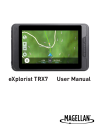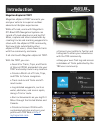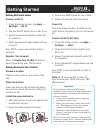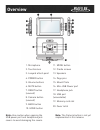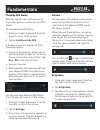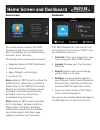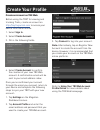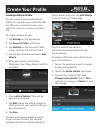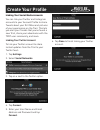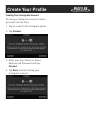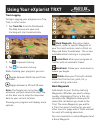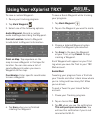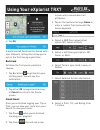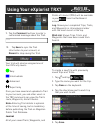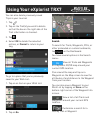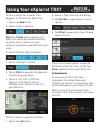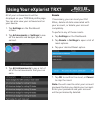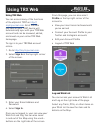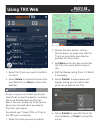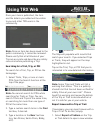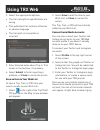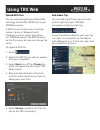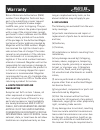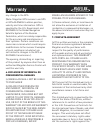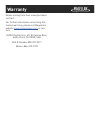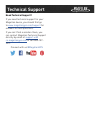- DL manuals
- Magellan
- GPS
- eXplorist TRX7
- User Manual
Magellan eXplorist TRX7 User Manual
Summary of eXplorist TRX7
Page 1
User manual explorist trx7.
Page 2: References
References important safety warnings the magellan explorist trx is an off- road vehicle navigation aid designed to assist you in driving on your route and arriving to your selected destinations. Please check with your state or local law enforcement for applicable regulations regarding mounting to th...
Page 3: References
References safety on battery power is approximately 4-6 hours. Fcc rf radiation exposure statement 1. This transmitter must not be co- located or operating in conjunction with any other antenna or transmitter. 2. This equipment complies with fcc rf radiation exposure limits set forth for an uncontro...
Page 4: References
References magellan explorist trx7 magellan explorist trx7 connects you and your vehicle to superior outdoor adventure lifestyles experiences. While off-road, users with magellan’s off-road gps navigation system can record off-road adventures and log dirt miles, capture and share adventures by creat...
Page 5: References
References getting started at home connect to wi-fi 1. From the home screen, tap apps --> settings --> wi-fi . 2. Tap the on/off button to turn wi-fi on. 3. Select the desired network under wi- fi networks. 4. Enter password (if applicable) and tap connect. Your trx7 is now connected to a wi-fi netw...
Page 6: References
References overview 1. Microphone 2. Touchscreen 3. Lanyard attach point 4. Power button 5. Volume buttons 6. Mute button 7. Reset button (unused) 8. Camera button (unused) 9. Back button 10. Home button 11. Menu button 12. Cradle screws 13. Speakers 14. Pogo pins 15. Mount plate 16. Mini-usb power ...
Page 7: References
References powering on the trx7 the power on/off button is located on the right side of the trx7 receiver, above the volume buttons. Press the power button until you hear a click, then release the button. The boot screen displaying the magellan logo will appear. The boot screen disappears, and the l...
Page 8: References
References checking gps status both the top left and right corners of the screen give you access to your gps status. To view detailed gps status: 1. Slide your finger downward from the top left corner of the screen. 2. Tap on location set by gps . A display screen will appear with the following opti...
Page 9: References
References home screen the home screen displays the trx7 dashboard app, the current time and date, the weather at your gps location, and other basic functions. The home screen allows you to access: • magellan explorist trx7 dashboard • internet browser • apps, widgets, and settings • contacts list n...
Page 10: References
References create an account on trx web before using the trx7 for viewing and tracking trails, create an account on http://mytrxjournal.Com to access your device information online. 1. Select sign in . 2. Select create account . 3. Fill in the following fields: 4. Select create account to confirm th...
Page 11: References
References creating a vehicle profile you can create a customized vehicle profile for use with your account so that the trx user community knows your vehicle of choice (or so you can show it off). To create a vehicle profile: 1. Tap settings on the dashboard. 2. Tap account profile in settings. 3. T...
Page 12: References
References linking your social media accounts you can link your twitter and instagram accounts to your account profile to share tweets about your dirt miles and pictures of your experiences on the trail. This lets you alert your friends that you’ve found a new trail, share your adventures with the t...
Page 13: References
References create your profile linking your instagram account to link your instagram account to share pictures from the trail: 1. Tap on + next to the instagram option. 2. Tap connect . 3. Enter your user name or email address and password and tap connect . 4. Tap done to finish linking your instagr...
Page 14: References
References track logging to begin logging your progress on a trip, trail, or other route: 1. Tap track me from the dashboard. The map screen will open and tracking will start automatically. 2. Tap to pause tracking. 3. Tap to resume tracking. While tracking your progress, you can: toggle between nor...
Page 15: References
References using your explorist trx7 to save a custom waypoint: 1. Pause your tracking progress. 2. Tap mark waypoint . 3. Select one of the following options: audio waypoint : record a custom audio message describing the waypoint. Current location : select a waypoint to add detail to waypoint infor...
Page 16: References
References using your explorist trx7 4. Tap ok . A preformatted tweet will be shared with your followers, letting them know you’re out on the trail having a good time. Backtrack to follow the trail you’ve created in reverse: 1. Tap backtrack to get back to your starting point. You will see this noti...
Page 17: References
References using your explorist trx7 9. Tap the comment text box to enter a customized message about the trail. 10. Tap save to sync the trail information to your account, or discard to stop saving the trail. Your trail will also be assigned one of four difficulty levels: easy intermediate advanced ...
Page 18: References
References using your explorist trx7 you can also delete previously saved trips in your journal: 1. Tap . 2. Tap on the trail(s) you wish to delete so that the box on the right side of the trail information is checked. 3. Tap . 4. Select ok to delete the selected entries, or cancel to return to your...
Page 19: References
References using your explorist trx7 to filter a search for a nearby trail, waypoint, or poi with the map filter: 1. Tap on the map button. 2. Select a type of location: note: the places option allows you to search for nearby pre-loaded locations, including stores, restaurants, gas stations, recreat...
Page 20: References
References using your explorist trx7 all of your achievements will be displayed on your trx web profile page. You can also view your achievement on your device: 1. Tap settings on the dashboard screen. 2. Tap achievements in settings to see all the awards and badges you’ve earned. 3. Tap all achieve...
Page 21: References
References using trx web you can access many of the functions of the explorist trx7 on http:// mytrxjournal.Com . All of the data you save on your trx7 device will automatically sync with your trx web account and can be reviewed, edited, and saved on your online trx web homepage. To sign in to your ...
Page 22: References
References using trx web to delete items from your wish list: 1. Select the trash icon next to the wish list item. 2. Select delete to remove the item from your wish list, or close to cancel the deletion. On your log, you can select any of your saved trips to view trip details, including start and e...
Page 23: References
References using trx web once your item is published, the item and the details you added will be visible to you and other trx users in the community. Note: once an item has been saved to the public community, it cannot be removed. Please verify that all attributes of your trip are accurate and descr...
Page 24: References
References using trx web 2. Select the appropriate options: • the trail rating/trail specifications are wrong • this published trail contains offensive or abusive language • the trail path is incomplete or incorrect 3. Enter detailed notes about trip or trail issues in the text box, if necessary. 4....
Page 25: References
References using trx web upload gpx files you can upload properly formatted gps exchange format xml (gpx) files to your trx web account. A gpx file can contain one or multiple routes, tracks, or waypoints with attributes such as name, description, etc. Trx web imports the gpx filename as the trip na...
Page 26: Section Title
Section title warranty magellan limited warranty all magellan global positioning system (gps) receivers are navigation aids, and are not intended to replace other methods of navigation. The purchaser is advised to perform careful position charting and use good judgment. Read the user guide carefully...
Page 27: Section Title
Section title warranty return materials authorization (rma) number from magellan technical sup- port or by submitting a repair request through our website at www.Magel- langps.Com, prior to shipping. The pur- chaser must return the product postpaid with a copy of the original sales receipt, purchase...
Page 28: Section Title
Section title warranty any change in the gps. (note: magellan gps receivers use gps or gps+glonass to obtain position, velocity and time information. Gps is operated by the u.S. Government and glonass is the global navigation satellite system of the russian federation, which are solely responsible f...
Page 29: Section Title
Section title warranty dealer arising from their sales/purchase contract. For further information concerning this limited warranty, please visit magellan’s website www.Magellangps.Com or con- tact: mitac digital corp. 471 el camino real, santa clara, ca 95050, usa usa & canada: 800-707-9971 mexico: ...
Page 30: Section Title
Section title technical support need technical support? If you need technical support for your magellan device, you should first go to www.Magellangps.Com/support for answers to most questions. If you can’t find a solution there, you can contact magellan technical support directly by email at suppor...