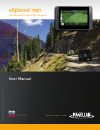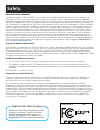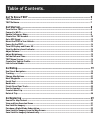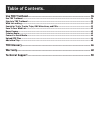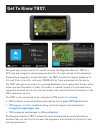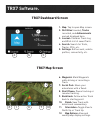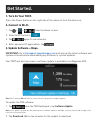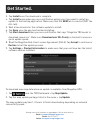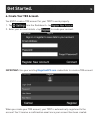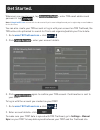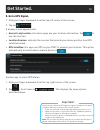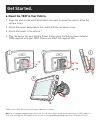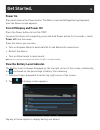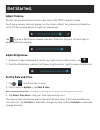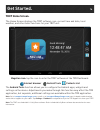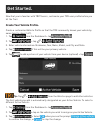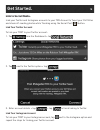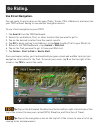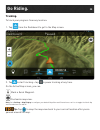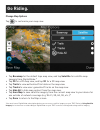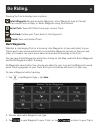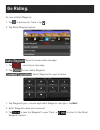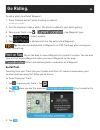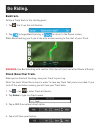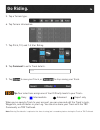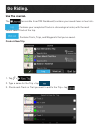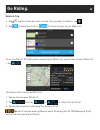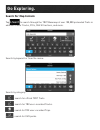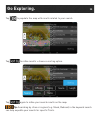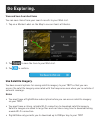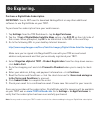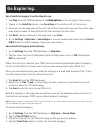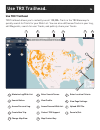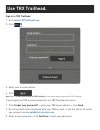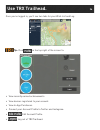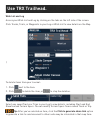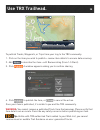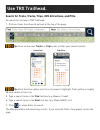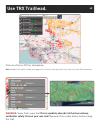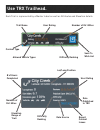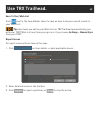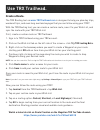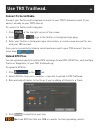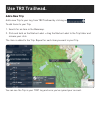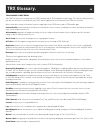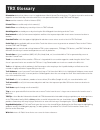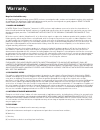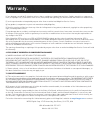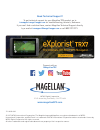- DL manuals
- Magellan
- GPS
- eXplorist TRX7
- User Manual
Magellan eXplorist TRX7 User Manual
Summary of eXplorist TRX7
Page 1
References ma gellan and expl oris t ar e r egis ter ed tr ademarks of mit ac int ernational corp. All other br ands ar e the pr operty of their r espectiv e o wner . M a g e l l a n g p s . C o m explorist ® trx7 the ultimate off-road gps navigator the official gps of jeep jamboree usa user manual.
Page 2: Safety.
Safety. Important safety warnings the magellan explorist trx7 and trx7 cs are off-road vehicle navigation aids designed to assist you in driving on off- road routes as well as across municipal streets. Please check with your state or local law enforcement for applicable regulations regarding mountin...
Page 3: Table of Contents.
Table of contents. Get to know trx7 ................................................................................. 5 trx7 hardware ..........................................................................................................................6 trx7 software ...............................
Page 4: Table of Contents.
Table of contents. Use trx trailhead ................................................................................. 34 use trx trailhead ...................................................................................................................... 34 sign in to trx trailhead ................
Page 5: Get to Know Trx7.
Get to know trx7. Designed specifically with the off-roader in mind, the magellan explorist trx7 is a gps map and navigation system purpose-built for off-road use and street navigation . Powered by a ruggedly constructed tablet, the trx7 includes the largest database of off-road trails in the u.S., ...
Page 6: Trx7 Hardware.
Trx7 hardware. *available on select models. **use caution when opening to avoid damaging covers. ***inactive on trx7. 1. Microphone 2. Touchscreen 3. Lanyard attach point 4. Power button 5. Volume buttons 6. Mute button 7. Reset button (unused) 8. Camera button* 9. Back button 10. Home button 11. Me...
Page 7: Trx7 Software.
Trx7 software. 1 2 1. Map : tap to open map screen. 2. Dirt miles traveled , tracks recorded, and achievements earned displayed here. 3. Journal: contains track log and wish list of saved trails. 4. Search: search for trails, tracks, pois, etc. 5. Settings: edit account, vehicle profiles, connectivi...
Page 8: Get Started.
Get started. 8 1. Turn on your trx7. Press the power button on the right side of the device to turn the device on. 2. Connect to wi-fi. 1. Tap > > from the home screen. 2. Slide on/off button to . 3. Tap again to see networks. 4. Enter password (if applicable) > tap . 3. Update software + maps. Impo...
Page 9: Get Started.
Get started. 3. Tap install once the download is complete. 4. Tap install again when you see a notification asking you if you want to install an update to the existing application. Make sure that the new tab is selected (not the all tab). 5. Wait a few minutes for the software update to install. 6. ...
Page 10: Get Started.
Get started. 4. Create your trx account. You must create a trx account for your trx7 to work properly. 1. Tap from the dashboard > tap 2. Enter your account details > tap to create your account. Important: use your existing magellangps.Com credentials to create a trx account. When you create your tr...
Page 11: Get Started.
Get started. Whenever you need to log in, tap > enter trx email address and password > tap . Note: a magellangps.Com account will also be created if you’re new to magellan and you’re registering an email address for the first time. You can also create your trx account or log in with your account on ...
Page 12: Get Started.
Get started. 5. Get a gps signal. 1. Slide your finger downward from the top left corner of the screen. 2. Tap on . A display screen appears with: • access to my location: lets device apps use your location information. Tap to use this function. • location sources: indicates the sources that provide...
Page 13: Get Started.
Get started. 6. Mount the trx7 in your vehicle. 1. Clean the area on the windshield where you want to mount the device. Allow the surface to dry. 2. Attach the mount baseplate to the cradle with the included screws. 3. Attach the mount to the vehicle.* 4. Plug the device into your vehicle power outl...
Page 14: Get Started.
Get started. Power on press and release the power button. The boot screen (with magellan logo) appears, then the home screen appears. Turn off display and power off. Press the power button to lock the trx7. To power the device off completely, press and hold power button for 3 seconds > select power ...
Page 15: Get Started.
Get started. Adjust volume. Use the two volume buttons on the right side of the trx7 to adjust volume. You’ll see a volume indicator appear on the screen. Adjust the volume by sliding the circle left (for volume down) or right (for volume up). Tap to open a notification volume indicator. Slide this ...
Page 16: Get Started.
Get started. Trx7 home screen. The home screen displays the trx7 software icon, current time and date, local weather, and other basic functions for your trx7 unit. Magellan icon: tap the icon to enter the trx7 software at the trx dashboard. Internet browser android tools contacts list the android to...
Page 17: Get Started.
Get started. Now that you’re familiar with trx7 basics, customize your trx user profile before you hit the trail. Create your vehicle profile. Create a customized vehicle profile so that the trx community knows your vehicle by name (and to show it off). 1. Tap from the dashboard > tap . 2. Tap > tap...
Page 18: Get Started.
Get started. Link to social media. Link your twitter and instagram accounts to your trx account to tweet your dirt miles and share off-roading photos while tracking using the social post ( ) button. Link your twitter account to link your trx7 to your twitter account: 1. Tap from the dashboard > tap ...
Page 19: Go Riding.
Go riding. Use street navigation. You can route to any location on the map (trails, tracks, pois, addresses, and more) on your trx7 without having to use another navigation device. To use street navigation on your trx7: 1. Tap search from the trx dashboard. 2. Search for an address, trail, or other ...
Page 20: Go Riding.
Go riding. 20 tracking. To track your progress from any location: 1. Tap from the dashboard to get to the map screen. 2. Tap to start tracking > tap to pause tracking at any time. On the active map screen, you can: mark a quick waypoint. Customize map view. Note: go to settings > map display to conf...
Page 21: Go Riding.
Go riding. Change map options tap to customize your map view: • tap basemap for the default topo map view, and tap satellite for satellite map imagery from digitalglobe.* • tap 2d for a 2d map view, and tap 3d for a 3d map view. • tap trails to view authorized trail data on the map view. • tap track...
Page 22: Go Riding.
Go riding. Pausing the track displays more options. Detail waypoint: record an audio waypoint, select waypoint type at current location, mark point on map, or enter waypoint using coordinates. Social post: tweet dirt miles from your current track. Backtrack: follow your track back to starting point....
Page 23: Go Riding.
Go riding. To save a detail waypoint: 1. Tap to pause your track > tap . 2. Tap detail waypoint option. : record custom audio message. 1. Tap > record your message. 2. Tap to save audio waypoint. : select waypoint for your location. 1. Tap waypoint type > choose applicable waypoint sub-type > tap ne...
Page 24: Go Riding.
Go riding. To add a photo to a detail waypoint: 1. Press camera button* while tracking or paused. *available on select models. 2. Use the camera to take a photo. The photo is added to your photo gallery. 3. Pause your track > tap > > tap waypoint type. 4. Tap > select a photo. 5. Tap to add photos f...
Page 25: Go Riding.
Go riding. Backtrack. Follow a track back to the starting point: 1. Tap . You’ll see this notification: 2. Tap to begin backtracking, or to return to the pause screen. While backtracking, you’ll see a line with arrows moving to the start of your track. Warning: use backtracking with caution. Directi...
Page 26: Go Riding.
Go riding. 5. Tap a terrain type. 6. Tap terrain information. 7. Tap pitch, tilt, and 1-5 star rating. 8. Tap comment to write track details. 9. Tap to save your track, or to stop saving your track. Tip: your selections assign one of four difficulty levels to your track: easy intermediate advanced e...
Page 27: Go Riding.
Go riding. Use the journal. The (accessible from trx dashboard) contains your saved items in two lists: : contains your completed tracks in chronological order, with the most recent saved track at the top. : contains trails, trips, and waypoints that you’ve saved. Create a new trip 1. Tap > . 2. Typ...
Page 28: Go Riding.
Go riding. Delete a trip 1. Tap > tap the check box next to each trip you want to delete > tap . 2. Tap to delete the trip, or to return to your log or wish list. To go to a trail or poi that you’ve saved to your wish list, tap an item on your wish list > tap . To follow a trail from your wish list:...
Page 29: Go Exploring.
Go exploring. Search for map content. Tap to search through the trx7 basemap of over 100,000 preloaded trails in addition to user tracks, pois, ohv attractions, and more. Search by keyword or from the menu: search by category: : search for official trx7 trails. : search for trx user-recorded tracks....
Page 30: Go Exploring.
Go exploring. Tap to populate the map with results related to your search. Tap to refine results > choose a sorting option. Tap again to refine your search results on the map. Tip: searching by cities or regions (e.G. Moab, rubicon) in the keyword search can help expedite your search for specific tr...
Page 31: Go Exploring.
Go exploring. View and save searched items you can save items from your search results to your wish list. 1. Tap on a marker label on the map to see an item’s attributes. 2. Tap to save the item to your wish list. 3. Tap to confirm. Use satellite imagery. You have several options for saving satellit...
Page 32: Go Exploring.
Go exploring. 32 purchase a digitalglobe subscription. Important: you do not need to download vantagepoint or any other additional software to use digitalglobe on your trx7. To purchase the subscription from your web browser: 1. Tap settings from the trx dashboard > tap in-app purchases . 2. Tap the...
Page 33: Go Exploring.
Go exploring. Save satellite imagery from the map screen. 1. Tap map from the trx dashboard > tap map options in the top right of the screen. 2. Toggle to the satellite option > tap save map on the bottom left of the screen. 3. Zoom out on the map view on the left side of the screen until you see th...
Page 34: Use Trx Trailhead.
Use trx trailhead. Use trx trailhead trx trailhead allows you to instantly see all 100,000+ trails in the trx basemap to quickly search for trails for your wish list. You can also edit/review tracks in your log, edit waypoints, search for user tracks, and publicly share your tracks. 1 2 3 4 5 6 7 8 ...
Page 35: Use Trx Trailhead.
Use trx trailhead. Sign in to trx trailhead 1. Go to www.Trxtrailhead.Com . 2. Click . 3. Enter your account details. 4. Click . Note: refer to create your account on trx trailhead for information about registering on trx trailhead. If you forget your trx account password, use trx trailhead to reset...
Page 36: Use Trx Trailhead.
Use trx trailhead. Once you’ve logged in, you’ll see two tabs for your wish list and log. Tip: click on the top right of the screen to: • view recently earned achievements. • view devices registered to your account. • view in-app purchases. • connect your account profile to twitter and instagram. • ...
Page 38: Use Trx Trailhead.
Use trx trailhead. To publish tracks, waypoints, or trips from your log to the trx community: 1. Click on the item you wish to publish > review item details to ensure data accuracy. 2. Add to describe the item > edit review rating (from 1-5 stars). 3. Click . A window appears asking you to confirm s...
Page 39: Use Trx Trailhead.
Use trx trailhead. Search for trails, tracks, trips, ohv attractions, and pois. To search for an item in trx trailhead: 1. Click an items from search options at the top of the page. 2. 3. 4. Tip: click on the user tracks or trips icons to filter your search results. Tip: click the blue sphere next t...
Page 40: Use Trx Trailhead.
Click on a trail or poi for information. Note: multiple trails within a single route appear in a list form. Click any of the items in the list to view trail information. Warning: some trails warn that this is a publicly shared trail that has not been verified for safety. Drive at your own risk! Revi...
Page 41: Use Trx Trailhead.
Each trail is represented by a marker label as well as attributes and elevation details: use trx trailhead. Trail name content type allowed vehicle types difficulty ranking save to wish list number of dirt miles user rating lat/long position # of users completed number of dirt miles elevation range ...
Page 42: Use Trx Trailhead.
Use trx trailhead. Save to your wish list click next to the item marker label to save an item from your search results to your wish list: tip: any items you add to your wish list on trx trailhead automatically sync with your trx7 wish list next time you sign in or if you choose settings > manual syn...
Page 43: Use Trx Trailhead.
Use trx trailhead. Create a route. The trx routing tool on www.Trxtrailhead.Com is designed to help you plan day trips, weekend trips, and even long overland voyages that you can follow using your trx7. With the trx routing tool, you can create a custom route, save it to your wish list, and sync the...
Page 44: Use Trx Trailhead.
Use trx trailhead. Connect to social media connect your twitter and instagram accounts to your trx trailhead account (if you haven’t already on your trx7 device). To connect to twitter and instagram: 1. Click at the top right corner of the screen. 2. Click or to go to the twitter or instagram login ...
Page 45: Use Trx Trailhead.
Use trx trailhead. Add a new trip add a new trip to your log from trx trailhead by clicking on to add items to your trip: 1. Search for an item in the basemap. 2. Click and hold on the marker label > drag the marker label to the trip folder and release your click. The item is added to the trip. Repe...
Page 46: Trx Glossary.
Trx glossary. Trx glossary of key terms your trx7 account syncs seamlessly with trx trailhead and all trx companion mobile apps. This glossary will familiarize you with all functions associated with your trx7 and all applications accessible with your trx user account. Unless otherwise noted, all int...
Page 47: Trx Glossary
Trx glossary orientation: button that allows a user to toggle between north up and track up views. This button turns blue and can be tapped to restore north up orientation when a user has panned around the map (trx7 and trx apps). Place: another name for a point of interest (poi). Private files: acc...
Page 48: Warranty.
Magellan limited warranty all magellan global positioning system (gps) receivers are navigation aids, and are not intended to replace other methods of navigation. The purchaser is advised to perform careful position charting and use good judgment. Read the user guide carefully before using the produ...
Page 49: Warranty.
(e) any damage caused by (i) shipping, misuse, abuse, negligence, tampering, moisture, liquids, proximity or exposure to heat, or improper use; (ii) disasters such as fire, flood, wind, and lightning; (iii) unauthorized attachments or modification; (f) service performed or attempted by anyone other ...
Page 50
112-0089-002 © 2017 mitac international corporation. The magellan logo and magellan are registered trademarks of mitac international corporation, and onetouch is a trademark of mitac international corporation and are used under license by mitac digital corporation. All rights reserved. All other tra...