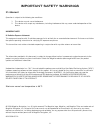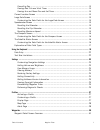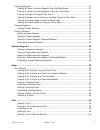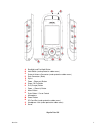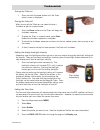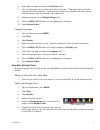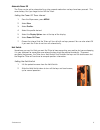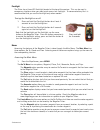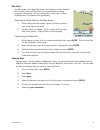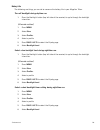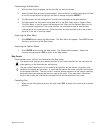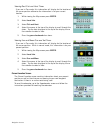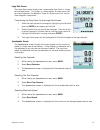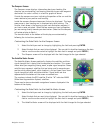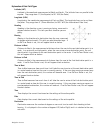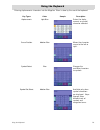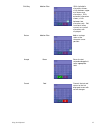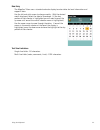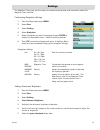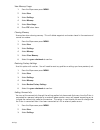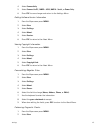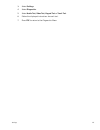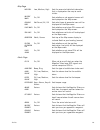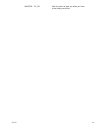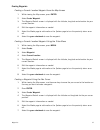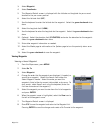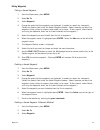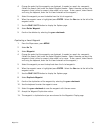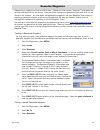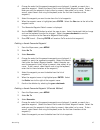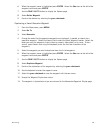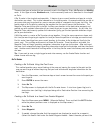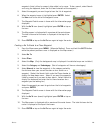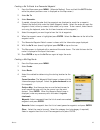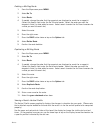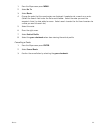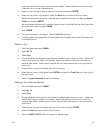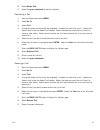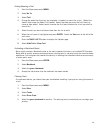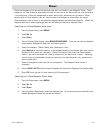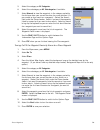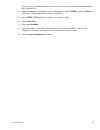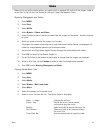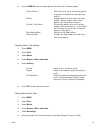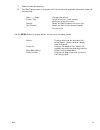- DL manuals
- Magellan
- Car Navigation system
- Magellan Triton 1500
- User Manual
Magellan Magellan Triton 1500 User Manual - Important Safety Warnings
IMPORTANT SAFETY WARNINGS
ii
Federal Communication Commission Interference Statement
This equipment has been tested and found to comply with the limits for a Class B digital device, pursuant to Part 15 of the
FCC Rules. These limits are designed to provide reasonable protection against harmful interference in a residential
installation. This equipment generates, uses and can radiate radio frequency energy and, if not installed and used in
accordance with the instructions, may cause harmful interference to radio communications. However, there is no guarantee
that interference will not occur in a particular installation. If this equipment does cause harmful interference to radio or
television reception, which can be determined by turning the equipment off and on, the user is encouraged to try to correct
the interference by one of the following measures:
•
Reorient or relocate the receiving antenna.
•
Increase the separation between the equipment and receiver.
•
Connect the equipment into an outlet on a circuit different from that to which the receiver is connected.
•
Consult the dealer or an experienced radio/TV technician for help.
This device complies with Part 15 of the FCC Rules. Operation is subject to the following two conditions: (1) This device
may not cause harmful interference, and (2) this device must accept any interference received, including interference that
may cause undesired operation.
FCC Caution: Any changes or modifications not expressly approved by the party responsible for compliance could void the
user’s authority to operate this equipment.
IMPORTANT NOTE:
FCC Radiation Exposure Statement:
This equipment complies with FCC radiation exposure limits set forth for an uncontrolled environment. End users must
follow the specific operating instructions for satisfying RF exposure compliance.
This transmitter must not be co-located or operating in conjunction with any other aerial or transmitter.
In order to maintain compliance with FCC regulations, shielded cables must be used with this equipment. Operation with
non-approved equipment or unshielded cables is likely to result in interference to radio and TV reception. The user is
cautioned that changes and modifications made to the equipment without the approval of manufacturer could void the user’s
authority to operate this equipment.
The Magellan Triton must be installed and operated at a distance no closer then 8 inches (20 cm) from the user.
This Class B digital device meets all requirements of the Canadian Interference-Causing Equipment Regulations.
Summary of Magellan Triton 1500
Page 1
Magellan navigation, inc. 960 overland court, san dimas, ca 91773 magellan ® triton ™ 1500 user manual.
Page 2: Important Safety Warnings
I the magellan triton is a navigation aid designed to assist you in arriving at your selected destination. When using the magellan triton, these safety rules must be followed to prevent accidents that can result in injury or death to yourself or others: in the interests of safety, do not use this na...
Page 3: Important Safety Warnings
Important safety warnings ii federal communication commission interference statement this equipment has been tested and found to comply with the limits for a class b digital device, pursuant to part 15 of the fcc rules. These limits are designed to provide reasonable protection against harmful inter...
Page 4: Important Safety Warnings
Important safety warnings iii ic statement operation is subject to the following two conditions: 1. This device may not cause interference. 2. This device must accept any interference, including interference that may cause undesired operation of the device. Important note: ic radiation exposure stat...
Page 5
Table of contents magellan triton i table of contents overview ................................................................................................................................. 1 features of the magellan triton 1500 .......................................................................
Page 6
Table of contents magellan triton ii cancelling pan ................................................................................................ 13 viewing best fish and hunt times .................................................................... 14 viewing sun and moon rise and set times ......
Page 7
Table of contents magellan triton iii creating waypoints ............................................................................................... 31 creating a current location waypoint from the map screen ................................. 31 creating a current location waypoint using the tri...
Page 8
Table of contents magellan triton iv duplicating a trail ........................................................................................... 47 reversing a trail .............................................................................................. 47 hiding/showing a trail ............
Page 9
Overview 1 overview thank you for your purchase of the magellan triton gps receiver. The magellan triton was designed for the outdoor enthusiast with all the features needed to make your outdoor adventures safe and enjoyable. Be sure to register your magellan triton at www.Magellangps.Com to be kept...
Page 10
Overview 2 magellan triton 1500 a b c d e f g i j k h l m n p o a backlight and flashlight button b hold switch (under protective rubber cover) c external antenna connector (under protective rubber cover) d data connector (back) e stylus f zoom - (zoom out) button g page / go to button h esc (escape...
Page 11
Overview 3 specifications physical performance power case rubber armored impact-resistant plastic, water-resistant seal, ipx-7 base map built-in base map of the continental united states and canada. Size 5.75" x 2.5" x 1.13" (14.6 x 6.35 x 2.87 cm) weight 8.0 oz (227 g) - w/ battery display 2.7" (6....
Page 12
Fundamentals 4 fundamentals turning the triton on 1. Press and hold the power button until the triton splash screen is displayed. Turning the triton off when turning off the triton you can select to have it shutdown or go into suspend mode. 1. Press the power button and the triton will begin the shu...
Page 13
Fundamentals 5 6. Scroll down the page and select the time zone field. 7. From the drop-down menu, select your current time zone. (time zones are not changed automatically when travelling. If you travel to an area with a different time zone, you will need to change it here for accurate time informat...
Page 14
Fundamentals 6 automatic power off the triton can be set to automatically go into suspend mode when no keys have been pressed. This saves battery life if you forget to turn off the triton. Setting the power off timer interval. 1. From the map screen, press menu. 2. Select view. 3. Select profiles. 4...
Page 15
Fundamentals 7 flashlight the triton has a three led flashlight located at the top of the receiver. This can be used in emergency situations when you need quick access to a flashlight. To conserve battery life it is recommended that you use the flashlight only when needed. Turning the flashlight on ...
Page 16
Fundamentals 8 the geocache option allows you to add new geocache locations from your present position, by selecting a point on the map or by entering the coordinates of a known geocache. The route option is used to create a route with multiple legs. These routes generally begin at your current loca...
Page 17
Fundamentals 9 data fields the map screen, the large data screen, the compass, and the satellite status screen have data field that can be customized to display navigation information. You can change what information is being displayed from 20 different data type options. Accessing the data fields o...
Page 18
Fundamentals 10 battery life the following are things you can do to conserve the battery life in your magellan triton. Turn off backlight during daytime use. 1. Press the backlight button (top left side of the receiver) to cycle through the backlight intensities. (alternate method) 1. Press menu. 2....
Page 19
Fundamentals 11 connect to pc using usb cable (if possible). 1. Connect the magellan triton to a computer using the usb cable supplied with the magellan triton. 2. Select power only from the options menu that is displayed. Connect to vehicle power adapter (optional accessory). 1. Connect the magella...
Page 20
Navigation screens 12 navigation screens the magellan triton has five navigation screens and a satellite status screen. The navigation screens provide you with information to assist you in your journeys. Selecting navigation screens 1. While viewing one of the navigation screens, press page / go to ...
Page 21
Navigation screens 13 customizing the data fields 1. With the data fields displayed, tap on the field you want to change. 2. Select the data that you want to be displayed. (you can do this by either tapping on the field or use the cursor control to highlight the field in orange and press enter.) 3. ...
Page 22
Navigation screens 14 viewing best fish and hunt times if you are in pan mode, this information will display for the location of the cursor position otherwise the information is for your current location. 1. While viewing the map screen press enter. 2. Select local info. 3. Select fish and hunt. 4. ...
Page 23
Navigation screens 15 large data screen the large data screen displays four customizable data fields in a large, easy-to-read format. This screen is a handy option for those times that you need to position the magellan triton at a distance but still need to view navigation information. Customizing t...
Page 24
Navigation screens 16 the compass screen the compass screen displays information about your heading (the direction you are travelling) and bearing (direction to your next waypoint destination if a route is active) in a familiar graphical format. Outside the compass are icons indicating the position ...
Page 25
Navigation screens 17 explanation of data field types latitude (lat) latitude is the coordinate measurement of north and south. The latitude lines run parallel to the equator. They range from 0° (the equator) to 90° n/s (the poles) longitude (lon) longitude is the coordinate measurement of east and ...
Page 26
Navigation screens 18 cross track error (xte) cross track error measures how far the user is off the trail or route. If no go to or route is set, this will appear blank or dashes. Elevation elevation measures the height above or below sea level which is 0. Current speed current speed measures how fa...
Page 27
Using the keyboard 19 using the keyboard entering alphanumeric characters into the magellan triton is done by the use of the keyboard. Key types color sample description alphanumeric light blue enters the alpha, numeric or symbol character selected. Cursor position medium blue moves the character cu...
Page 28
Using the keyboard 20 extended character select medium blue changes the available characters to extended characters. Numeric select blue changes the available characters to numeric characters. Alpha select blue changes the available characters to alphabetic characters. Delete medium blue deletes the...
Page 29
Using the keyboard 21 shift key medium blue with alphabetic characters shown, shifts between upper and lower case characters. With extended characters shown, shifts between two character sets. Not functional when numeric or symbol characters are displayed. Return medium blue adds a carriage return a...
Page 30
Using the keyboard 22 date entry the magellan triton uses a standard calendar display to enter dates for local information and waypoint data. Use the left and right arrows to change months. With the desired month displayed, select the date to be entered. (if the day portion of the calendar is highli...
Page 31
Settings 23 settings the magellan triton gives you the means to customize the receiver and view details about the magellan triton receiver. Customizing navigation settings 1. From the map screen press menu. 2. Select view. 3. Select settings. 4. Select navigation. 5. Select the option you want to ch...
Page 32
Settings 24 view memory usage 1. From the map screen press menu. 2. Select view. 3. Select settings. 4. Select memory. 5. Select view usage. 6. Press esc when done. Clearing memory use caution when clearing memory. This will delete waypoints and routes stored in the receiver and cannot be undone. 1....
Page 33
Settings 25 4. Select connectivity. 5. Select connect to pc, nmea - usb, nmea - serial, or power only. 6. Press esc to save changes and return to the settings menu. Getting software version information 1. From the map screen press menu. 2. Select view. 3. Select settings. 4. Select about. 5. Select ...
Page 34
Settings 26 3. Select settings. 4. Select diagnostics. 5. Select audio test, video test, keypad test or touch test. 6. Follow the displayed instructions for each test. 7. Press esc to return to the diagnostics menu..
Page 35
Profiles 27 profiles the magellan triton gives you the means to set up three profiles; hiking, marine and geocaching. Each profile contains custom settings that you can select. You can customize the profiles to fit your particular needs. You will notice that the background colors for the screens cha...
Page 36
Profiles 28 map page alerts page map detail low, medium, high sets the amount of detailed information that is displayed on the map to avoid clutter. Waypoint names on, off sets whether or not waypoint names will be displayed on the map screen. Geocache icons not found, all, off sets what types of ge...
Page 37
Profiles 29 low battery on, off sets the alarm to alert you when you have a low battery condition..
Page 38
Waypoints 30 waypoints waypoints are the key to navigating and creating routes. An understanding of waypoints and their use is important to get the most out of your magellan triton. In its simplest form, a waypoint is a point on the map. The magellan triton uses waypoints much the same as you use ad...
Page 39
Waypoints 31 creating waypoints creating a current location waypoint from the map screen 1. While viewing the map screen, press enter. 2. Select create waypoint. 3. The waypoint details screen is displayed with the latitude, longitude and elevation for your current location. 4. Edit the waypoint inf...
Page 40
Waypoints 32 creating a waypoint from a point on the map using the triton menu 1. While viewing the map screen, press menu. 2. Select create. 3. Select waypoint. 4. Select point on map. 5. The map screen is displayed. Use the arrow keypad to move the pan cursor to the point on the map desired. 6. Pr...
Page 41
Waypoints 33 3. Select waypoint. 4. Select coordinates. 5. The waypoint details screen is displayed with the latitude and longitude for your current location or the pan cursor position. 6. Select the latitude field (lat). 7. Use the keyboard to enter the latitude for the waypoint. Select the green c...
Page 42
Waypoints 34 editing waypoints editing a saved waypoint 1. From the map screen, press menu. 2. Select go to. 3. Select waypoint. 4. Change the order that the waypoints are displayed, if needed, or search for a waypoint. (select the search field under the select waypoint header. Select the order you ...
Page 43
Waypoints 35 4. Change the order that the waypoints are displayed, if needed, or search for a waypoint. (select the search field under the select waypoint header. Select the order you want the waypoints listed, either by nearest, date added, or by name. To do a search, select search and using the ke...
Page 44
Geocaching 36 geocache waypoints geocaching is a popular activity with gps users. People will hide caches (“treasures”) and record the latitude and longitude for the cache. They post these locations on geocaching web sites that can be found on the internet. You then enter these geocache waypoints in...
Page 45
Geocaching 37 4. Change the order that the geocache waypoints are displayed, if needed, or search for a geocache waypoint. (select the search field under the select waypoint header. Select the order you want the waypoints listed, either by nearest, date added, or by name. To do a search, select sear...
Page 46
Geocaching 38 6. When the waypoint name is highlighted press enter. Select the view icon to the left of the waypoint name and press enter. 7. Use the page / go to button to display the options page. 8. Select delete waypoint. 9. Confirm the deletion by selecting the green checkmark. Duplicating a sa...
Page 47
Routes 39 routes there are two types of routes that are commonly used in the magellan triton, go to route and multileg route. A third type of route, backtrack route, is also commonly used and is described in the chapter on trails. A go to route is the simplest route possible. It begins at your curre...
Page 48
Routes 40 waypoints listed, either by nearest, date added, or by name. To do a search, select search and using the keyboard, enter the first few characters of the waypoint.) 5. Select the waypoint you want to go to from the list of waypoints. 6. When the waypoint name is highlighted press enter. Sel...
Page 49
Routes 41 creating a go to route to a geocache waypoint 1. From the map screen press menu. (alternate method: press and hold the go to button while the present position cursor is displayed on the map screen.) 2. Select go to. 3. Select geocache. 4. If needed, change the order that the waypoints are ...
Page 50
Routes 42 5. The route create screen is displayed with the waypoint you selected as the starting waypoint as the only item in the list. 6. Select add point. 7. Select the method for determining the next destination in the route. The same options as explained in step 4 apply. 8. Continue adding waypo...
Page 51
Routes 43 deleting a multileg route 1. From the map screen press menu. 2. Select go to. 3. Select route. 4. If needed, change the order that the waypoints are displayed or search for a waypoint. (select the search field under the go to route header. Select the order you want the waypoints listed, by...
Page 52
Routes 44 1. From the map screen press menu. 2. Select go to. 3. Select route. 4. Change the order that the saved routes are displayed if needed or do a search on a route. (select the search field under the go to route header. Select the order you want the waypoints listed, by date added or name. Se...
Page 53
Trails 45 trails as you travel with the magellan triton on and computing your position, the magellan triton automatically drops electronic breadcrumbs to record your travels. These breadcrumbs are temporary waypoints that are created and stored while you travel. You can set the intervals that they a...
Page 54
Trails 46 order you want the trail listed, by name or date added. Select search to enter the first few characters for a trail you are looking for.) 5. Select the trail you want to go to from the list of trails and press enter. 6. When the trail name is highlighted, select the view icon to the left o...
Page 55
Trails 47 8. Select delete trail. 9. Select the green checkmark to confirm deletion. Duplicating a trail 1. From the map screen press menu. 2. Select go to. 3. Select trail. 4. Change the order that the trails are displayed, if needed, or search for a trail. (select the search field under the select...
Page 56
Trails 48 hiding/showing a trail 1. From the map screen press menu. 2. Select go to. 3. Select trail. 4. Change the order that the trails are displayed, if needed, or search for a trail. (select the search field under the select trail header. Select the order you want the trail listed, by name or da...
Page 57
Places waypoints 49 places places are waypoints that are part of the base map that is installed in your magellan triton. These waypoints can’t be deleted or duplicated but they can be used as the destination for a go to route or a multileg route. Places are categorized as roads, world maps, waterway...
Page 58
Places waypoints 50 5. Select the category or all categories. 6. Select the subcategory or all subcategories if available. 7. Select nearest to view the waypoints in the category sorted by the distance from your current location (or cursor position if in pan mode) or do a search on a waypoint. (sele...
Page 59
Places waypoints 51 viewing best fish and hunt times for a place waypoint 1. From the map screen, press menu. 2. Select go to. 3. Select place. 4. From the select map display, select the background map or the detailed map for the waypoint. (if you do not have any detailed maps loaded, background map...
Page 60
Places waypoints 52 search brings up the keyboard so you can enter the first few characters for a waypoint you want to search for.) 8. Select the waypoint name from the list of waypoints and press enter. Select the view icon to the left. The waypoint detail screen is displayed. 9. Use the page / go ...
Page 61
Media 53 media before using any of the media options you need install an optional sd card with the images, video or sound files in the sd card slot located on the right side of the magellan triton. Browsing photographs and videos 1. Press menu. 2. Select view. 3. Select media. 4. Select browse > pho...
Page 62
Media 54 8. Use the menu button to display options for the music file being played. Changing music file settings 1. Press menu. 2. Select view. 3. Select media. 4. Select browse > music and audio. 5. Select settings. 6. Press esc to save settings and exit. Playing stored audio files 1. Press menu. 2...
Page 63
Media 55 7. Select the desired recording. 8. The now playing screen is displayed with the latitude and longitude information shown for the recording. Use the menu button to display options for the music file being played. Zoom - / + zoom changes the volume. Pause / play pauses the music / once pause...