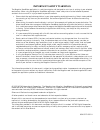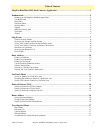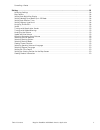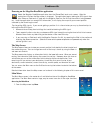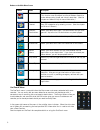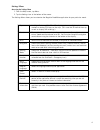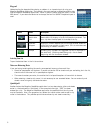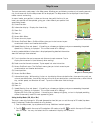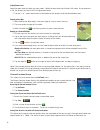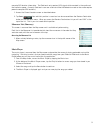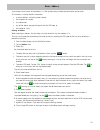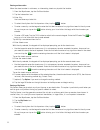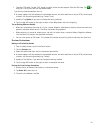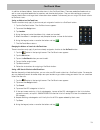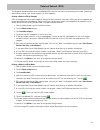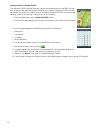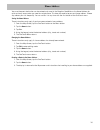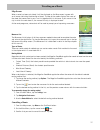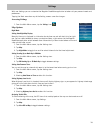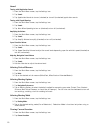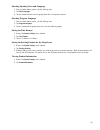- DL manuals
- Magellan
- GPS
- RoadMate Series
- User Manual
Magellan RoadMate Series User Manual
Summary of RoadMate Series
Page 2
I important safety warnings the magellan roadmate application is a vehicle-navigation aid designed to assist you in arriving at your selected destinations. When using the magellan roadmate application, these safety rules must be followed to prevent accidents that can result in injury or death to you...
Page 3
Table of contents magellan roadmate 2010 north america application 1 table of contents magellan roadmate 2010 north america application ...................................................................1 fundamentals .....................................................................................
Page 4
Table of contents magellan roadmate 2010 north america application 2 cancelling a route . . . . . . . . . . . . . . . . . . . . . . . . . . . . . . . . . . . . . . . . . . . . . . . . . . . . . . . . . . . . .17 settings ..................................................................................
Page 5
1 magellan roadmate application the magellan ® roadmate ® application is a vehicle navigation product that utilizes gps signals from satellites to calculate your precise location and compute navigational information that can be used to guide you to your destination. Knowing its position and movement...
Page 6
2 fundamentals powering on the magellan roadmate application select the magellan roadmate application from the iphone/ipod touch main screen. After the application initializes the map screen is displayed. The application begins looking for gps signals from your iphone or ipod touch (if used with the...
Page 7
3 buttons on the main menu screen onetouch menu the onetouch menu is accessible from the map screen and comes preloaded with seven searches. You can easily add your own addresses or searches and provide you with a convenient way of accessing your most popular destinations. The assign buttons allow y...
Page 8
4 settings menu accessing the settings menu 1. From the map screen, tap menu. 2. Tap the settings icon at the bottom of the screen. The settings menu allows you to customize the magellan roadmate application for your particular needs. Map set night mode use, 2d, 3d or 3d+ display, auto zoom, highway...
Page 9
5 keypad understanding the keypad while entering an address is an important part of using your magellan roadmate application. The keypad is the most common method for entering data into the magellan roadmate application. While in portrait (shown here) the layout is in the abc format. If you rotate t...
Page 10
6 iphone here are few simple notes about using the iphone to make or answer calls while the application is running. Answering a call • if you reject the call, the application automatically resumes. • if you answer the call, the application automatically closes. Making a call • close the application ...
Page 11
7 map screen the most commonly used screen is the map screen. Whether you are following a route or just traveling around a city, the chances are that the map screen will be displayed. The map screen can be displayed in two unique modes: normal and routing. In normal mode, your position is shown on t...
Page 12
8 setting zoom levels select the zoom level that best suits your needs. Note that zoom levels are limited in 3d mode. As you zoom out in 3d, the display will switch to 2d at higher zoom levels. 1. Tap the '+' or '-' zoom level buttons at the bottom of the display to set the desired zoom level. Panni...
Page 13
9 compute gps location information. The ipod touch only receives gps signals while mounted in the cradle and the cradle has power. Currently ipod touch users are unable to utilize the pedestrian mode as the cradle requires power to compute gps locations.) 1. Access the current location screen as des...
Page 14
10 enter address if you know at least a part of the address, it is the quickest way to select the destination of the route. This function is used to create a route from: • an exact address, including street number, • the midpoint of a street, • an intersection, • any of the above, starting the searc...
Page 15
11 entering an intersection when the street number is not known, an intersecting street can pinpoint the location. 1. From the map screen, tap the onetouch button. 2. Tap the intersection icon. 3. Enter city: you have three ways to do this: • to select the city from the list of previous cities, tap ...
Page 16
12 • to enter a zip code: tap the ‘123’ button to switch to the numeric keypad. Enter the zip code. Tap to bring up a list of cities with the zip code entered. Tap the city name desired from the list. 4. A screen appears with the address of the selected location, the estimated time of arrival (eta),...
Page 17
13 onetouch menu in addition to home address, there are other icons in the onetouch menu. There are predefined bookmarks as well as user assignable bookmarks for searches and favorite destinations. They can be used for easy access of frequent destinations and to get local information when needed. Fu...
Page 18
14 points of interest (poi) the magellan roadmate application has preloaded pois that can be used as a destination for a route. Selecting a restaurant or finding a gas station nearby is at your fingertips. Creating a route to a poi by category pois are categorized into unique categories from gas sta...
Page 19
15 creating a route to a highway exit poi the highway exit pois function provides a way of accessing commonly used pois that are near an exit you are approaching while travelling on a highway. Highway exit pois include restaurants, gas stations, car repair facilities and hotels. Freeway exit pois ca...
Page 20
16 home address your most frequent destination can be entered and saved in the magellan roadmate as the home address for quick and easy access when you need to navigate there. This does not need to be your real home address. Choose any address you visit frequently. You can access it at any time with...
Page 21
17 traveling on a route map screen when a route has been calculated, it will be displayed on the map screen in green with small arrows indicating the direction of travel. The top of the screen displays the name of the street that comes next in your turn list together with its distance. If you are no...
Page 22
18 settings with user settings you can customize the magellan roadmate application to better suit your personal needs and preferences. Tapping the back arrow from any of the setting screens saves the changes. Accessing settings 1. From the main menu screen, tap the settings icon . Map options night ...
Page 23
19 sound turning on/off application sounds 1. From the main menu screen, tap the settings icon. 2. Tap sound. 3. Tap application sounds to turn on (checked) or turn off (unchecked) application sounds. Turning on/off speed warnings 1. From the main menu screen, tap the settings icon. 2. Tap sound. 3....
Page 24
20 selecting speaking voice and language 1. From the main menu screen, tap the settings icon. 2. Tap voice language. 3. Tap on the desired voice and language from the list of optional voices. Selecting program language 1. From the main menu screen, tap the settings icon. 2. Tap program language. 3. ...