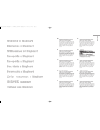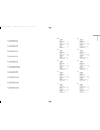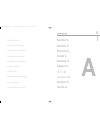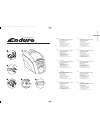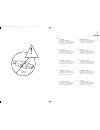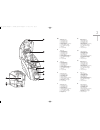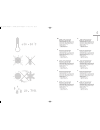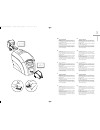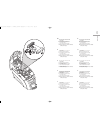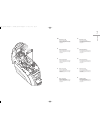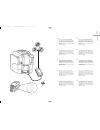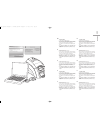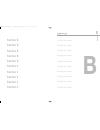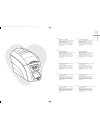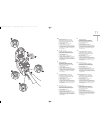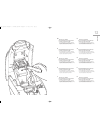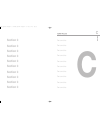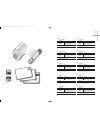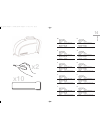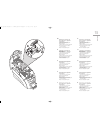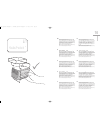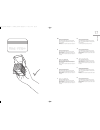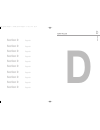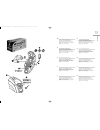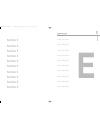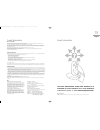- DL manuals
- Magicard
- Printer
- Enduro Duo
- Quick Start Manual
Magicard Enduro Duo Quick Start Manual
Summary of Enduro Duo
Page 1
Enduro quickstart guide, drawing no./stock no. 3623-0080 issue 1 (2008) enduro qsg multi language v3 - 07:enduro qsg multi language v2- 07 29/1/08 14:10 page 1.
Page 2
Eng thank you for choosing the magicard enduro printer as your secure id card printer. Before setting up your enduro printer using the ultra driver cd–rom, please follow the simple steps in this guide on installing your printer. This guide helps you make your printing experience more enjoyable and s...
Page 3
Eng welcome contents section a printer installation 1-9 section b caring for your printer 10-12 section c consumables 13-17 section d upgrade 18 section e legal information 19 fr welcome contents section a printer installation 1-9 section b caring for your printer 10-12 section c consumables 13-17 s...
Page 4: Section A
A section a section a sección a seção a sezione a kapitel a 部分 a раздел a section a sectie a printer installation installation d'imprimante instalación de la impresora instalação da impressora installazione della stampant drucker-installation 打印机安装 Установка Принтера printer installation de installa...
Page 5
1 eng please ensure you have all the items listed before you start installation. 1. Enduro printer 2. Hopper and stacker 3. Usb cable 2m (do not connect) 4. Multinational power adaptor 5. Ultra driver cd-rom 6. Cleaning kit (10 t-cards & 1 pen) fr please ensure you have all the items listed before y...
Page 6: Usb
2 eng do not connect to usb yet. It is important to install the ultra driver cd- rom first, before connecting the usb cable between your pc and enduro printer. Fr do not connect to usb yet. It is important to install the ultra driver cd- rom first, before connecting the usb cable between your pc and...
Page 7
3 3 4 6 7 2 1 8 9 10 5 eng 1. Lid opening latch 2. Thermal print head 3. Card cleaning roller 4. Lcd display screen 5. Function buttons 6. Hand feed/cleaning card entry 7. 30 card capacity stacker 8. 100 card capacity hopper 9. Usb port 10. Dc power input fr 1. Lid opening latch 2. Thermal print hea...
Page 8
4 eng normal office environment with: • a properly grounded power supply • ambient temperature +10 to 30 o c (50 to 86 o f) • protection from direct sunlight and chemicals • protection from abrupt temperature changes • relative humidity 20 - 70% • sufficient space for: - opening the top cover - cabl...
Page 9
5 eng stacker: insert the stacker into the aperture in the front panel and click into place. The stacker can hold up to 30, 20 to 40mil (xxmm to xxmm) thick cards. The printer can be operated without the stacker. Hopper: insert the hopper into the aperture at the back of the printer and click into p...
Page 10
6 a a b c eng open printer. A pull out the unused cleaning roller. B peel off white protective layer carefully to reveal tacky surface. C place cleaning roller back into printer. Nb. Please now refere to section 15 for all future cleaning roller changes. Fr open printer. A pull out the unused cleani...
Page 11
7 eng • remove dye film packaging. • place the loaded spool into the rear slots and the take up spool into the front slots. • close printer. Fr • remove dye film packaging. • place the loaded spool into the rear slots and the take up spool into the front slots. • close printer. Es • remove dye film ...
Page 12
8 eng select the adapter for your region and connect to power supply unit. Plug in and connect to printer which will automatically switch on. Display should read “standby”. Important: please do not connect the usb until the cd- rom has been installed. Fr select the adapter for your region and connec...
Page 13
9 eng • load the driver cd rom into the pc. • if the cd does not run automatically, click the start button, then click on “run”. Type “d:\autorun”, where d is the drive letter for your cd drive, then press the return key. • now follow the on screen instructions to install the printer drivers. • on c...
Page 14: Section B
B section b section b section b section b section b section 2 section 2 section 2 section 2 section 2 caring of your printer caring of your printer caring of your printer caring of your printer caring of your printer caring of your printer caring of your printer caring of your printer caring of your...
Page 15
Eng •printer care is an important factor of your printer’s good operation and longevity. •maintaining a regular cleaning routine will give you optimum print quality and prevent down time. •magicard recommend that you clean the rollers and print head each time you fit a new roll of dye film. (see 11 ...
Page 16
11 eng to prevent the card slipping on the rollers we recommend that you clean your printer using a cleaning card each time you replace the dye-film. 1 open printer and leave lid open. 2 remove the dye film. 3 press the ‘left button’ once on lcd screenl 4 then press ‘rignt button’ to validate. 5 tak...
Page 17
12 eng we recommend that you clean the print head each time you replace the dye-film. • take the cleaning pen from your enduro cleaning kit. • open the printer and carefully rub the pen several times, along the complete length of the print head. Fr we recommend that you clean the print head each tim...
Page 18: Section C
C section c section c section c section c section c section c section c section c section c section c consumables consumables consumables consumables consumables consumables consumables consumables consumables consumables c enduro qsg multi language v3 - 07:enduro qsg multi language v2- 07 29/1/08 1...
Page 19
13 eng dye film product code description ma300ymcko ymcko 5 panel dye film 300 images per roll. Ma250ymckok ymckok 6 panel dye film 250 images per roll. Ma600ko ko 2 panel resin film 600 images per roll. Ma1000k 1 panel resin 1000 images per roll (various colours available). Cards • all standard pvc...
Page 20
14 x2 x10 eng enduro transit bag product code description mxxxxxx robust foam padded transit bag. (space for 200 cards, x2 dye films, psu/cable) magicard cleaning kit product code description mxxxxxx contains 10 cleaning cards and 2 pens. Fr enduro transit bag product code description mxxxxxx robust...
Page 21
15 a b c d e eng a new cleaning roller is supplied with each dye film roll. – open printer and remove used dye film. A pull out the used cleaning roller. B remove metal bar. C slide the metal bar into the new cleaning roller. D peel off white protective layer carefully to reveal tacky surface. E pla...
Page 22
16 eng how to set up your enduro to use holopatch ® cards on your pc from the start menu, go to open the and right click on it. From the drop down menu select and then . Set holopatch to and click this will ensure the image will not be printed on the holopatch gold seal area. Note: holopatch cards s...
Page 23
17 eng how to use magnetic stripe cards when loading magnetic stripe cards, make sure that the stripe is on the left and underneath when viewing from the front of the printer. Both hico and loco magnetic stripe cards can be used on the enduro. Fr how to use magnetic stripe cards when loading magneti...
Page 24: Section D
D d section d upgrade section d upgrade section d upgrade section d upgrade section d upgrade section d upgrade section d upgrade section d upgrade section d upgrade section d upgrade enduro qsg multi language v3 - 07:enduro qsg multi language v2- 07 29/1/08 14:11 page 47.
Page 25
18 eng important: the dye film upgrade is unique and designed to be used once for a single machine only. Upgrading to double-sided follow steps 1-7 as per illustration. Please retain and keep safe the spent blue upgrade spool to confirm warranty. Fr important: the dye film upgrade is unique and desi...
Page 26: Section E
E section e section e section e section e section e section e section e section e section e section e legal information legal information legal information legal information legal information legal information legal information legal information legal information legal information e enduro qsg multi...
Page 27
19 about this guide: this guide is to assist you with the set-up and use of your enduro id card printer. The information contained in this guide is subject to change without notice. Ultra electronics limited shall not be liable for errors contained herein or for incidental or consequential damages i...