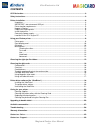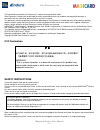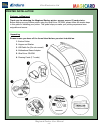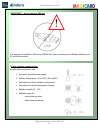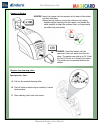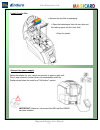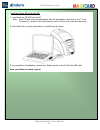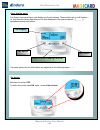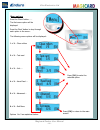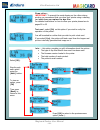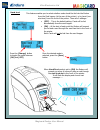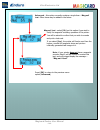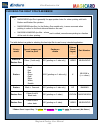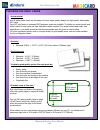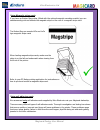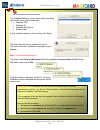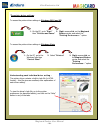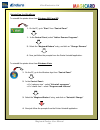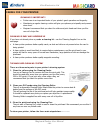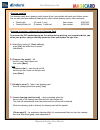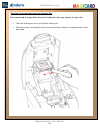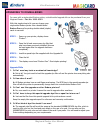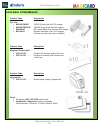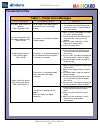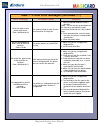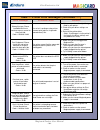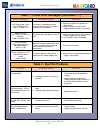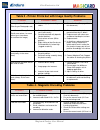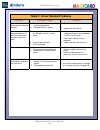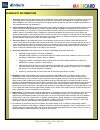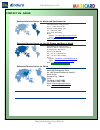- DL manuals
- Magicard
- Printer
- Enduro Duo
- User Manual
Magicard Enduro Duo User Manual
Summary of Enduro Duo
Page 1
User manual id card printer document no: 688 issue 3.00 - 05/2009.
Page 2
Ultra electronics ltd magicard enduro user manual - 2 - contents ccc declaration...................................................................................................................................... - 3 - safety instructions...............................................................
Page 3
Ultra electronics ltd magicard enduro user manual - 3 - the information contained in this document is subject to change without notice. Ultra electronics limited shall not be liable for errors contained herein or for incidental consequential damages in connection with the furnishing, performance or ...
Page 4
Ultra electronics ltd magicard enduro user manual - 4 - printer installation welcome to magicard thank you for choosing the magicard enduro printer as your secure id card printer. Before setting up your enduro printer using the ultra driver cd–rom, please follow the simple steps in this guide on ins...
Page 5
Ultra electronics ltd magicard enduro user manual - 5 - it is important to install the ultra driver cdrom first, before connecting the usb cable between your pc and enduro printer. Important – do not connect usb yet normal office environment with: a properly grounded power supply ambient tempera...
Page 6
Ultra electronics ltd magicard enduro user manual - 6 - hopper & stacker open printer, then: a. Pull out the unused cleaning roller. B. Peel off white protective layer carefully to reveal tacky surface. C. Place cleaning roller back into printer. Hopper : insert the hopper into the aperture at the b...
Page 7
Ultra electronics ltd magicard enduro user manual - 7 - install the dye film • remove the dye film its packaging. • place the loaded spool into the rear slots and the take-up spool into the front slots. • close the printer. Connect the power supply select the adapter for your region and connect to p...
Page 8
Ultra electronics ltd magicard enduro user manual - 8 - 1. Load the driver cd rom into the pc. Note : if the cd does not run automatically, click the start button, then click on “run”. Type “d:\autorun”, where d is the drive letter for your cd drive, then press the return key. 2. Now follow the on s...
Page 9
Ultra electronics ltd magicard enduro user manual - 9 - using your enduro printer printer parts 1. Lid opening latch 2. Thermal print head 3. Card cleaning roller 4. Lcd display screen 5. Soft function buttons 6. Hand feed/cleaning card entry 7. 30 card capacity stacker 8. 100 card capacity hopper 9...
Page 10
Ultra electronics ltd magicard enduro user manual - 10 - the enduro front panel has a text display and 2 push buttons. These buttons act as ‘soft’ buttons – i.E. Their function varies depending on the text displayed in the square brackets ( [_ _ _ _ ] ) immediately above each button. The menu option...
Page 11
Ultra electronics ltd magicard enduro user manual - 11 - press the ‘menu’ button …… the first menu option will be displayed. Press the ‘next’ button to step through each option in the menu… the following menu options will be displayed: 1 of 6 – clean rollers 2 of 6 – test card 3 of 6 – info …. 4 of ...
Page 12
Ultra electronics ltd magicard enduro user manual - 12 - clean rollers - important : to prevent the cards slipping on the rollers during printing, we recommend that you clean your printer using a cleaning card each time you replace the dye-film. For detailed instructions on how to clean your printer...
Page 13
Ultra electronics ltd magicard enduro user manual - 13 - hand feed this feature enables you to select whether cards should be fed into the enduro from the card hopper (at the rear of the printer), or by hand (one- at-a-time) from the front of the printer. There are 2 settings:- [off] - this is the...
Page 14
Ultra electronics ltd magicard enduro user manual - 14 - advanced – this option currently contains a single item – mag self test . Other items may be added in the future. Mag self test - select [ok] on this option if you wish to verify the magnetic encoding operation of the printer. You will be aske...
Page 15
Ultra electronics ltd magicard enduro user manual - 15 - choosing the right dye-film ribbon the table below is a guide to selecting the best dye-film to use for any intended application. Note: ma300ymcko dye-film is generally the appropriate choice for colour printing with both enduro and enduro d...
Page 16
Ultra electronics ltd magicard enduro user m - 16 - choosing the right cards card material not all white plastic cards are the same. For best image quality always use high quality video grade pvc cards. Pure pvc card stock or laminated pvc/polyester cards are available. The latter are more durable a...
Page 17
Ultra electronics ltd magicard enduro user manual - 17 - if you have an enduro mag printer (fitted with the optional magnetic encoding module) you can simultaneously print and encode the magnetic stripe on the rear of a magnetic stripe card. Using magnetic stripe cards the enduro mag can encode hico...
Page 18
Ultra electronics ltd magicard enduro user manual - 18 - printer driver software (the ‘ultradriver’) 1. Important – before loading the driver, make sure the usb cable is not connected to the printer. Load the driver cd rom into the pc you have connected to the printer. If the cd does not run automat...
Page 19
Ultra electronics ltd magicard enduro user manual - 19 - ……continued from previous page. The ‘available platforms’ screen shows which operating systems the driver can be used with: windows 2000 windows xp windows 2003 server window vista if your operating system is one of these, click next> ...
Page 20
Ultra electronics ltd magicard enduro user m - 20 - the printer driver settings to access the printer driver settings in windows 2000 and xp: anual to access the printer driver settings in windows vista: understanding each individual driver setting : the printer driver contains a built-in help file ...
Page 21
Ultra electronics ltd magicard enduro user manual - 21 - uninstalling the ultradriver windows 2000 and xp to uninstall the printer driver from : to uninstall the printer driver from windows vista: 1. On the pc, go to “start” then “control panel” 1. In the control panel, select “add or remove program...
Page 22
Ultra electronics ltd magicard enduro user manual - 22 - caring for your printer cleaning is important!! printer care is an important factor of your printer’s good operation and longevity. maintaining a regular cleaning routine will give you optimum print quality and prevent down time. magicar...
Page 23
Ultra electronics ltd magicard enduro user manual - 23 - cleaning supplies two cleaning cards and a cleaning roller (sleeve & bar) are bundled with each new enduro printer. You can also purchase additional cleaning kits, which include cleaning cards, rollers and pens:- cleaning kit (10 cards, 1 pe...
Page 24
Ultra electronics ltd replacing the cleaning roller a new cleaning roller is supplied with every new dye film roll. – open the printer and remove the used dye film , then:- pull out the used cleaning roller. (this is the blue roller positioned behind and below the rear dye-film spool). Remove the me...
Page 25
Ultra electronics ltd cleaning the printhead using the cleaning pen we recommend that you clean the print head each time you replace the dye-film. take the cleaning pen from your enduro cleaning kit. Open the printer and carefully rub the pen several times, along the complete length of the print h...
Page 26
Ultra electronics ltd magicard enduro user manual - 26 - upgrading to double-sided: for users with a single-sided enduro printer, a double-sided upgrade kit can be purchased from your magicard dealer - part no. 3633-0052. With this simple drop-in kit you can change your single-sided enduro printer i...
Page 27
Ultra electronics ltd magicard enduro user manual - 27 - available consumables product code description dye film ma300ymcko ymcko 5 panel dye film 300 images. ma250ymckok ymckok 6 panel dye film 250 images. ma600ko - ko 2 panel black resin dye film 600 images. ma1000k - monochrome black resi...
Page 28
Ultra electronics ltd magicard enduro user manual - 28 - troubleshooting table 1 - printer error messages error message probable cause solution - close the lid to continue lid open, please close to continue. Code = 01:00 to 01:09 the lid is open either during a print job or when there is a print job...
Page 29
Ultra electronics ltd magicard enduro user manual - 29 - table 1 - printer error messages (continued……) error message probable cause solution 1. Open the lid and remove the card if possible. (note - you can use the arrow buttons on the front to try and move the card). If not close the lid and see if...
Page 30
Ultra electronics ltd magicard enduro user manual - 30 - table 1 - printer error messages (continued……) error message probable cause solution 1. Make sure you have the right film type fitted in your printer. Wrong film type. Please load different film to continue or press cancel to clear print job. ...
Page 31: Table 2 - Dye Film Problems
Ultra electronics ltd magicard enduro user manual - 31 - table 1 - printer error messages (continued……) error message probable cause solution 1. Check the inside of the printer for obstructions. Can't drop head, check printer mechanism. Code = 17:00 to 17:01 the printer is attempting to move interna...
Page 32
Ultra electronics ltd magicard enduro user manual - 32 - table 3 - printer prints but with image quality problems problem probable cause solution mis-registration of colours 1. Card is slipping due to dirty rollers. 1. Clean all rollers.(see page 23 of this document). (ghosting on photographs etc) s...
Page 33
Ultra electronics ltd magicard enduro user manual - 33 - table 5 driver related problems problem probable cause solution slow information download from computer to printer 1. Computer polling access control system in background 1. Operate from a dedicated pc 2. Corrupted driver or spooler 2. Update ...
Page 34
Ultra electronics ltd magicard enduro user manual - 34 - warranty information 1). Coverage: ultra electronics ltd warrants that the magicard printer shipped with this warranty statement will conform to the manufacturers specifications and be free from defects in materials or workmanship for a period...
Page 35
Ultra electronics ltd magicard enduro user manual - 35 - contact us - sales sales and service center for north and south america ultra electronics card systems 6711 - 176th avenue ne, redmond, wa 98052, usa. Tel: (425) 556-9708 fax: (425) 556-3962 email: support: ussupport@ultramagicard.Com sales: u...
Page 36: Www.Magicard.Com
Ultra electronics ltd magicard enduro user manual - 36 - contact us - support www.Magicard.Com >support >supporto >apollo ultra electronics card systems ultra electronics card systems hampshire road, weymouth, north american sales & support center dorset dt4 9xd, united kingdom 6711 - 176th avenue n...