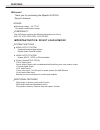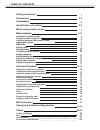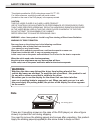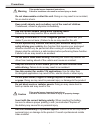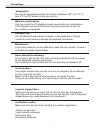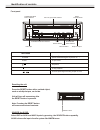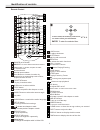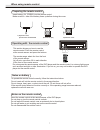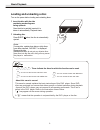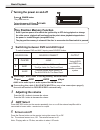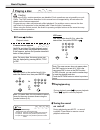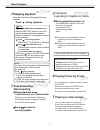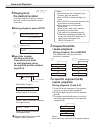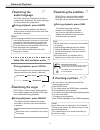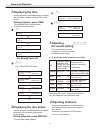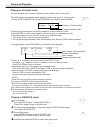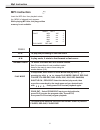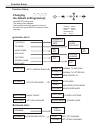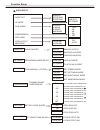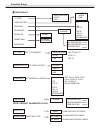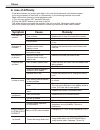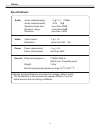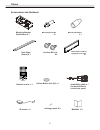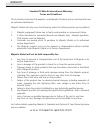Summary of DVD2000
Page 2
Operating voltage : 12v d low p c ower consumption design. Video output system system multi , ntsc or pal switchable. Multi play position memory, r multi-angle, multi-view, multi-audio function -level forward and backward motion esume stop and repeat function this dvd player can play the following d...
Page 3
Table of contents safety precautions precautions connections loading and unloading a disc turning the power on and off adjusting the volume playing a disc playing/pausing tuning the sound on and off stopping playback fast-forwarding/ fast-reversing finding the beginning of chapters or tracks playing...
Page 4: Warning:
This digital versatile disc (dvd) video player uses 12v dc. For future reference, record the model and serial number (located on the case of the dvd player) in the space provided. Caution: this dvd video player is a class i laser product. Use of controls or adjustments or performance of procedures o...
Page 5
Precautions warning caution this symbol means important instructions. Failure to heed them can result in serious injury or death. This symbol means important instructions. Failure to heed them can result in injury or property damage. Do not disassemble or alter this unit. Doing so may result in an a...
Page 6
3 precautions be sure the temperature inside the vehicle is between +55° c(+131° f) and -5°c(+23°f) before turning your unit on. Temperature you may notice the cd playback sound wavering due to condensation. If this happens remove the disc from the player and wait an hour for the moisture to evapora...
Page 7
Black - ground input : (-) neg. Ground input. To vehicle chassis yellow - battery input: (+) pos. 12 volt constant input red - acc input: (+) pos. 12 volt accessory input brown - amp control: (+) 300ma max. Remote turn-on wire output( for external amplifier option) blue with white - reverse input(+)...
Page 8
5 front panel power off by pressing this button long and press the button again to power on power the button play/pause to stop playback to locate preceding/succeeding chapter or track eject to eject a disc source for av sel select dvd or aux1 and aux2 inputs by pressing the source button repeatdly....
Page 9
Remote control 3 3 in menu mode, the button(s) of these four are used to select your desired item. Power on/off button used to input numbers number button repeat button to play repeatedly title button to locate a specific title chapter or track joy stick audio button to switch the audio language mut...
Page 10
With about 4m 7 preparing the remote control notes on battery notes on the remote control do not expose the remote sensor of the dvd player and the remote control to a strong light source such as direct sunlight or other illumination. If you do so, you may not be able to operate the dvd player via t...
Page 11
Loading and unloading a disc turn on the power before loading and unloading discs. Insert the disc with the side containing words diagrams facing upwards. Once the disc is partially inserted, it is drawn in automatically. Playback starts. 1 notes: if wrong disc, upside-down discs or dirty discs have...
Page 12: Adjusting The Volume
Turning the power on and off even if you turn power off or switch the ignition key to off during playback or change the video source, playback will continue from the point where playback stopped when the power is turned on again (except mp3 disc). The play position memory is released if the disc is ...
Page 13: Playing A Disc
Enter playing a disc caution with some dvds, certain operations are disabled. Such operations are not possible on such dvds. The dvd functions described in this manual are not supported by all instructions for details on the features supported. Fingerprints on a disc may adversely affect playback. I...
Page 14: Stopping Playback
Stopping playback dvd vcd mp3 cd press the stop button during playback to stop playback. Press during playback. Tips using the pre-stop function(dvd only. ) when the pre-stop function is used, the position at which playback is stopped is stored in the memory, and playback resumes from that position....
Page 15: Playing From
Dvd vcd cd 1 playing from the desired location locating a specific location by entering the track number, the chapter number or the time. During playback, press goto. Vcd(pbc off) goto _ _:_ _ title 01/02 chapter 012/057 dvd vcd cd input the chapter, the title or the time from which you want to star...
Page 16: Switching The
Dvd switching the audio language on dvds including multiple audio modes or multiple audio languages, the audio language can be switched during playback. During playback, press audio. The sound switches between the different audio modes recorded on the disc each time the button is pressed. Notes: the...
Page 17: Displaying The Time
Dvd 1 displaying the time use the procedure described below to display the time of the currently playing dvd on the screen. During playback, press time. The playback status switches each time the button is pressed. The display turns off. Vcd cd title 01/01 chapter 001/057 xx:xx:xx xx:xx:xx xx:xx:xx ...
Page 18
You can combine your favourite chapters, tracks and play them in any order. The dvd player automatically plays chapters, tracks in the order of your program. 1 during stop mode(pbc off), press program , the following menu appears. 2 press the number buttons to input the chapter or track number you n...
Page 19: Mp3 Instruction
Mp3 instruction 16 mp3 instruction mp3 insert the mp3 disc then playback starts, the menu of elapsed track appears. Mp3 j&z 1 mp3 xxx 2 mp3 xxx 3 mp3 xxx 4 mp3 xxx 5 smart nav 1 play mode rep-one root play mode press 9 : number button to play the preceding or the next track in play mode, it starts t...
Page 20: Changing
Function setup 17 changing the default settings(setup) dvd vcd mp3 cd press setup during stop. The setting menu appears. Press joystick button to move the cursor to the item, then press enter to select the item you want. Setup menu main page tv display pic mode normal/ps normal/lb wide angle mark os...
Page 21
Function setup 18 audio setup audio out op mode analog spdif/raw spdif/pcm dual mono compression pro logic off on auto lpcm output line out rf remod stereo l-mono r-mono mix-mono full 6/8 4/8 2/8 off lpcm 48k lpcm 96k audio out audio related analog analog output spdif/raw raw data via spdif spdif/pc...
Page 22
Preferences multi.System ntsc pal video output defaults smart nav1 change parental s-video ypbpr rgb 1 g 2 3 pg 4 pg 13 5 6 pg-r 7 nc-17 8 adult no-parental tv type password old password: new password: confirm pwd: reset no menu with menu function setup 19 smart nav with menu playing mp3 with menu s...
Page 23: In Case of Difficulty
In case of difficulty if operation freezes, the screen goes black or the unit should otherwise not function properly, try turning the power off then back on. Alternatively, try the following methods in the order listed until the unit returns to normal playback mode. 1) turn the car’s ignition off an...
Page 24: Specifications
Power requirement: power consumption: less than 20w 12 v dc dimensions(approx.): 178x50x183mm incl. Projecting parts weight: 1.4kg (w/h/d) design and specifications are subject to change without notice. Power general audio output : 2 0.2 v 100k signal-to-noise ratio: more than 90db dynamic range: mo...
Page 25
Remote control x 1 lithium button cell (3v) x 1 + 3 v mounting bracket (half sleeve) x 1 rear strap (brace) x 1 mounting grommet x 1 hex bolt m5 x 14 x 2 mounting screw m5 x 1 removable trim ring x 1 equipped on the unit audio/video cable x 1 (for audio/video in on the front panel) ir sensor x1 acce...
Page 26
Warranty standard 12 month international warranty terms and conditions this is a limited warranty that applies to only majestic products and in countries that have an authorised distributor. Majestic global will only cover the warranty under the following terms and conditions: 1. 2. 3. 4 majestic gl...