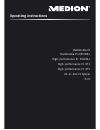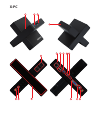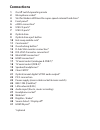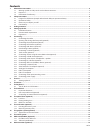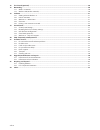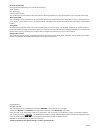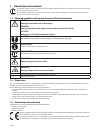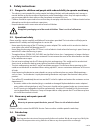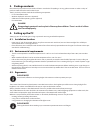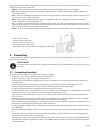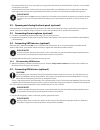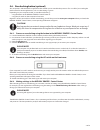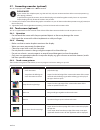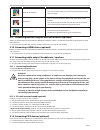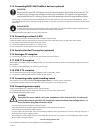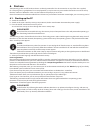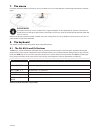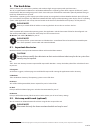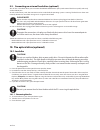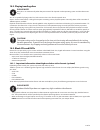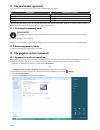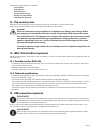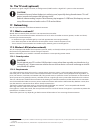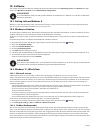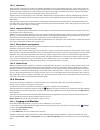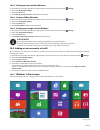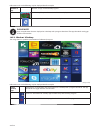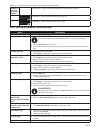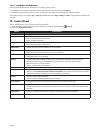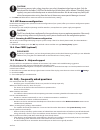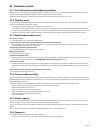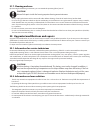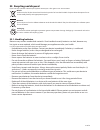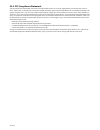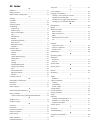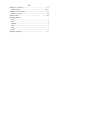- DL manuals
- Medion
- Stereo System
- M55 Revision 34
- Operating Instructions Manual
Medion M55 Revision 34 Operating Instructions Manual
Summary of M55 Revision 34
Page 1
Operating instructions multimedia pc high-performance pc x50/x51 high-performance pc x71 high-performance pc x75 all-in-one pc system x-pc multimedia pc m55/m56.
Page 2: Multimedia Pc
8 9 10 4 1 11 6 7 27 2 24 5 23 17 15 16 18 26 25 24 20 13 14 19 2 7 6 5 21 22 12 multimedia pc.
Page 3: Multimedia Pc
Multimedia pc m55 / m56 11 8 1 7 2 19 14 23 16 13 19/27 21 26 7 6 25.
Page 4: High-Performance Pc
High-performance pc x50/x51 12 1 8 23 10 11 26 16 19 6 24 25 2 27 7 3 2 6 14 5 21 6.
Page 5: High-Performance Pc
High-performance pc x71 23 13 15 14 22 20 21 24 6 5 7 19 2 26 16 12 18 17 25 5 7 6 27 2 1 11 8 9 10
Page 6: High-Performance Pc
High-performance pc x75 3 23 14 15 19/27 2 26 7 25 24 6 5 21 22 20 13 1 12 11 8 9 10 16.
Page 7: All-In-One Pc System
All-in-one pc system 28 8 11 29 30 1 6 2 19 6 23 31 16 6 7 25 2 27 17.
Page 8: X-Pc
X-pc 3 4 1 11 4 6 2 27 25 6 7 23 16 13 21 27.
Page 9: Connections
Connections 1 on/off switch/operating mode 2 microphone socket* 3 slot for medion hddrive2go super-speed external hard drive* 4 front panel* 5 esata connection* 6 usb 2.0 ports* 7 usb 3.0 ports* 8 optical drive 9 optical drive eject button 10 hot-swap mobile rack* 11 card reader* 12 overclocking but...
Page 10: Contents
1 of 34 contents 1. About these instructions ................................................................................................................................................. 4 1.1. Warning symbols and key words used in these instructions ................................................
Page 11
2 of 34 16. The tv card (optional) ...................................................................................................................................................20 17. Networking .......................................................................................................
Page 12
3 of 34 personal information please append the following to your proof of ownership: serial numbers ...... .......................................... (e.G. Microsoft®) ................................................ Purchase date, location ................................................ You will f...
Page 13
4 of 34 1. About these instructions read these erating instructions carefully before using the device for the first time. Note the warnings on the device and in the operating instructions. Always keep the operating instructions close to hand. If you sell the appliance or give it away, please ensure ...
Page 14: 2. Safety
5 of 34 2. Safety instructions 2.1. Dangers for children a nd people with reduced ability to operate machinery • this device is not intended for use by people (including children) with reduced physical, sensory or mental abilities or for those without experience and/or knowledge, unless they are sup...
Page 15: P Ackage Contents
6 of 34 3. P ackage contents please check your purchase to ensure that all items are included. If anything is missing, please contact us within 14 days of purchase. Note down the serial numbers here. The pc you have purchased includes the following components: • pc and connection cable • windows key...
Page 16: 5. Connecting
7 of 34 sitting for long periods without changing your position can be uncomfortable. To minimise the risks of physical discomfort or damage, correct posture is paramount. • general – alter your position frequently (every 20–30 minutes) and take frequent breaks to avoid fatigue. • back – when sittin...
Page 17
8 of 34 • during the first few hours of use, new products may give off a characteristic but totally harmless smell. This is unavoidable and disappears over time. To help reduce the amount of odour build-up, we recommend that you ventilate the room at regular intervals. We have taken appropriate meas...
Page 18
9 of 34 5.6. O verclocking button (optional) your computer is delivered with an application that enables you to overclock the processor. This is useful if you want higher performance for certain applications, such as video editing or games. Depending on your computer model, you enable overclocking… ...
Page 19
10 of 34 5.7. Connecting a monitor (optional) your pc is equipped with a vga and/or a dvi connection. Please note! If your monitor has multiple inputs (e.G. Vga and dvi), only ever connect one data cable at a time (to prevent sig- nal mapping problems). To prevent damage to the contacts, ensure that...
Page 20
11 of 34 diagram command swipe in all directions you can move the screen up and down and to the left and right with one finger hold down press an app tile and hold it down to move the app to a new location. press the top edge of an open app and hold it down to close it and drag the app to the ...
Page 21
12 of 34 5.13. Connecting ieee 1394 (firewire) devices (optional) caution! Do not connect your ieee 1394 devices until you have finished the initial setup of your new pc. This will prevent any unnecessary interference during the installation. These devices can generally be connected while the pc is ...
Page 22: 6. First Use
13 of 34 6. First use the operating system and all hardware drivers are already preinstalled. You do not need to run any of the discs supplied. For some programs (e.G. Telephone cds or encyclopaedias, it may be necessary to insert the relevant disc in order to call up the data saved on it. Where thi...
Page 23: 7. The
14 of 34 7. The mouse in addition to the two buttons, the mouse also has a wheel. Turn or press the wheel to scroll through documents or internet pages. Please note! The wheel can also be used as a button. The assignment depends on the application in question. In word, for ex- ample, the cursor chan...
Page 24: 9. The Hard Drive
15 of 34 9. The hard drive the hard drive is your main memory medium and combines high storage capacity with rapid data access. Your pc is supplied with an oem version * of the microsoft windows® operating system which supports all of the pc’s perfor- mance features. We have configured your pc’s har...
Page 25
16 of 34 9.3. Connecting an external hard drive (optional) your pc has a slot which allows you to connect the medion hddrive2go super speed external hard drive quickly and easily via the usb 3.0 port. As with a usb memory stick, the connection can be made while the operating system is running. The h...
Page 26
17 of 34 10.2. Playing/reading discs please note! Many discs run automatically when they are inserted. This depends on the operating system and the relevant set- tings. Your pc is capable of playing audio cds, dvd movies or data discs from the optical drive. Once a disc has been loaded, a dialogue b...
Page 27
18 of 34 11. The card reader (optional) if your pc has a card reader, you can also use the card types below as follows: card type connection contacts sd (secure digital) pointing downwards mmc (multimediacard) pointing downwards memory stick pointing downwards memory stick pro pointing downwards whe...
Page 28: 13. The Sound System
19 of 34 the following settings options are available: − set resolution − set brightness * − calibrate colour − change display settings − display on second monitor − customise cleartype text 13. The sound system the external audio connections can be configured so that you can connect a surround soun...
Page 29: 17. Networking
20 of 34 16. The tv card (optional) to receive a tv signal using the tv tuner, an analogue aerial, dvb-t aerial or a digital sat * system must be connected. Caution! Disconnect the aerial when the device is not being used, especially during thunderstorms. This will protect your device from possible ...
Page 30: 18. Software
21 of 34 18. Software this section deals with the subject of software. We distinguish here between the operating system, the software (the appli- cations), the windows activation and the uefi firmware configuration. Please note! The current windows family currently includes windows 8 and windows 8.1...
Page 31
22 of 34 18.3.3. Jump lists jump lists offer a practical way of calling up recently opened files. To display the recently used files, simply right-click on the application icon in the taskbar. Thus if you right-click on the word icon, the recently used word documents are displayed. You can also easi...
Page 32
23 of 34 18.4.2. Setting up a password for windows move the mouse pointer into the top right or bottom corner of the display and click settings. next, click change pc settings. select the users item. click change your password and follow the instructions. 18.4.3. Setting a pin for windows ...
Page 33
24 of 34 information such as the following may be displayed here for example: windows ® 8 app windows ® 8 apps are executable programs. The “desktop” tile opens the traditional windows display. The internet explorer tile launches internet explorer please note! Apps are applications that are displaye...
Page 34
25 of 34 windows® 8 apps from third party suppliers are displayed as follows. Example: windows ® 8 apps from third-party suppliers these windows ® 8 apps are executable programs from third-party suppliers. This windows ® 8 app launches the “powerdvd” program. This windows ® 8 app launches the “youca...
Page 35: 19. Control Panel
26 of 34 18.5.4. Using the search function use the search function to find individual tasks, settings or apps quickly. move the mouse pointer into the top right or bottom corner of the display and click search. enter the name of the app or file and select an entry from the results list on the le...
Page 36
27 of 34 19.5.1. Windows® 8 power on/off functions the new windows® 8 allows you to restart your pc, put it into sleep mode or shut it down. Changes can be made to the sleep settings at any time in the power options. In sleep mode the content of your pc’s ram is preserved while practically all other...
Page 37
28 of 34 caution! The recovery process takes a long time when you select the option to back up user data. Only the data located in the folder c:\user will be backed up. All other data will be deleted. Therefore, always regularly carry out a data backup onto an external data medium. We do not accept ...
Page 38: 21. Customer Service
29 of 34 21. Customer service 21.1. First aid in the case of hardware problems malfunctions can sometimes have quite trivial causes, but they may also be the result of defective components. We have in- cluded a brief troubleshooting guide below which may help to solve any problems. If these tips don...
Page 39
30 of 34 21.7. Cleaning and care by observing the following instructions, you can extend the operating life of your pc: caution! None of the parts inside the housing require cleaning or maintenance. • always unplug the device and disconnect all cables before cleaning. Clean the pc with a damp, lint-...
Page 40
31 of 34 23. Recycling and disposal if you have any questions about disposal, please contact your sales agent or our service centre. Device at the end of its life, the device should not be disposed of in household rubbish. Enquire about the options for en- vironmentally friendly and appropriate disp...
Page 41
32 of 34 23.2. Fcc compliance statement this equipment has been tested and found to comply with the limits for a class b digital device, pursuant to part 15 of fcc rules. These limits are designed to provide reasonable protection against harmful interference in a residential installation. This equip...
Page 42: 24. Index
24. Index b batteries ................................................................................................ 31 battery disposal ................................................................................. 31 better device management ......................................................
Page 43
W windows® 8 desktop ........................................................................ 24 desktop apps .......................................................................... 24, 25 windows® 8 start screen ................................................................. 23 windows® 8 app ...