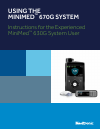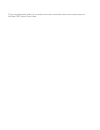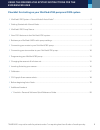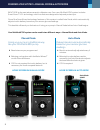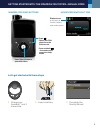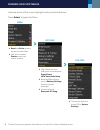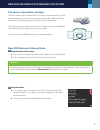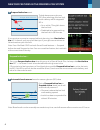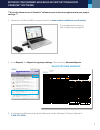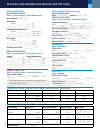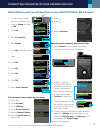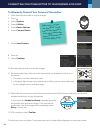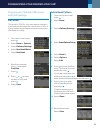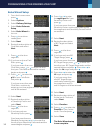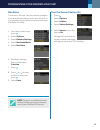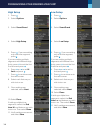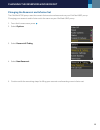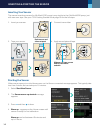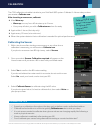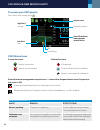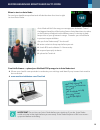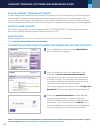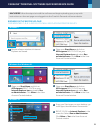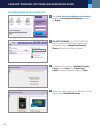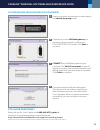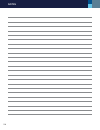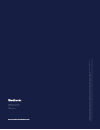- DL manuals
- Medtronic
- Medical Equipment
- MINIMED 670G
- Instructions For The Experienced User
Medtronic MINIMED 670G Instructions For The Experienced User
Summary of MINIMED 670G
Page 1
Using the minimed ™ 670g system instructions for the experienced minimed ™ 630g system user.
Page 2
This is a supplemental guide. For complete instructions and safety information, please see your minimed 670g system user guide..
Page 3
1 checklist for starting on your minimed 670g pump and cgm system 3 minimed 670g system –manual mode & auto mode* .....................................................................................2 3 getting started with manual mode ...................................................................
Page 4
2 minimed 670g system –manual mode & auto mode welcome to the next advancement in diabetes care. Your new minimed 670g system includes smartguard ™ hcl technology, which has features designed to help and protect you. One of the smartguard technology features of this system is called auto mode, which...
Page 5
3 getting started with the minimed 670g system –manual mode graph opens the cgm graph from the home screen press and hold ~2 seconds to put pump into sleep mode. Press select button to open main menu minimed 670g pump buttons let’s get started with these steps * 1. Charge your guardian ™ link 3 tr...
Page 6
4 here are some of the menu highlights and important features. Press select to open the menu. Minimed 670g pump menus menu options utilities basal and bolus options are now on the menu you will now select status to see your status screens high setup and low setup are now entered in smartguard new: a...
Page 7
5 new cgm features in the minimed 670g system the sensor, transmitter, and tape the new sensor, the guardian sensor 3, offers improved accuracy with more consistency. It is also our smallest sensor with an 80% reduction in volume over the enlite sensor for more comfortable wear. The new transmitter,...
Page 8
6 new cgm features in the minimed 670g system 1. Suspend before low event to help keep sensor glucose (sg) from reaching your low limit, insulin delivery will be stopped if sg is: at or within 70 mg/dl above the low limit. predicted to be approaching the low limit in 30 minutes. If you want your...
Page 9
7 **if you don’t have access to carelink ™ software, move to the next page to record your pump’s settings.** 1. Upload your minimed 630g pump into carelink at www.Medtronicdiabetes.Com/carelink for complete instructions on how to upload, go to page 20. 2. Go to reports, find report for my pump setti...
Page 10
8 retrieve your minimed 630g insulin pump settings insulin settings bolus wizard setup menu > insulin settings > bolus wizard setup bolus wizard: , on , off carb ratio: 12:00 a ______ - ______ g/u __________ ______ - ______ g/u __________ ______ - ______ g/u insulin sensitivity factor: 12:00 a _____...
Page 11
9 menu bolus logbook trends ok 19. Press . 20. Press . 21. Select continue . Place the meter and pump next to each other. 22. Select search on your pump and meter. The search may take up to 2 minutes. 23. Check to see that the device sn (serial number) on the pump screen matches the device sn on the...
Page 12
10 to wirelessly connect your pump and transmitter 1. Make sure the transmitter is on your charger. 2. Press . 3. Select options. 4. Select utilities. 5. Select device options. 6. Select connect device. 7. Select auto connect. 8. Press . 9. Select continue. 10. Remove the transmitter from the charge...
Page 13
11 programming your minimed 670g pump this is set to 2.0 u/hr. You may need to change it if you have a basal rate that is more than 2 u/hr, or if your healthcare professional wants to limit your max basal for safety. 1. From the home screen, press . 2. Select basal or options. 3. Select delivery set...
Page 14
12 1. From the home screen, press . 2. Select options. 3. Select delivery settings. 4. Select bolus estimate setup. 5. Select bolus wizard to turn on. 6. Press to continue reading text. 7. Select next. 8. Review the description of carb ratio and select next. 9. Press on the time segment. 10. If you ...
Page 15
13 this is set to 10 units. You may need to change it if you give boluses that are more than 10 units, or if your healthcare professional wants to limit your max bolus for safety. 1. From the home screen, press . 2. Select options. 3. Select delivery settings. 4. Select max basal/bolus. 5. Select ma...
Page 16
14 low setup 1. Press . 2. Select options. 3. Select smartguard. 4. Select low setup. 5. Press . If you are setting only one time segment, press . If you are setting multiple segments with different low limits, press to set the first end time and press . 6. Press or to set lo limit and press . 7. Pr...
Page 17
15 changing the reservoir and infusion set the minimed 670g pump uses the same infusion sets and reservoirs as your minimed 630g pump. Changing your reservoir and infusion set is the same as your minimed 630g pump. 1. From the home screen, press . 2. Select options. 3. Select reservoir & tubing. 4. ...
Page 18
16 1. Select start new sensor. 2. The sensor warm-up started message appears. 3. Press and then to clear. 4. Warm up... Appears on the home screen until sensor is ready for first calibration. Warm up can last between 40 minutes and up to 2 hours. Starting the sensor make sure your pump is on the hom...
Page 19
17 the cgm calibration schedule is similar to your minimed 630g system. Calibrate 3-4 times a day or when you receive a calibrate now. After inserting a new sensor, calibrate: after warm up. Warm up can vary from 40 minutes up to 2 hours. your pump will alert you with a calibrate now when it’s rea...
Page 20
18 cgm graph & new sensor alerts to access your cgm graphs from the home screen, press . Cgm status icons connection icons sensor connected sensor not connected calibrations icons cal required time until next cal is unavailable sensor is not ready for calibration new sensor alerts alert reason steps...
Page 21
19 when to start on auto mode you and your healthcare professional will decide when the time is right to start auto mode. Auto mode will shift the way you manage your diabetes. One of the biggest benefits will be having fewer clinical decisions to make, as the system will adjust insulin delivery eve...
Page 22
20 what is carelink ™ personal software? What do i need to start? Carelink personal software allows you to collect information from your insulin pump, continuous glucose monitoring (cgm) device, and blood glucose meter to evaluate your glucose control through a free, secure, web-based software. Thes...
Page 23
21 carelink ™ personal software quick reference guide browser setup before upload: for windows 7, 8, 8.1, and 10, you will need administrator rights. Windows 7 windows 8 or windows 8.1 windows 10 be sure all open windows in internet explorer are closed. Open your start menu and click on all programs...
Page 24
22 carelink ™ personal software quick reference guide uploading data from your device go to http://medtronicdiabetes.Com/carelink , enter your username and password, and click on sign in. Do not connect your contour ® next link or carelink usb to the computer until prompted. Click on upload data fro...
Page 25
23 still have questions? Please call our 24-hour helpline at 1.800.646.4633, option 1. For a list of supported operating systems please see: http://www.Medtronicdiabetes.Com/support/carelink-personal please visit www.Medtronicdiabetes.Com for detailed product and important safety information. Careli...
Page 26
24 notes.
Page 28
950m16607-013 20170901 © 2017 medtr onic. All rights r eserv ed. Medtr onic, medtr onic logo and f urther , t ogether ar e tr ademarks of medtr onic. ™* t hir d part y br ands ar e tr ademarks of their r especti ve o wner s. All o ther br ands ar e tr ademarks of a medtr onic c ompan y. Pp -cnl -2.4...