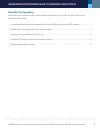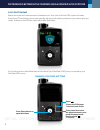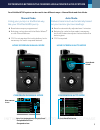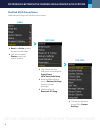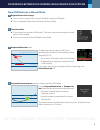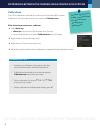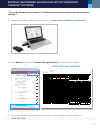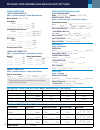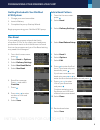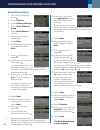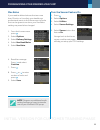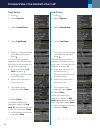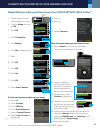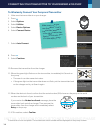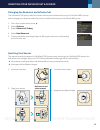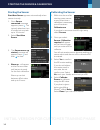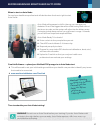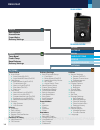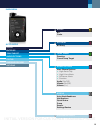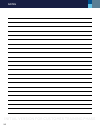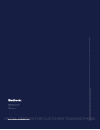- DL manuals
- Medtronic
- Medical Equipment
- MINIMED 670G
- Instructions Manual
Medtronic MINIMED 670G Instructions Manual
Summary of MINIMED 670G
Page 1
Using the minimed ® 670g system instructions for the experienced minimed ® 630g system user initial version for customer training phase.
Page 2
Initial version for customer training phase.
Page 3
1 checklist for upgrading here are some important things you will need to accomplish on your path to auto mode* in the minimed 670g system. 3 understand the differences between the minimed 630g and minimed 670g systems .........................1 3 retrieve your minimed 630g insulin pump settings ......
Page 4
2 differences between the minimed 630g & minimed 670g systems this symbol shows that the graph button also puts pump into sleep mode. Press and hold ~2 seconds graph opens the cgm graph from the home screen press select button to open main menu let’s get started! Welcome to the next advancement in ...
Page 5
3 differences between the minimed 630g & minimed 670g systems manual mode using your pump in a traditional way, like your minimed 630g pump. Basal rates are pre-programmed. Bolusing can be done with the bolus wizard ® or with manual boluses. Cgm is not required for insulin delivery, but is necessary...
Page 6
4 minimed 670g pump menus here are the changes you will find in the menus: differences between the minimed 630g & minimed 670g systems menu options utilities basal and bolus options are now on the menu you will now select status to see your status screens high setup and low setup are now entered in ...
Page 7
5 differences between the minimed 630g & minimed 670g systems new cgm features in manual mode 1. Expanded low limit range your low limit can be set as low as 50mg/dl and up to 90mg/dl. This is available in both manual mode and auto mode. 2. Fixed low alert your system has an alert at 50mg/dl. This a...
Page 8
6 calibrations the cgm calibration schedule is similar to your minimed 630g system. Calibrate 3-4 times a day or when you receive a calibrate now. After inserting a new sensor, calibrate: after warm up. Warm up can vary from 40 minutes up to 2 hours. your pump will alert you with a calibrate now w...
Page 9
7 **if you don’t have access to carelink ® software, move to the next page to record your pump’s settings.** 1. Upload your minimed 630g pump into carelink at www.Medtronicdiabetes.Com/carelink 2. Go to reports and search for device settings snapshot. Print or save your settings. 3. If you have any ...
Page 10
8 retrieve your minimed 630g insulin pump settings insulin settings * bolus wizard setup menu > insulin settings > bolus wizard setup bolus wizard: , on , off carb ratio: 12:00 a ______ - ______ g/u __________ ______ - ______ g/u __________ ______ - ______ g/u insulin sensitivity factor: 12:00 a ___...
Page 11
9 programming your minimed 670g pump if you need to program a basal rate that is more than 2 u/hr, or for safety, your healthcare professional wants to limit the amount of basal that can be programmed, your max basal setting may need to be changed. 1. From the home screen, press . 2. Select basal or...
Page 12
10 16. Press or to enter the mg/dl per u of your sensitivity factor and press . If you have more than one sensitivity factor, continue by entering your time segments and sensitivity factors until all are entered. 17. Select next. 18. Review the description of bg target and select next. 19. Press on ...
Page 13
11 if you need to deliver boluses that are more than 10 units, or for safety, your healthcare professional wants to limit the amount of bolus that can be given at one time, your max bolus setting may need to be changed. 1. From the home screen, press . 2. Select options. 3. Select delivery settings....
Page 14
12 low setup 1. Press . 2. Select options. 3. Select smartguard. 4. Select low setup. 5. Press . If you are setting only one time segment, press . If you are setting multiple segments with different low limits, press to set the first end time and press . 6. Press or to set lo limit and press . 7. Pr...
Page 15
13 menu bolus logbook trends ok 19. Press . 20. Press . 21. Select continue . Place the meter and pump next to each other. 22. Select search on your pump and meter. The search may take up to 2 minutes. 23. Check to see that the device sn (serial number) on the pump screen matches the device sn on th...
Page 16
14 to wirelessly connect your pump and transmitter 1. Make sure the transmitter is on your charger. 2. Press . 3. Select options. 4. Select utilities. 5. Select device options. 6. Select connect device. 7. Select auto connect. 8. Press . 9. Select continue. 10. Remove the transmitter from the charge...
Page 17
15 3. Connect transmitter. 4. Apply second piece of tape. 1. Insert your sensor. 2. Tape your sensor. Changing the reservoir and infusion set the minimed 670g pump uses the same infusion sets and reservoirs as your minimed 630g pumps, and changing your reservoir and infusion set is still the same as...
Page 18
16 1. Once sensor connected message appears, press . This typically takes less than a minute, but may take up to 10 minutes. 2. Select start new sensor. 3. The sensor warm-up started message will appear. Press and then to clear. 4. Warm up... Will appear on the home screen until sensor is ready for ...
Page 19
17 when to start on auto mode you and your healthcare professional will decide when the time is right to start auto mode. Auto mode will represent a shift in the way you manage your diabetes. One of the biggest benefits will be having fewer clinical decisions to make, as the system will adjust insul...
Page 20
18 main menu manual mode bolus enter bg status basal suspend delivery audio options options basal temp basal preset temp basal patterns delivery settings bolus bolus wizard manual bolus preset bolus delivery settings options smart guard f auto mode f auto mode (on/off) f auto mode bg alert (on/off) ...
Page 21
19 main menu auto mode bolus enter bg status temp target suspend delivery audio options options bolus bg carbs enter bg bg entry temp target duration cancel temp target audio options alert silence options f high alerts only f high & low alerts f all sensor alerts f duration audio (on/off) vibrate (o...
Page 22
20 notes initial version for customer training phase.
Page 23
Initial version for customer training phase.
Page 24
Minimed, guar dian, car elink, b olus wi zar d, enlit e, and s martguar d ar e r egist er ed tr ademarks of medtr onic minimed inc. Asc ensia diabet es car e. C ont our is a r egist er ed tr ademark of asc ensia diabet es car e. 950m16607-011 20170301 © 2017 medtr onic minimed, inc. All rights r ese...