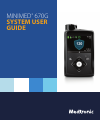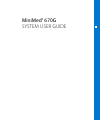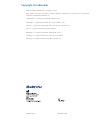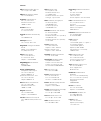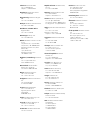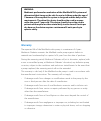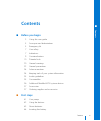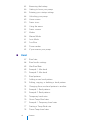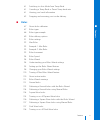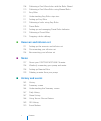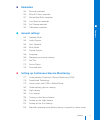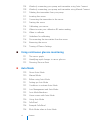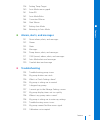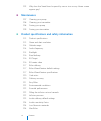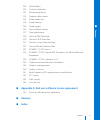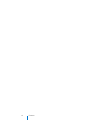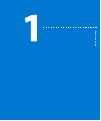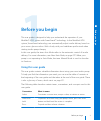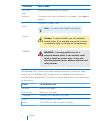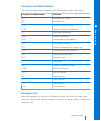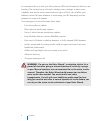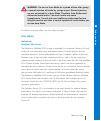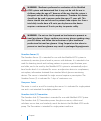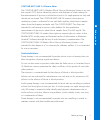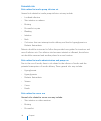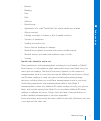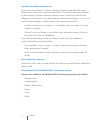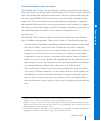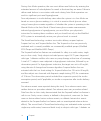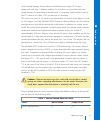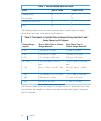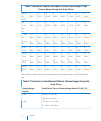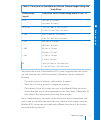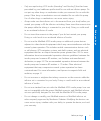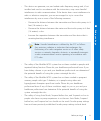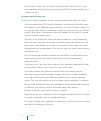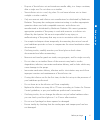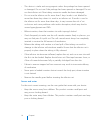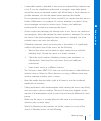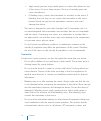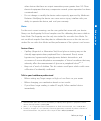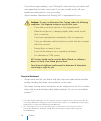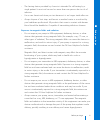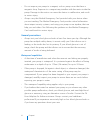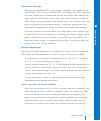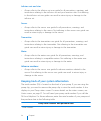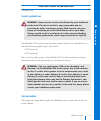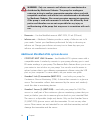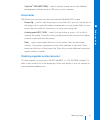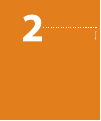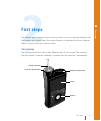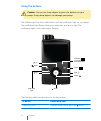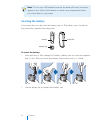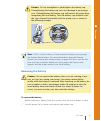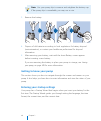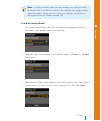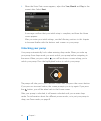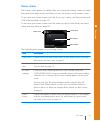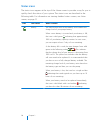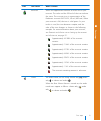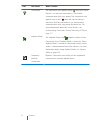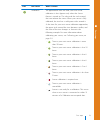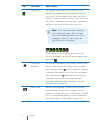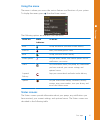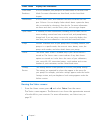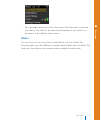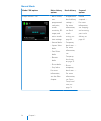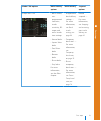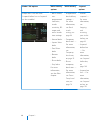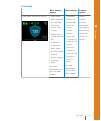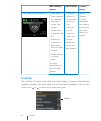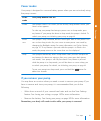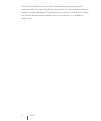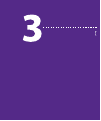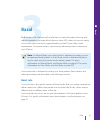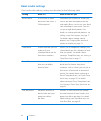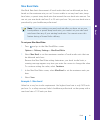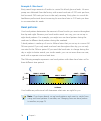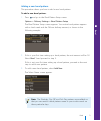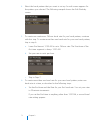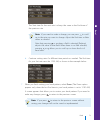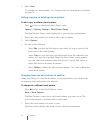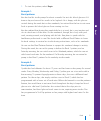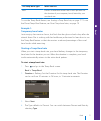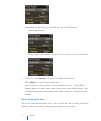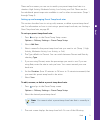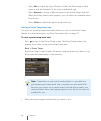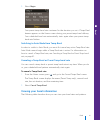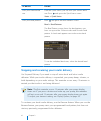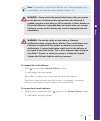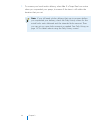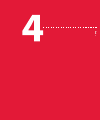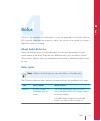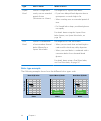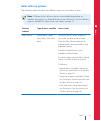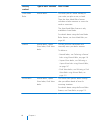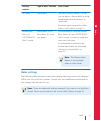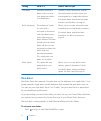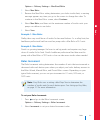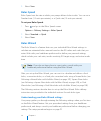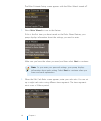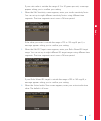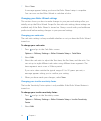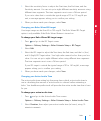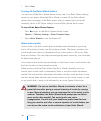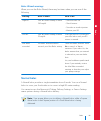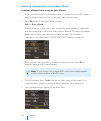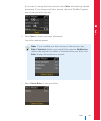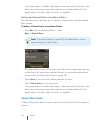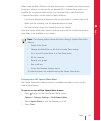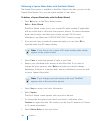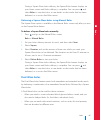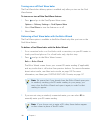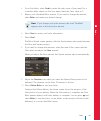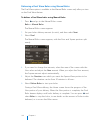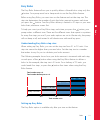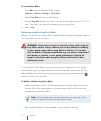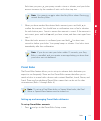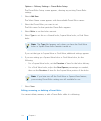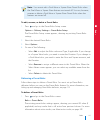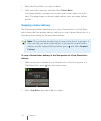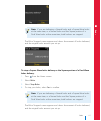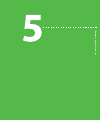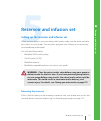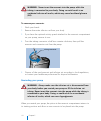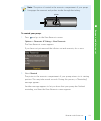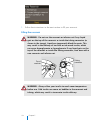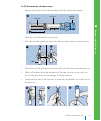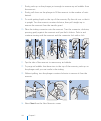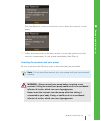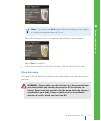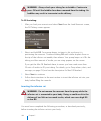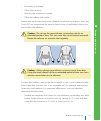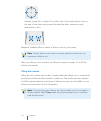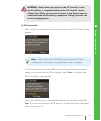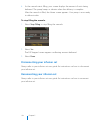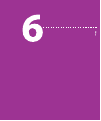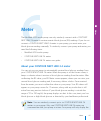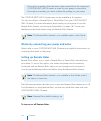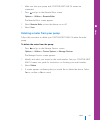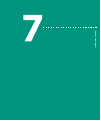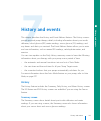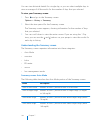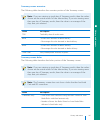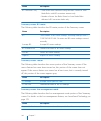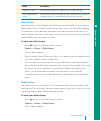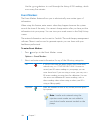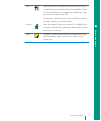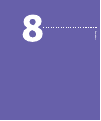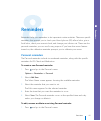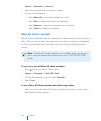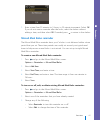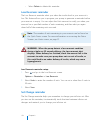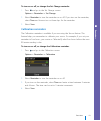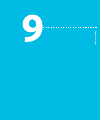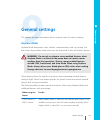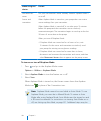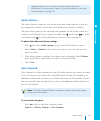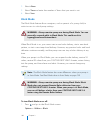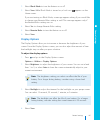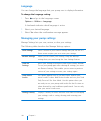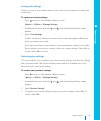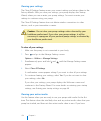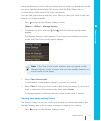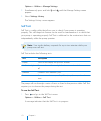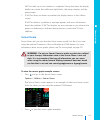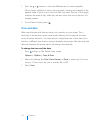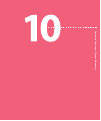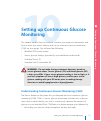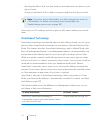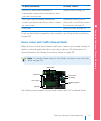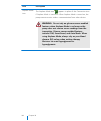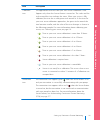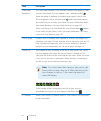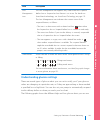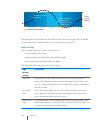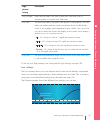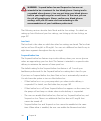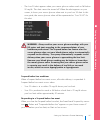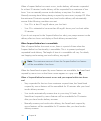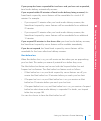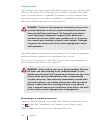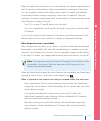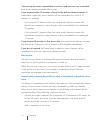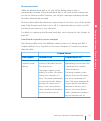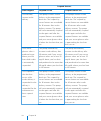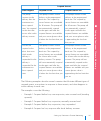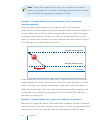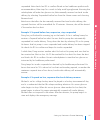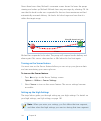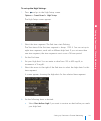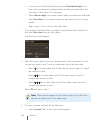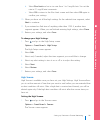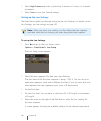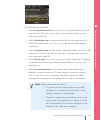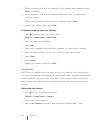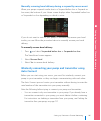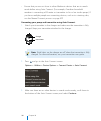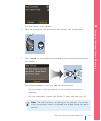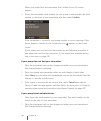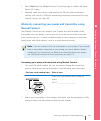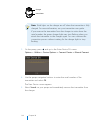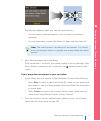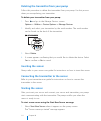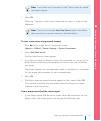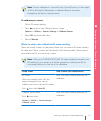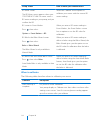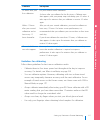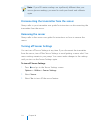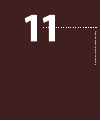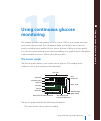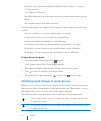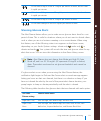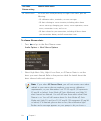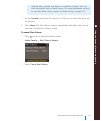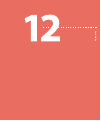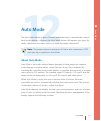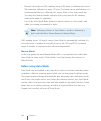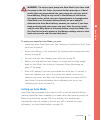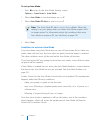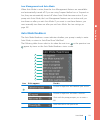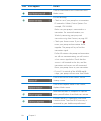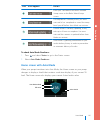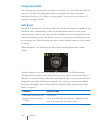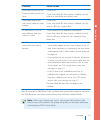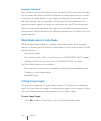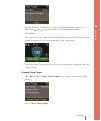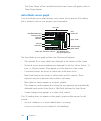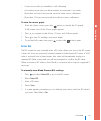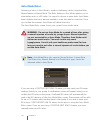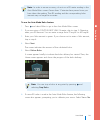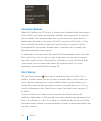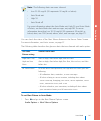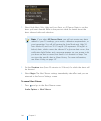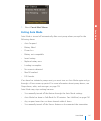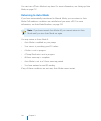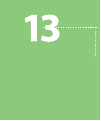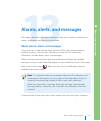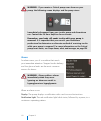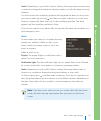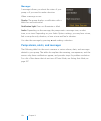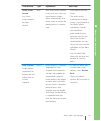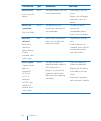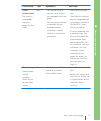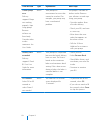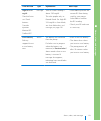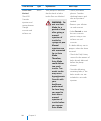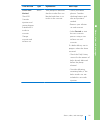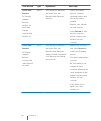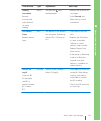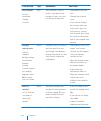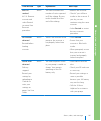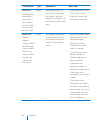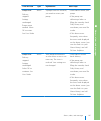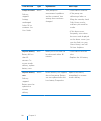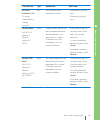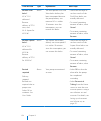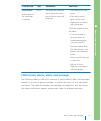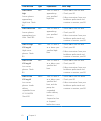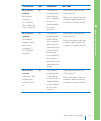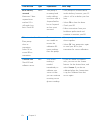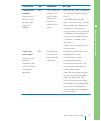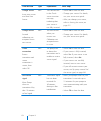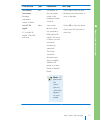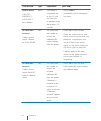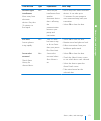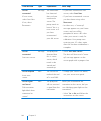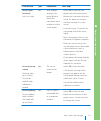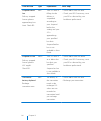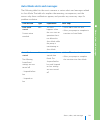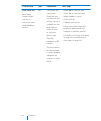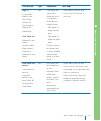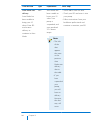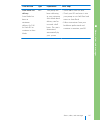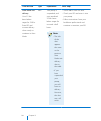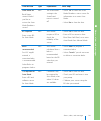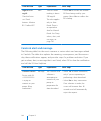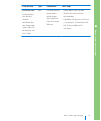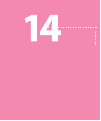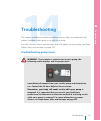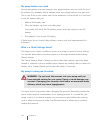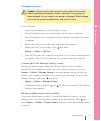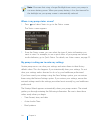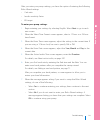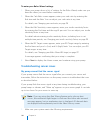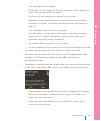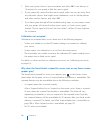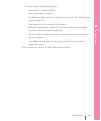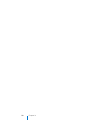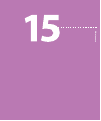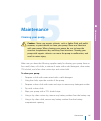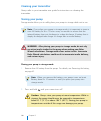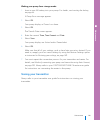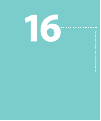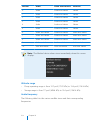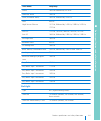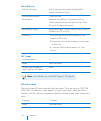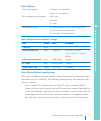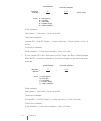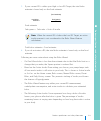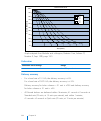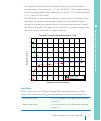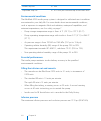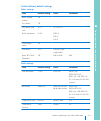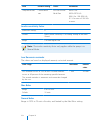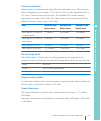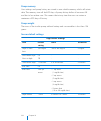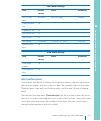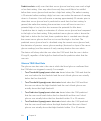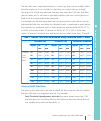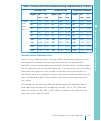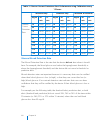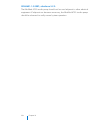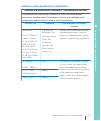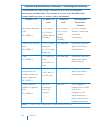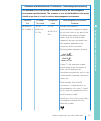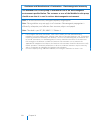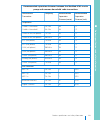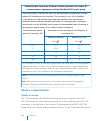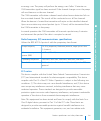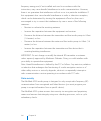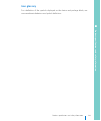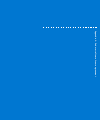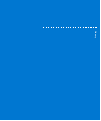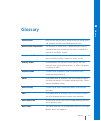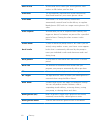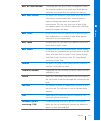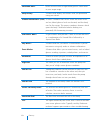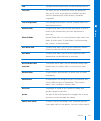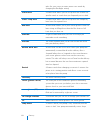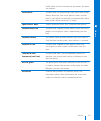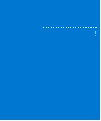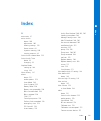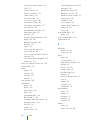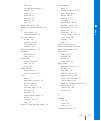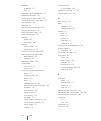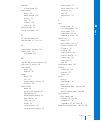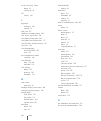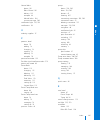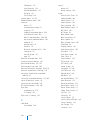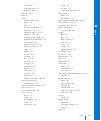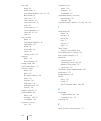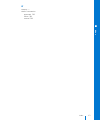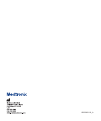- DL manuals
- Medtronic
- Medical Equipment
- MINIMED 670G
- System User's Manual
Medtronic MINIMED 670G System User's Manual
Summary of MINIMED 670G
Page 1
Minimed ® 670g system user guide.
Page 3
Minimed ® 670g system user guide.
Page 4: Copyright & Trademarks
Copyright & trademarks ©2017 medtronic minimed, inc. All rights reserved. Bolus wizard®, carelink®, dual wave®, guardian®, minilink®, minimed®, and square wave® are registered trademarks of medtronic minimed, inc. Smartguard™ is a trademark of medtronic minimed, inc. Contour® is a registered tradema...
Page 5
Contacts: africa: medtronic africa (pty) ltd. Tel: +27 (0) 11 677 4800 albania: net electronics albania tel: +355 697070121 argentina: corpomedica s.A. Tel: +(11) 4 814 1333 medtronic directo 24/7: +0800 333 0752 armenia: exiol llc tel: +374 98 92 00 11 or +374 94 38 38 52 australia: medtronic austr...
Page 6
Lithuania: monameda uab tel: +370 68405322 helpline: +370 68494254 macedonia: alkaloid kons dooel tel: +389 23204438 magyarország: medtronic hungária kft. Tel: +36 1 889 0688 malaysia: medtronic international ltd. Tel: +603 7946 9000 middle east and north africa: regional office tel: +961-1-370 670 ...
Page 7: Warranty
Warning: medtronic performed an evaluation of the minimed 670g system and determined that it may not be safe for use in children under the age of 7 because of the way that the system is designed and the daily insulin requirements. Therefore this device should not be used in anyone under the age of 7...
Page 8
This warranty shall be personal to the original user. Any sale, rental or other transfer or use of the product covered by this warranty to or by a user other than the original user shall cause this warranty to immediately terminate. This warranty does not apply to batteries, infusion sets, reservoir...
Page 9: Contents
Contents ■ before you begin 3 using this user guide 5 acronyms and abbreviations 5 emergency kit 7 user safety 7 indications 9 contraindications 10 potential risks 20 general warnings 32 general precautions 34 adverse reactions 34 keeping track of your system information 35 insulin guidelines 35 con...
Page 10: ■
45 removing the battery 46 getting to know your pump 46 entering your startup settings 48 unlocking your pump 49 home screen 50 status icons 55 using the menu 55 status screens 57 modes 58 manual mode 61 auto mode 62 scroll bar 63 power modes 63 if you remove your pump ■ basal 67 basal rate 68 basal...
Page 11: ■
81 switching to auto mode from temp basal 81 canceling a temp basal or preset temp basal rate 81 viewing your basal information 82 stopping and resuming your insulin delivery ■ bolus 87 about bolus deliveries 87 bolus types 88 bolus type example 89 bolus delivery options 91 bolus settings 92 max bol...
Page 12: ■
108 delivering a dual wave bolus with the bolus wizard 110 delivering a dual wave bolus using manual bolus 111 easy bolus 111 understanding easy bolus step sizes 111 setting up easy bolus 112 delivering a bolus using easy bolus 113 preset bolus 113 setting up and managing preset bolus deliveries 115...
Page 13: ■
■ reminders 155 personal reminders 156 bolus bg check reminder 157 missed meal bolus reminder 158 low reservoir reminder 158 set change reminder 159 calibration reminders ■ general settings 163 airplane mode 165 audio options 165 auto suspend 166 block mode 167 display options 168 language 168 manag...
Page 14: ■
205 wirelessly connecting your pump and transmitter using auto connect 209 wirelessly connecting your pump and transmitter using manual connect 212 deleting the transmitter from your pump 212 inserting the sensor 212 connecting the transmitter to the sensor 212 starting the sensor 214 calibrating yo...
Page 15: ■
238 setting temp target 240 auto mode sensor graph 241 enter bg 242 auto mode bolus 244 correction boluses 244 alert silence 247 exiting auto mode 248 returning to auto mode ■ alarms, alerts, and messages 251 about alarms, alerts, and messages 252 alarms 253 alerts 254 messages 254 pump alarms, aler...
Page 16: ■
302 why does the smartguard suspend by sensor icon on my home screen appear gray? ■ maintenance 307 cleaning your pump 308 cleaning your transmitter 308 storing your pump 309 storing your transmitter ■ product specifications and safety information 313 product specifications 313 alarm and alert escal...
Page 17: ■
324 normal bolus 325 occlusion detection 325 percent temp basal 325 program safety checks 325 pump dimensions 326 pump memory 326 pump weight 326 sensor default settings 327 alert performance 328 glucose true alert rate 329 glucose false alert rate 331 glucose correct detection rate 332 glucose miss...
Page 18
Xvi contents.
Page 19
B e fo re y o u b e g in.
Page 21: Before You Begin
Before you begin this user guide is designed to help you understand the operation of your minimed® 670g system with smartguard™ technology. In the minimed 670g system, smartguard technology can automatically adjust insulin delivery based on your sensor glucose values. Work closely with your healthca...
Page 22
Convention what it means press and hold to push and keep pressure on a button. Bold text to indicate screen items and buttons. For example, "select next to continue." x to indicate a numeric value. Note note: a note provides helpful information. Caution caution: a caution notifies you of a potential...
Page 23: Acronyms And Abbreviations
Acronyms and abbreviations the following table defines acronyms and abbreviations used in this guide. Acronym and abbreviations definition ast alternative site testing bg blood glucose cdc centers for disease control cgm continuous glucose monitoring ct computed tomography dka diabetic ketoacidosis ...
Page 24
It is important that you test your blood glucose (bg) more frequently while you are traveling. The routine hassle of travel, including stress, changes in time zones, schedules and activity levels, meal times and types of food, can all affect your diabetes control. Be extra attentive to monitoring yo...
Page 25: User Safety
Warning: do not use auto mode for a period of time after giving a manual injection of insulin by syringe or pen. Manual injections are not accounted for in auto mode. Therefore, auto mode could deliver too much insulin. Too much insulin may cause hypoglycemia. Consult with your healthcare profession...
Page 26
Warning: medtronic performed an evaluation of the minimed 670g system and determined that it may not be safe for use in children under the age of 7 because of the way that the system is designed and the daily insulin requirements. Therefore this device should not be used in anyone under the age of 7...
Page 27: ■
Contour next link 2.4 glucose meter the contour next link 2.4 wireless blood glucose monitoring system is an over the counter (otc) device utilized by persons with diabetes in home settings for the measurement of glucose in whole blood, and is for single patient use only and should not be shared. Th...
Page 28
Potential risks risks related to insulin pump infusion set general risks related to insulin pump infusion set may include: • localized infection • skin irritation or redness • bruising • discomfort or pain • bleeding • irritation • rash • occlusions that can interrupt insulin delivery and lead to hy...
Page 29: ■
• redness • bleeding • pain • rash • infection • raised bump • appearance of a small "freckle-like" dot where needle was inserted • allergic reaction • fainting secondary to anxiety or fear of needle insertion • soreness or tenderness • swelling at insertion site • sensor fracture, breakage or damag...
Page 30
Specific risks related to meter use some types of medication or chronic medical conditions may affect bg meter readings and cause you to get inaccurate results. The level of inaccuracy depends on the amount of certain substances that are active in your body and may be different for each person. If y...
Page 31: ■
Device performance: study description the minimed 670g system can automatically increase or decrease insulin delivery when informed by continuous glucose monitoring (cgm) values; however, the user must still calculate and administer meal boluses. Previous clinical studies that did not involve the mi...
Page 32
During auto mode operation, the user must deliver meal boluses by entering the estimated amount of carbohydrates for meals at the time they are eaten. Failure to deliver meal boluses in association with meals during auto mode operation can result in significant post meal hyperglycemia. Since adjustm...
Page 33: ■
Insulin pump therapy. Study subjects included persons aged 14-75 years diagnosed with type 1 diabetes mellitus for two years or more that had used pump therapy for more than 6 months prior to screening. Study subjects had an hba1c value of less than 10.0% at the time of screening. This study consist...
Page 34
Table 1: device related adverse events event run-in period study period hyperglycemia 0 6 skin irritation 3 0 irritation on sensor site 0 1 rash 0 1 the following table shows the time spent per day in specific glucose ranges during the run-in and study phases by all subjects. Table 2: time spent in ...
Page 35: ■
Table 3: number of subjects with change in hba1c at different baselines hba1c change range number of subjects (% of subjects) with change in a1c baseline a1c (%) decrease > 1% decrease 0 to 1% no change increase 0 to 1% increase > 1% 5% ≤ a1c 6% 0 (0.0%) 1 (0.8%) 0 (0.0%) 3 (2.4%) 0 (0.0%) 6% ≤ a1c ...
Page 36
Table 4: number of subjects that spent a certain time range in each glucose range during the study phase 30 to 45 mins 3 (2.4%) 12 (9.7%) 29 (23.4%) 0 (0.0%) 0 (0.0%) 24 (19.4%) 12 (9.7%) 6 (4.8%) 45 mins to 1 hr 0 (0.0%) 10 (8.1%) 25 (20.2%) 0 (0.0%) 0 (0.0%) 17 (13.7%) 6 (4.8%) 0 (0.0%) 1 to 4 hr ...
Page 37: ■
Table 5: time spent in auto mode at different glucose ranges during the study phase glucose range (mg/dl) study phase time in glucose range mean±sd (95% ci) ≤ 70 29.9 mins ± 18.8 mins (26.6 mins, 33.2 mins) 70 to 180 13 hrs 50.3 mins ± 3 hrs 1.4 mins (13 hrs 18.1 min, 14 hrs 22.5 mins) > 180 4 hrs 5...
Page 38
General warnings pump • do not use the pump when a flammable anesthetic mixture with air, oxygen, or nitrous oxide is present. These environmental conditions can damage your pump and result in serious injury. • always use the fingertip for blood samples used for calibrating the sensor while in auto ...
Page 39: ■
• only use rapid acting u100 insulin (humalog® and novolog®) that has been prescribed by your healthcare professional for use with an infusion pump. Do not put any other drugs or medications inside your reservoir for use with this pump. Other drugs or medications are not intended for use with this p...
Page 40
• do not rely on preset pump alarms or reminders alone to prompt you to check your blood glucose. This can cause you to forget to check your blood glucose. Set additional reminders on other devices, such as your cell phone. • do not change or modify the internal rf transmitter or antenna unless expr...
Page 41: ■
• this device can generate, use, and radiate radio frequency energy and, if not installed and used in accordance with the instructions, may cause harmful interference to radio communications. If the device does cause interference to radio or television reception, you are encouraged to try to correct...
Page 42
Rates, insulin to carb ratio, or insulin sensitivity factors. Always discuss with your healthcare professional before using auto mode, suspend before low, or suspend on low. Reservoir and infusion sets for the most current warnings, see the user guide that came with your device. • only use rapid act...
Page 43: ■
• dispose of the infusion set and introducer needle safely, in a sharps container, after a single use. Do not clean or re-sterilize. • store infusion sets in a cool, dry place. Do not leave infusion sets in direct sunlight or inside a vehicle. • only use reservoir and infusion sets manufactured or d...
Page 44
• this device is sterile and non-pyrogenic unless the package has been opened or damaged. Do not use if the package has been opened or damaged. Do not use the infusion set if the tubing connector needle has been damaged. • do not use the infusion set for more than 3 days. Insulin is not labeled for ...
Page 45: ■
• a retractable needle is attached to the sensor and minimal blood splatter may occur. If you are a healthcare professional or caregiver, wrap sterile gauze around the sensor to minimize contact with blood. Keep as much distance as possible between you and the patient when removing the needle. • do ...
Page 46
A. Apply steady pressure, using sterile gauze or a clean cloth placed on top of the sensor, for up to three minutes. The use of unsterile gauze can cause site infection. B. If bleeding stops, connect the transmitter (or recorder) to the sensor. If bleeding does not stop, do not connect the transmitt...
Page 47: ■
Other devices that have an output transmitter power greater than 1w. Other electrical equipment that may compromise normal system operation has been contraindicated. • do not change or modify the device unless expressly approved by medtronic diabetes. Modifying the device can cause serious injury, i...
Page 48
• if you blood sugar reading is over 250 mg/dl, wash and dry your hands well and repeat the test with a new strip. If you get a similar result, call your healthcare professional as soon as possible. • about whether alternative site testing (ast) is appropriate for you. Caution: do not use alternativ...
Page 49: ■
• the lancing device provided by ascensia is intended for self-testing by a single patient. It must not be used on more than one person due to risk of infection. • use a new lancet each time you test because it is no longer sterile after use. • always dispose of test strips and lancets as medical wa...
Page 50
• do not expose your pump to a magnet, such as pump cases that have a magnetic clasp. Exposure to a magnet may interfere with the motor inside the pump. Damage to the motor can cause the device to malfunction, and result in serious injury. • always carry the medical emergency card provided with your...
Page 51: ■
Electrostatic discharge • although your minimed 670g insulin pump is designed to be unaffected by typical levels of electrostatic discharge (esd), very high levels of esd can result in a reset of the pump's software and a pump error alarm. After clearing the alarm, verify that your pump is set to th...
Page 52
Infusion sets and sites • always refer to the infusion set user guide for all precautions, warnings, and instructions relating to the infusion set and your insertion sites. Not referring to the infusion set user guide can result in minor injury or damage to the infusion set. Sensor • always refer to...
Page 53: Insulin Guidelines
Pump serial number and purchase date purchase date: insulin guidelines warning: never start on insulin until directed by your healthcare professional. Do not use insulin in your pump while you are practicing by either inserting an insulin filled reservoir into your pump, or connecting an insulin fil...
Page 54
Warning: only use reservoir and infusion sets manufactured or distributed by medtronic diabetes. The pump has undergone extensive testing to confirm appropriate operation when used with compatible reservoirs and infusion sets manufactured or distributed by medtronic diabetes. We cannot guarantee app...
Page 55: Accessories
• carelink ™ usb (mmt-7306) – used to upload system data to the diabetes management software using a usb port on your computer. Accessories the following accessories may be used with the minimed 670g system. • pump clip – used to wear the pump on your belt. Also, you can use the tip of the pump clip...
Page 56
38 chapter 1.
Page 57
F ir st s te p s.
Page 59: First Steps
First steps this chapter gives you an overview of your pump so you can become familiar with the buttons and screens. Read this entire chapter to understand the basic features before using your pump to deliver insulin. Your pump the following illustration shows the different parts of your pump. The r...
Page 60: Using The Buttons
Using the buttons caution: do not use sharp objects to press the buttons on your pump. Using sharp objects can damage your pump. The following picture shows the buttons and the notification light on your pump. The notification light flashes when your pump has an alarm or alert. The notification ligh...
Page 61: About Batteries
To do this: follow these steps: scroll up or down a menu or list, or increase or decrease the value of a setting. Press the or buttons. Select an item on a screen or menu. Press the , , , or buttons to select the desired item, and then press the button. Enter a value into a field. Press the , , , or...
Page 62: Inserting The Battery
Note: do not use cold batteries because the battery life may incorrectly appear as low. Allow cold batteries to reach room temperature before you insert them in your pump. Inserting the battery your pump does not ship with the battery cap on. The battery cap is located in the pump box, separate from...
Page 63: Removing The Battery
Caution: do not overtighten or undertighten the battery cap. Overtightening the battery cap can cause damage to your pump case. Undertightening the battery cap will prevent the pump from recognizing the new battery. Turn the battery cap clockwise until the cap is aligned horizontally with the pump c...
Page 64
Note: use your pump clip to remove and retighten the battery cap. If the pump clip is unavailable, you may use a coin. 3. Remove the battery. 4. Dispose of old batteries according to local regulations for battery disposal (nonincineration), or contact your healthcare professional for disposal inform...
Page 65: ■
Note: use this procedure when you are entering your settings for the first time. If this is not the first time you are entering your pump settings, and your pump is asking you to re-enter your settings, see my pump is asking me to enter my settings, on page 298. To use the startup wizard: 1. The sta...
Page 66: Unlocking Your Pump
4. When the enter date screen appears, adjust the year, month and day to the current date. Select next. A message confirms that your initial setup is complete, and then the home screen appears. After you enter your initial settings, see the following sections in this chapter to become familiar with ...
Page 67: Home Screen
Home screen the home screen appears by default after you change the battery, when you wake the pump from sleep mode, and when you are not actively using another screen. To see what your home screen looks like if you use a sensor, see home screen with cgm in manual mode, on page 179. To see what your...
Page 68: Status Icons
Status icons the status icons appear at the top of the home screen to provide a way for you to quickly check the status of your system. The status icons are described in the following table. For information on viewing detailed status screens, see status screens, on page 55. Icon icon name what it me...
Page 69: ■
Icon icon name what it means reservoir shows the approximate amount of insulin left in your reservoir. The color and the fill level of the icon indicate the status. The reservoir icon is representative of the medtronic reservoir mmt-332a, 3.0 ml (300-unit). When your reservoir is full, the icon is s...
Page 70
Icon icon name what it means connection the connection icon appears green when the sensor feature is on and your transmitter is successfully communicating with your pump. The connection icon appears with a red x when the sensor feature is turned on, but the transmitter is not connected or communicat...
Page 71: ■
Icon icon name what it means calibration the approximate time left until your next sensor calibration is due. Appears only when the sensor feature is turned on. The color and the circle around the icon indicate the status. When your sensor is fully calibrated, the icon has a solid green circle aroun...
Page 72
Icon icon name what it means sensor life the number in the center of the sensor life icon indicates the number of days remaining in the life of your sensor. The icon appears only when the sensor feature is turned on. When you insert a new sensor, the icon color is solid green. When one day is remain...
Page 73: Using The Menu
Using the menu the menu is where you access the various features and functions of your system. To display the menu, press from the home screen. The following options are available from the menu: select this menu indicators to do this bolus set up and deliver your bolus insulin delivery. Enter bg ent...
Page 74
Status screen displays this information auto mode readiness a list of conditions your pump has to meet before it can enter auto mode. For more information on auto mode, see the auto mode chapter. Notifications a list of alarms, alerts, and reminders that have occurred over the past 24 hours. You can...
Page 75: Modes
2. Press or to move up or down the screen. Select the status screen that you want to view. Refer to the table at the beginning of this section for a description of the different status screens. Modes you can choose to use your pump in manual mode or in auto mode. The following tables show the differ...
Page 76
Manual mode mode cgm options bolus delivery options basal delivery suspend options pump without cgm • bolus wizard, uses programmed carb ratio, insulin sensitivity, bg target, and active insulin time settings. • normal bolus • square wave bolus • dual wave bolus • remote bolus • preset bolus • easy ...
Page 77: ■
Mode cgm options bolus delivery options basal delivery suspend options pump with cgm • bolus wizard, uses programmed carb ratio, insulin sensitivity, bg target, and active insulin time settings. • normal bolus • square wave bolus • dual wave bolus • remote bolus • preset bolus • easy bolus for more ...
Page 78
Mode cgm options bolus delivery options basal delivery suspend options pump with cgm and with suspend before low or suspend on low enabled • bolus wizard, uses programmed carb ratio, insulin sensitivity, bg target, and active insulin time settings. • normal bolus • square wave bolus • dual wave bolu...
Page 79: ■
Auto mode bolus delivery options basal delivery suspend options auto mode (auto basal delivery) • auto mode bolus impacted by carb ratio and active insulin time settings • patient enters carb grams and bgs • pump may recommend bolus when bg≥150 mg/dl entered • patient accepts or cancels bolus for mo...
Page 80: Scroll Bar
Bolus delivery options basal delivery suspend options auto mode (safe basal delivery) • auto mode bolus impacted by carb ratio and active insulin time settings • patient enters carb grams and bgs • pump may recommend bolus when bg≥150 mg/dl entered • patient accepts or cancels bolus for more informa...
Page 81: Power Modes
Power modes your pump is designed to conserve battery power when you are not actively using the pump screens. In this mode your pump behaves like this awake your pump screen is on. Unless you are actively using another screen, your home screen appears. To wake up your pump from being in power save o...
Page 82
Consult your healthcare professional to determine an alternate method of receiving insulin. Disconnecting from your pump for less than one hour may not require an insulin adjustment. If you remove your pump for more than one hour, you should take your insulin another way, as prescribed by your healt...
Page 83
B a sa l.
Page 85: Basal
Basal basal insulin is the "background" insulin that you need throughout the day and night to maintain your target blood glucose values (bg) when you are not eating. Your basal insulin accounts for approximately one half of your daily insulin requirements. Your pump mimics a pancreas by delivering i...
Page 86: Basal Insulin Settings
Basal insulin settings your basal insulin delivery settings are described in the following table. Setting what it is what it does for you basal pattern a set of one or more basal rates that cover a 24-hour period. Determines the amount of insulin you receive per hour throughout the day and night. Al...
Page 87: Max Basal Rate
Max basal rate max basal rate limits the amount of basal insulin that can be delivered per hour, based on the maximum rate you set. You are unable to set any basal rates, temp basal rates, or preset temp basal rates that exceed the max basal rate amount. You can set your max basal rate from 0 to 35 ...
Page 88: Basal Patterns
Example 2: max basal rusty needs large amounts of insulin to control his blood glucose levels. His new pump was delivered from the factory with a max basal rate of 2.00 units per hour, but he needs 2.80 units per hour in the early morning. Rusty plans to consult his healthcare professional about inc...
Page 89: ■
Adding a new basal pattern this procedure shows you how to add a new basal pattern. To add a new basal pattern: 1. Press and go to the basal pattern setup screen. Options > delivery settings > basal pattern setup the basal pattern setup screen appears. Your active basal pattern appears with a check ...
Page 90
4. Select the basal pattern that you want to set up. An edit screen appears for the pattern you selected. The following example shows the edit workday screen. 5. To create one continuous 24-hour basal rate for your basal pattern, continue with this step. To create more than one basal rate for your n...
Page 91: ■
The start time for the next rate is always the same as the end time of the previous rate. Note: if you need to make a change, you can press to scroll up to the rate you want to change. Adjust the end time or rate values as desired. Note that pressing or when a field is selected (flashing) adjusts th...
Page 92
8. Select save. To activate your basal pattern, see changing from one basal pattern to another, on page 74. Editing, copying, or deleting a basal pattern to edit, copy, or delete a basal pattern: 1. Press and go to the basal pattern setup screen. Options > delivery settings > basal pattern setup the...
Page 93: ■
3. To start this pattern, select begin. Example 1: basal patterns ken has had his insulin pump for about a month. He tests his blood glucose 4–6 times a day and records his results in his logbook. He is happy with his glucose control during the week but on the weekends, he noticed that he has to eat...
Page 94: Temporary Basal Rates
Temporary basal rates the temp basal feature and preset temp feature allow you to set temporary basal rates to manage blood glucose levels during short-term activities or conditions that require a basal rate different than your current one, such as an illness or a change in physical activity. You ca...
Page 95: ■
This temp basal type: works like this: rate delivers a fixed basal insulin rate in units per hour for the duration of your temporary basal, limited by your max basal rate. To use the temp basal feature, see starting a temp basal rate, on page 77. To use the preset temp basal feature, see preset temp...
Page 96
5. Depending on the type you selected, do one of the following: • enter a percentage: • enter a basal rate, making sure you do not exceed your max basal rate: 6. If desired, select review to review your temp basal setting. 7. Select begin to start the temp basal rate. Your temp basal rate continues ...
Page 97: ■
There are four names you can use to match your preset temp basal rate to a situation: high activity, moderate activity, low activity, and sick. There are also four additional preset temp rates available to use for other circumstances (temp 1 through temp 4). Setting up and managing preset temp basal...
Page 98
• select edit to adjust the type (percent or rate), the percentage or rate amount, and the duration for this preset temp basal rate. • select rename to assign a different name to this preset temp basal rate. When the select name screen appears, you can select any available name from the list. • sele...
Page 99: ■
3. Select begin. Your preset temp basal rate continues for the duration you set. A temp basal banner appears on the home screen during your preset temp basal delivery. Your scheduled basal rate automatically starts again when your preset temp basal rate finishes. Switching to auto mode from temp bas...
Page 100
To do this: do this: view your current basal rate from the quick status, you can view your current basal rate. Press and go to the quick status screen. Status > quick status view your basal patterns press and go to the basal patterns screen: basal > basal patterns the basal pattern screen shows the ...
Page 101: ■
Note: if you want to stop a bolus delivery only, without stopping your basal delivery, see stopping a bolus delivery, on page 116. Warning: always check the pump daily history after you resume insulin delivery to determine the amount that was delivered. If needed, program a new bolus or fill the can...
Page 102
2. To resume your basal insulin delivery, select yes. If a temp basal was active when you suspended your pump, it resumes if the time is still within the duration that you set. Note: if you still need a bolus delivery that was in progress before you suspended your delivery, check the daily history s...
Page 103
B o lu s.
Page 105: Bolus
Bolus a bolus is the amount of insulin taken to cover an expected rise in blood glucose (bg), typically when you eat a meal or snack. You can also use a bolus to correct a high blood glucose reading. About bolus deliveries there are different types of bolus deliveries you can use, depending on your ...
Page 106
Type how it works when to use it square wave® delivers a single bolus evenly over an extended period of time (30 minutes to 8 hours). You might use a square wave bolus: • if you have delayed food digestion due to gastroparesis or meals high in fat. • when snacking over an extended period of time. • ...
Page 107: Bolus Delivery Options
Bolus delivery options the following table describes the different ways you can deliver a bolus. Note: different bolus delivery options are available depending on whether the pump is in manual mode or auto mode. For a list of delivery options available for each mode, see modes, on page 57. Delivery ...
Page 108
Delivery method type of bolus available how it works auto mode bolus normal bolus you enter your bg meter reading or your carbs you plan to eat, or both. Then the auto mode bolus feature calculates a bolus amount to cover the meal or correction. The auto mode bolus feature is only available in auto ...
Page 109: Bolus Settings
Delivery method type of bolus available how it works easy bolus™ normal bolus after the easy bolus feature is set up, you can deliver a normal bolus by using the button when the pump is in sleep mode. For details about using the easy bolus feature, see easy bolus, on page 111. Remote bolus from your...
Page 110: Max Bolus
Setting what it is what it does for you max bolus maximum amount of bolus insulin (in units) your pump can deliver in a single bolus. Provides a safety measure by limiting the total amount of bolus insulin you can program for a single bolus delivery. For details about setting the max bolus amount, s...
Page 111: Bolus Increment
Options > delivery settings > max basal/bolus 2. Select max bolus. 3. Because the max bolus setting determines your bolus insulin limit, a warning message appears any time you go to the screen to change the value. To continue to the max bolus screen, select continue. 4. Select max bolus, and then se...
Page 112: Bolus Speed
3. Select save. Bolus speed bolus speed sets the rate at which your pump delivers bolus insulin. You can set a standard rate (1.5 units per minute), or a quick rate (15 units per minute). To set your bolus speed: 1. Press and go to the bolus speed screen. Options > delivery settings > bolus speed 2....
Page 113: ■
Setting what it does carb ratio used for food bolus calculations. The number of carb grams that are covered by 1 unit of insulin. Insulin sensitivity factor used to calculate correction bolus amounts. Your insulin sensitivity factor is the amount that blood glucose is reduced by one unit of insulin....
Page 114
The bolus estimate setup screen appears with the bolus wizard turned off. 2. Select bolus wizard to turn on the feature. If this is the first time you have turned on the bolus wizard feature, your pump displays information about the settings you need to enter. Make sure you have the values you need,...
Page 115: ■
If your ratio value is outside the range of 5 to 50 grams per unit, a message appears asking you to confirm your setting. 4. When the edit sensitivity screen appears, enter your insulin sensitivity factor. You can set up to eight different sensitivity factors using different time segments. The time ...
Page 116
7. Select save. A message appears letting you know the bolus wizard setup is complete. You can now use the bolus wizard to calculate a bolus. Changing your bolus wizard settings this section shows you how to make changes to your personal settings after you initially set up the bolus wizard. Except f...
Page 117: ■
3. Select the sensitivity factor to adjust the start time, the end time, and the sensitivity amount. You can set up to eight different sensitivity amounts using different time segments. The time segments must cover a 24-hour period. If you set a value that is outside the typical range of 20 to 100 m...
Page 118
3. Select save. Turning off the bolus wizard feature you can turn off the bolus wizard feature at any time. Your bolus wizard settings remain in your pump. When the bolus wizard is turned off, the bolus wizard option does not appear in the bolus menu, and you cannot edit your insulin sensitivity fac...
Page 119: Normal Bolus
Bolus wizard warnings when you use the bolus wizard, there may be times when you see one of the following: warning: what it means: what to do: high bg your bg meter reading is above 250 mg/dl. • check infusion set. • check ketones. • consider an insulin injection. • monitor your bg. Low bg your bg m...
Page 120
Delivering a normal bolus with the bolus wizard to deliver a normal bolus using the bolus wizard: 1. For a correction bolus or a food bolus with a correction, use your bg meter to check your blood glucose. For a food bolus only, skip this step. 2. Press and go to the bolus wizard screen. Bolus > bol...
Page 121: ■
If you want to change the bolus amount, select bolus and make any desired adjustment. If you change your bolus amount, the word “modified” appears next to the new bolus amount. 6. Select next to review your bolus information. Your bolus amount appears. Note: if you modified your bolus amount in the ...
Page 122: Square Wave Bolus
Your pump beeps or vibrates and displays a message when your bolus starts. The home screen shows your bolus amount as it is being delivered. Your pump beeps or vibrates when your bolus is complete. Delivering a normal bolus using manual bolus the following section describes how to deliver a normal b...
Page 123: ■
When using the bolus wizard, a square wave bolus is available only when giving a food bolus without a correction for an elevated bg. A square wave bolus is not available for a correction bolus alone, or a correction bolus with food bolus. A square wave bolus can be useful in these situations: • if y...
Page 124
Delivering a square wave bolus with the bolus wizard the square wave option is available in the bolus wizard only after you turn on the square wave feature. Also, you must have entered a carbs value. To deliver a square wave bolus with the bolus wizard: 1. Press and go to the bolus wizard screen. Bo...
Page 125: Dual Wave Bolus
During a square wave bolus delivery, the square bolus banner displays on your home screen until bolus delivery is complete. You can press and select bolus to stop the bolus, to see details on the insulin that has been delivered, or to access the bolus menu. Delivering a square wave bolus using manua...
Page 126
Turning on or off dual wave bolus the dual wave bolus delivery option is available only after you turn on the dual wave feature. To turn on or turn off the dual wave feature: 1. Press and go to the dual/square wave screen. Options > delivery settings > dual/square wave 2. Select dual wave to turn th...
Page 127: ■
4. For a food bolus, select carbs to enter the carb count of your meal. For a correction bolus where no food was eaten, leave the carbs value as 0. 5. Review your calculated bolus amount. If you want to change the amount, select bolus and make your desired change. Note: if you change your bolus amou...
Page 128
Delivering a dual wave bolus using manual bolus the dual wave option is available in the manual bolus screen only after you turn on the dual wave feature. To deliver a dual wave bolus using manual bolus: 1. Press and go to the manual bolus screen. Bolus > manual bolus the manual bolus screen appears...
Page 129: Easy Bolus
Easy bolus the easy bolus feature allows you to quickly deliver a normal bolus using only the button. Your pump must be in sleep mode to use the easy bolus feature. Before using easy bolus, you must turn on the feature and set the step size. The step size determines the number of units the bolus amo...
Page 130
To set up easy bolus: 1. Press and go to the easy bolus screen. Options > delivery settings > easy bolus 2. Select easy bolus to turn on the feature. 3. Set the step size amount (in units). You can set the step size from 0.1 to 2.0 units. Your step size cannot be higher than your max bolus. 4. Selec...
Page 131: Preset Bolus
Each time you press , your pump sounds a tone or vibrates, and your bolus amount increases by the number of units set for the step size. Note: you cannot use to select the easy bolus values. Pressing cancels the easy bolus. 3. When you have reached the desired bolus amount, press and hold to confirm...
Page 132
Options > delivery settings > preset bolus setup the preset bolus setup screen appears, showing any existing preset bolus settings. 2. Select add new. The select name screen appears with the available preset bolus names. 3. Select the preset bolus you want to set. The edit screen for that particular...
Page 133: ■
Note: you cannot edit a dual wave or square wave preset bolus when the dual wave or square wave features are turned off. You can, however, rename or delete a dual wave or square wave preset bolus when the features are turned off. To edit, rename, or delete a preset bolus: 1. Press and go to the pres...
Page 134: Stopping A Bolus Delivery
2. Select the preset bolus you want to deliver. 3. Verify your bolus amounts, and then select deliver bolus. Your pump displays a progress bar on the home screen when your bolus starts. The pump beeps or vibrates when delivery starts and when delivery finishes. Stopping a bolus delivery the followin...
Page 135: ■
Note: if you are delivering a normal bolus and a square wave bolus at the same time, or a normal bolus and the square portion of a dual wave bolus at the same time, both boluses are stopped. The bolus stopped screen appears and shows the amount of bolus delivered, and the original bolus amount you s...
Page 136
118 chapter 4.
Page 137
Reservo ir and infu sio n set.
Page 139: ■
Reservoir and infusion set setting up the reservoir and infusion set when you are ready to use your pump with insulin, make sure the time and date are correct on your pump. You must also program your settings as instructed by your healthcare professional. You will need these items: • minimed 670g in...
Page 140
Warning: never insert the reservoir into the pump while the tubing is connected to your body. Doing so could result in an accidental infusion of insulin, which may cause low blood glucose (bg). To remove your reservoir: 1. Wash your hands. 2. Remove the entire infusion set from your body. 3. If you ...
Page 141: ■
Note: the piston is located in the reservoir compartment of your pump. It engages the reservoir and pushes insulin through the tubing. Piston to rewind your pump: 1. Press and go to the new reservoir screen. Options > reservoir & tubing > new reservoir the new reservoir screen appears. If you have n...
Page 142
3. Follow the instructions in the next section to fill your reservoir. Filling the reservoir warning: do not use the reservoir or infusion set if any liquid gets on the top of the reservoir or inside the tubing connector (as shown in the image). Liquid can temporarily block the vents. This may resul...
Page 143: ■
To fill the reservoir, do these steps: 1. Remove the reservoir from the package, and fully extend the plunger. 1 plunger reservoir transfer guard 2. Swab the vial with alcohol (not shown). 3. Press the transfer guard onto the vial without pushing down on the plunger. Vial 3 4. Push down on the plung...
Page 144
7. Slowly push up on the plunger just enough to remove any air bubbles from the reservoir. 8. Slowly pull down on the plunger to fill the reservoir to the number of units desired. 9. To avoid getting liquid on the top of the reservoir, flip the vial over so that it is upright. Turn the reservoir cou...
Page 145: ■
The new reservoir screen now instructs you to place the reservoir in your pump. 15. Follow the instructions in the next section to insert the reservoir into the reservoir compartment of your pump immediately after filling it. Inserting the reservoir into your pump be sure to perform the following st...
Page 146
To insert the reservoir into your pump: 1. If you are using the pump for the first time, remove the shipping cap from the reservoir compartment. 2. Rewind your pump if you have not yet done so. See rewinding your pump, on page 122 for more information. 3. Insert the reservoir into the top of the res...
Page 147: ■
Note: if you press the back button after the loading process begins, a loading incomplete alarm will occur. When the loading process is completed, the following screen appears. 7. Select next to continue. 8. Follow the instructions in the next section to fill the tubing with insulin. Filling the tub...
Page 148
Warning: always check your tubing for air bubbles. Continue to press fill until the bubbles have been removed from the tubing. Air bubbles may result in inaccurate insulin delivery. To fill the tubing: 1. After you load your reservoir and select next from the load reservoir screen, the fill tubing s...
Page 149: ■
• rewinding your pump. • filling your reservoir. • inserting the reservoir into pump. • filling the tubing with insulin. Shown here are the best body areas (shaded) for infusion set insertion. Avoid the 2-inch (5.0 cm) area around the navel to help ensure a comfortable infusion site and to help with...
Page 150
• imagine a letter m or a letter w on either side of your belly button. Start at the end of one letter and proceed through the letter, rotating to each intersection in turn. Medtronic diabetes offers a variety of infusion sets for your pump. Note: always refer to your infusion set user guide for ins...
Page 151: ■
Warning: never leave your pump on the fill cannula? Screen. Insulin delivery is suspended while on the fill cannula? Screen. Always finish filling your cannula or return to the home screen to avoid continued insulin delivery suspension. Failing to do this can result in hyperglycemia. To fill the can...
Page 152
4. As the cannula starts filling, your screen displays the amount of units being delivered. The pump beeps or vibrates when the delivery is complete. After the cannula is filled, the home screen appears. Your pump is now ready to deliver insulin. To stop filling the cannula: 1. Select stop filling t...
Page 153
M e te r.
Page 155: Meter
Meter the minimed 670g insulin pump can only wirelessly connect with a contour® next link 2.4 meter to receive remote blood glucose (bg) readings. If you do not connect a contour next link 2.4 meter to your pump, you must enter your blood glucose readings manually. To wirelessly connect your pump an...
Page 156: Setting Up Remote Bolus
Blood glucose reading from the latest value received from the connected contour next link 2.4 meter. In order for your pump to receive the blood glucose reading, you must confirm the reading on your pump. The contour next link 2.4 meter may not be available in all countries. You can also deliver a n...
Page 157: ■
1. Make sure that your pump and contour next link 2.4 meter are connected. 2. Press and go to the remote bolus screen. Options > utilities > remote bolus the remote bolus screen appears. 3. Select remote bolus to turn the feature on or off. 4. Select save. Deleting a meter from your pump follow this...
Page 158
140 chapter 6.
Page 159
H is to ry a n d e v e n ts.
Page 161: History And Events
History and events this chapter describes the history and event markers features. The history screens provide personal pump therapy details, including information about your insulin deliveries, blood glucose (bg) meter readings, sensor glucose (sg) readings, and any alarms and alerts you received. T...
Page 162
You can view historical details for a single day, or you can select multiple days to view an average of all the results for the number of days that you selected. To view your summary screen: 1. Press and go to the summary screen. Options > history > summary 2. Select the time period for the summary ...
Page 163: ■
Summary screen: overview the following table describes the overview portion of the summary screen. Note: if you are viewing a single day of summary results, then the values shown are the actual results for the selected day. If you are viewing more than one day of summary results, then the value is a...
Page 164
Name description bg correction only • total insulin units delivered using the bolus wizard or auto mode bolus with bg correction amount only. • number of times the bolus wizard or auto mode bolus delivered a bg correction bolus only. Summary screen: bg meter the following table describes the bg mete...
Page 165: ■
Name description suspend on low the average number of suspend on low events per day. Time suspended by sensor the average duration (amount of time) suspended as a result of suspend on low or suspend before low events per day. Daily history the daily history screen displays a list of actions you perf...
Page 166
2. Select a specific date of alarm history to view. A list appears showing any alarms or alerts that occurred on the specified day. 3. You can select any alarm or alert in the list to open the alarm detail screen, which displays more information about the selected alarm or alert. Using sensor glucos...
Page 167: ■
3. Enter the number of days of sensor glucose history to average, and select next. A graph of your sg data appears. If you specified one day of history to view, the graph shows details about when your sg was above, below, or within your specified limits. You can scroll down to view the number of hou...
Page 168: Event Markers
Use the or buttons to scroll through the listing of isig readings, which occur every five minutes. Event markers the event markers feature allows you to electronically save certain types of information. When using this feature, enter events when they happen because the system records the time of the...
Page 169: ■
Food enter the amount of carbohydrates that you have eaten or drunk that have not been entered in the bolus wizard or auto mode bolus. For example, you might enter carbs that you ate to correct a low bg. Do not enter carbs here that you have already entered in the bolus wizard or auto mode bolus. Ex...
Page 170
152 chapter 7.
Page 171
R e m in d e rs.
Page 173: Reminders
Reminders reminders help you remember to do important routine activities. There are specific reminders that prompt you to check your blood glucose (bg) after a bolus, give a food bolus, check your reservoir level, and change your infusion set. There are also personal reminders you can use for any pu...
Page 174: Bolus Bg Check Reminder
Options > reminders > personal 2. Select the reminder that you want to change. 3. Do one of the following: • select reminder to turn this reminder on or off. • select edit to change the time of the reminder. • select rename to select a new name for this reminder. • select delete to delete this remin...
Page 175: ■
2. Enter a time from 30 minutes to 5 hours, in 30 minute increments. Select ok. If you do not want a reminder after the bolus, select the dashes without adding a time, and then select ok. If needed, press to return to the dashes. Missed meal bolus reminder the missed meal bolus reminder alerts you i...
Page 176: Low Reservoir Reminder
• select delete to delete this reminder. Low reservoir reminder the low reservoir reminder alerts you when the insulin level in your reservoir is low. This feature allows you to program your pump to generate a reminder before your reservoir is empty. You can adjust the units amount to notify you whe...
Page 177: Calibration Reminders
To turn on or off, or change the set change reminder: 1. Press and go to the set change screen. Options > reminders > set change 2. Select reminder to turn the reminder on or off. If you turn on the reminder, select time and choose two or three days for the reminder. 3. Select save. Calibration remi...
Page 178
160 chapter 8.
Page 179
G e n e ra l se tt in g s.
Page 181: General Settings
General settings this chapter provides information about common tasks for various settings. Airplane mode airplane mode temporarily stops wireless communication with your pump. Use this mode during airline travel when you are instructed to turn off wireless devices. Warning: do not rely on glucose s...
Page 182
When using this device: do this: non-linked bg meter use your non-linked bg meter normally whether airplane mode is on or off. Sensor and transmitter when airplane mode is turned on, your pump does not receive sensor readings from your transmitter. When airplane mode is turned off, it can take up to...
Page 183: Audio Options
Required before you can return to auto mode. Follow the instructions on your pump screen. For more information, see auto mode readiness, on page 233. Audio options the audio options screen lets you set the audio and vibrate options. It also lets you change the volume of most alerts and notifications...
Page 184: Block Mode
2. Select alarm. 3. Select time and enter the number of hours that you want to set. 4. Select save. Block mode the block mode feature allows caregivers, such as parents of a young child, to restrict access to critical pump settings. Warning: always monitor pump use during block mode. You can manuall...
Page 185: Display Options
2. Select block mode to turn the feature on or off. 3. Select save. While block mode is turned on, a lock icon appears on the home screen. If you are turning on block mode, a message appears asking if you would like to change your remote bolus setting as well. This message appears only if the remote...
Page 186: Language
Language you can change the language that your pump uses to display information. To change the language setting: 1. Press and go to the language screen. Options > utilities > language a checkmark indicates which language is active. 2. Select your desired language. 3. Select yes when the confirmation...
Page 187: ■
Saving your settings saving a record of your settings allows you to restore your settings at a later date, if necessary. To save your current settings: 1. Press and go to the manage settings screen. Options > utilities > manage settings 2. Simultaneously press and hold and until the manage settings ...
Page 188
Clearing your settings the clear all settings feature erases your current settings and returns them to the factory defaults. After you clear your settings, your pump displays the startup wizard, where you can re-enter your pump settings. You must re-enter your settings to continue using your pump. T...
Page 189: ■
Practiced delivering a bolus with your pump prior to using your pump with insulin, you must clear the active insulin. This ensures that the bolus wizard has an accurate active insulin amount for bolus calculations. You can clear your active insulin only once. After you clear your active insulin, the...
Page 190: Self Test
Options > utilities > manage settings 2. Simultaneously press and hold and until the manage settings menu appears. 3. Select settings history. The settings history screen appears. Self test self test is a safety utility that allows you to check if your pump is operating properly. This self-diagnosti...
Page 191: Sensor Demo
Self test takes up to two minutes to complete. During that time, the display briefly turns white, the notification light blinks, the pump vibrates, and the pump beeps. 2. If self test does not detect a problem, the display returns to the utilities screen. If self test detects a problem, a message ap...
Page 192: Time And Date
3. Press the or buttons to view the different sensor screen examples. Sensor demo simulates a sensor glucose graph, showing an example of the general trend of glucose as it rises and falls over time. The top of the graph indicates the time of day, while the side bar shows the sensor glucose (sg) rea...
Page 193
Se tt ing up con tin uo us glu cos e mo nit o ring.
Page 195: Monitoring
Setting up continuous glucose monitoring this chapter explains how to wirelessly connect your pump and transmitter, and how to enter your sensor settings and set up continuous glucose monitoring (cgm) on your pump. You will need the following: • minimed 670g insulin pump • sensor glucose settings (p...
Page 196: Smartguard Technology
• showing the effects that your diet, exercise, and medication can have on your glucose levels • giving you additional tools to help you prevent high and low glucose levels note: if you lose sensor functionality, you will no longer have access to cgm features. For details on restoring sensor functio...
Page 197: ■
To learn more about: go to this section: how to use smartguard technology to automatically suspend your insulin delivery when you reach your low limit. Suspend on low, on page 190. How smartguard technology automatically resumes your basal insulin delivery after a suspend by sensor event. Automatica...
Page 198
Item description airplane mode icon the airplane mode icon appears in place of the connection icon if airplane mode is turned on. When airplane mode is turned on, the pump cannot receive wireless communication from other devices. Warning: do not rely on glucose sensor-enabled features when airplane ...
Page 199: ■
Item description calibration icon the approximate time left until your next sensor calibration is due. Appears only when the sensor feature is turned on. The color and the circle around the icon indicate the status. When your sensor is fully calibrated, the icon has a solid green circle around it. A...
Page 200
Item description auto mode readiness the auto mode readiness icon indicates whether your pump is ready to enter auto mode. The icon appears with a loading symbol when the pump is updating a condition that requires you to wait. The icon appears with a question mark when the pump requires an action fr...
Page 201: ■
Item description low management icon the low management icon appears only when either the suspend before low or suspend on low feature is set to on. For details on smartguard technology, see smartguard technology, on page 178. The low management icon indicates the current status of the suspend featu...
Page 202
250 60 = sensor glucose readings smartguard alert settings alert on high alert before high rise rate suspend before low alert before low suspend on low alert on low the high alerts are described in the high settings section on page 184. For details on low alerts and suspend options, see low settings...
Page 203: ■
High glucose setting description alert on high when alert on high is on, your system alerts you when your sg reading reaches or exceeds your high limit. Rise alert the rise alert notifies you when your glucose is rising rapidly. This alert helps you understand how much your glucose levels are affect...
Page 204
Warning: suspend before low and suspend on low are not intended to be a treatment for low blood glucose. Having insulin suspended when glucose is low may not bring your blood glucose back to your target range for several hours. In that case, you run the risk of hypoglycemia. Always confirm your bloo...
Page 205: ■
• the low sg alert appears when your sensor glucose values reach or fall below 50 mg/dl. This alert cannot be turned off. When the alert appears on your screen, it shows your sensor glucose value next to your low sg alert. In this user guide, the sensor glucose value will be represented as “low sg x...
Page 206
When a suspend before low event occurs, insulin delivery will remain suspended for at least 30 minutes. Insulin delivery will be suspended for a maximum of two hours. You can manually resume insulin delivery at any time. For details, see manually resuming basal delivery during a suspend by sensor ev...
Page 207: ■
If your pump has been suspended for two hours and you have not responded, basal insulin delivery automatically resumes. If you respond within 30 minutes of basal insulin delivery being resumed, the smartguard suspend by sensor features will be unavailable for a total of 30 minutes. For example: • if...
Page 208
Suspend on low the suspend on low feature stops insulin delivery when your sensor glucose value reaches or falls below the low limit that you set. When a suspend on low event occurs, all insulin delivery is suspended. This feature is used for situations when you cannot respond to a low glucose condi...
Page 209: ■
When a suspend on low event occurs, insulin delivery will remain suspended for at least 30 minutes. Insulin delivery will be suspended for a maximum of two hours. You can manually resume insulin delivery at any time. For details, see manually resuming basal delivery during a suspend by sensor event,...
Page 210
If your pump has been suspended for two hours and you have not responded, basal insulin delivery automatically resumes. If you respond within 30 minutes of basal insulin delivery being resumed, the smartguard suspend by sensor features will be unavailable for a total of 30 minutes. For example: • if...
Page 211: ■
Resume basal alert when the resume basal alert is on, you will be alerted when insulin is automatically resumed. If the resume basal alert is off, basal insulin resumes, but you do not receive an alert. However, you will get a message indicating that the basal has automatically resumed. If basal res...
Page 212
Suspend features what happens suspend on low suspend before low you manually resume insulin delivery. Your pump resumes insulin delivery at the programmed basal rate. The suspend by sensor features are unavailable for 30 minutes after insulin delivery resumes. The pump will not automatically suspend...
Page 213: ■
Suspend features what happens suspend on low suspend before low the pump resumes insulin delivery after the maximum two hour suspend time. You respond to the alert that occurs after insulin delivery resumes. Your pump resumes insulin delivery at the programmed basal rate. The suspend by sensor featu...
Page 214
Note: during the suspend on low siren, you can press any button to silence your pump for two minutes. The temporary silencing of the alarm does not affect the suspension or delivery of insulin. Example 1: suspend before low, non-responsive, auto resume basal (trending upwards) sarah has been experie...
Page 215: ■
Suspended. Kate checks her bg to confirm. Based on her healthcare professional's recommendation, kate stops for a snack to help avoid hypoglycemia. Knowing the carbohydrate will make her glucose rise, kate manually resumes her basal insulin delivery by selecting suspended before low from the home sc...
Page 216
About three hours later, michael’s roommate comes home. He hears the pump sirening and wakes up michael. Michael clears any messages by selecting ok. He sees that his basal insulin was suspended for the two hour maximum and had automatically resumed delivery. He checks his blood sugar and sees that ...
Page 217: ■
To set up the high settings: 1. Press and go to the high setup screen. Options > smartguard > high setup the high setup screen appears. 2. Select the time segment. The end time starts flashing. The start time of the first time segment is always 12:00 a. You can set up to eight time segments, each wi...
Page 218
B. If you turned on alert before high, enter the time before high to set how soon you want to be alerted before reaching your high limit. You can enter a value from 5 to 30 minutes. C. Select alert on high if you want an alert when you reach your high limit. D. Select rise alert if you want to recei...
Page 219: ■
B. Select rise limit and set a rise rate from 1 to 5 mg/dl/min. You set the rate in 0.1 mg/dl/min increments. C. Select ok to return to the rise limit screen and then select ok again to confirm your settings. 10. When you have set all the high settings for the selected time segment, select next to c...
Page 220
2. Select high snooze and enter a value from 5 minutes to 3 hours, in 5 minute increments. 3. Select save to save your snooze settings. Setting up the low settings the steps below guide you through setting up the low settings. For details on the low settings, see low settings, on page 185. Note: whe...
Page 221: ■
6. Set the following as desired: a. Select suspend before low to have insulin suspended before you reach your low limit. The alert on low alert is automatically turned on and cannot be turned off. B. Select alert before low to receive an alert before you reach your low limit. If suspend before low i...
Page 222
7. When you have set all the low settings for the selected time segment, select next to continue. 8. If you entered an end time of anything other than 12:00 a, another time segment appears. When you are finished entering your low settings, select done. 9. Review your settings, and select save. To ma...
Page 223: Auto Connect
Manually resuming basal delivery during a suspend by sensor event when your pump suspends insulin due to a suspend before low or suspend on low event, the bottom of your home screen displays either suspended before low or suspended on low depending on which is active. If you do not want to wait for ...
Page 224
• ensure that you are not close to other medtronic devices that are in search mode before using auto connect. (for example, if another household member is connecting a bg meter or transmitter to his or her insulin pump.) if you know multiple people are connecting devices, such as in a training class...
Page 225: ■
The new device screen appears. 4. Place the transmitter (still attached to the charger) next to the pump. 5. Select search on your pump and immediately remove the transmitter from the charger. The following happens when you start the search process: • on your pump, a message appears to let you know ...
Page 226
When your pump finds the transmitter, the confirm device sn screen appears. 6. Ensure the transmitter serial number on your pump screen matches the serial number on the back of your transmitter and then select confirm. If the connection is successful, your pump displays a success message. If the sen...
Page 227: Manual Connect
3. Select next from the multiple devices found message to display the enter device sn screen. 4. Manually enter your device serial number by following the instructions, starting with step 4 in wirelessly connecting your pump and transmitter using manual connect, on page 209. Wirelessly connecting yo...
Page 228
Charger transmitter note: both lights on the charger are off when the transmitter is fully charged. For more information, see your transmitter user guide. If you remove the transmitter from the charger to write down the serial number, the green charger light may start flashing when you attach the tr...
Page 229: ■
The following happens when you start the search process: • on your pump, a message appears to let you know your pump is searching. • on your transmitter, a green light flashes 10 times and then turns off. Note: the search process can take up to two minutes. You cannot access your pump screens or sus...
Page 230: Inserting The Sensor
Deleting the transmitter from your pump follow this procedure to delete the transmitter from your pump. Use this process when you are replacing your transmitter. To delete your transmitter from your pump: 1. Press and go to the manage devices screen. Options > utilities > device options > manage dev...
Page 231: ■
Note: it may take up to 5 minutes for the "sensor warm-up started" message to appear. 2. Select ok. "warm up..." appears on the home screen until the sensor is ready for first calibration. Note: if you do not see the start new sensor option, then follow the procedure for manual connection described ...
Page 232: Calibrating Your Sensor
A. Disconnect and reconnect the transmitter from the sensor. Pay attention to the transmitter, and notice if the transmitter light blinks when connected to the sensor. If the transmitter light does not blink, you need to charge your transmitter. B. Move your pump closer to your transmitter. It can t...
Page 233: ■
Note: sensor calibration is successful only if your bg entry is in the range of 40 to 400 mg/dl. Remember to calibrate three to four times throughout the day for optimal results. To calibrate your sensor: 1. Take a bg meter reading. 2. Press and go to the calibrate sensor screen. Options > utilities...
Page 234
Pump screen how to enter your calibration bg bg meter screen the bg meter screen appears when your contour next link 2.4 meter sends a bg meter reading to your pump, and you confirm the bg. Select the calibrate sensor option to calibrate your sensor with the current bg meter reading. Bg screen in ev...
Page 235: ■
Calibrate description six hours after your first calibration. Do your second sensor calibration. Six hours after you calibrate for the first time, a calibrate now alert appears, and your pump stops calculating your sg values. It takes up to five minutes after you calibrate to receive sg values again...
Page 236: Removing The Sensor
Note: if your bg meter readings are significantly different than your sensor glucose readings, you need to wash your hands and calibrate again. Disconnecting the transmitter from the sensor always refer to your transmitter user guide for instructions on disconnecting the transmitter from the sensor....
Page 237
Us ing c o nti n uo us gluc o se m o nit o ring.
Page 239: Using Continuous Glucose
Using continuous glucose monitoring this chapter provides information on how to use cgm on your pump and view your sensor glucose data. This information helps you identify sensor glucose trends, including being notified if your sensor glucose is falling or rising rapidly. You can also view historica...
Page 240
• historical sensor glucose readings for the last 3-hour, 6-hour, 12-hour, or 24-hour periods • your high and low limits • the bolus deliveries you have given during the time period shown on the graph • any suspend events that have occurred if an sg reading does not appear on the graph, some possibl...
Page 241: Silencing Glucose Alerts
Sg has been rising at a rate of 2 mg/dl per minute or more, but less than 3 mg/dl per minute. Sg has been falling at a rate of 2 mg/dl per minute or more, but less than 3 mg/dl per minute. Sg has been rising at a rate of 3 mg/dl per minute or more. Sg has been falling at a rate of 3 mg/dl per minute...
Page 242
This alert silence setting silences these alerts all sensor alerts all of the alerts listed previously for high & low alerts, plus the following: • all calibration alerts, reminders, or error messages • all alerts relating to sensor insertion, including alerts about sensor warm-up, changing your sen...
Page 243: ■
Silenced alert occurred, but there is no vibration or beep. You can view the specific alert in alarm history. For more information on how to view the alarm history screen, see alarm history, on page 147. 3. Set the duration time (from 30 minutes to 24 hours) for which the alerts will be silenced. 4....
Page 244
226 chapter 11.
Page 245
A u to m o d e.
Page 247: Auto Mode
Auto mode the auto mode feature is part of smartguard technology. It automatically controls basal insulin delivery. However, the auto mode feature still requires your input for meals, calibrations, and times when you need the target value raised. Note: the pump requires a minimum of 8 units and a ma...
Page 248: Before Using Auto Mode
• periodic blood glucose (bg) readings using a bg meter to calibrate the sensor. The minimum calibration is every 12 hours. For better sensor performance, it is recommended that you calibrate your sensor three or four times each day. You may also receive periodic requests from your pump for bg readi...
Page 249: Setting Up Auto Mode
Warning: do not put your pump into auto mode if you have used the pump in the last 3 days to practice button pressing, or if basal insulin that was programmed into your pump was not your actual basal delivery. Doing so may result in the delivery of too little or too much insulin, which can cause hyp...
Page 250
To set up auto mode: 1. Press and go to the auto mode settings screen. Options > smartguard > auto mode 2. Select auto mode to turn the feature on or off. 3. Select auto mode bg alert to turn it on or off. Note: the auto mode bg alert is set to on by default. When this setting is on, your pump alert...
Page 251: Auto Mode Readiness
Low management and auto mode when auto mode is active, then the low management features are unavailable and automatically turned off. If you are using suspend before low or suspend on low, they are automatically turned off when auto mode becomes active. If your pump exits auto mode, the low manageme...
Page 252
Line if this appears do this turn on auto mode in the smartguard auto mode screen. Do the following: • check to see if your pump has a transmitter id entered in utilities, device options. For example, gt6133333m. Make sure your pump is connected to a transmitter. For more information, see wirelessly...
Page 253: ■
Line if this appears do this enter your carb ratio in the bolus estimate setup screen or the bolus wizard setup screen. If a temp basal is currently active, you must wait until it has completed or cancel the temp basal yourself before auto mode can activate. If active insulin is currently updating, ...
Page 254: Using Auto Mode
Using auto mode the following sections provide information on how to use auto mode and how to view your sg data. This information helps you identify sg trends, including indications that your sg is falling or rising rapidly. You can also view historical sg readings in a graph format. Safe basal safe...
Page 255: ■
Condition actions to take auto mode has been at the maximum delivery limit for 4 hours. • enter a bg. If your auto mode bg alert setting is enabled, you will receive an auto mode max delivery alert. Auto mode detects that your sensor might be under- reading. • enter a bg. If your auto mode bg alert ...
Page 256: Setting Temp Target
Example: safe basal alex’s pump is in auto mode. Before lunch, he checks his bg, and enters the value into his pump. Alex notices the bg he entered was much higher than his current sg reading. His pump displays a gray shield, indicating that auto mode is now in safe basal delivery. Alex also receive...
Page 257: ■
2. Set the duration. The default is 2 hours and the maximum duration is 12 hours. Use and to set the duration in 30-minute increments. 3. Select start. The screen will show temp target started, then change to the home screen, where a banner will show the remaining temp target time. When the temp tar...
Page 258: Auto Mode Sensor Graph
The temp target will be cancelled and the home screen will appear, with no temp target banner. Auto mode sensor graph your auto mode sensor graph displays your current sensor glucose (sg) reading that is wirelessly sent to your pump by your transmitter. Time span most current sg bolus, bg, sg value,...
Page 259: Enter Bg
• a new sensor that just initialized is still calibrating. • an existing sensor that you have recently reconnected is not ready. • more than six hours have passed since the initial sensor calibration. • more than 12 hours have passed since the last sensor calibration. To view the sensor graph: 1. Fr...
Page 260: Auto Mode Bolus
Auto mode bolus delivering a bolus in auto mode is similar to delivering a bolus using the bolus wizard feature in manual mode. The bolus feature in auto mode requires you to enter either carbs or a bg value. You may also choose to enter both. Auto mode then calculates the bolus amount needed to cov...
Page 261: ■
Note: in order to ensure accuracy, do not use a bg meter reading in the auto mode bolus screen if more than 12 minutes have passed since you have taken the reading. That bg reading and the corresponding bolus amount may no longer be accurate. To use the auto mode bolus feature: 1. Press and select b...
Page 262: Correction Boluses
Correction boluses when a bg reading over 150 mg/dl is received and confirmed while your pump is in auto mode, your pump automatically calculates and recommends a correction bolus if needed. The calculation takes into account any active insulin that has already been delivered by the pump. If the bg ...
Page 263: ■
Note: the following alerts are never silenced: • low sg xx mg/dl (xx represents 50 mg/dl or below) • auto mode exit • high sg • auto mode off for more information about the auto mode exit, high sg, and auto mode off alerts, see auto mode alerts and messages, on page 283. For more information about t...
Page 264
2. Select high alerts only, high and low alerts, or all sensor alerts to set the alerts you want silenced. Refer to the previous table for details about the alerts silenced with each selection. Note: if you select all sensor alerts, you will not receive any alerts related to your sg readings, your s...
Page 265: Exiting Auto Mode
2. Select cancel alert silence. Exiting auto mode auto mode is turned off automatically after most pump alarms, except for the following alarms: • auto suspend • battery failed • power loss • battery not compatible • insert battery • replace battery now • loading incomplete • no reservoir detected •...
Page 266: Returning To Auto Mode
You can turn off auto mode at any time. For more information, see setting up auto mode, on page 231. Returning to auto mode if you have automatically transitioned to manual mode, you can return to auto mode if all readiness conditions are satisfied and you enter a bg. For more information, see auto ...
Page 267
Alarms, alerts, an d messages.
Page 269: ■
Alarms, alerts, and messages this chapter describes the general behavior of the most common and the most serious notifications and how to resolve them. About alarms, alerts, and messages your pump has a sophisticated safety network. If this safety network detects anything unusual, it conveys this in...
Page 270
Warning: if you receive a critical pump error alarm on your pump, the following screen displays and the pump sirens. Immediately disconnect from your insulin pump and discontinue use. Contact the 24 hour helpline for assistance. Remember, your body still needs insulin while your pump is removed. It ...
Page 271: ■
Audio: depending on your audio options settings, the pump emits an alarm tone, a continuous three-pulse-and-pause vibration pattern, or both the alarm tone and vibration. You must resolve the underlying problem that triggered the alarm. In most cases, you clear an alarm by pressing and then you make...
Page 272
Messages a message informs you about the status of your pump or if you need to make a decision. When a message occurs: display: the pump displays a notification with a blue icon and instructions. Notification light: does not illuminate or blink. Audio: depending on the message, the pump emits a mess...
Page 273: ■
Title and text type explanation next steps active insulin cleared any active insulin amount has been cleared. Alert your active insulin amount is now at 0 units. This may occur because certain alarms automatically clear active insulin to ensure the pump returns to a known state. • select ok to clear...
Page 274
Title and text type explanation next steps battery failed insert a new aa battery. Alarm the pump battery does not have enough power. • select ok to clear the alarm. • remove the old battery and insert a new aa battery. Battery not compatible. See user guide. Alarm the battery that you inserted into...
Page 275: ■
Title and text type explanation next steps cannot connect device this device is incompatible with your pump. See user guide. Alert • you may be trying to connect a device that is not compatible with your pump. • you are trying to connect a transmitter to your pump but another transmitter is already ...
Page 276
Title and text type explanation next steps critical pump error delivery stopped. Pump not working properly. Stop using pump. Remove infusion set from body. Consider other insulin treatment. See user guide. Alarm your pump has encountered an error that cannot be resolved. For example, your pump may h...
Page 277: ■
Title and text type explanation next steps high bg xxx mg/dl check infusion set. Check ketones. Consider injection. Monitor bg. Confirm bg? Message your bg meter reading is above 250 mg/dl. This alert applies only to manual mode. For high bg xxx mg/dl in auto mode, see auto mode alerts and messages,...
Page 278
Title and text type explanation next steps insulin flow blocked check bg. Consider injection and testing ketones. Change reservoir and infusion set. Alarm your pump has detected that the basal or bolus insulin flow was blocked. Warning: do not use auto mode for a period of time after giving a manual...
Page 279: ■
Title and text type explanation next steps insulin flow blocked check bg. Consider injection and testing ketones. Estimated 0 u insulin in reservoir. Change reservoir and infusion set. Alarm your pump has detected that the insulin flow was blocked and there is no insulin in the reservoir. • check yo...
Page 280
Title and text type explanation next steps insulin flow blocked fill cannula stopped. Remove infusion set from body. Change reservoir and infusion set. Alarm your pump has detected the insulin flow was blocked while filling the cannula. • check your blood glucose. Consider checking ketones and take ...
Page 281: ■
Title and text type explanation next steps loading incomplete remove reservoir and select rewind to restart loading. Alarm you pressed after loading began. • remove the reservoir to start again. • select rewind and follow the on-screen instructions. Low battery pump replace battery soon. Alert the b...
Page 282
Title and text type explanation next steps low reservoir xx units remaining. Change reservoir. Alert your reservoir is low on insulin, according to the number of units set in the low reservoir reminder. • select ok to clear the alert. • change the reservoir soon. • if you do not change the reservoir...
Page 283: ■
Title and text type explanation next steps max fill reached 4x.X u. Remove reservoir and select rewind to restart new reservoir procedure. Alarm you have exceeded the number of units expected to fill the tubing. By now, insulin should be at the end of the tubing. • remove the reservoir. • check if y...
Page 284
Title and text type explanation next steps power loss aa battery was removed for more than 10 min or power was lost. Select ok to re-enter time and date. Alarm your pump battery has been out for more than ten minutes, and your pump has lost power. You must reset your time and date. • select ok to go...
Page 285: ■
Title and text type explanation next steps pump error delivery stopped. Settings unchanged. Pump restart needed. Select ok to restart. See user guide. Alarm a pump error has occurred, you need to restart your pump. • select ok to restart your pump. • if the pump was delivering a bolus or filling the...
Page 286
Title and text type explanation next steps pump restarted delivery stopped. Settings unchanged. Select ok to continue. See user guide. Alarm your pump has encountered a problem and has restarted. Your settings have not been changed. • select ok to continue. • if the pump was delivering a bolus or fi...
Page 287: ■
Title and text type explanation next steps reservoir estimate at 0 u to ensure insulin delivery, change reservoir. Alert your reservoir level is estimated at 0 units. • select ok to clear the alert. • change the reservoir now. Resume bolus? Xxx of yyy u delivered. Resume delivery of zzz u? Alarm a n...
Page 288
Title and text type explanation next steps resume dual bolus? Xx of yy u delivered. Resume delivery of zz u now, and aa u square for xx:xx hr? Alarm the now portion of a dual wave bolus delivery has been interrupted because the pump battery was removed. If it is within 10 minutes since this interrup...
Page 289: ■
Title and text type explanation next steps stuck button button pressed for more than 3 minutes. Alarm the pump has detected that a button has been pressed for an unusually long time. • select ok to clear the alarm. • if this alarm occurs again, call 24 hour helpline for assistance with your pump. If...
Page 290
Title and text type explanation next steps alert before high sensor glucose approaching high limit. Check bg. Alert your sg value is approaching your specified high limit. • select ok to clear the alert. • check your bg. • follow instructions from your healthcare professional and continue to monitor...
Page 291: ■
Title and text type explanation next steps basal delivery resumed basal delivery resumed at xx:xx am/pm after suspend by sensor. Check bg. Alert your pump is resuming basal insulin delivery after a suspend on low or suspend before low event occurred. • select ok to clear the alert. • check your bg. ...
Page 292
Title and text type explanation next steps basal delivery resumed maximum 2 hour suspend time reached. Sg is still under low limit. Check bg. Alarm your pump is resuming basal insulin delivery two hours after a suspend before low or suspend on low event occurred. • your pump has resumed basal insuli...
Page 293: ■
Title and text type explanation next steps calibration not accepted wait at least 15 minutes. Wash hands, test bg again and calibrate. Alert your system was unable to use the bg meter readings you entered to calibrate your sensor. • wash and dry hands thoroughly. See guidelines for calibrating, on p...
Page 294
Title and text type explanation next steps change sensor insert new sensor and start new sensor. Alert you selected no in the check sensor insertion message, indicating that your sensor is not fully inserted. • select ok to clear the alert. • change your sensor. For details, see your sensor user gui...
Page 295: ■
Title and text type explanation next steps low battery transmitter recharge transmitter within 24 hours. Alert the battery in the transmitter needs to be recharged within 24 hours. • select ok to clear the alert. • recharge your transmitter as soon as possible. Low sg xx mg/dl sg is under 50 mg/dl. ...
Page 296
Title and text type explanation next steps medical device call for emergency assistance. I have diabetes. Alarm your pump is suspended due to low sg, and you have not responded to the alarm within 10 minutes. • select dismiss. • immediately call for emergency assistance. No calibration occurred conf...
Page 297: ■
Title and text type explanation next steps possible signal interference move away from electronic devices. May take 15 minutes to find signal. Alert there may be interference from another electronic device that is affecting the communication between your pump and transmitter. • move away from other ...
Page 298
Title and text type explanation next steps sensor connected if new sensor, select start new. If not, select reconnect. Message the transmitter has detected that you have connected a sensor. The pump needs to know if this is a new sensor or if you have reconnected your old sensor. • if you have conne...
Page 299: ■
Title and text type explanation next steps sensor signal not found see user guide. Alert after multiple attempts, the pump failed to detect the transmitter and is unable to receive sensor signal. • select ok to clear the alert. • repeat the connection process. Remove the transmitter from the sensor ...
Page 300
Title and text type explanation next steps suspend before low delivery stopped. Sensor glucose approaching low limit. Check bg. Alert your sg value is falling. Insulin delivery is suspended according to your suspend before low setting and your sg is approaching your specified low limit. Suspend befo...
Page 301: ■
Auto mode alerts and messages the following table lists the most common or serious alerts and messages related to auto mode. The table also explains the meaning, consequences, and the reasons why these notifications appear, and provides any necessary steps for problem resolution. Title and text type...
Page 302
Title and text type explanation next steps auto mode exit basal name started. Would you like to review the auto mode readiness screen? Alert your pump has exited auto mode because you have turned off your sensor, a suspend has not been cleared within 4 hours, or you have been in safe basal the maxim...
Page 303: ■
Title and text type explanation next steps high sg sg has been high for over 1 hour. Check infusion set. Check ketones. Monitor bg. Followed by auto mode exit monitor bg and treat as necessary. Basal name started. Enter bg to continue in auto mode. Alert your pump has exited auto mode based on a set...
Page 304
Title and text type explanation next steps auto mode max delivery auto mode has been unable to bring your sg down. Enter bg and resume delivery to continue in auto mode. Alert auto mode has been unable to lower your sg value. Your pump is suspended, and your predicted sg is above target. Note: • the...
Page 305: ■
Title and text type explanation next steps auto mode min delivery auto mode has been at minimum delivery for 2:30 hr. Enter bg to continue in auto mode. Alert your pump has been delivering at your minimum auto mode basal delivery rate for two and a half hours. This rate is determined automatically b...
Page 306
Title and text type explanation next steps auto mode min delivery your sg has been below target for 2:30 hr. Enter bg and resume delivery when ready to continue in auto mode. Alert your pump is suspended, and your predicted sg has been below target for two and a half hours. Note: • the title of the ...
Page 307: ■
Title and text type explanation next steps auto mode off basal name started. Would you like to review the auto mode readiness screen? Alert the auto mode setting in the smartguard menu is turned off. • select yes to check the auto mode readiness status screen for information to re-enter auto mode. •...
Page 308
Title and text type explanation next steps high bg xxx mg/dl check infusion set. Check ketones. Monitor bg. Confirm bg? Alert your bg meter reading is above 250 mg/dl. This alert applies only to auto mode. There is an equivalent alert for manual mode. See pump alarms, alerts, and messages, on page 2...
Page 309: ■
Title and text type explanation next steps download slow insulin delivery not affected. Carelink download may take longer than usual. Select ok to continue. See user guide. Alert the download of pump data is taking longer than expected. Data will not be affected. • select ok to clear the alert. • wa...
Page 310
292 chapter 13.
Page 311
T ro u b le sh o o tin g.
Page 313: Troubleshooting
Troubleshooting this chapter contains procedures and information to help you understand and address conditions that might occur with your pump. For a list of alarms, alerts, and messages that may appear on your pump, see pump alarms, alerts, and messages, on page 254. Troubleshooting pump issues war...
Page 314
My pump buttons are stuck during atmospheric pressure changes, your pump buttons may not work for up to 45 minutes. For example, during airplane travel your pump buttons may get stuck. This is rare. If this occurs, either wait for the problem to correct itself, or if you have a new aa battery with y...
Page 315: ■
I dropped my pump caution: always inspect your pump to ensure there are no cracks before exposing your pump to water, especially if your pump has been dropped, or you suspect your pump is damaged. Water leakage can cause the pump to malfunction, and result in injury. Do the following: 1. Check that ...
Page 316
Note: be aware that using a longer backlight time causes your pump to use more battery power. When your pump battery is low, the timeout for the backlight on your pump screen is automatically reduced. Where is my pump status screen? 1. Press and select status to go to the status screen. The status s...
Page 317: ■
After you enter your pump settings, you have the option of entering the following bolus wizard settings: • carb ratio • insulin sensitivity factor • bg target to enter your pump settings: 1. Begin entering your settings by selecting english. Select next to go to each new screen. 2. When the select t...
Page 318
To enter your bolus wizard settings: 1. When your pump shows a list of settings for the bolus wizard, make sure you have the values you need before continuing. 2. When the carb ratio screen appears, enter your carb ratio by entering the end time and the rate. You can adjust your carb ratio at any ti...
Page 319: ■
• your transmitter is fully charged. If both lights on the charger are off, your transmitter is fully charged. For details, see your transmitter user guide. • you have only one transmitter connected to your pump. Delete the current transmitter that is connected to your pump before continuing. For de...
Page 320
5. Move your pump closer to your transmitter and select ok. It can take up to 15 minutes for your pump to find the sensor signal. 6. If your pump still cannot find the sensor signal, make sure you are away from any electronic devices that might cause interference, such as cellular phones and other w...
Page 321: ■
Sg values may be unavailable because: • your pump is in airplane mode. • sensor calibration is required. For details on when and how to calibrate your sensor, see calibrating your sensor, on page 214. • your pump has lost connection to the sensor. Move your pump closer to the sensor. For more detail...
Page 322
304 chapter 14.
Page 323
Main tenance.
Page 325: Maintenance
Maintenance cleaning your pump caution: never use organic solvents, such as lighter fluid, nail polish remover, or paint thinner to clean your pump. Never use lubricants with your pump. When cleaning your pump, be sure to keep the reservoir compartment dry and away from moisture. Cleaning your pump ...
Page 326: Cleaning Your Transmitter
Cleaning your transmitter always refer to your transmitter user guide for instructions on cleaning the transmitter. Storing your pump storage mode allows you to safely place your pump in storage while not in use. Note: if you place your pump in storage mode, it is important to insert a new aa batter...
Page 327: Storing Your Transmitter
Waking your pump from storage mode 1. Insert a new aa battery into your pump. For details, see inserting the battery, on page 44. A pump error message appears. 2. Select ok. Your pump displays a power loss alarm. 3. Select ok. The time & date screen appears. 4. Enter the current time, time format an...
Page 328
310 chapter 15.
Page 329
Product specifi cations and safety information.
Page 331: Information
Product specifications and safety information this chapter provides detailed product specifications and safety information. Product specifications alarm and alert escalation the following alerts may escalate to a siren if not cleared: • alert before high • alert before low • alert on high • alert on...
Page 332
Minutes audio audio and vibration vibration 0 audio audio and vibrate vibrate 1 audio audio and vibrate vibrate 2 audio audio and vibrate vibrate 3 audio audio and vibrate vibrate 4 audio audio and vibrate vibrate 5 audio audio and vibrate vibrate 6 audio and vibrate audio and vibrate audio and vibr...
Page 333: ■
Tone name frequency alarm 1655 hz followed by 3310 hz alternate alarm 1850 hz siren (escalated alarm) 1655 hz, followed by 3310 hz alert 934 hz high sensor glucose 1312 hz, followed by 1410 hz, 1500 hz, 1619 hz, 1722 hz low sg 1722 hz, 1619 hz, 1500 hz, 1410 hz, 1312 hz lost sg 1485 hz, followed by ...
Page 334
Basal delivery delivery rate range 0 to 35 units per hour or the max basal rate amount, whichever is lower. Max basal rate default 2 units per hour basal patterns maximum of 8 patterns. Each pattern covers a 24 hour period and can have up to 48 rates. Rates are set in 30 minute increments. Basal pat...
Page 335: ■
Bolus delivery bolus speed options • standard: 1.5 units/minute • quick: 15 units/minute bolus programming increments • 0.025 units • 0.05 units • 0.1 units fluid delivered/stroke • 0.25 μl (microliter) for 0.025 unit pump stroke • 0.5 μl for 0.05 unit pump stroke • 2.0 μl for 0.2 unit pump stroke b...
Page 336
(food estimate) where: = (correction estimate) total bolus estimate a = food (grams) b = carb ratio c = current bg d = high bg target e = insulin sensitivity - active insulin + a b c - d e food estimate: carb grams ÷ carb ratio = units of insulin correction estimate: (current bg - high bg target) ÷ ...
Page 337: ■
3. If your current bg is within your high or low bg target, the total bolus estimate is based only on the food estimate. (food estimate) = total bolus estimate carb ratio food (grams) food estimate: carb grams ÷ carb ratio = units of insulin note: when the current bg is below the low bg target, an a...
Page 338
% in su lin r emai n in g time (hours) active insulin curve 100% 90% 80% 70% 60% 50% 40% 30% 20% 10% 0% 0 1 2 3 4 5 6 9 7 8 8 hour 7 hour 6 hour 5 hour 4 hour 3 hour 2 hour graph adapted from mudaliar and colleagues, diabetes care, volume 22, number 9, sept. 1999, page 1501. Carb ratios maximum rati...
Page 339: ■
• the maximum infusion pressure generated and the occlusion threshold pressure using a 3 ml reservoir is 13.15 psi (90.67 kpa) . The average resulting bolus volume generated upon clearing the occlusion is 0.0112 ml (equivalent to 1.12 units of u100 insulin). • the following is a representative deliv...
Page 340
Default step size 0.1 unit adjustable step size 0.1 to 2 units per increment up to max bolus limit environmental conditions the minimed 670g insulin pump system is designed to withstand most conditions encountered in your daily life. For more details about environmental conditions, such as exposure ...
Page 341: ■
Insulin delivery default settings bolus settings item default setting limits increments bolus wizard feature: off - - easy bolus: off - - easy bolus step size: 0.1 u 0.1 u to 2 u - bolus increment: 0.10 u 0.025 u 0.05 u 0.10 u - dual/square bolus: off - - max bolus: 10 u 0 to 25 u (per single bolus)...
Page 342
Item default setting limits increments temp basal rate current basal rate 0.0 u/hr to max basal rate 0.025 u for 0.025–0.975 u/h 0.05 u for 1.00–9.95 u/h 0.1 u for rates of 10.0 u/h or more insulin sensitivity factor maximum settings 8 default none. Insulin sensitivity is set during startup of the b...
Page 343: ■
Occlusion detection when occlusion is detected, the insulin flow blocked alarm occurs. The occlusion alarm is triggered by an average of 2.23 units of missed insulin (standard bolus) or 1.97 units of missed insulin (quick bolus). The minimed 670g insulin pump is intended for use with u100 insulin. T...
Page 344
Pump memory user settings and pump history are stored in non-volatile memory which will retain data. The memory size will hold 90 days of pump history before it becomes full and has to be written over. This means that at any time the user can review a maximum of 90 days of history. Pump weight the m...
Page 345: Alert Performance
Low sensor settings item default setting limits increments low sg alert limit 60 mg/dl 50 to 90 mg/dl 5 mg/dl suspend before low off - - suspend on low off - - alert before low off - - alert on low off - - low snooze 20 minutes 5 minutes to 1 hour 5 minutes resume basal alert off - - auto mode setti...
Page 346
Predictive alerts notify users that their sensor glucose level may soon reach a high or low limit setting. Users may select how early they would like to be notified before their sensor glucose level reaches a high limit setting. The earliest warning is 30 minutes before reaching a high, but users ca...
Page 347: ■
The true alert rate is important because it is necessary that users be notified when their blood glucose is low (or high) so that they can correct the low (or high) blood glucose. A high true alert rate indicates that when the cgm says that their glucose values are, or will reach a specified thresho...
Page 348
2. False threshold hyperglycemic alert rate the alarm alerted when the cgm read that the user was above the high threshold but the user’s blood glucose was actually below that high threshold; or 3. False predictive hypoglycemic alert rate the alarm alerted when the cgm predicted that the user would ...
Page 349: ■
Table 2. Glucose false alert performance using calibration every 12 hours threshold only predictive only threshold & predictive mg/dl 30 min 15 min mg/dl 30 min 15 min mg/dl 30 min 15 min glucose false alert rate 50 75.0% 75.0% 50 84.8% 87.7% 50 81.8% 83.8% 60 46.5% 48.1% 60 59.3% 62.9% 60 53.8% 56....
Page 350
Table 3. Glucose correct detection alert performance using calibration every 12 hours threshold only predictive only threshold & predictive mg/dl 30 min 15 min mg/dl 30 min 15 min mg/dl 30 min 15 min glucose correct detection rate 50 64.0% 64.0% 50 76.0% 68.0% 50 76.0% 68.0% 60 83.3% 82.1% 60 94.0% ...
Page 351: Iec60601-1-2:2007 Notice
Table 4. Glucose missed detection alert performance using calibration every 12 hours threshold only predictive only threshold & predictive mg/dl 30 min 15 min mg/dl 30 min 15 min mg/dl 30 min 15 min glucose missed detection rate 50 36.0% 36.0% 50 24.0% 32.0% 50 24.0% 32.0% 60 16.7% 17.9% 60 6.0% 11....
Page 352
Iec60601-1-2:2007; subclause 5.2.2: the minimed 670g insulin pump should not be used adjacent to other electrical equipment. If adjacent use becomes necessary, the minimed 670g insulin pump should be observed to verify normal system operation. 334 chapter 16.
Page 353: ■
Guidance and manufacturer's declaration guidance and manufacturer's declaration - electromagnetic emissions the minimed 670g insulin pump is intended for use in the electromagnetic environment specified below. The customer or the user of the minimed insulin pump should make sure that it is used in s...
Page 354
Guidance and manufacturer's declaration - electromagnetic immunity the minimed 670g insulin pump is intended for use in the electromagnetic environment specified below. The customer or the user of the minimed insulin pump should assure that it is used in such an environment. Immunity test iec 60601 ...
Page 355: ■
Guidance and manufacturer's declaration - electromagnetic immunity the minimed 670g insulin pump is intended for use in the electromagnetic environment specified below. The customer or user of the minimed insulin pump should assure that it is used in such an electromagnetic environment. Immunity tes...
Page 356
Guidance and manufacturer's declaration - electromagnetic immunity the minimed 670g insulin pump is intended for use in the electromagnetic environment specified below. The customer or user of the minimed insulin pump should assure that it is used in such an electromagnetic environment. Note: at 80 ...
Page 357: ■
Recommended separation distances between the minimed 670g insulin pump and common household radio transmitters household rf transmitter frequency recommended separation distance (meter) recommended separation distance (inch) telephones cordless household 2.4 ghz 0.3 12 cordless household 5.8 ghz 0.3...
Page 358: Wireless Communication
Recommended separation distances between portable and mobile rf communications equipment and the minimed 670g insulin pump the insulin pump is intended for use in an electromagnetic environment in which radiated rf disturbances are controlled. The customer or user of the minimed insulin pump can hel...
Page 359: ■
An energy scan. The pump will perform the energy scan if after 10 minutes no cgm transmitter signal has been received. If the channel change occurs the pump will send beacons on the new channel. The cgm transmitter will initiate a channel search when beacon detection fails on the associated channel....
Page 360
Frequency energy and, if not installed and used in accordance with the instructions, may cause harmful interference to radio communications. However, there is no guarantee that interference will not occur in a particular installation. If this equipment does cause harmful interference to radio or tel...
Page 361: Icon Glossary
Icon glossary for a definition of the symbols displayed on the device and package labels, see www.Medtronicdiabetes.Com/symbol-definitions. ■ product specifi cations an d safety information product specifications and safety information 343.
Page 362
344 chapter 16.
Page 363
A ppe ndix a: e n d u se r s o ft wa re lice nse agr e em ent.
Page 365: End User Software License
End user software license agreement end user software license agreement notice to user: certain portions of software contained in this product may be covered by the gnu general public license, version 2 or version 3 (“open source”), which can be obtained through the gnu web site at www.Gnu.Org/copyl...
Page 366
348 appendix a.
Page 367
G lo ss a ry.
Page 369: Glossary
Glossary active insulin bolus insulin that has been delivered by the pump and is still working to lower your blood glucose levels. Active insulin adjustment the amount of insulin that is subtracted from your bg correction bolus to account for the active insulin that is tracked by the bolus wizard. A...
Page 370
Alert on low an alert that occurs when your sensor glucose value reaches or falls below your low limit. Auto basal the automatically adjusted basal insulin delivered by auto mode based on your sensor glucose values. Auto mode auto mode is an insulin delivery feature that automatically controls basal...
Page 371: ■
Bolus bg check reminder a reminder that you set just after you program a bolus. The reminder notifies you to check your blood glucose when the time period that you specified has passed. Bolus entry function the bolus entry function in auto mode assists the user in calculating a recommended bolus amo...
Page 372
Correction bolus insulin used to lower a high blood glucose value down to your target range. Daily history a feature that displays the actions that you performed using your device. Diabetic ketoacidosis (dka) a serious condition that occurs when the insulin levels are low, blood glucose level are el...
Page 373: ■
Lock a pump feature that prevents accidental button presses. Low limit the value you set to determine when the pump will alert you of a low sensor glucose condition, and also used for determining if insulin delivery should be suspended. Low management low management features include suspend before l...
Page 374
Takes for your screen to enter power save mode by changing the backlight setting. Preset bolus a feature that allows you to set up and save a bolus for specific meals or snacks that you frequently eat or drink. Preset temp basal a feature that allows you to set up and save temporary basal rates for ...
Page 375: ■
Mode when you have not pressed any buttons for about two minutes. Smartguard™ a feature that can automatically stop and resume insulin delivery based on your sensor glucose values and low limit. In auto mode, smartguard can automatically adjust basal insulin delivery based on sg inputs. Square wave®...
Page 376
358 glossary.
Page 377
In d e x.
Page 379: Index
Index a accessories 37 active insulin about 100 adjustment 100 clearing settings 170 home screen 49 injection warning 100 viewing amount 49 active insulin cleared alert 255 active insulin time about 95 changing 99 airplane mode setting up 164 using 163 alarm history 147 alarms about 251 audio option...
Page 380
Cannot find sensor signal 275 cgm 271 change sensor 276 check connection 276 check settings 257 download slow 291 lost sensor signal 276 low battery pump 263 low battery transmitter 277 low reservoir 264 no calibration occurred 278 notification light 253 overview 253 possible signal interference 279...
Page 381: ■
Alert 263 compartment location 41 disposal 46 inserting 44 pump clip 45 removing 45 replacing 44 types 43 battery failed alarm 256 battery not compatible alarm 256 bg home screen 49 sensor calibration 215 bg meter readings average 146 manual high 146 manual low 146 summary 146 bg not received alert ...
Page 382
Calibration guidelines 217 icon 53 calibration not accepted alert 275 calibration reminder 159 cannot connect device alert 257 cannot find sensor signal alert 275 cannula alarm 258 carb ratio 98 carelink personal software 150 change sensor alert 276 check connection alert 276 check settings alert 25...
Page 383: ■
Enter bg in auto mode 241 event markers about 150 blood glucose 150 exercise 151 food 151 injection 150 setting up 150 exchange ratio 98 exiting auto mode 247 f fill cannula? Alarm 258 food estimate 317, 318, 319 g glucose alerts, silencing 223 graph, sensor 221 auto mode 240 h high bg, bolus wizard...
Page 384
Insulin sensitivity factor about 95 setting up 98 isig history 149 l language changing 168 starting 47 light, red 252 loading incomplete alarm 263 lost sensor signal alert 276 low battery pump alert 263 low battery transmitter alert 277 low bg, bolus wizard warning 101 low limit 186 low management a...
Page 385: ■
Normal bolus about 101 bolus wizard 101 delivery 101 example 88 manual bolus 104 resume message 269 notification light 252, 253 notifications 56 o ordering supplies 37 p patterns, basal about 70 adding 74 changing 74 copying 74 deleting 74 example 70 personal reminder 155 possible signal interferenc...
Page 386
Calibration 159 low reservoir 158 missed meal bolus 157 personal 155 set change 158 remote bolus 91, 138 replace battery alarm 268 reservoir about 121 compartment image 41 inserting 127 loading incomplete alarm 263 low reservoir alert 264 max fill reached alarm 264, 265 no reservoir detected alarm 2...
Page 387: ■
Temp basal 77 time and date 174 welcome screen 47 scroll bar 43, 62 select 43 sensor airplane mode 163 alarms 271 alerts 271 bg not received alert 274 calibrating 214, 217 calibration alert 274, 275 calibration icon 53 connecting, transmitter 212 disconnecting, transmitter 218 expired alert 280 feat...
Page 388
Status bar about 50 audio mode 51 auto mode readiness icon 54, 182 block mode 54 cgm, with 179 cgm, without 49 connection icon 52 icons 50 insulin amount 51 sensor calibration 53 sensor life 54, 182 time 49 status screens about 55 auto mode readiness 56 notifications 56 pump 56 quick status 56 senso...
Page 389: ■
W warranty v wireless connection automatic 205 failure 209 manual 209 ■ index index 371.
Page 390
372 index.
Page 392
6025992-016_a.
Page 393
M inim ed ® 670g.