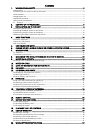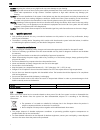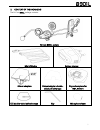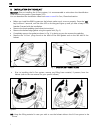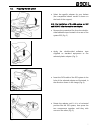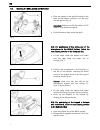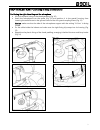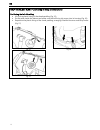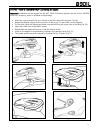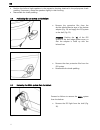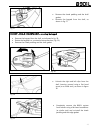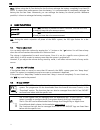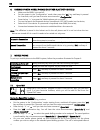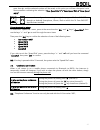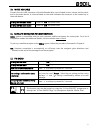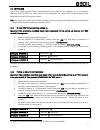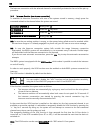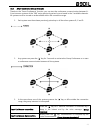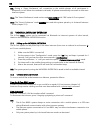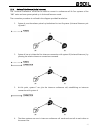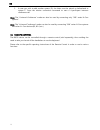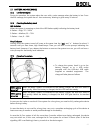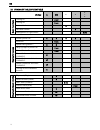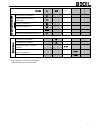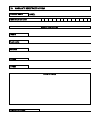En b901l “r” - fw 1.1x-1 - 06/10/2017 user instructions and safety congratulations on your purchase of an n-com product. N-com b901l was made using the most advanced technologies and the best materials. Long-running tests and thorough system development have allowed the highest audio quality to be a...
Contents 1. Warnings and safety ................................................................................................................... 3 1.1.Road safety .........................................................................................................................................
3 1. Warnings and safety read this user manual carefully, as well as the simple rules listed below. Failure to comply with these rules may lead to dangerous situations. Caution: the product cannot be used in official or non-official competitions, motordromes, circuits, racing tracks and the like. Ca...
En 4 caution: adjusting the volume to very high levels may cause damage to your hearing. Caution: adjust the volume of the n-com system (where provided) and of the audio sources connected to it so as to avoid audio reproduction at high volumes. Constant exposure to high audio volumes may damage your...
5 2. Content of the packaging the n-com b901l package contains: n-com b901l system mini usb wire battery charger helmet adapters helmet adapter double- sided adhesive tape keypad adapters for n87, n100-5 ess double-sided adhesive tape key microphone foam.
En 6 3. Installation on the helmet important: prior to installing the n-com system, it is recommended to write down the identification code affixed to the product (see chapter 19.5). You can download the installation video from www.N-com.It n-com / download section. Before you install the b901l syst...
7 3.1. Preparing the ess system fig. 2 select the specific adapter for your helmet (the compatible helmet model is shown on the back of the support). N.B.: the installation of the ess system on n87 and n100-5 helmets requires no adapter. remove the protective film from the double- sided adhesive...
En 8 3.2. Installing the b901l system on the helmet fig. 6 place the system in the special housing in the back of the helmet, pushing it all the way into the groove (fig. 6). Important: make sure the flex cable of ess system is not pulled too tightly. fold the antenna back inside the shell. Fig....
9 only for helmet n100-5 – positioning of wiring and microphone positioning the right side wiring and the microphone: lift up the plastic lining of the cheek padding (fig. 10) insert the microphone into the eyelet (fig. 11) and position it in the special housing, then inserting the metal boom in the...
En 10 only for helmet n100-5 – positioning of wiring and microphone positioning the left side wiring: lift up the plastic lining of the cheek padding (fig. 15) fix the cable inside the helmet and make sure the left fixing clip snaps into its housing (fig. 16) reposition the plastic lining of the che...
11 for n87 – n100-5 helments only – positioning the keypad important: installation of the keypad on the n87, n100-5 helmets requires the use of the “keypad adapter” accessory, which is included in the package. Insert the support specific for your helmet in the flex cable of the keypad (fig. 18); rot...
En 12 position the left and right speakers in the respective housing obtained in the polystyrene cheek padding. If necessary, rotate the speakers slightly in their housing. Reassemble the cheek padding. 3.3. Positioning the ess system on the helmet fig. 24 remove the protective film from the double-...
13 fig. 27 remove the cheek padding and the shell gasket; remove the keypad from the shell, as shown in fig. 27. For n87 – n100-5 helments only – removing the keypad remove the keypad from the shell, as indicated in fig. 28. Rotate the keypad in a counterclockwise direction (fig. 29) remove the chee...
En 14 note: before using the n-com device for the first time, recharge the battery completely for at least 10 hours. To obtain best performances from the battery, it is recommended to completely recharge the battery the first few times. Afterwards, you can recharge the battery for shorter periods. W...
15 5. Configuration menu all bluetooth pair ups and other adjustments are carried out in this mode. To put the system in “configuration mode” (starting from a switched off system) press the “on” key and keep it pressed for 4 seconds, until you hear the voice announcement “ configuration”. Once in th...
En 16 6. Pairing up with mobile phones or other bluetooth devices make sure the b901l is turned off; put the system in the “configuration” mode, then press the “on” key and keep it pressed for 4 seconds, until you hear the voice announcement “ configuration”; press the key “” to access the “mobile ...
17 goes through, and the selected number will be saved; at this point you will hear the special voice announcement confirming the selection (“ save speed dial 1” / “save speed dial 2/ “save speed dial 3”). You can also configure these setting through the program “n-com easyset” or through an android...
En 18 8. Managing two mobile phones (or bluetooth devices) the b901l system can be hooked up to two phones (or bluetooth) devices at the same time. The second phone (secondary device) can receive calls but not make them. To pair up the second bluetooth phone (secondary device): make sure the b901l i...
19 10. Music via cable connect the mini usb connector of the multimedia wire (not included) to the helmet and the other end to the audio device. A coloured band on the cable indicates the connector to be hooked up to the audio device. Turning on the cable audio press the “on” key three times. Turnin...
En 20 13. Led signalling lights the b901l system features a menu with 3 operating modes: emergency stop signal, rear light, poor visibility light. To scroll through this menu, with the system turned on, press keys “” and “” and keep them pressed for about 2 seconds. Every time you press the key, t...
21 14. Intercom the n-com b901l system allows communication with other n-com systems, up to a maximum distance of about 700 m (in open field, with no obstacles). The range of the communication varies depending on the n-com systems used. N.B.: the range and quality of the communication may vary signi...
En 22 the intercom connection with the selected channel is automatically activated at the end of the pair up procedure. 14.3. Intercom function (one-to-one connection) to establish an intercom connection with one of the systems stored in memory, simply press the command related to the channel where ...
23 14.4. Smart conference (group intercom) thanks to the “smart conference” function, you can start the conference communication between n- com intercom systems of the “900” series previously paired up and saved in the 3 available channels. All systems must be turned on and available within the conn...
En 24 n.B.: during a “ smart conference” call, connection to the mobile phones of all participants is temporarily cut off. When the conference call ends, all phones automatically reconnect to their own intercom system. Note: the “ smart conference” mode can be used exclusively with “900” series n-co...
25 15.3. Universal conference (chain intercom) the “universal conference” mode can be used to connect in conference call n-com systems of the “900” series and one system paired up in universal intercom mode. The connection procedure is outlined in the diagram provided here below: 1. System a must ha...
En 26 5. In case you wish to add another system (d), the latter must be paired up beforehand to system c. Press the relative connection command to start a 4-participant intercom conference call. Note: the “ universal conference” mode can also be used by connecting only “900” series n-com systems”. N...
27 17. Battery and recharge 17.1. Low battery signal during its operation, the system alerts the user with a voice message when the battery is low. From the first message, the system has a 1-hour autonomy. Warning is given every 10 minute. 17.2. Checking the battery level led indicator when the syst...
En 28 18. Summary table of controls button n on + b a si c f u n c ti o n s turning on 2 sec turning off 6 sec increase volume x decrease volume x management of lights menu 2 sec b lu e to o th d e v ic e s answer phone call* x x x x voice call 2 sec speed dialling menu** x x hang up/reject a phone ...
29 button n on + n -c o m i n te rc o m ( 9 0 0 se ri e s) connection channel 1 x disconnection of active intercom x calling channel 2 x2 calling channel 3 x3 group intercom connection 2 sec group intercom disconnection x r a d io m e n u turning on the radio x2 turning off the radio x2 automatic se...
En 30 19. Limited warranty with this limited warranty certificate, nolangroup warrants this product to be free from defects in material and workmanship at the time of its original purchase by the buyer. We invite you to: - read the cautions pertaining to safety and proper use. - read the warranty te...
31 19.3. Validity of this limited warranty this warranty is valid only if the enclosed warranty form is duly and completely filled out with the following information: product identification code name and stamp of the authorized dealer. Product purchase date. Buyer’s name and address. Nolangroup rese...
20. Warranty registration form product name b901l identification code buyer’s information name last name address phone e-mail dealer’s stamp date of purchase.