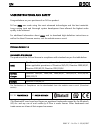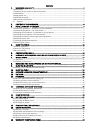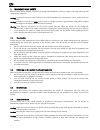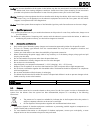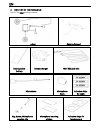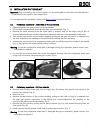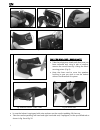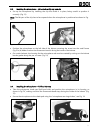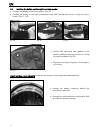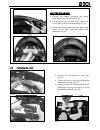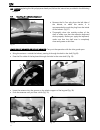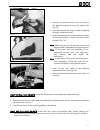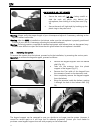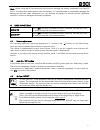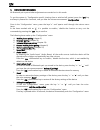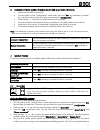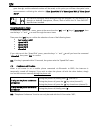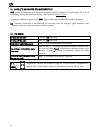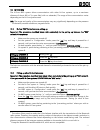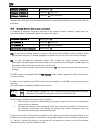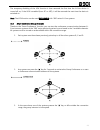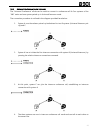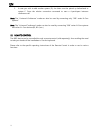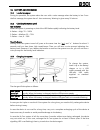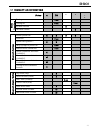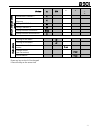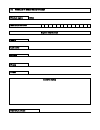En b901 “k” - fw 1.1x-1 - 05/10/2017 user instructions and safety congratulations on your purchase of an n-com product. N-com b901 was made using the most advanced technologies and the best materials. Long-running tests and thorough system development have allowed the highest audio quality to be ach...
Contents 1. Warnings and safety ...................................................................................................................... 4 1.1.Road safety ......................................................................................................................................
En 4 1. Warnings and safety read this user manual carefully, as well as the simple rules listed below. Failure to comply with these rules may lead to dangerous situations. Caution: the product cannot be used in official or non-official competitions, motordromes, circuits, racing tracks and the like....
5 caution: an incorrect installation of the system in the helmet may alter the aerodynamic and safety characteristics of the helmet itself, thus creating dangerous conditions. Install the n-com system according to the instructions provided in the product documentation. In case of doubt, please conta...
En 6 2. Content of the packaging the n-com b901 package contains: e-box adesive keypad rechargeable battery battery charger mini usb jack wire microphone microphone foam adhesive strips for cable key, screw, microphone securing clip microphone securing stickers adhesive strips for loudspeakers.
7 3. Installation on the helmet important: prior to installing the n-com system, it is recommended to write down the identification code affixed to the product (see chapter 18.5). You can download the installation video from www.N-com.It download section. 3.1. Preliminary operations – jet helmets or...
En 8 fig. 4 fig. 5 fig. 6a fig. 6b fig. 7 fig. 8 only for x701 – x603 - x602 helmets: take the polystyrene cheek pads that have just been removed and, using a pair of scissors, remove the round insert by cutting the fabric securing points. (fig. 8) keep the foam used to cover the speakers housin...
9 3.3. Installing the microphone – jet helmets or flip-up helmets set up the microphone by inserting the clip that holds it in place, being careful to position it correctly. (fig. 11) note: the flat part of the clip has to face upward when the microphone is positioned as shown in fig. 11. positi...
En 10 3.5. Installing the battery and the right-hand side speaker connect the battery to the wiring system. (fig. 16) position the battery in the right polystyrene cheek pad housing and secure it using the velcro ribbon. (fig. 17 / 18) fig. 16 fig. 17 fig. 18 fig. 19 position the right-hand si...
11 fig. 21 only for x702 helmet: position the battery connector and wiring underneath the shell gasket (fig. 21). cut along the pre-cut lines of the plastic tab on the back of the comfort padding (fig. 22). secure the wiring underneath the plastic tab. Close the cut parts using the cable fixin...
En 12 n.B.: before replacing the left polystyrene cheek pad, follow the instructions provided in the following chapter. 3.7. Installing the adhesive keyboard fig. 27 remove the n-com plug from the left side of the helmet; to make this easier, it is recommended to push the plug from the inside of t...
13 fig. 32 remove the protective film from the back of the adhesive keyboard using the special tab. (fig. 32) pass the antenna and keypad cable completely through, inside the helmet. apply the keyboard to the shell and press down on its entire surface to make sure that it sticks properly. (fig...
En 14 fig. 35 only for flip-up / jet helmets: secure the neck roll (left side), being careful to slide the neck roll plastic ring behind the microphone, then clicking it in the press stud. (fig. 35) secure the neck roll (right side) by hooking up the plastic ring to the press-stud. Warning: always v...
15 note: before using the n-com device for the first time, recharge the battery completely for at least 10 hours. To obtain best performances from the battery, it is recommended to completely recharge the battery the first few times. Afterwards, you can recharge the battery for shorter periods. When...
En 16 5. Configuration menu all bluetooth pair ups and other adjustments are carried out in this mode. To put the system in “configuration mode” (starting from a switched off system) press the “on” key and keep it pressed for 4 seconds, until you hear the voice announcement “ configuration”. Once in...
17 6. Pairing up with mobile phones or other bluetooth devices make sure the b901 is turned off; put the system in the “configuration” mode, then press the “on” key and keep it pressed for 4 seconds, until you hear the voice announcement “ configuration”; press the key “” to access the “mobile phon...
En 18 goes through, and the selected number will be saved; at this point you will hear the special voice announcement confirming the selection (“ save speed dial 1” / “save speed dial 2/ “save speed dial 3”). You can also configure these setting through the program “n-com easyset” or through an andr...
19 8. Managing two mobile phones (or bluetooth devices) the b901 system can be hooked up to two phones (or bluetooth) devices at the same time. The second phone (secondary device) can receive calls but not make them. To pair up the second bluetooth phone (secondary device): make sure the b901 is tur...
En 20 11. Satellite navigator for motorcycles b901 system is compatible with the most common satellite navigators for motorcycles. For a list of compatible models and additional details, visit the website www.N-com.It to pair up a satellite navigator to the b901 system, follow the procedure illustra...
21 13. Intercom the n-com b901 system allows communication with other n-com systems, up to a maximum distance of about 400 m 1 (in open field, with no obstacles). The range of the communication varies depending on the n-com systems used. N.B.: the range and quality of the communication may vary sign...
En 22 pairing up channel 1 briefly press “ n ”. Pairing up channel 2 press the “ n ” key twice. Pairing up channel 3 press the “ n ” key three times. The intercom connection with the selected channel is automatically activated at the end of the pair up procedure. 13.3. Intercom function (one-to-one ...
23 the temporary disabling of the vox function is then removed the first time the n-com device is turned off; so, if the vox is enabled (from pc or app), it will be restored the next time the device is switched on. Note: the vox function can be used exclusively with “900” series n-com systems. 13.4....
En 24 smart conference connection press the “ n ” key for 2 seconds. Activation is confirmed by a beep in the helmet and by the voice message “ group intercom”. Smart conference disconnection briefly press the “ n ” key. Disconnection is confirmed by the voice announcement “ group intercom terminate...
25 14.3. Universal conference (chain intercom) the “universal conference” mode can be used to connect in conference call n-com systems of the “900” series and one system paired up in universal intercom mode. The connection procedure is outlined in the diagram provided here below: 1. System a must ha...
En 26 5. In case you wish to add another system (d), the latter must be paired up beforehand to system c. Press the relative connection command to start a 4-participant intercom conference call. Note: the “ universal conference” mode can also be used by connecting only “900” series n-com systems”. N...
27 16. Battery and recharge 16.1. Low battery signal during its operation, the system alerts the user with a voice message when the battery is low. From the first message, the system has a 1-hour autonomy. Warning is given every 10 minute. 16.2. Checking the battery level led indicator when the syst...
B901 28 17. Summary table of controls button n on + b a si c f u n c ti o n s turning on 2 sec turning off 6 sec increase volume x decrease volume x b lu e to o th d e v ic e s answer phone call* x x x x voice call 2 sec speed dialling menu** x x hang up/reject a phone call 2 sec manual device conne...
29 button n on + n -c o m i n te rc o m ( 9 0 0 se ri e s) connection channel 1 x disconnection of active intercom x calling channel 2 x2 calling channel 3 x3 group intercom connection 2 sec group intercom disconnection x r a d io m e n u turning on the radio x2 turning off the radio x2 automatic se...
En 30 18. Limited warranty with this limited warranty certificate, nolangroup warrants this product to be free from defects in material and workmanship at the time of its original purchase by the buyer. We invite you to: - read the cautions pertaining to safety and proper use. - read the warrant...
31 18.3. Validity of this limited warranty this warranty is valid only if the enclosed warranty form is duly and completely filled out with the following information: product identification code name and stamp of the authorized dealer. product purchase date. buyer’s name and address. Nolangr...
19. Warranty registration form product name b901 identification code buyer’s information name last name address phone e-mail dealer’s stamp date of purchase.