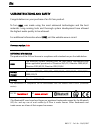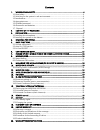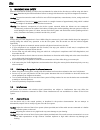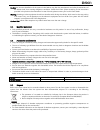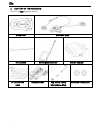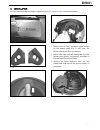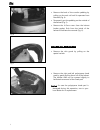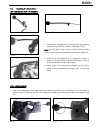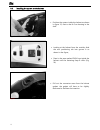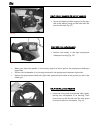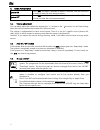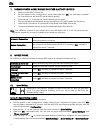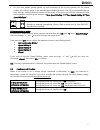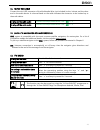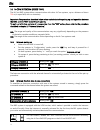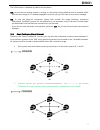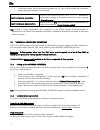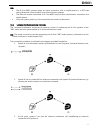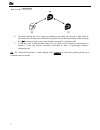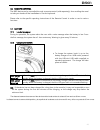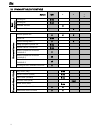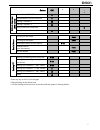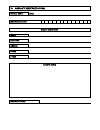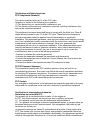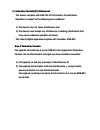En b901 “s” - fw 1.0x - 19/05/2017 user instructions and safety congratulations on your purchase of an n-com product. N-com b901 was made using the most advanced technologies and the best materials. Long-running tests and thorough system development have allowed the highest audio quality to be achie...
Contents 1. Warnings and safety ................................................................................................................... 4 1.1.Road safety .........................................................................................................................................
En 4 1. Warnings and safety read this user manual carefully, as well as the user manuals for other n-com kits that you will be using with the n- com b901. Read the simple rules listed below. Failure to comply with these rules may lead to dangerous situations. Caution: the product cannot be used in o...
B901 5 caution: an incorrect installation of the system in the helmet may alter the aerodynamic and safety characteristics of the helmet itself, thus creating dangerous conditions. Install the n-com system according to the instructions provided in the product documentation. In case of doubt, please ...
En 6 2. Content of the packaging the n-com b901 package contains: e-box b901 electronic plate microphone rechargeable battery battery charger pc connection cable battery holder key, screw, clamp microphone-stop adhesive velcro pads.
B901 7 3. Installation you can download the installation video from www.N-com.It n-com / download section. Fig. 1 fig. 2 fig. 3 remove the “n-com” protection plate located on the helmet shell (fig. 1) and open the helmet chin guard (flip up helmets). Remove the right and left cheek pads from the hel...
En 8 fig. 6 remove the back of the comfort padding by pulling on the neck roll until it separates from the shell (fig. 4). Temporarily put the padding on the outside of the helmet (fig. 5). Remove the n-com cover from the helmet border gasket. Push from the inside of the helmet to facilitate the rem...
B901 9 3.1. Installing the microphone jet helmets or flip-up helmets fig. 9 fig. 10 fig. 11 fig. 12 prepare the microphone by inserting the microphone clamp, being careful to position it properly (fig. 9) note: the flat part of the clamp must be facing upward when the microphone is positioned as sho...
En 10 3.2. Installing the system on the helmet fig. 15 position the system inside the helmet as shown in figure 15, next to the n-com housing in the shell. Fig. 16 looking at the helmet from the outside, slide the rear positioning tab into groove a as shown in the figure; press in the area marked pu...
B901 11 insert the microphone connector in the micro usb electronic plate. Before you place the speaker in its housing, apply the velcro pad to the polystyrene cheek pad (fig. 19). Fig. 18 fig. 19 fig. 20 position the loudspeaker in the special housing obtained in the polystyrene cheek pad (fig. 20)...
En 12 fig. 22 only for jet helmets or flip-up helmets secure the battery-holder support to the right side of the helmet, lining up the holes with the pins on the shell (fig. 22) fig. 23 only for full face helmets position the battery in the right polystyrene cheek pad housing (fig. 23). Before you p...
B901 13 fig. 25 fig. 26 position the comfort padding in its housing (see specific instructions provided in the helmet user manual), hooking the neck roll (fig. 25). Position both the comfort cheek pads in their housing (see specific instructions provided in the helmet user manual) making sure that a...
En 14 5. Basic functions system on press “on” and keep it pressed for about 2 seconds, until the leds turn on and you hear the voice announcement. System off press “on” and keep it pressed for about 3 seconds, until the leds turn off and you hear the voice announcement. 5.1. Volume adjustment you ca...
B901 15 6. Configuration menu all bluetooth pair ups and other adjustments are carried out in this mode. To put the system in “configuration mode” (starting from a switched off system) press the “on” key and keep it pressed for 4 seconds, until the blue led starts flashing quickly and you hear the v...
En 16 7. Pairing up with mobile phones or other bluetooth devices make sure the b901 is turned off; put the system in the “configuration” mode, then press the “on” key and keep it pressed for 4 seconds until the blue led starts flashing quickly; press the key “” to access the “mobile phone pair up ...
B901 17 on your own mobile phone (paired up and connected to the n-com system), call the phone number you wish to assign to the selected speed dialling position. The call is interrupted before it goes through, and the selected number will be saved; at this point you will hear the special voice annou...
En 18 9. Managing two mobile phones (or bluetooth devices) the b901 system can be hooked up to two phones (or bluetooth) devices at the same time. The second phone (secondary device) can receive calls but not make them. To pair up the second bluetooth phone (secondary device): make sure the b901l is...
B901 19 11. Music via cable connect the mini usb connector of the multimedia wire (not included) to the helmet and the other end to the audio device. A coloured band on the cable indicates the connector to be hooked up to the audio device. Turning on the cable audio premere contemporaneamente i tast...
En 20 14. N-com intercom (series “900”) the n-com b901 system allows communication with other n-com systems, up to a distance of about 700 m (in open field, with no obstacles). Important: the procedure described below refers exclusively to the pairing up and operation between the b901 and the “900” ...
B901 21 the vox function is disabled by default on the device. N.B.: in case the pre-setting position is empty, or the system being called cannot be reached within the maximum range or it is already engaged in a phone call, you will hear an error voice message. N.B.: in case the intercom connection ...
En 22 3. In the case where one of the systems presses the “n” key or falls outside the connection range, the group intercom is interrupted. Smart conference connection premere contemporaneamente i tasti “” e “”. Activation is confirmed by a beep in the helmet and by the voice message “ group inter...
B901 23 n.B.: the n-com b901 systems keeps an active connection with a mobile phone or a gps even during bluetooth communication with other intercom systems. The intercom system connected to n-com b901 may not allow simultaneous connection to a mobile phone. Only one system paired up in universal in...
En 24 4. The three systems are not in intercom conference call mode and can talk to each other at the same time. All intercom conference call systems can be disconnected by briefly pressing the “on” command on any one of the devices connected in conference call. 5. In case you wish to add another sy...
B901 25 16. Remote control the b901 device can be controlled through a remote control (sold separately), thus avoiding the need to take your hands off the handlebars to use the keyboard. Please refer to the specific operating instructions of the remote control in order to use its various functions. ...
En 26 18. Summary table of controls button on + b a si c f u n c ti o n s turning on 2 sec turning off 3 sec increase volume x decrease volume x b lu e to o th d e v ic e s answer phone call* x x x voice call 2 sec speed dialling menu ** x x hang up/reject a phone call 2 sec manual device connection...
B901 27 button on + n -c o m i n te rc o m (9 0 0 s e ri e s) connection channel 1 x disconnection of active intercom x calling channel 2 x2 calling channel 3 x3 group intercom connection x group intercom disconnection x r a d io m e n u turning on the radio 2 sec turning off the radio 2 sec automat...
En 28 19. Limited warranty with this limited warranty certificate, nolangroup warrants this product to be free from defects in material and workmanship at the time of its original purchase by the buyer. We invite you to: - read the cautions pertaining to safety and proper use. - read the warranty te...
B901 29 19.3. Validity of this limited warranty this warranty is valid only if the enclosed warranty form is duly and completely filled out with the following information: product identification code name and stamp of the authorized dealer. Product purchase date. Buyer’s name and address. Nolangroup...
20. Warranty registration form product name b901 identification code buyer’s information name last name address phone e-mail dealer’s stamp date of purchase.
Certification and safety approvals fcc compliance statement this device complies with part 15 of the fcc rules. Operation is subject to the following two conditions: (1) this device may not cause harmful interference, and (2) this device must accept any interference received, including interference ...
Aux instructions, il peut occasionner des interférences nuisibles au niveau des communications radios. Cependant, il n’existe aucune garantie que ces interférences ne se produiront pas dans une installation particulière. Si cet équipement génère des interférences nuisibles à la réception de la radio...
(5) (5) industry canada(ic) statement industry canada(ic) statement this device complies with rss this device complies with rss--210 of the industry canada rules. 210 of the industry canada rules. Operation is subject to the following two conditions: operation is subject to the following two conditi...
Ic radiation exposure statement: ic radiation exposure statement: this equipment complies with ic radiation exposure limits set forth for an this equipment complies with ic radiation exposure limits set forth for an uncontrolled environment. Uncontrolled environment. This equipment should be install...