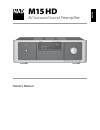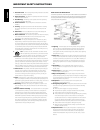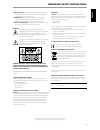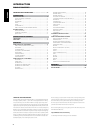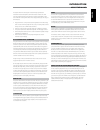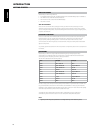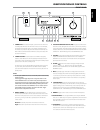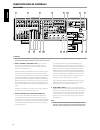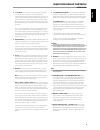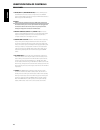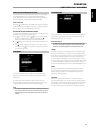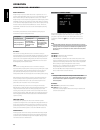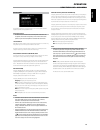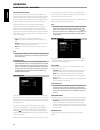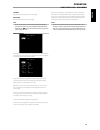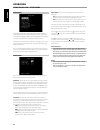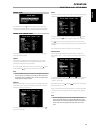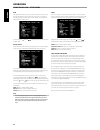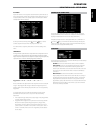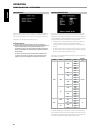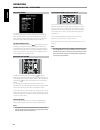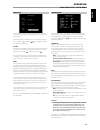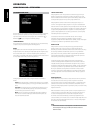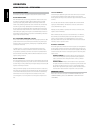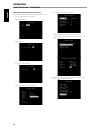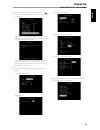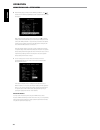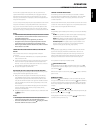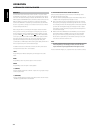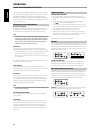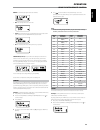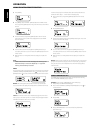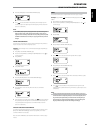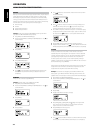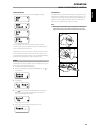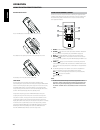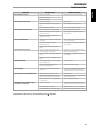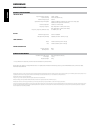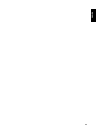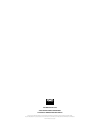- DL manuals
- NAD
- Amplifier
- M15 HD
- Owner's Manual
NAD M15 HD Owner's Manual
Summary of M15 HD
Page 1
En g li sh fr anÇ ais esp aÑol it aliano deut sch nederl ands svensk a РУ ССКИЙ ® owner’s manual m15hd av surround sound preamplifier.
Page 2
1. Readinstructions- all the safety and operating instructions should be read before the product is operated. 2. Retaininstructions- the safety and operating instructions should be retained for future reference. 3. Heedwarnings- all warnings on the product and in the operating instructions should be...
Page 3
23.Batterydisposal- when disposing of used batteries, please comply with governmental regulations or environmental public instruction’s rules that apply in your country or area. 24.Safetycheck- upon completion of any service or repairs to this product, ask the service technician to perform safety ch...
Page 4
Thankyouforchoosingnad. The m15 hd av surround sound preamplifier is a technologically advanced and highly capable product — yet we have invested great effort in making it simple and easy to use. The m15 hd delivers a range of genuinely useful options for surround sound and stereo listening alike, u...
Page 5
Introduction aboutthem15hd though the m15 hd is among the most technically sophisticated av surround sound preamplifier, we worked hard to make it one of the most musically transparent home-theater components available as well; this is what we mean by nad’s “music first” design philosophy. Here are ...
Page 6
Introduction gettingstarted what’s in the box packed with your m15 hd you will find • a removable ac cable (if you wish, any iec-standard ac cable of suitable wattage may be substituted) • the htrm remote control with 4 (four) aa batteries • the zr 5 zone remote control with 3v cr2025 battery • this...
Page 7
1 standbyled: this indicator will light up amber when the m15 hd is in standby state. When the m15 hd main or zones are in the on state, this indicator will illuminate blue. In the unlikely event that the m15 hd switches to protection state, then this indicator will illuminate red. When infrared com...
Page 8
1 audio1-7in/video1-4in/s-video1-4in: these comprise the m15 hd’s principal input. Connect s-video, composite video, and analog stereo audio input ports to source components such as dvd players and hdtv/satellite tuners. Audio 3-4 in/video 3-4 in/s-video 3-4 in may be used with recording components ...
Page 9
4 7.1chinput: connect to the corresponding analog audio outputs of a multichannel source component such as a dvd-audio or multichannel-sacd player or external multichannel decoder (disc copy protected formats only allow analog signal transfer). Typically, these sources will produce 5.1-channel outpu...
Page 10
13 hdmi(hdmi1-4,hdmimonitorout): connect hdmi inputs to the hdmi out connectors of source components such as dvd/bd player or hdtv satellite/cable box. Connect the hdmi monitor out to a hdtv or projector with hdmi input. Warning beforeconnectinganddisconnectinganyhdmicables,boththem15 hdandtheancill...
Page 11
About the on-screen display (osd) the m15 hd employs a simple, self-explanatory system of on-screen display “menus” that will appear on the connected video monitor/tv. These are required during the setup process (and are useful in day-to-day operation), so be sure to connect the monitor/tv before pr...
Page 12
Dolbyprologiciix dolby pro logic iix processes both stereo and 5.1 signals into a 6.1 or 7.1 channel output. At dolby pro logic iix, you can choose pliix movie or pliix music modes to tailor your listening experience to the source material. Dolby pro logic iix surround processing yields more stable ...
Page 13
Dsp options the following signal processing parameters can be setup under the dsp (digital signal processing) options menu. Importantnotice them15hdisanavsurroundsoundpreamplifierandthereforehas nospeakers.Thementionof“speaker(s)”inthismanualreferstothe speakersofyourexternalamplifierasinterfacedwit...
Page 14
Audysseydynamicvolume audyssey dynamic volume delivers consistent volume playback levels, anticipating sudden spikes and dips in volume and compensating for them in real time. Audyssey dynamic volume monitors the volume of program material moment-by-moment, maintaining the desired listening level fo...
Page 15
Contrast adjust bright areas (white level) of the video display. Brightness adjust overall brightness of the video display. Note picturecontrolsoptionscanalsobedirectlyrecalledandadjustedby pressingthenumerical“0”keyofthehtrmwithdeviceselectorset toamp.Usethe[ ]keystoselectthroughthesettingsofaparti...
Page 16
Setup menu the setup menu allows one to customize the operation of the m15 hd to the ancillary equipment used in one’s specific av system. Unless your system exactly matches the factory defaults as shown in the accompanying quick start guide, you will need to use the setup menu to configure the inpu...
Page 17
Source setup from setup menu, pressing will direct you to the source setup menu wherein you could adjust, allocate or change the settings of the following – source setup (normal view), source setup (table view) and ipod setup. Source setup (normal view) the source setup (normal view) menu makes it p...
Page 18
Gain gain adjustment allows all sources to play back at the same volume so you don’t need to adjust the volume every time a new source is selected. It is generally preferable to reduce the level of the loudest source rather than making louder the softer sources. Scroll to ‘gain’, press and then to s...
Page 19
A/vpreset a particular source can be assigned a stored preset. The parameters set up in the selected preset number will be adopted into the particular source it is assigned (please refer to the separate section on ‘a/v presets’ for further understanding of preset settings). Scrolling to ‘a/v preset’...
Page 20
Speaker setup after connecting all ancillary sources and other combinations, the speaker setup menu will guide you on how to manage and setup your speakers in order to achieve optimum sound acoustics in your listening environment. The following are the speaker setup menu sections. Importantnotices •...
Page 21
Speaker configuration can be managed and adjusted by pressing a combination of and then keys. Set ‘front,’ ‘center,’ and ‘surround’ to “large,” “small” or “off” as your subsystem’s speakers require. The ‘back’ speakers can either be one or two speakers. Set ‘back’ to either 1 or 2 speakers as per av...
Page 22
Speaker distance your system’s speaker distance settings are a subtle but important refinement of your setup. Informing the m15 hd of the loudspeaker-to- listener dimensions of each speaker automatically imposes the correct delays, optimizing imaging, intelligibility and surround-sound ambience. Ent...
Page 23
Zone setup the zone feature allows one to simultaneously experience in different zones of the house multiple sound and applicable video sources from all enabled sources. The m15 hd has three configurable zones – zone 2, zone 3 and zone 4. Use a combination of or enter and keys to navigate through th...
Page 24
Listening mode setup the m15 hd has various listening mode options and is mostly configurable. These are provided to reproduce a variety of sound effects depending upon the content of the source to be played. Use a combination of or enter and keys to configure the following settings. Listeningmodes ...
Page 25
Dts the digital theater system digital surround (simply called dts) is a multi- channel digital signal format that can process higher data rates than with dolby digital. Although both dolby digital and dts are 5.1 channel media formats, discs bearing the “dts” symbol are thought to provide better so...
Page 26
Dts surround modes the following are further descriptions about the dts surround modes. Dts-hdmasteraudio dts-hd master audio is a technology that delivers master audio sources recorded in a professional studio to listeners without any loss of data, preserving audio quality. Dts-hd master audio adop...
Page 27
Display setup the vacuum fluorescent display (vfd) and on-screen display (osd) can be shown in various ways by navigating through the parameters at the ‘display setup’ menu. Use a combination of or enter and keys to step through the ‘display setup’ menu items. Note theconfigurationssetforthat‘displa...
Page 28
Sampleprocedureforsettingupa/vpresets 1 setup first your preferred settings for the following options (access them through their respective menu page). Listening mode: stereo dsp options: 5ms tone controls: tone defeat: on display setup: set “line 2” to “listening mode” picture controls: aspect mode...
Page 29
3 at “a/v presets” page, set “preset: 1” to the following conditions - use [ ] to select “yes” or “no” and press [enter] to confirm selection and move on to the next setting while at “save current setup to preset” menu line, use [ ] to save the above settings to preset 1. Below osd will be shown, af...
Page 30
6 at “a/v presets” page, set “preset: 2” to the following conditions - use [ ] to select “yes” or “no” and press [enter] to confirm selection and move to the next setting while at “save current setup to preset” menu line, use [ ] to save the settings above to “preset 2”. When you recall “preset 2” u...
Page 31
The m15 hd is equipped with a data port in the rear panel where an optional “nad ipd dock for ipod” (nad ipd) can be plugged in. With the nad ipd linking the m15 hd with your own ipod player, you can enjoy listening to your favorite tracks and playlists as well as view applicable still image and vid...
Page 32
Nad ipd 2 the nad ipd 2 has its own remote control - the dr 1. For you to control the nad ipd 2 using the dr 1, you have to go to “ipod setup” menu (please refer to the item about “ipod setup” under the “using the m15 hd – setup menu” segment of operation section) and then set “auto connect” to “no”...
Page 33
Identification of controls • top section features on/off buttons and back-light lcd display. • upper section has eight device selector keys including one programmable custom device selector key and an additional macro button function key. • the upper middle section with channel, volume, mute, and su...
Page 34
For example, the grey amp device selector key label corresponds to the grey input-select labeling adjacent to the numeric keys: when the htrm’s amp device selector page is active, these keys select the amplifier, preamplifier or receiver inputs. Similarly, the red dvd device selector key label corre...
Page 35
Mode: the following backlight modes are available: • off: the backlight will never come on. • sense: the backlight will only come on if the light sensor detects low light conditions. See also“sense level” discussion below. • on: the backlight will come on any time a key is pressed. Senselevel(senlvl...
Page 36
3 press [enter]. 4 press [menu] button of htrm – [menu] button of the htrm is where the corresponding [menu] function key of the tv remote control will be learned. 5 press and hold the corresponding [menu] button of the tv remote control until “success” is shown in the display. (refer also to “mode”...
Page 37
5 press the [amp] button in the device selector page. 6 use [ ] to select between “no” (desired punch-through key will not be saved) and “yes” (desired punch-through key will be saved and process is completed). Note thehtrm’s[vol]keysarepre-programmedas“punched-through”for alldeviceselectpages:[vol]...
Page 38
Delete each key can have several functions types stored. However, only the highest priority type will be active. When you delete a function, a lower priority function type may become active. To completely erase the functionality of a key, you may need to execute the delete function multiple times. F...
Page 39
Executingmacro to execute the above macro example, press [macro] and then [0]. The corresponding macro will run; the display will show each step/ command as the macro is executed. Pressing any other htrm key while a macro is executing will abort the macro. By default, when a macro is executed, the c...
Page 40
Operation usingthehtrmremotecontrol batteryinstallation press in and lift tab to remove battery cover out from recess place batteries into opening. Ensure the correct polarity is observed press battery cover into place until it ‘clicks’ closed sleepmode the sleep mode timer will switch the m15 hd to...
Page 41
Reference troubleshooting condition possiblecauses possiblesolutions nosoundfromallchannels. Ac power unplugged. • check ac cable connection and outlet. • power not switched on. • outlet has no power. • nosoundfromsomechannels. Faulty/missing cables. • check cables. • ’speaker configuration’ channel...
Page 42
Overall specifications linelevelinput input impedance (r and c) 56 kΩ + 220 pf input sensitivity 40 mv (ref. 500 mv out) maximum input signal >8 vrms signal/noise ratio, a-weighted >90 db (ref. 500 mv in 500 mv out, volume set to unity gain) >80 db (ref. 2 v out, volume maximum) channel separation >...
Page 43
4 en g li sh fr anÇ ais esp aÑol it aliano deut sch nederl ands svensk a РУ ССКИЙ.
Page 44
Www .Nadelectronics .Com ©2009nadelectronicsinternational adivisionoflenbrookindustrieslimited all rights reserved. Nad and the nad logo are trademarks of nad electronics international, a division of lenbrook industries limited. No part of this publication may be reproduced, stored or transmitted in...