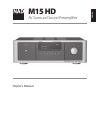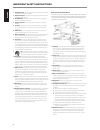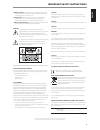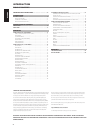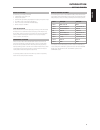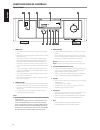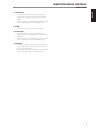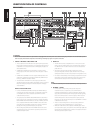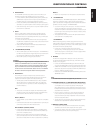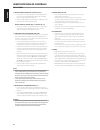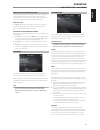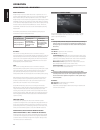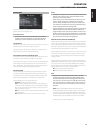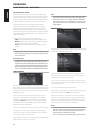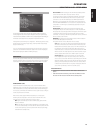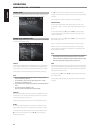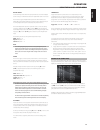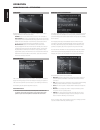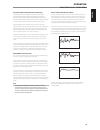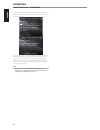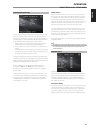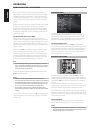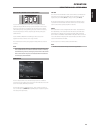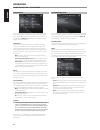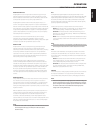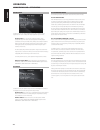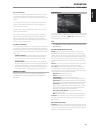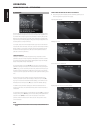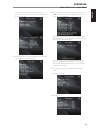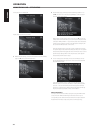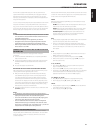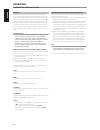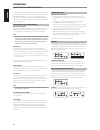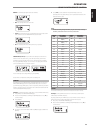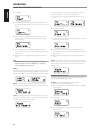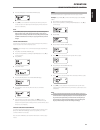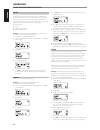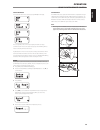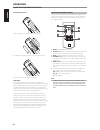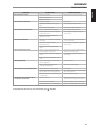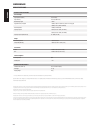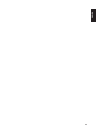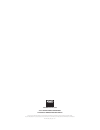- DL manuals
- NAD
- Amplifier
- M15 HD
- Owner's Manual
NAD M15 HD Owner's Manual
M15 HD ADDENDUM SHEET
The HTRM remote control has been replaced already with the HTR 8 remote
control. All mention of HTRM remote control in the owner’s manual shall now be
referenced to HTR 8 remote control.
The HTR 8 remote control manual is available from the NAD website -
http://nadelectronics.com/products/accessories/HTR-8-Remote-Control or
http://nadelectronics.com/products/masters-series/M15-HD2-AV-Surround-Sound-
Preamplifier#heading-downloads
Summary of M15 HD
Page 1
M15 hd addendum sheet the htrm remote control has been replaced already with the htr 8 remote control. All mention of htrm remote control in the owner’s manual shall now be referenced to htr 8 remote control. The htr 8 remote control manual is available from the nad website - http://nadelectronics.C...
Page 2: M15 Hd
English fr anÇ ais esp aÑol it aliano deut sch nederl ands svensk a РУ ССКИЙ ® owner’s manual m15 hd av surround sound preamplifier.
Page 3
1. Read instructions - all the safety and operating instructions should be read before the product is operated. 2. Retain instructions - the safety and operating instructions should be retained for future reference. 3. Heed warnings - all warnings on the product and in the operating instructions sho...
Page 4
23. Battery disposal - when disposing of used batteries, please comply with governmental regulations or environmental public instruction’s rules that apply in your country or area. 24. Safety check - upon completion of any service or repairs to this product, ask the service technician to perform saf...
Page 5
Thank you for choosing nad. The m15 hd av surround sound preamplifier is a technologically advanced and highly capable product — yet we have invested great effort in making it simple and easy to use. The m15 hd delivers a range of genuinely useful options for surround sound and stereo listening alik...
Page 6
Introduction getting started what’s in the box packed with your m15hd you will find • a detachable mains power cord • audyssey microphone • 3.5mm female jack to rca plug adapter for audyssey microphone input • the htrm remote control with 4 aa batteries • zr 5 zone remote control with 3v cr2025 batt...
Page 7
1 standby led • this indicator will light up amber when the m15 hd is at standby mode. • when the m15 hd is powered up from standby mode, this indicator will illuminate blue. • if a zone (zone 2, zone 3 or zone 4) is on and standby button is pressed to switch the m15 hd to standby mode, the vfd will...
Page 8
8 listening mode • toggle to select through the various listening mode options. Depending on the format of the currently selected input (digital or analog, stereo or multichannel), various listening modes are available. • refer also to the item about listening mode under the using the m15 hd – main ...
Page 9
1 audio 1-7 in/video 1-4 in/s-video 1-4 in • these comprise the m15 hd’s other sets of principal input. Connect these audio and video input ports to corresponding output ports of compatible source components such as dvd players, cd players or cable/satellite boxes. • audio 6 in and audio 7 in are id...
Page 10
4 audio pre-out the audio pre- out makes it possible to use the m15 hd as a pre- amplifier to external power amplifiers for some or all channels. • connect front l, front r, center, surr r, surr l, surr-bl and surr-br to the respective channel input of a power amplifier or amplifiers driving the cor...
Page 11
12 digital audio in (coaxial in 1-4, optical in 1-4) • connect to the corresponding optical or coaxial digital output of sources such as cd or bd/dvd players, digital cable box, digital tuners and other applicable components. • coaxial and optical digital input association is configurable via the so...
Page 12
About the on-screen display (osd) the m15 hd employs a simple, self-explanatory system of on-screen display “menus” that will appear on the connected video monitor/tv. These are required during the setup process (and are useful in day-to-day operation), so be sure to connect the monitor/tv before pr...
Page 13
Dolby pro logic iix dolby pro logic iix processes both stereo and 5.1 signals into a 6.1 or 7.1 channel output. At dolby pro logic iix, you can choose pliix movie or pliix music modes to tailor your listening experience to the source material. Dolby pro logic iix surround processing yields more stab...
Page 14
Dsp options the following signal processing parameters can be setup under the dsp (digital signal processing) options menu. Important notice them15hdisanavsurroundsoundpreamplifierandthereforehas nospeakers.Thementionof“speaker(s)”inthismanualreferstothe speakersofyourexternalamplifierasinterfacedwi...
Page 15
Audyssey dynamic volume audyssey dynamic volume delivers consistent volume playback levels, anticipating sudden spikes and dips in volume and compensating for them in real time. Audyssey dynamic volume monitors the volume of program material moment-by-moment, maintaining the desired listening level ...
Page 16
Setup menu the setup menu allows one to customize the operation of the m15 hd to the ancillary equipment used in one’s specific av system. Unless your system exactly matches the factory defaults as shown in the accompanying quick start guide, you will need to use the setup menu to configure the inpu...
Page 17
Source setup there are three sub-menu items under source setup. These are source setup (normal view), source setup (table view) and ipod setup. Source setup (normal view) the source setup (normal view) menu makes it possible to set, allocate or change the following settings. Source the m15 hd is equ...
Page 18
Digital audio to take advantage of the m15 hd’s high performance surround and digital audio circuitry, it is advisable that its sets of digital audio input are selected. There are three types of digital audio input for the m15 hd. These are hdmi, optical and coaxial digital input. A fourth option is...
Page 19
Ipod setup the ipod setup menu allows you to preset the following associated settings when ipod is the selected source. Enabled: select “yes” to enable ipod as a source or “no” to disable it. Auto connect: select “yes” to automatically enable and connect the ipod player docked in the linked nad ipod...
Page 20
Audyssey multeq xt room acoustics correction sound reflecting from room boundaries can disturb the spatial illusion of surround sound, and can also distort the tonal balance of the system. Professional acoustical engineers often add wall treatments and even move walls and relocate speakers to improv...
Page 21
Select the target curve you find to be most satisfactory by pressing the audyssey key of the remote. The multeq xt corrected response can also be bypassed if you wish. It is recommended that you take full advantage of the m15 hd’s audyssey auto calibration feature for your speaker setup. However, if...
Page 22
Speaker configuration every surround-sound system requires “bass-management” to direct low- frequency content from any or all channels to the speakers best able to reproduce it. For this function to operate correctly, it is important that you correctly identify your speakers’ capabilities. We use th...
Page 23
The spl meter should be placed at the primary listening position, at approximately the height of the seated listener’s head. A tripod is helpful but with a little duct tape almost anything — a pole lamp, music-stand, or ladder-backed chair, for example — can do as well. Just be sure that no large ac...
Page 24
Adjusting channel levels ‘on the fly’ you can make changes to the relative levels of center, surround and subwoofer outputs without having to go into the ‘speaker levels’ menu. This is very convenient in circumstances like increasing (or tone down) a film’s dialog level by raising (lowering) the cen...
Page 25
Trigger setup the m15 hd features three configurable +12v dc trigger output that can be used to activate a component or system it is fed into. A trigger input is also available to turn on the applicable link it is associated to. Use a combination of [a/s/d/f] and [enter] keys to navigate through the...
Page 26
Dolby digital plus dolby digital plus is the next-generation audio technology for all high- definition programming and media. It combines the efficiency to meet future broadcast demands with the power and flexibility to realize the full audio potential expected in the upcoming high-definition era. D...
Page 27
Dolby setup under this menu, the dolby digital’s dynamic range control can be adjusted as well as the settings for dolby digital pro logic iix music. Dyn range ctrl :you can select the effective dynamic range (subjective range from soft to loud) for playback of dolby digital soundtracks. For fully c...
Page 28
Dts - es™ matrix 6.1 in this format, the additional signals of the back channel receive a matrix encoding and are inputted into the right and left surround channels. During reproduction they are decoded to the right, left and back surround channels. Since this bit-stream format is 100% compatible wi...
Page 29
A/v presets the m15 hd’s simple but powerfully flexible system of “a/v presets” allows you to customize virtually every aspect of your audio-video playback, and recall them with a single key-press. The parameters “listening mode”, “dsp options” and “tone controls” accessible via the “main menu” toge...
Page 30
Speaker setup: from the speaker setup menu, go to “speaker configuration” sub-menu and change “subwoofer” from “on” to “off”: “front” becomes “large” 2 with the above settings, scroll to “a/v presets” from the setup menu page. Use [ s ] to access “a/v presets” menu. 3 at “a/v presets” page, set “pre...
Page 31
Tone controls: tone defeat: off display setup: set “line 2” to “volume” 5 with the above settings, scroll to “a/v presets” from the setup menu page. Use [ s ] to access “a/v presets” menu. 6 at “a/v presets” page, set “preset: 2” to the following conditions - use [ d/f ] to select “yes” or “no” and ...
Page 32
The m15 hd is equipped with a data port in the rear panel where an optional “nad ipd dock for ipod” (nad ipd) can be plugged in. With the nad ipd linking the m15 hd with your own ipod player, you can enjoy listening to your favorite tracks and playlists as well as view applicable still image and vid...
Page 33
Nad ipd 2 the nad ipd 2 has its own remote control - the dr 1. When using the dr 1 to command your ipod player docked in the nad ipd 2, you have to refer to your ipod player’s own display screen to make full use of its feature; there is no osd at this condition. However, any time you press htrm’s [ ...
Page 34
Identification of controls • top section features on/off buttons and back-light lcd display. • upper section has eight device selector keys including one programmable custom device selector key and an additional macro button function key. • the upper middle section with channel, volume, mute, and su...
Page 35
For example, the grey amp device selector key label corresponds to the grey input-select labeling adjacent to the numeric keys: when the htrm’s amp device selector page is active, these keys select the amplifier, preamplifier or receiver inputs. Similarly, the red dvd device selector key label corre...
Page 36
Mode: the following backlight modes are available: • off: the backlight will never come on. • sense: the backlight will only come on if the light sensor detects low light conditions. See also“sense level” discussion below. • on: the backlight will come on any time a key is pressed. Sense level (sen ...
Page 37
3 press [enter]. 4 press [menu] button of htrm – [menu] button of the htrm is where the corresponding [menu] function key of the tv remote control will be learned. 5 press and hold the corresponding [menu] button of the tv remote control until “success” is shown in the display. (refer also to “mode”...
Page 38
5 press the [amp] button in the device selector page. 6 use [ 3/4 ] to select between “no” (desired punch-through key will not be saved) and “yes” (desired punch-through key will be saved and process is completed). Note thehtrm’s[vol]keysarepre-programmedas“punched-through”for alldeviceselectpages:[...
Page 39
Delete each key can have several functions types stored. However, only the highest priority type will be active. When you delete a function, a lower priority function type may become active. To completely erase the functionality of a key, you may need to execute the delete function multiple times. F...
Page 40
Executing macro to execute the above macro example, press [macro] and then [0]. The corresponding macro will run; the display will show each step/ command as the macro is executed. Pressing any other htrm key while a macro is executing will abort the macro. By default, when a macro is executed, the ...
Page 41
Battery installation press in and lift tab to remove battery cover out from recess place batteries into opening. Ensure the correct polarity is observed press battery cover into place until it ‘clicks’ closed sleep mode the sleep mode timer will switch the m15 hd to standby mode automatically after ...
Page 42
Condition possible causes possible solutions no sound from all channels. • ac power unplugged. • check ac cable connection and outlet. • power not switched on. • outlet has no power. No sound from some channels. • faulty/missing cables. • check cables. • ’speaker configuration’ channel (s) set to “o...
Page 43
Overall specifications line level input input impedance (r and c) 56 kΩ + 220 pf input sensitivity 40 mv (ref. 500 mv out) maximum input signal >8 vrms signal/noise ratio, a-weighted >90 db (ref. 500 mv in 500 mv out, volume set to unity gain) >80 db (ref. 2 v out, volume maximum) channel separation...
Page 44
43 english fr anÇ ais esp aÑol it aliano deut sch nederl ands svensk a РУ ССКИЙ.
Page 45
Www .Nadelectronics .Com ©2011 nad electronics international a division of lenbrook industries limited all rights reserved. Nad and the nad logo are trademarks of nad electronics international, a division of lenbrook industries limited. No part of this publication may be reproduced, stored or transm...