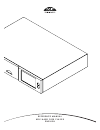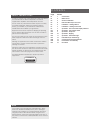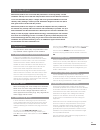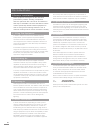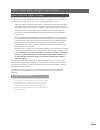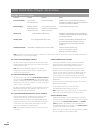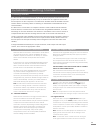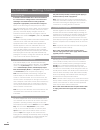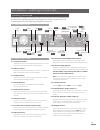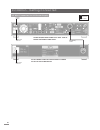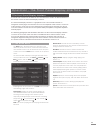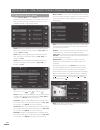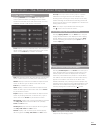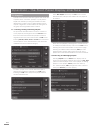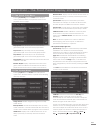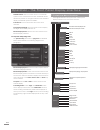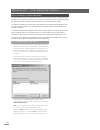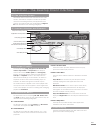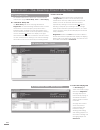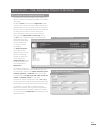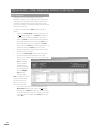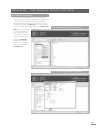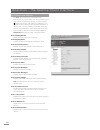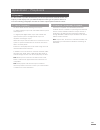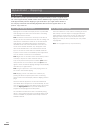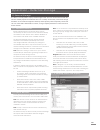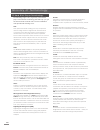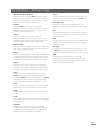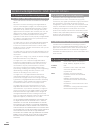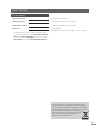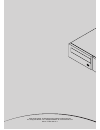NAIM HDX - REMOTE CONTROL CODE Manual
Summary of HDX - REMOTE CONTROL CODE
Page 1
R e f e r e n c e m a n u a l h d x h a r d d i s k p l a y e r e n g l i s h.
Page 2
Page section e1 1 connections e1 2 mains power e2 3 general installation e3 4 hdx hard disk player overview e5 5 installation - getting started e7 6 installation - getting connected e9 7 operation - the front panel display interface e16 8 operation - the desktop client e23 9 operation - playback e24...
Page 3
E1 naim audio products are conceived with performance as the top priority. Careful installation will help ensure that their full potential is achieved. This reference manual covers the hdx hard disk player. It begins with some general installation notes and statutory safety warnings. Product specifi...
Page 4
E2 but sound quality will be progressively compromised as more elements of the kit are fitted. In situations of extreme radio interference naim equipment may be unsuitable. 3.5 lightning precautions your naim hi-fi system can be damaged by lightning and should be turned off and disconnected from the...
Page 5
E3 hdx hard disk player overview 4 hdx hard disk player overview the naim hdx hard disk player will completely change the way you access and listen to your music collection. While the hdx may look like a cd player and can play cds conventionally, it is intended to operate in a fundamentally differen...
Page 6
E4 hdx hard disk player overview 4.2.1 the front panel display interface the hdx is most conveniently operated via its front panel display interface using either the front panel touch screen or the remote handset. Note: the front panel display interface can also be configured to control any streamne...
Page 7
E5 installation - getting started 5 getting started the hdx should be installed horizontally on a dedicated equipment stand intended for the purpose. Do not stand the hdx directly on top of another item of equipment. Ensure that the fan aperture on the rear panel is not obstructed. The hdx should be...
Page 8
E6 installation - getting started 5.4 switch on if the hdx’s network facilities are to be used ensure that it is connected to a working internet connection before switching it on and that all the necessary peripheral equipment is appropriately connected and configured. Switch on the hdx using the re...
Page 9
E7 installation - getting connected 6 getting connected the hdx carries a variety of connection sockets on its rear panel. These are illustrated and described in the following diagrams and paragraphs. The numeric legends on the rear panel diagram refer to the numbered paragraphs in section 6.2. 6.2 ...
Page 10
E8 installation - getting connected 6.3 hdx connected to xps power supply mains input and fuse sxps burndy cable mains input and fuse power switch cable direction marker the hdx requires mains power at all times - with or without an external power supply. The sxps burndy cable only must be used to c...
Page 11
E9 operation - the front panel display inter face 7 the front panel display interface as introduced in section 4, the hdx can be controlled via a number of different interfaces. This section covers the front panel display interface. The front panel display interface is a graphical touch screen inter...
Page 12
E10 7.2 the browse music menu selecting browse music from the home menu will open the browse menu, illustrated below, and provide access to the library of tracks held either locally on the hdx or on any available network or usb storage device. Albums: displays an alphabetical list of material sorted...
Page 13
E11 operation - the front panel display inter face 7.3 the find music menu selecting find music from the home menu will open a menu, illustrated below, providing access to search functions that enable music held either locally, or on any available network or usb device, to be found. Tracks: displays...
Page 14
E12 operation - the front panel display inter face select new playlist followed by the ok button. A screen, illustrated below, will open that enables the new playlist to be named. Name the new playlist by selecting text in a similar manner to mobile phone sms text entry and touch the save button. Se...
Page 15
E13 operation - the front panel display inter face 7.8 the system menu selecting system from the home menu will open the system menu, illustrated below, to provide house-keeping and setup functions. Assign genres: enables assignment of genres to locally stored albums. Backup monitor: the hdx automat...
Page 16
E14 naimnet switch: select to enable access to a naimnet system if one is connected to the hdx. A naimnet button will then be present on the right hand side of the interface display if a naimnet system is available. Screensaver: sets the time before the screen saver activates. Front display backligh...
Page 17
E15 operation - the front panel display inter face 7.10 handset functions navigating around and selecting options in the front panel display interface can be done with seven primary handset keys: navigation ( 3456 ), ok, back and home. These keys are highlighted in the diagram annotations. Standby :...
Page 18
E16 operation - the desktop client 8 the desktop client interface the hdx desktop client is an application that can be installed on a pc running microsoft windows xp or vista. The pc must be connected to the network that incorporates the hdx. The application and its installer can be found on the cd ...
Page 19
E17 operation - the desktop client inter face 8.2 the interface screen all desktop client functions are controlled via one main window. The window comprises a number of separate areas and tools distinguished by their application and context. The windows and tools are identified in diagram 8.3 and de...
Page 20
E18 operation - the desktop client inter face 8.7 interface tabs the interface tabs serve to select one of three interface maintenance pages: music library , tools and now playing . 8.7.1 the music library tab the music library tab selects the page illustrated in diagram 8.3. The external storage ha...
Page 21
E19 operation - the desktop client inter face 8.10 simple and advanced search the search tools of the music library page enable music files to be located for immediate playback or for addition to a playlist. The simple search tool illustrated in diagram 8.3 enables searches to be carried out of eith...
Page 22
E20 operation - the desktop client inter face 8.13 playlists a playlist is a list of tracks arranged in a queue for playback. A playlist may be defined by the running order of an album, by selecting specific tracks or albums or be created by selecting tracks with the same, artist, genre, composer, c...
Page 23
E21 operation - the desktop client inter face 8.15 album properties the desktop client application holds more information about specific albums than is displayed in the player mode or maintenance mode views. The information can be displayed by selecting the album’s properties. To access an album’s p...
Page 24
E22 operation - the desktop client inter face 8.18 tools and utilities the tools tab provides a set of hard disk player maintenance and setup utilities that can be selected and their contents expanded by clicking on their associated + graphics. Selecting a utility will open a dialogue box in the rig...
Page 25
E23 operation - playback 9 playback the hdx is able to provide simultaneously one local output and six network streams. The outputs you will employ from your hdx will depend on the type of system in which it is used. The following paragraphs describe the various output options and their context. 9.1...
Page 26
E24 operation - ripping 10.1 the ripping process ripping cds to the hdx is a simple process. It is preferable while ripping for the hdx to be connected to a working and reliable internet service. Note: an internet connection is necessary for the hdx to identify cds and download their artist, title, ...
Page 27
E25 operation - exter nal storage 11 external storage the hdx is not only able to replay material ripped and stored on its internal hard disk but will also enable playback of material stored on a variety of externally connected storage hardware. Such hardware might be relatively small capacity units...
Page 28
E26 12 hard disk player terminology the following pages carry a glossary of hard disk player and network terminology that will help you get the best from this manual and ease the installation and operational learning-curve. Aac: aac (advanced audio coding) is a lossy compression and encoding format ...
Page 29
E27 naim extended music database: thanks to the hdx’s use of the amg database, it is able to access significantly more information than competing products. This means selection and searching for specific items can be more intuitive and productive. Naimnet: naimnet network enabled audio products are ...
Page 30
E28 acknowledgements and declarations 13 commercial acknowledgements 13.1 digifi end-user license agreement use of this product implies acceptance of the terms below. This product contains technology from digifi limited of london, united kingdom (“digifi”). The technology from digifi limited (the “d...
Page 31
E29 user notes products that display the crossed-out wheeled bin logo cannot be disposed of as domestic waste. These products must be disposed of at facilities capable of re-cycling them and appropriately handling any waste byproducts. Contact your local authority for details of the nearest such fac...
Page 32
Naim audio limited, southampton road, salisbury, england sp1 2ln tel: +44 (0)1722 426600 fax: +44 (0)870 2244703 w: www.Naimaudio.Com part no. 12-001-0070 iss. 1.