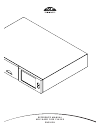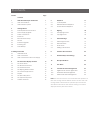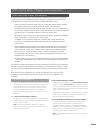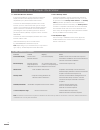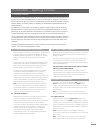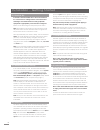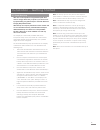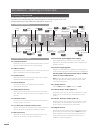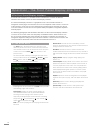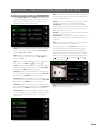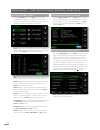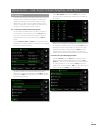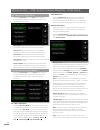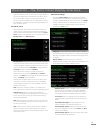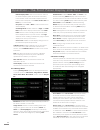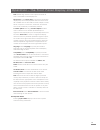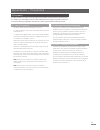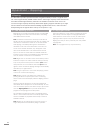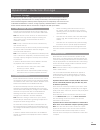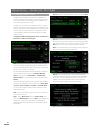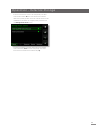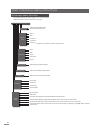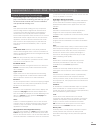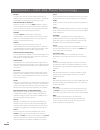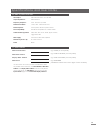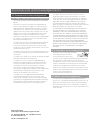- DL manuals
- NAIM
- Turntable
- HDX - REMOTE CONTROL CODE
- Reference Manual
NAIM HDX - REMOTE CONTROL CODE Reference Manual
Summary of HDX - REMOTE CONTROL CODE
Page 1
R e f e r e n c e m a n u a l h d x h a r d d i s k p l a y e r e n g l i s h.
Page 2
Contents section page contents 1 hdx hard disk player introduction 1 1.1 hdx user interfaces 1 1.2 hdx interface options 2 2 getting started 3 2.1 internet/network connections 3 2.2 power supply upgrade 3 2.3 audio connections 3 2.4 switch on 4 2.5 external screen setup 4 2.6 first use 4 2.7 softwar...
Page 3
1 hdx hard disk player introduction 1 hdx hard disk player introduction the naim hdx hard disk player will completely change the way you access and listen to your music collection. While the hdx may look like a cd player and can play cds conventionally, it is intended to operate in a fundamentally d...
Page 4
2 hdx hard disk player overview 1.1.4 the web browser interface if the hdx is installed in a home network the external display and front panel display interfaces can be duplicated by any flash enabled web browser to access the external display interface from a web browser, open the web browser and t...
Page 5
3 installation - getting started 2 getting started the hdx should be installed horizontally on a dedicated equipment stand intended for the purpose. Do not stand the hdx directly on top of another item of equipment. Ensure that the fan aperture on the rear panel is not obstructed. The hdx should be ...
Page 6
4 installation - getting started 2.4 switch on if the hdx’s network facilities are to be used ensure that it is connected to a working internet connection before switching it on and that all the necessary peripheral equipment is appropriately connected and configured. Switch on the hdx using the rea...
Page 7
5 installation - getting started 2.9 data backup hdx does not incorporate an integral backup disk drive and we strongly advise that you protect your stored music by implementing a regular backup to a network attached storage (nas) hard disk drive. Hdx backup must only be performed over the network a...
Page 8
6 installation - getting connected 3 getting connected the hdx carries a variety of connection sockets on its rear panel. These are illustrated and described in the following diagrams and paragraphs. The numeric legends on the rear panel diagram refer to the numbered paragraphs in section 3.2. 3.2 h...
Page 9
7 installation - getting connected 3.3 hdx connected to xps power supply mains input and fuse sxps burndy cable mains input and fuse power switch cable direction marker the hdx requires mains power at all times - with or without an external power supply. The sxps burndy cable only must be used to co...
Page 10
8 operation - the front panel display inter face 4 the front panel display interface as introduced in section 1.1, the hdx can be controlled via a number of different interfaces. This section covers the front panel display interface. The front panel display interface is a graphical touch screen inte...
Page 11
9 4.2 the browse music menu selecting browse music from the home menu will open the browse menu, illustrated below, and provide access to the library of tracks held either locally on the hdx or on any available network or usb storage device. Albums: displays an alphabetical list of material sorted b...
Page 12
10 operation - the front panel display inter face 4.3 the find music menu selecting find music from the home menu will open a menu, illustrated below, providing access to search functions that enable music held either locally, or on any available network or usb device, to be found. Tracks: displays ...
Page 13
11 operation - the front panel display inter face select new playlist followed by the ok button. A screen, illustrated below, will open that enables the new playlist to be named. Name the new playlist by selecting text in a similar manner to mobile phone sms text entry and touch the save button. Sel...
Page 14
12 operation - the front panel display inter face 4.8 the system setup menu selecting system setup from the home menu will open the system setup menu, illustrated below, to provide configuration of various setup and house-keeping functions. 4.8.1 rip or play mode selecting rip or play mode displays ...
Page 15
13 share nominated as a music store will no longer appear in the network shares list but will appear in the music stores list. Any audio files it already contains generated by a process other than naimnet server or hdx ripping will not be available to the hdx. See the following paragraphs for more o...
Page 16
14 operation - the front panel display inter face external display mode: selects the interface mode for the external display (either touchscreen or remote). In touchscreen mode the interface displays shortcut buttons that correspond to the home , browse , find and back keys on the handset. Tv system...
Page 17
15 operation - the front panel display inter face note: deselecting all device view options will make all music unavailable for upnp™ playback. Music views: select music views to specify the information displayed by the upnp™ playback device for each music file available from the hdx. Albums, artist...
Page 18
16 operation - the front panel display inter face 4.9 handset functions navigating around and selecting options in the front panel display interface can be done with seven primary handset keys: navigation ( 3456 ), ok, back and home. These keys are highlighted in the diagram annotations. Shutdown : ...
Page 19
17 operation - playback 5 playback the hdx is able to provide one local output and multiple network streams simultaneously. The outputs you will employ from your hdx will depend on the type of system in which it is used. The following paragraphs describe the various output options and their context....
Page 20
18 operation - ripping 6.1 the ripping process ripping cds to the hdx is a simple process. It is preferable while ripping for the hdx to be connected to a working and reliable internet service. Note: an internet connection is necessary for the hdx to identify cds and download their artist, title, tr...
Page 21
19 operation - exter nal storage 7 external storage the hdx is not only able to replay material ripped and stored on its internal hard disk but can also replay material stored on a variety of externally connected storage hardware. Such hardware might be relatively small capacity devices temporarily ...
Page 22
20 step 2: select the desired network share followed by next . Step 3: if the network share is username and password protected these must be entered in the appropriate fields. Selecting the fields in turn opens a text input screen. Select next when the username and password are entered. Note: if the...
Page 23
21 operation - exter nal storage if the new music store is not to be the primary cd data store location select no . The new music store will then take lowest priority position in the list of music stores but be available for promotion to a higher priority if desired via the manage music stores menu....
Page 24
22 music stores (manage stores, add new store) network shares (manages shares, refresh all shares, add new share) usb devices rip or play mode 8 interface menu structure the diagram illustrates the upper levels of front panel display interface menu and menu structure. Home now playing current playli...
Page 25
23 9 hard disk player terminology the following pages carry a glossary of hard disk player and network terminology that will help you get the best from this manual and ease the installation and operational learning-curve. Aac: aac (advanced audio coding) is a lossy compression and encoding format fo...
Page 26
24 modem: a modem is an item of network hardware that forms a bridge between the network and the internet - usually via a broadband connection through telephone lines. Naim extended music database: thanks to the hdx’s use of the amg database, it is able to access significantly more information than ...
Page 27
25 specifications and user notes hdx serial number hdx mac address display mac address hdx name use this section to record your hdx’s identification data for possible future reference. The serial number , hdx mac address and display mac address can be found printed on the rear panel. The hdx name ca...
Page 28
12 commercial acknowledgements 12.1 digifi end-user license agreement use of this product implies acceptance of the terms below. This product contains technology from digifi limited of london, united kingdom (“digifi”). The technology from digifi limited (the “digifi embedded software”) enables this...