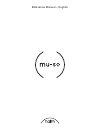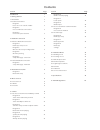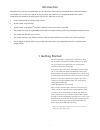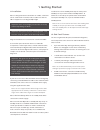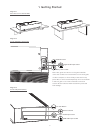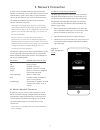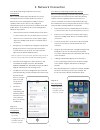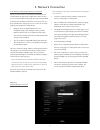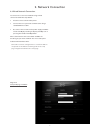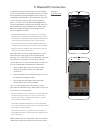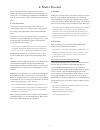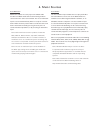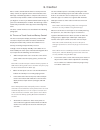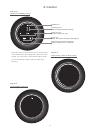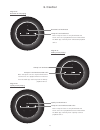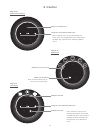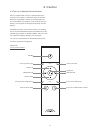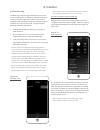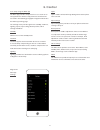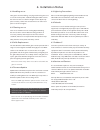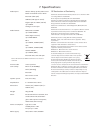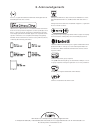- DL manuals
- NAIM
- Speakers
- MU-SO
- Reference Manual
NAIM MU-SO Reference Manual
Summary of MU-SO
Page 1
Reference manual – english.
Page 2
Contents introduction 1 1. Getting started 1 1.1 installation 2 1.2 side panel features 2 diagram 1 place mu-so on a shelf or table 3 diagram 2 mu-so underside connections 3 diagram 3 mu-so side panel features 3 2. Network connection 4 2.1 wireless network connection 4 diagram 4 naim app setup scree...
Page 3
1 introduction 1. Getting started welcome to mu-so ® and congratulations on your purchase. Mu-so brings renowned naim audio performance to a compact, all-in-one music player for the first time and combines its exceptional performance with a comprehensive collection of audio inputs and sources. With ...
Page 4
2 1. Getting started 1.1 installation mu-so is designed to be located either on a table, a furniture unit or a wall shelf. If a shelf is to be used be sure that it is able to support mu-so’s 13kg (28.7lb) weight. Diagram 1 illustrates mu-so located on a shelf and a table. A connection panel located ...
Page 5
3 1. Getting started diagram 1 place mu-so on a shelf or table diagram 2 mu-so underside connections diagram 3 mu-so side panel features network socket pin-hole button status indicator usb audio input socket analogue audio input socket digital audio input socket mains power socket note: take great c...
Page 6
4 2. Network connection in order to play streamed audio files and internet radio stations mu-so must be connected to the internet via a local network. Mu-so can be connected to a local network via either a wired or wireless connection to a network router. The following paragraphs describe the proced...
Page 7
5 2. Network connection 2.1.2: wi-fi setup using ios wireless accessory configuration mu-so can take advantage of the wireless accessory configuration feature incorporated in ios version 7. Wireless accessory configuration enables a wireless capable product such as mu-so to be configured automatical...
Page 8
6 2. Network connection 2.1.4: wireless setup using a wireless connection when not connected to a local wireless network, mu-so can broadcast its own wireless signal that can be used to access its internal web setup page. The name and password of the wireless network you wish mu-so to connect to can...
Page 9
7 2. Network connection diagram 8 setup web page - network 2.2 wired network connection. To connect mu-so to a local network using a wired connection follow the steps below: • disconnect mu-so from mains power. • connect mu-so to your local network router using a standard ethernet cable. • re-connec...
Page 10
8 3. Bluetooth connection in addition to playing streamed audio via a local network, mu-so can play audio over a bluetooth wireless connection from appropriately equipped playback devices. Mu-so is configured by default with an “open” bluetooth connection so does not require “pairing” with a specifi...
Page 11
9 4. Music sources mu-so can play audio from a wide variety of sources, however the way it behaves with each source will depend on the source. The following paragraphs describe different types of source and the manner in which mu-so will handle them. 4.1 local sources local sources are those for whi...
Page 12
10 4. Music sources 4.3.2 multiroom multiroom enables mu-so to play local network audio streams from naim multiroom streamer family products connected on the same local network. The mu-so multiroom input is selected automatically when in receipt of a stream from a naim streamer product. Mu-so can be...
Page 13
11 5. Control mu-so can be controlled from either its touch panel and rotary control, its supplied remote control handset or the naim app. The naim app offers a complete suite of mu-so control and setup facilities and we recommend that before you begin to use mu-so you download and install the app o...
Page 14
12 5. Control diagram 10 touch panel and rotary control diagram 11 touch standby to switch on. Diagram 12 turn the rotary control to adjust volume. Standby icon streaming icons: upnp™, airplay, bluetooth, spotify. Transport icons: previous, play/pause, next. Input icons: iradio, local inputs (analog...
Page 15
13 5. Control diagram 13 bluetooth stream playing diagram 14 spotify stream playing diagram 15 airplay stream playing bluetooth icon illuminated airplay icon illuminated transport icons illuminated. Note: transport icons are only illuminated and touch-active once playback has been initiated from the...
Page 16
14 5. Control diagram 18 iradio input diagram 17 local inputs diagram 16 upnp™ stream playing upnp™ icon illuminated transport icons illuminated and active. Note: transport icons are only illuminated and touch-active once playback has been initiated from the naim app or directly from a upnp™ playbac...
Page 17
15 5. Control 5.2 the mu-so remote control handset mu-so is supplied with a remote control handset that provides access to basic control functions. The handset battery is ready-fitted, however an insulating tab must be removed before the handset can be used. Remove the battery cover and pull the tra...
Page 18
16 5. Control 5.3 the naim app the naim app comprises pages dedicated to each of the mu-so streaming sources and inputs and pages dedicated to mu-so setup. The naim app is intuitive in use and its capabilities and philosophies are best learned by using it to configure mu-so to suit your needs. To be...
Page 19
17 5. Control 5.3.2 setup using the naim app the naim app provides comprehensive access to all mu-so setup parameters. All the setup parameters and functions are listed in the following paragraphs. Diagram 22 illustrates the naim app settings page. The settings menu provides eight items: standby, lo...
Page 20
18 6. Installation notes 6.1 handling mu-so take great care when lifting, carrying and inverting mu-so to access the mains power, network and digital audio sockets. Do not invert mu-so so that its weight is borne by the top panel or rotary control. Do not stand mu-so on either end panel or on its fr...
Page 21
19 7. Specifications audio inputs: upnp,™ airplay, spotify and internet radio via wired ethernet or wi-fi bluetooth (with aptx) usb/ios (usb type-a socket) digital: optical s/pdif (toslink) up to 96khz analogue: 3.5mm jack audio formats: wav, flac and aiff up to 24bit/192khz alac (apple lossless) up...
Page 22
20 8. Acknowledgements “made for ipod,” “made for iphone,” and “made for ipad” mean that an electronic accessory has been designed to connect specifically to ipod, iphone, or ipad, respectively, and has been certified by the developer to meet apple performance standards. Apple is not responsible for...