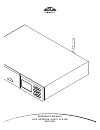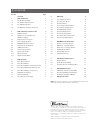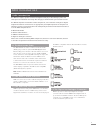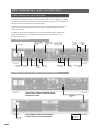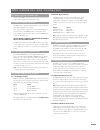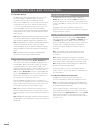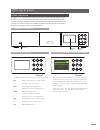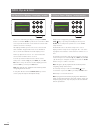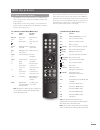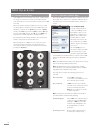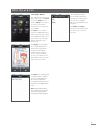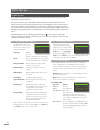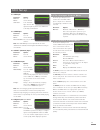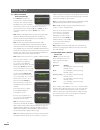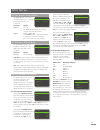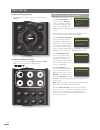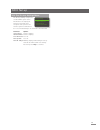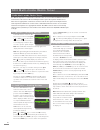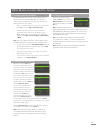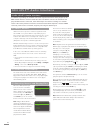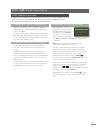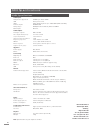- DL manuals
- NAIM
- Other
- NDX -
- Reference Manual
NAIM NDX - Reference Manual
Summary of NDX -
Page 1
R e f e r e n c e m a n u a l n d x n e t w o r k a u d i o p l a y e r e n g l i s h.
Page 2
Contents section page contents 1 ndx introduction 1 1.1 the multi-mode radio 1 1.2 the upnp™ audio interface 1 1.3 the usb/ipod interface 1 1.4 the digital to analogue converter 1 2 ndx installation and connection 2 2.1 ndx rear panel 2 2.2 ndx connected to optional xps power supply 2 2.3 mains powe...
Page 3
1 ndx introduction 1 ndx introduction the ndx is a highly capable network and digital audio player that will repay time and effort spent on installation and setup. We strongly recommend that you read this manual. The ndx incorporates four distinct audio components, each routed to analogue or digital...
Page 4
2 ndx installation and connection 2 ndx installation and connection your ndx should be installed on an equipment stand intended for the purpose. Ensure it is well ventilated, and do not stand it directly on top of another item of equipment. It should be installed in its final location before connect...
Page 5
3 ndx installation and connection 2.3 mains power connection connect the ndx to a mains power socket using either the mains cable supplied or a naim power-line. 2.4 power supply upgrade the ndx can be upgraded through the use of an external naim xps or 555ps power supply. If an external power supply...
Page 6
4 ndx installation and connection 2.8.3 network settings the ndx is set up when originally shipped not to require any on-site tcp/ip configuration but to connect to a network automatically (it uses dhcp by default). However, if your ndx has been previously used, its network configuration may have be...
Page 7
5 ndx operation 3 ndx operation the ndx can be operated from either its front panel controls, from the supplied remote handset or via the n-stream ipod and iphone app. Setting up and operating an ndx requires navigation through a menu-driven user interface. The general principles of the interface ar...
Page 8
6 ndx operation 3.5 front panel display (setup mode) list mode is entered by pressing the front panel ok/list button or handset ok/list key. List mode is used where ndx sources provide data that can be browsed: a list of radio stations or tracks for example. Lists displayed will depend on the source...
Page 9
7 ndx operation 3.6 ndx remote handset the supplied remote control handset is a multifunctional device designed specifically for the ndx and naim uniti series products. To fit batteries, remove the battery cover and insert the batteries into the body taking care with their orientation. Replace the b...
Page 10
8 ndxoperation 3.7 handset text entry some ndx menu screens require text entry - naming inputs for example. Text entry is carried out using the handset numerical buttons in a manner similar to mobile phone sms text entry. When text entry is required, multiple presses of a key will scroll through the...
Page 11
9 selecting allegro media server followed by items in the subsequent lists enables the selection of playlists, albums or individual tracks for playback. The playing and library screens for other inputs follow the same protocol of item selection. The library screen displays lists of playback items av...
Page 12
10 4.2 the language menu the language setup menu enables the ndx user interface language to be changed. Enter setup mode and use the handset ok/list key to select language . Use the handset up ( 5 ) and down ( 6 ) and ok/list keys to select a language. Exit setup mode by pressing the handset exit ke...
Page 13
11 ndx setup 4.3.2 fm input parameter options enabled: yes / no name: user definable seek lock: low / medium / high. Sets the fm signal strength required for the ndx tuner to identify an fm station. 4.3.3 dab input parameter options enabled: yes / no name: user definable re-scan stations: re-scans f...
Page 14
12 series of numbers and letters. If the passphrase/access key is not known, check on the router settings page or with the person who initially set up the router. Note: if a router offers multiple security configurations, ndx will automatically offer only the most secure one. Note: if wep security i...
Page 15
13 4.6 the digital output menu the digital output menu allows the digital output to be enabled and its data format to be configured. Parameter options enabled: yes / no the digital output should be enabled only if it is specifically required. Output: native / 96khz 24bit select native unless a subse...
Page 16
14 4.9 the system automation menu with system automation enabled and an ndx remote out socket connected to the remote in socket of a naim preamplifier (or integrated amplifier), cd player or the naim dac, the ndx handset and n-stream app can provide system-wide control. The system automation setup m...
Page 17
15 ndx setup 4.10 the factory settings menu the factory settings setup menu enables ndx’s system status information to be displayed, handset commands to be analysed, radio presets to be deleted, system automation to be reset, and all settings to be returned to their defaults. Parameter options syste...
Page 18
16 5.1 fm tuner – seeking stations to find fm stations select the fm input and press the handset prev ( ) or next ( ) keys. The tuner will scan the fm band locking on to and stopping at stations that exceed a specific signal strength. Note: the interlocked circle icon at the top right of he display ...
Page 19
17 5.4 adding iradio stations the naim radio guide web site enables iradio stations not included in the standard ndx list to be added for download to your ndx. To access the web site and add stations follow the steps below. • with a computer connected to the same network as the ndx, browse to http:/...
Page 20
18 the manner in which the upnp™ server is set up will define how the audio files and playlists it holds are listed and displayed. In most cases the default setup will list and display files by artist and album, but list by genre and predefined playlists may also be available. Note: playlists cannot...
Page 21
19 7.3 browsing and playing usb files with a usb memory device, or an ipod or iphone connected, and the ndx usb/ipod input selected, the display will enter list mode and show the structure of stored audio files. Use the handset up ( 5 ), down ( 6 ), left ( 3 ) and ok/list key to browse and select it...
Page 22
20 ndx specifications 8 ndx specifications audio inputs sample rates supported: s/pdif up to 24 bit 192khz usb: front panel socket upnp: hi-res upnp playback up to 24bit/96khz (wav and flac) antenna inputs: dab/fm, wifi tuning range: dab (band lll and l band), fm 87.5-108mhz other inputs: ethernet a...