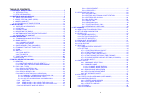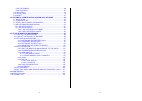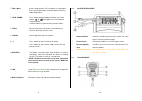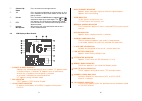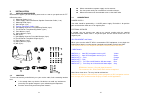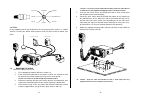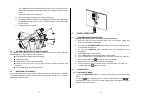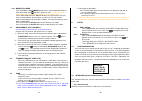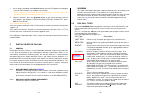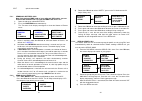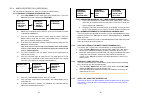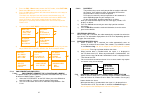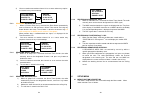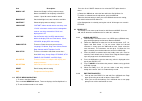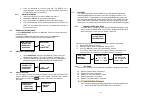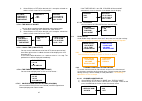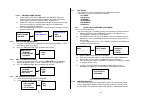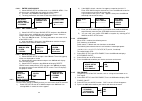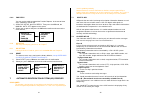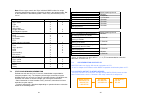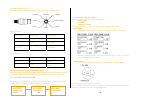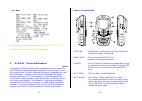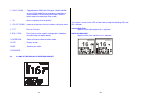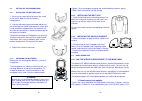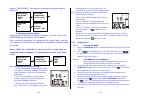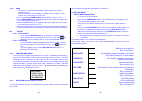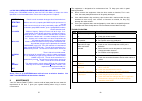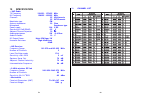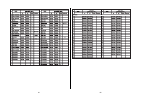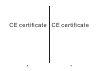1 2 rt-650 vhf marine radio with wireless accessory microphone with integrated ais receiver owner’s manual operator warning navicom requires the radio operator to meet the requirements for radio frequency exposure. Unauthorized changes or modifications to this equipment may void compliance with etsi...
3 4 table of contents 1. Equipment description ……………………………………………………….7 1.1 introduction ……………………………………………………………...7 1.2 etsi information …………………………………………………………7 2. Controls and lcd display. . …….…………….……………….…………….8 2.1 base station panel ……………………………………………………..8 2. 2 base station panel (rear) ………………...
5 6 6.9.5 dsc enable ……………………………………………………………40 6.9.6 pos reply ……………………………………………… .... …………..41 6.10 ais setup ……………………………………………… ... ……… .... ………41 6.11 hs setting……………………………………………… ....... ……………..41 6.12 reset …………………………………………… ....... ……… ....... …………41 7.0 automatic ldentification system (ais) r...
7 8 1 equipment description 1.1 introduction congratulations on your purchase of navicom marine band radio. Rt-650 is a vhf dsc base station radio with output power of 25/1 watt. It should be powered by a 13.8vdc power supply. The radio can support dsc (digital selective calling) operation with spec...
9 10 ⑥ dsc / menu use this knob to enter dsc call menu or setup menu press to enter dsc menu, and hold down to enter the radio setup menu ⑦ hi/lo / memo press button to toggle between 25 watt and 1 watt output. “ ” or “ ” icon appears on lcd display to indicate setting hold the button to select memo...
11 12 ① channel up/ down press and release to change channel. ② 16 press and release 16 button to select channel 16 first; press 16 button to quit all other modes and to into the priority channel. ③ hi/low press and release hi/lo button to toggle between 25 watt power output and 1 watt output. The “...
13 14 3 installation 3.1 supplied accessories manufacturer supplies you the following accessories as soon as you purchase this rt- 650 marine radio: 1) mounting gimbal (1 pc) 2) power supply cable and external speaker connection cable (1 set) 3) mounting knob (2 pcs) 4) wall hanger (1 pc) 5) externa...
15 16 antenna a very important part for the performance of any communication system is a suitable antenna. Consult your dealer about antennas and ask them to help to mount your radio. 3.4 mounting the radio mount the radio on your vessel: 1. Find a appropriate location defined in section 3.2; 2. Pla...
17 18 the supplied universal mounting bracket allows you to mount your base station from overhead or on dashboard with a big scope of angle as many as 45 0 . Change the angle after installation: 11. Loosen the mounting knob at the sides of gimbal first. 12. Then adjust the base station to an appropr...
19 20 4.2.2 memo (fav) mode press and hold the hi/ lo/memo button while in normal operation mode to enter mem mode, icon indicators appear on lcd. ( entering in memo mode before at least one favorite channel must be stored firstly) on the mem mode rotate the ch knob displays only the channels that y...
21 22 1. Base station: hold down the cancel/ic button until the lcd appears the dialogue “intercom ent accept”, push ch to start intercom notes: if there is no subscribed wireless handset power on, lcd will appear “no remote” to indicate no remote handset active. 2. Wireless handset: press the inter...
23 24 exit quit the menu mode. 5.2.1 sending a distress call note: only having a mmsi code of your radio and dsc enable, you can initiate a dsc transmission. To enter the mmsi code sees 6.9.1. 1) open the red cover labeled distress. 2) press the distress button momentarily . The text area of the dis...
25 26 5.2.4 make a routine call (individual) you can make an individual call, either to a ship or to a boast station. 5.2.4.1 manually sending an individual call 1) press dsc /menu to dsc mode, then select “new call”. Press the ch knob the arrow is pointing to 2) rotate the ch knob to select: safety...
27 28 1) press the dsc / menu button to enter the dsc mode, select dist log , rotate the ch button to scroll for previous call. 2) press the ch knob to conform the choice then follow the as the ways to make the call in 5.2.4.1 the details are displayed over two screens that alternate every 1.5 secon...
29 30 2) you must continue to monitor channel 16 as a coast station may require assistance in any rescue attempt. 5.3.3 receiving distress relay call 1) when a distress relay call is received, the base station automatically tunes to channel 16, and the distress alarm tone sounds. Pressing any button...
31 32 item description buddy list selects the buddy list entry routine to enter names and mmsi's for frequently called dsc stations. Up to 20 names could be stored. Backlight set the backlight level, total 8 level be available. Contrast selects display contrast setting: 1-8 levels. Local/dist “dista...
33 34 3) press the ch knob to save the new edit. The buddy list is displayed again. If more changes are required repeat steps from 1 to 3 otherwise, press cancel to exit. 6.3.3 delete an entry 1) select the one which you want to delete from the list. 2) rotated the ch knob to select the delete optio...
35 36 2) select on(on) or off(off)as desired, this is example, selected on and the screen shows the vessel position. 6.7.2.2 time display on/off you can to turn on/off the time displayed at the normal mode 1) select gps/time then settings, then time disply 2) select on(on) or off(off)as desired, in ...
37 38 6.8.2.2 channel name editing 1) select radio setup then ch name, then ch info, select the desired channel name by ch knob and then press the ch knob the screen shows the channel name and edit and delete. 2) select edit and press the ch knob to edit the existing name tag, input the new name ove...
39 40 6.9.2.1 enter your groups 1) select group setup and the cursor is at . If an existing names & mmsi data are stored, the values appear. 2) if is blank, only manual new appear on lcd 3) the entry procedures are same as that of the buddy list. 6.9.2.2 edit user groups 1) select dsc set/up then gr...
41 42 6.9.6 pos reply you can set the radio to respond the position request. In the one of three ways: automatic, manual, off. 1) select dsc setup, then pos reply. Then press the ch knob, the manual, auto, off appear on the screen. 2) select your response and press the ch knob to confirm and return ...
43 44 note: all messages contain the ships individual mmsi number for unique reference identification purposes along with the data in the following table. Not all the information in the following table is necessarily transmitted by every vessel. Data details class a class b static data . Ship’s name...
45 46 the default setting is rs232 the output data is a nmea data sentence (vdm) string at 38.4k baud rate. Wiring of rs232 pin of cable cable color signal name 7 blue tx rs232 8 grey rx rs232 bare wire / grounding wiring of rs422 pin of cable cable color signal name 7 blue +nema output rs422 8 grey...
47 48 --info. Mode it will display the selected ship information such as cog, sog, etc. All other button’s press will result in an error beep 8. Rt-650-m wireless microphone option the optional rt-650-m 2.4ghz wireless microphone remotely controls the navicom marine radio and provides an optional in...
49 50 ⑥ hi/lo / scan toggle between 25w and 1w output / hold the button to start scan mode; during scan press the button to switch between pscan and scan mode; hold the button again to escape from scan mode. ⑦ 16 access to priority channel quickly. ⑧ ch up / down increase or decrease channel number,...
51 52 8.3 setting up your microphone 8.3.1 installing the battery pack 1. Use a coin or screw driver to loosen the screw on the cover, open the cover of battery compartment. 2. Connect the battery pack connector observing the correct polarity (black and red wires) to the jack inside the battery comp...
53 54 appears “subscribing”, indicating the microphone waiting for response from radio 2) fixed mount marine radio select the hs seting from the menu list and press ch knob. Then select subscribing to start response to microphone after successful subscription, the microphone will sound “beep”, and t...
55 56 8.4.4. Scan scanning is an efficient way to locate signals quickly over a wide frequency range. The transceiver has 4 scan modes available: all scan, fav ch scan, priority scan, and priority fav ch scan. 1) press and hold the band/scan button to default all scan (1.2.3.4…). 2) press band/scan ...
57 58 8.6 dsc call menu and sending and receiving dsc calls briefly press dsc/menu button to enter the dsc call menu as below, the similar operation as the fixed radio before. Please refer to the previous chapter 5. Last call recall last call no matter what type of call received at last. New call ma...
59 60 10 specification - --vhf radio tx frequency 156.050 ~ 157.425 mhz rx frequency 156.025 ~162.025 mhz channels . 55 usa hannels 55 int channels modulation type fm antenna impedance . 50 ohm microphone condenser type power supply 13.8 v dc sensitivity at 12db sinad 0.5 μ v adjacent channel reject...
61 62.
Ce certificate ce certificate.