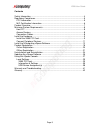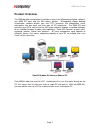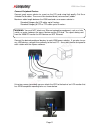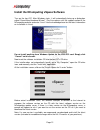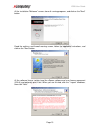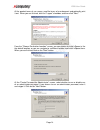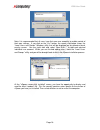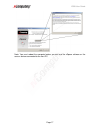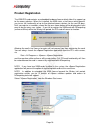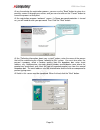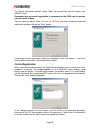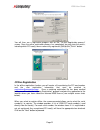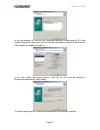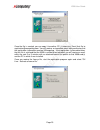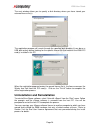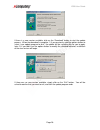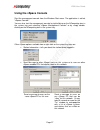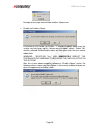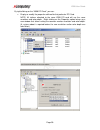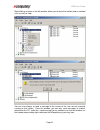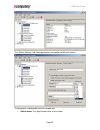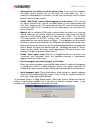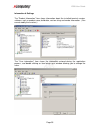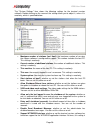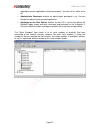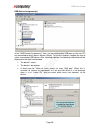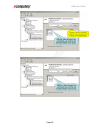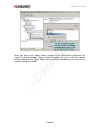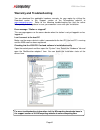- DL manuals
- NComputing
- Switch
- X550
- User Manual
NComputing X550 User Manual
Summary of X550
Page 1
Www.Ncomputing.Com tm r9.19.08 x550 x550 x550 x550 desktop virtualization kit desktop virtualization kit desktop virtualization kit desktop virtualization kit with vspace with vspace with vspace with vspace user guide user guide user guide user guide.
Page 2
Www.Ncomputing.Com important notices please note that reproduction of this user guide in whole or in part, without express written permission from ncomputing, is not permitted. Ncomputing reserves the right to make improvements and/or changes to this user guide and to the products, programs and/or s...
Page 3
X550 user guide page 3 contents safety information.................................................................................................4 regulatory compliance.........................................................................................5 fcc information ..........................
Page 4: Safety Information
X550 user guide page 4 safety information refer to the following to prevent any physical injury or loss of assets caused by damage to the product. A user must read this user guide carefully before use and properly follow the instructions. • make sure that the place of installation is not too hot (ab...
Page 5: Regulatory Compliance
X550 user guide page 5 regulatory compliance fcc information this equipment has been tested and found to comply with the limits for a class b digital device, pursuant to part 15 of the fcc rules. These limits are designed to provide reasonable protection against harmful interference in a residential...
Page 6
X550 user guide page 6 mic certification information x550 pci card 1. 기기의명칭(모델명): ncomputing x-series(x550) 2. 인증받은 자의 상호: 엔컴퓨팅 주식회사 3. 제조자/제조국가: 엔컴퓨팅 주식회사/한국 4. 제조년월: 제품 참조 ncc-x550(b) xd2 access device 1. 기기의명칭(모델명): ncomputing x-series(xd2) 2. 인증받은 자의 상호: 엔컴퓨팅 주식회사 3. 제조자/제조국가: 아이온/중국 4. 제조년월: 제품...
Page 7: Product Overview
X550 user guide page 7 product overview the x550 desktop virtualization kit includes a license for ncomputing vspace software, one x550 pci card, and five xd2 access devices. Ncomputing vspace desktop virtualization software divides your host pc's resources into independent virtual workspaces that g...
Page 8
X550 user guide page 8 minimum system requirements host pc the host pc operating system can be windows server 2003 r2 sp2 (standard or enterprise edition, 32-bit) or ubuntu linux. Please visit the support section of the ncomputing website for the latest operating system support information. For one ...
Page 9: Install The Hardware
X550 user guide page 9 install the hardware before attempting to install the x550 kit, verify that your windows or linux os is supported by vspace, and that the os is properly installed, updated and all devices viewable in the os device manager are working properly. Also, check to be sure your packa...
Page 10
X550 user guide page 10 4. Insert one x550 pci card and secure the bracket to the chassis with a retaining screw (or other fastening mechanism specific to your pc). Note: the x550 is a full-height pci card. Optional installation of a second x550 card if the system has a second available pci slot and...
Page 11
X550 user guide page 11 connect peripheral devices connect each access device to a port on the pci card using high quality cat 5e or shielded cat 6 cables. These must be standard direct (not crossover) cables. Maximum cable length between the x550 card and a user access device is: standard category ...
Page 12
X550 user guide page 12 install the ncomputing vspace software turn on the host pc. After windows starts, it will automatically bring up a dialog box called “found new hardware wizard.” (for linux please visit the support section of the ncomputing website and enter “linux” into the knowledge base fo...
Page 13
X550 user guide page 13 at the installation "welcome" screen, close all running programs, and click on the "next" button. Read the antivirus and firewall warning screen, follow the applicable instructions, and click on the "next" button. At the software license screen, read the vspace software end u...
Page 14
X550 user guide page 14 at the product terms of use screen, read the terms of use document and optionally print it out. When you are finished, click the "i agree" checkbox, and then click "next." from the "choose destination location" screen, you can choose to install vspace in the the default locat...
Page 15
X550 user guide page 15 note: this password only applies to the vspace software installed on this pc. Resetting a forgotten password with require reinstalling the vspace software. Note: the ncomputing administration console allows you to administer vspace software and parameters associated with the ...
Page 16
X550 user guide page 16 note: it is recommended that all users have their own user accounts to enable control of their own settings. If you click on the “yes” button, the screen shot below shows the “local users and groups” windows utility that will be displayed on an otherwise blank overlay screen....
Page 17
X550 user guide page 17 note: you must reboot the computer before you can use the vspace software or the access devices connected to the host pc..
Page 18: Product Registration
X550 user guide page 18 product registration the x550 pci card contains an embedded hardware license which allow it to support up to five access devices. When first installed, the x550 starts a trial license which permits you to use full functionality of up to five attached access devices for the ne...
Page 19
X550 user guide page 19 at any time during the registration process, you can use the "back" button to return to a previous screen to change your entries, and you can also click on the "cancel" button to cancel the process at that point. At the registration program “welcome” screen, if vspace passwor...
Page 20
X550 user guide page 20 the "select registration method" screen allows you to pick how you will register your x550 pci card. Remember that successful registration is necessary for the x550 card to function past the initial 30 days. You can select to register either “on line” or “off line,” and after...
Page 21
X550 user guide page 21 you will then see a registration progress bar on the "on-line registration process" screen. Once the online registration process has completed, you can view the results, including which pci card(s) were successfully registered. Click on the "finish" button. Offline registrati...
Page 22
X550 user guide page 22 in the next window, you see the user information previously entered and the pci card numbers chosen for registration. Confirm that the information is correct and click on the "next" button to complete the process. In the next screen, you select where to store the file that mu...
Page 23
X550 user guide page 23 once the file is created, you can copy it to another pc, if necessary. Email that file to registration@ncomputing.Com. You will receive an immediate email reply confirming that the registration information reached ncomputing. If the registration system determines that the fil...
Page 24
X550 user guide page 24 the next window allows you to specify a disk directory where you have stored your returned license file(s). The registration program will search through the specified disk directory (it can be on a usb disk-on-key device) looking for the specific license file that matches the...
Page 25
X550 user guide page 25 updating the vspace software once you have successfully completed the registration process, you can update the software directly over the internet by selecting “update vspace” from the “start” menu (provided you are within 12 months of the initial purchase or have signed up f...
Page 26
X550 user guide page 26 if there is a new version available, click on the “download” button to start the update process. When the download is complete: 1) if you previously used the options button to select “save update program to disk,” the update will be saved to disk for you to apply later; 2) if...
Page 27: Using The Vspace Console
X550 user guide page 27 using the vspace console start the management console from the windows start menu. The application is called, "vspace console." you can also start the management console by right-clicking on the ncomputing icon in the system tray and selecting "vspace management console" or b...
Page 28
X550 user guide page 28 example of message received from another vspace user disable (or enable) vspace a left-click on the disable (or enable – if already disabled) option from the system tray icon brings up this “do you want to reboot” screen. Select “no” and the selected disable/enable action wil...
Page 29
X550 user guide page 29 local settings the "local settings" tree allows you to see and change settings for this host pc. Right clicking on “local settings” and selecting “export list…” lets you export a list (tab or comma delimited text file) that can be used to keep a record of which users (if any)...
Page 30
X550 user guide page 30 by right-clicking on the “x550 pci card,” you can: display or modify the properties defined for that particular pci card. Note: all stations attached to the same x550 pci card will use the same resolution and color depth. Right clicking on the properties option brings up a ne...
Page 31
X550 user guide page 31 right clicking a station in the left window, allows you to force that station (and associated user session) to stop. You can also choose to send a message to the screen of the user session currently running on that station. From this window, you can only send messages to stat...
Page 32
X550 user guide page 32 if you right click directly on a “station number,” you can access three tabs of available information. The "application loaded" tab shows all the applications running on that station’s session. The "information" tab shows the following information about the selected station’s...
Page 33
X550 user guide page 33 the “station settings” tab shows parameters that can be set for each station. The parameters configurable from this window are: • station name: the “provisioned name” of the station..
Page 34
X550 user guide page 34 • automatically turn station on when system starts: if you unset this checkbox the station (and its monitor) will not start when the system boots up. This is normally left defaulted to on; otherwise, you will have to manually start the station from this administration console...
Page 35
X550 user guide page 35 information & settings the "product information" item shows information about the installed terminal services software, such as product name, build date, version string and vendor information. (you cannot modify these values.) the "user information" item shows the information...
Page 36
X550 user guide page 36 the "system settings" item shows the following settings for the terminal services software. Double-clicking on the name of the setting allows you to adjust it, unless it is read-only, which is specified below. • maximum number of stations (incl. Host): the maximum number of s...
Page 37
X550 user guide page 37 required for certain applications to behave properly. You can set this either on or off. • administrator password: whether an administrator password is set. You can change the administrator password properties. • autologon on the host station: whether the host pc is set to st...
Page 38
X550 user guide page 38 usb-device assignment(s) in the "usb-device assignment(s)" item, you can control what usb ports on the host pc are connected to which access device (station). To use this function, navigate the tree to select a connected usb device. After selecting a device, the following inf...
Page 39
X550 user guide page 39.
Page 40
X550 user guide page 40 when you click on the "apply" button, changes to the usb-device assignments are saved. To discard changes, simply navigate to another tree item or close the console without clicking on the "apply" button, but you will be reminded that you may wish to save the settings you mad...
Page 41
X550 user guide page 41 warranty and troubleshooting you can download the applicable hardware warranty for your region by visiting the download center in the support section of the ncomputing website at www.Ncomputing.Com . Refer to the following troubleshooting tips and the online ncomputing knowle...
Page 42: Glossary
X550 user guide page 42 glossary access device (xd2): a multi-user computing station using ncomputing patented technology. It doesn't use a cpu, vga, or main chipsets. It shares resources of the host pc using ncomputing vspace software and a pci card containing a system on chip (soc). Administrator:...