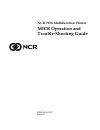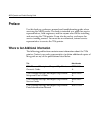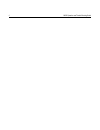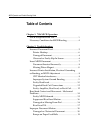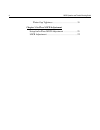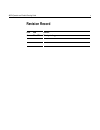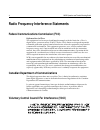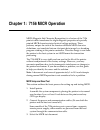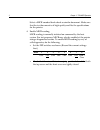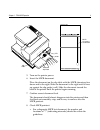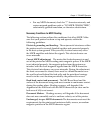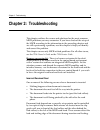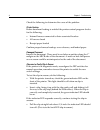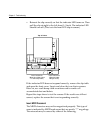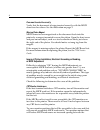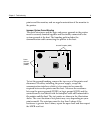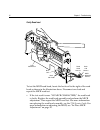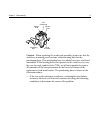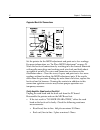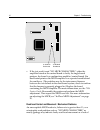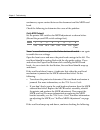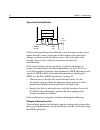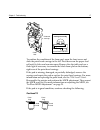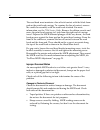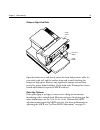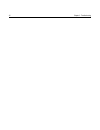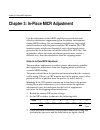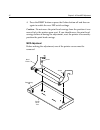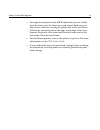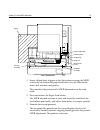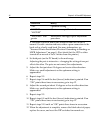- DL manuals
- NCR
- Printer
- 7156
- Operating And Troubleshooting Manual
NCR 7156 Operating And Troubleshooting Manual
Summary of 7156
Page 1
Ncr 7156 multifunction printer micr operation and trouble-shooting guide b005-0000-1057 issue a.
Page 2
The product described in this book is a licensed product of ncr corporation. Axiohm is the registered trademark of axiohm. It is the policy of ncr corporation (ncr) to improve products as new technology, components, software, and firmware become available. Ncr, therefore, reserves the right to chang...
Page 3: Preface
Micr operation and trouble-shooting guide i preface use this book as a reference manual and troubleshooting guide when servicing the micr reader. The book is intended as a guide for service representatives, field engineers, and for anyone who will be installing and servicing the 7156 printer. It can...
Page 4
Ii micr operation and trouble-shooting guide.
Page 5: Table of Contents
Micr operation and trouble-shooting guide iii table of contents chapter 1: 7156 micr operation micr setup and read test............................................... 1 necessary conditions for micr reading ...................... 4 chapter 2: troubleshooting incorrect document feed.....................
Page 6
Iv micr operation and trouble-shooting guide platen gap tightness ................................................ 19 chapter 3: in-place micr adjustment setup for in-place micr adjustment ........................... 21 micr adjustment............................................................ 22.
Page 7: Revision Record
Micr operation and trouble-shooting guide v revision record issue date remarks a dec 97 first printing.
Page 8
Vi micr operation and trouble-shooting guide radio frequency interference statements federal communications commission (fcc) information to user this equipment has been tested and found to comply with the limits for a class a digital device, pursuant to part 15 of fcc rules. These limits are designe...
Page 9
Chapter 1: 7156 micr operation micr (magnetic ink character recognition) is a feature of the 7156 printer which transforms the slight magnetic properties of specially printed micr characters into electrical voltage patterns. These patterns, unique for each of the fourteen different micr character de...
Page 10
2 chapter 1: 7156 micr operation select a micr encoded bank check or similar document. Make sure that the test document is of high quality and fits the specifications for the printer. 4. Enable micr reading. Micr reading is normally initiated on command by the host system. For test purposes, micr ma...
Page 11
Chapter 1: 7156 micr operation 3 slip table extended slip table end o rse h e re reserved for financial insti tution use check orientation guide led micr characters underneath 5. Turn on the printer power. 6. Insert the micr document. Place the document on the slip table with the micr characters fac...
Page 12
4 chapter 1: 7156 micr operation • for any micr document, check for “?” character misreads, and serious misread problems such as “no micr characters”, substantially garbled translation, or character substitutions. Necessary conditions for micr reading the following section outlines the conditions th...
Page 13: Chapter 2: Troubleshooting
Chapter 2: troubleshooting 5 chapter 2: troubleshooting this chapter outlines the causes and solutions for the most common micr problems you may encounter. If you have checked the setup of the micr according to the information in the preceding chapter and are still experiencing a problem, use this c...
Page 14
6 chapter 2: troubleshooting check the following to determine the cause of the problem. Printer hookup before document feeding is enabled the printer control program checks for the following: • internal harness connected to their associated headers • all covers closed • receipt paper loaded confirm ...
Page 15
Chapter 2: troubleshooting 7 • reinsert the slip correctly so that the indicator led turns on. Then pull the slip straight to the left about 1/4 inch. The indicator led should turn off. (this tests the front led slip-in sensor.) top of printer front led sensor (blow air under wing to clean) back led...
Page 16
8 chapter 2: troubleshooting document inserted incorrectly verify that the document is being inserted correctly with the micr characters face down. See the illustration on page 3. Missing platen magnet micr characters are magnetized as the document feeds into the printer by a magnet mounted in or on...
Page 17
Chapter 2: troubleshooting 9 printer and the monitor, and an angular orientation of the monitor to the printer. Improper system ground bonding the metal structures and the logic and power grounds in the printer must be securely bonded together and electrically connected to the system ground at the h...
Page 18
10 chapter 2: troubleshooting faulty read head read head harness buck coil harness buck coil buck coil leads print mechanism micr solenoid harness to test the micr read head, locate the buck coil to the right of the read head as shown in the illustration above. Disconnect one lead and repeat the mic...
Page 19
Chapter 2: troubleshooting 11 micr assembly positioning boss silicone fluid silicone fluid push read head caution: when replacing the read head assembly, make sure that the cantilever mounting area contains a third locating hole for the positioning boss. This positioning boss was added to newer read...
Page 20
12 chapter 2: troubleshooting degraded buck coil connections set the printer for the micr adjustment and print out a few readings. For more information, see “in-place micr adjustment” on page 20. Work the buck coil connections by reaching in to the harness terminals with needle-nose pliers and worki...
Page 21
Chapter 2: troubleshooting 13 • read head and buck coil, leads-to-frame: greater than 10 meg ohms. Isolate and repair any connection for which the resistance varies from the values above. Reassemble the printer and perform the micr adjustment. Then repeat the micr read test. For more information on ...
Page 22
14 chapter 2: troubleshooting j17a micr buckhead j17b micr readhead • if the test result is not “no micr characters,” either the amplifier board or the control board is faulty. In single-board printers, the board is a combination amplifier/control board. For dual-board printers the micr amplifier is...
Page 23
Chapter 2: troubleshooting 15 continuous, square contact between the document and the micr read head. Check the following to determine the cause of the problem. Faulty micr solenoid set the printer dip switches for micr adjustment as shown below. (record the present dip switch settings first.) switc...
Page 24
16 chapter 2: troubleshooting suppressed read head motion micr readhead foam pad printhead carriage while actuating the paper feed button, verify that the read head rises higher than the surface of the pad on the bottom of the print head carriage as shown in the illustration above. Move the print he...
Page 25
Chapter 2: troubleshooting 17 printhead carriage foam pad insert foam pad here bottom view of carriage assembly to confirm the condition of the foam pad, open the front cover and slide the print head carriage to the left. Press down on the paper feed roll until it clicks and remains open. Remove the...
Page 26
18 chapter 2: troubleshooting the read head must maintain a line of total contact with the black foam pad on the print head carriage. To examine the line of contact, remove the cantilever assembly with the read head attached. For more information, see the 7156 service guide. Remove the ribbon casset...
Page 27
Chapter 2: troubleshooting 19 bumps on paper feed rolls front cover pressure roller feed roller open the front cover and slowly rotate the feed and pressure rolls. As you rotate each roll, rub the surface from end to end, checking for bumps or high spots. Remove any significant bumps such as those c...
Page 28
20 chapter 2: troubleshooting.
Page 29
Chapter 3: in-place micr adjustment 21 chapter 3: in-place micr adjustment use this adjustment to the micr amplifier to provide the most effective interference suppression given the printer environment during micr reading. The environment includes any large metal surfaces under or near the printer a...
Page 30
22 chapter 3: in-place micr adjustment 4. Press the reset button or press the online button off and then on again to enable the new dip switch settings. Caution: do not move the print head carriage from the position it was moved to by the printer upon reset. If you should move the print head carriag...
Page 31
Chapter 3: in-place micr adjustment 23 • for single-board printers (the micr adjustment pots are visible from the front), raise the front cover and remove both screws as shown above that are securing the plastic trim to the steel frame. Unlatch the restraining tab on the right, inside edge of the co...
Page 32
24 chapter 3: in-place micr adjustment paper top of printer paper feed button potentiometers led front of printer paper micr read head front cover potentiometer (r8) potentiometer (r9) single - board printer dip switch.
Page 33
Chapter 3: in-place micr adjustment 25 paper top of printer paper feed button potentiometers shallow pot deep pot led micr read head carriage assembly feed roll assembly dual - board printer 1. Insert a blank sheet of paper in the slip station covering the micr read head, but behind the paper feed r...
Page 34
26 chapter 3: in-place micr adjustment printout value meaning “ok” optimum setting “abcde” or “abcdef” maximum acceptable interference “abcdefg” and greater interference too high; repeat adjustment procedure a variation of plus or minus one character from line to line is normal. Greater variation in...
Page 36
B005-0000-1057 dec. 1998 printed on recycled paper.