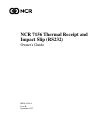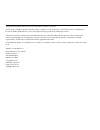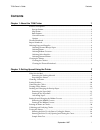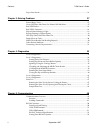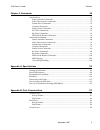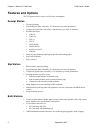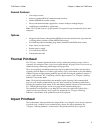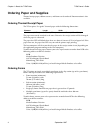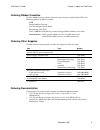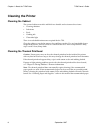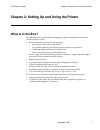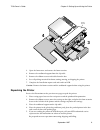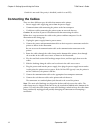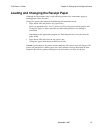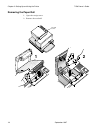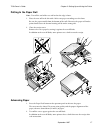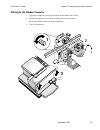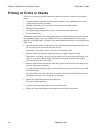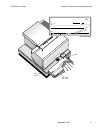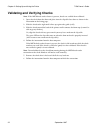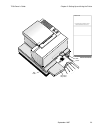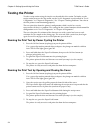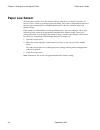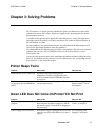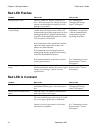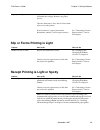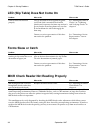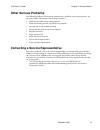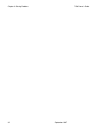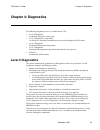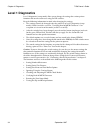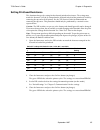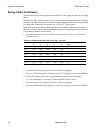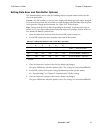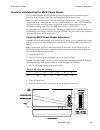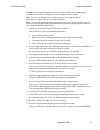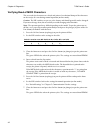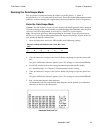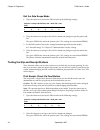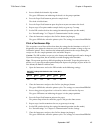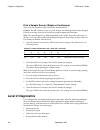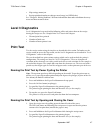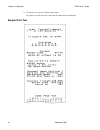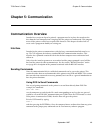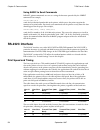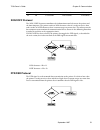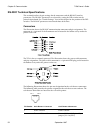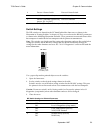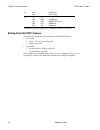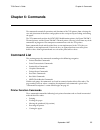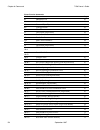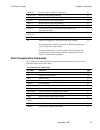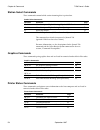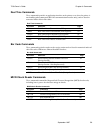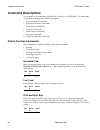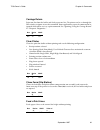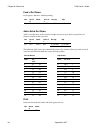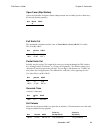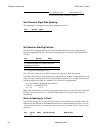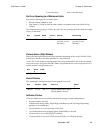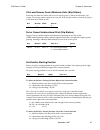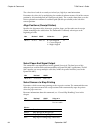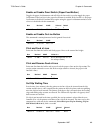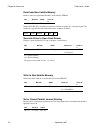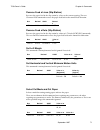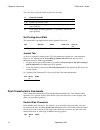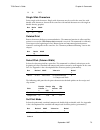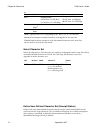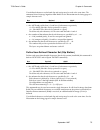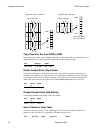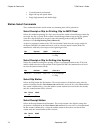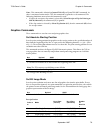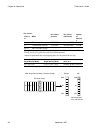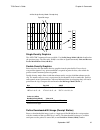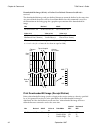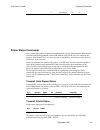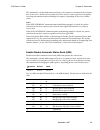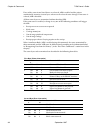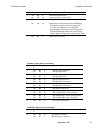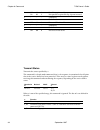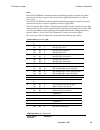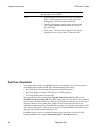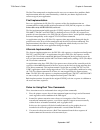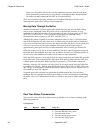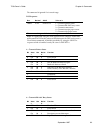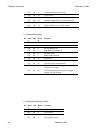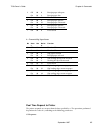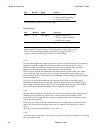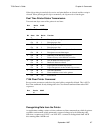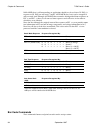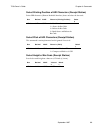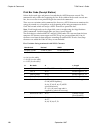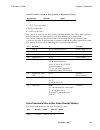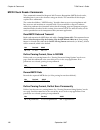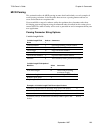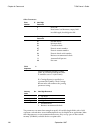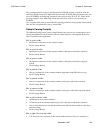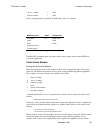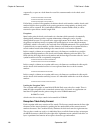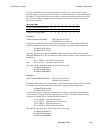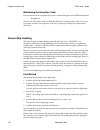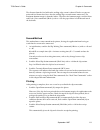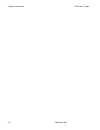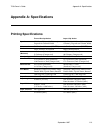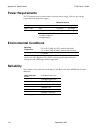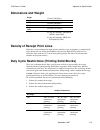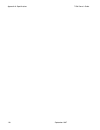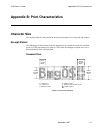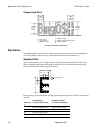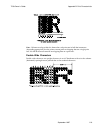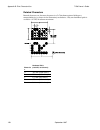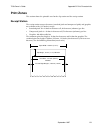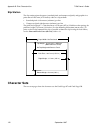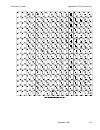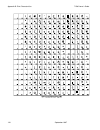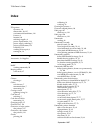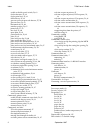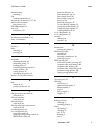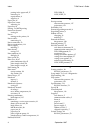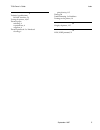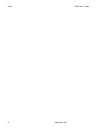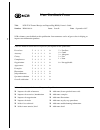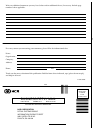- DL manuals
- NCR
- Printer
- 7156
- Owner's Manual
NCR 7156 Owner's Manual
Summary of 7156
Page 1
Bd20-1436-a issue b september 1997 ncr 7156 thermal receipt and impact slip (rs232) owner’s guide.
Page 2
The product described in this book is a licensed product of ncr corporation. It is the policy of ncr corporation (ncr) to improve products as new technology, components, software, and firmware become available. Ncr, therefore, reserves the right to change specifications without prior notice. All fea...
Page 3: Contents
7156 owner’s guide contents september 1997 i contents chapter 1: about the 7156 printer 1 features and options................................................................................................................ 2 receipt station...............................................................
Page 4
Contents 7156 owner’s guide september 1997 ii paper low sensor.................................................................................................................... 26 chapter 3: solving problems 27 printer beeps twice ......................................................................
Page 5
7156 owner’s guide contents september 1997 iii chapter 6: commands 55 command list ......................................................................................................................... 55 printer function commands .....................................................................
Page 6
Contents 7156 owner’s guide september 1997 iv.
Page 7
7156 owner’s guide chapter 1: about the 7156 printer september 1997 1 chapter 1: about the 7156 printer receipt cover receipt paper feed button front cover led extended slip table slip or check on line button paper status red led on line green led the 7156 printer is a fast, quiet, relatively small ...
Page 8: Features and Options
Chapter 1: about the 7156 printer 7156 owner’s guide september 1997 2 features and options the 7156 printer comes with several features and options. Receipt station • thermal printing • standard pitch (host selectable): 15.2 characters per inch, 44 columns • compressed pitch (host selectable): 19.0 ...
Page 9: Thermal Printhead
7156 owner’s guide chapter 1: about the 7156 printer september 1997 3 general features • cover open sensors • industry standard rs-232c communication interface • history eerom for custom settings • power and communication support for a remote 2x20 pass-through display • audible tone (controlled by a...
Page 10: Ordering Paper and Supplies
Chapter 1: about the 7156 printer 7156 owner’s guide september 1997 4 ordering paper and supplies thermal receipt paper, ribbon cassettes, and forms can be ordered. Documentation is also available. Ordering thermal receipt paper the 7156 requires “fax grade” thermal paper with the following dimensio...
Page 11
7156 owner’s guide chapter 1: about the 7156 printer september 1997 5 ordering ribbon cassettes to order ribbon cassettes, contact your sales representative or order from ncr at the following address or toll free number: ncr media products division 9995 washington church road miamisburg, oh 45342 vo...
Page 12: Cleaning The Printer
Chapter 1: about the 7156 printer 7156 owner’s guide september 1997 6 cleaning the printer cleaning the cabinet the external cabinet materials and finish are durable and resistant to these items: • cleaning solutions • lubricants • fuels • cooking oils • ultraviolet light there is no scheduled maint...
Page 13: What Is In The Box?
7156 owner’s guide chapter 2: setting up and using the printer september 1997 7 chapter 2: setting up and using the printer what is in the box? The following items are packed in the shipping box (printers shipped in bulk may not include all of these items): • printer enclosed in a plastic bag and fo...
Page 14
Chapter 2: setting up and using the printer 7156 owner’s guide september 1997 8 removing the packing material receipt cover 1 2 1. Once the printer is removed from the foam pack and plastic bag, open the receipt cover by pulling up on the front left corner. 2. Remove the paper roll, discard any pack...
Page 15
7156 owner’s guide chapter 2: setting up and using the printer september 1997 9 front cover 3 4 3. Open the front cover and remove the foam restraint. 4. Remove the cardboard support from the slip table. 5. Remove the ribbon cassette and cables from the box. 6. Save all packing materials for future ...
Page 16: Choosing A Location
Chapter 2: setting up and using the printer 7156 owner’s guide september 1997 10 choosing a location the 7156 printer takes up relatively little counter space and may be set on or near the host computer. Make sure there is enough room to open the receipt cover to change the paper and to open the fro...
Page 17
7156 owner’s guide chapter 2: setting up and using the printer september 1997 11 front of printer reset button front cover off switch 1 is shown in the off position on dip switch note: switch 1 is shown in the off position for reference. Note: some 7156 models may appear slightly different from what...
Page 18: Connecting The Cables
Chapter 2: setting up and using the printer 7156 owner’s guide september 1997 12 *switch 4 is not used if the parity is disabled (switch 3 set to off). Connecting the cables there are three different types of cables that connect to the printer: • power supply cable supplying power from the power sup...
Page 19
7156 owner’s guide chapter 2: setting up and using the printer september 1997 13 cable access cover communication connector bottom of the printer power cable communication cable power connector cash drawer connector 1 cash drawer connector 2 strain relief bushings cable clamps.
Page 20: Turning On The Printer
Chapter 2: setting up and using the printer 7156 owner’s guide september 1997 14 turning on the printer paper status red led on line green led paper feed button on line button with recessed plunger on line button paper status red led on line green led paper feed button standard operator panel altern...
Page 21
7156 owner’s guide chapter 2: setting up and using the printer september 1997 15 loading and changing the receipt paper although the illustrations show a used roll being removed, the instructions apply to loading paper for the first time. Change the paper when either of the following two conditions ...
Page 22
Chapter 2: setting up and using the printer 7156 owner’s guide september 1997 16 removing the paper roll 1. Open the receipt cover. 2. Remove the used roll. Receipt cover 2 1.
Page 23
7156 owner’s guide chapter 2: setting up and using the printer september 1997 17 putting in the paper roll note: tear off the end of the new roll so that the edge is loose. 1. Place the new roll in the bin with a little extra paper extending over the front. Be sure the paper unrolls from the bottom ...
Page 24
Chapter 2: setting up and using the printer 7156 owner’s guide september 1997 18 putting in and changing the ribbon cassette change the ribbon cassette when the print is too light or the ribbon is frayed. Removing the ribbon cassette 1. Open the front cover. 2. Squeeze the tabs on the cassette and p...
Page 25
7156 owner’s guide chapter 2: setting up and using the printer september 1997 19 putting in the ribbon cassette 1. Tighten the ribbon by turning the knob in the direction of the arrow. 2. Position the ribbon cassette on the carriage and snap it into place. Be sure the ribbon is underneath the printh...
Page 26: Printing On Forms Or Checks
Chapter 2: setting up and using the printer 7156 owner’s guide september 1997 20 printing on forms or checks there are several types of transactions that require you to insert a form or check into the printer: • credit card transaction (some credit card transactions may be printed on the receipt sta...
Page 27
7156 owner’s guide chapter 2: setting up and using the printer september 1997 21 slip table extended slip table ¦ pay to the order of $ dollars 19 memo 2001 check orientation guide.
Page 28
Chapter 2: setting up and using the printer 7156 owner’s guide september 1997 22 validating and verifying checks note: if the micr check reader feature is present, checks are verified then validated. 1. Insert the check from the front and place it on the slip table face down as shown in the illustra...
Page 29
7156 owner’s guide chapter 2: setting up and using the printer september 1997 23 slip table extended slip table endorse here do not write, stamp or sign below this line reserved for financial institution use check orientation guide led.
Page 30: Testing The Printer
Chapter 2: setting up and using the printer 7156 owner’s guide september 1997 24 testing the printer test the receipt station using the simple tests described in this section. To further test the receipt station or to test the slip station, run the level 1 diagnostic tests described in “level 1 diag...
Page 31
7156 owner’s guide chapter 2: setting up and using the printer september 1997 25 sample print test.
Page 32: Paper Low Sensor
Chapter 2: setting up and using the printer 7156 owner’s guide september 1997 26 paper low sensor the paper low sensor is set at the factory to detect when there are about 4 ½ meters, ± 3 meters (15 feet, ± 10 feet), of receipt paper remaining. The sensor is adjustable to detect less or more paper r...
Page 33: Chapter 3: Solving Problems
7156 owner’s guide chapter 3: solving problems september 1997 27 chapter 3: solving problems the 7156 printer is a simple, generally trouble-free printer, but from time to time minor problems may occur. For example, the power supply may be interrupted or the thermal printhead may overheat. A red led...
Page 34: Red Led Flashes
Chapter 3: solving problems 7156 owner’s guide september 1997 28 red led flashes problem what to do where to go receipt paper is low* there are about 4 ½ meters, ± 3 meters, (15 feet, ± 10 feet) of paper left. Change the paper soon to avoid running out of paper part way through a transaction. See “l...
Page 35
7156 owner’s guide chapter 3: solving problems september 1997 29 paper jam in slip station open the front cover and check the slip table and under the carriage. Remove any paper you see. Close the front cover. Press the on line button twice to reset the printer. If you cannot see a paper jam or othe...
Page 36: Forms Skew Or Catch
Chapter 3: solving problems 7156 owner’s guide september 1997 30 led (slip table) does not come on problem what to do where to go form or check not inserted properly line up the form or check against the guide (wall) and slide it toward the back of the printer until it contacts the form stop and can...
Page 37: Other Serious Problems
7156 owner’s guide chapter 3: solving problems september 1997 31 other serious problems the following problems all need to be corrected by a qualified service representative. See the next section, “contacting a service representative.” • micr check reader not operating properly • forms not feeding i...
Page 38
Chapter 3: solving problems 7156 owner’s guide september 1997 32.
Page 39: Chapter 4: Diagnostics
7156 owner’s guide chapter 4: diagnostics september 1997 33 chapter 4: diagnostics the following diagnostic tests are available for the 7156: • level 0 diagnostics performed during the startup cycle • level 1 diagnostics (setup mode) available in a dedicated environment and accessed through the dip ...
Page 40: Level 1 Diagnostics
Chapter 4: diagnostics 7156 owner’s guide september 1997 34 level 1 diagnostics level 1 diagnostics (setup mode) allow you to change the settings for various printer functions and to run certain tests using the dip switches. Keep the following information in mind when changing the settings: • the se...
Page 41
7156 owner’s guide chapter 4: diagnostics september 1997 35 setting printhead resistance this function changes the setting for the thermal printhead resistance. The setting must match the character (a-d, 0-3) stamped on the heatsink in back of the printhead, visible by removing the top cover of the ...
Page 42
Chapter 4: diagnostics 7156 owner’s guide september 1997 36 setting partial cut distance this function changes the length of the partial knife cut: the higher the number, the longer the cut. Caution: the dip switches are pre-set at the factory and should generally not be changed. If you must change ...
Page 43
7156 owner’s guide chapter 4: diagnostics september 1997 37 setting data error and data buffer options) this function allows you to select the handling of data reception errors and to select the size of the data buffer. Caution: the dip switches are pre-set at the factory and should generally not be...
Page 44
Chapter 4: diagnostics 7156 owner’s guide september 1997 38 ignoring/using the carriage return this function allows the printer to ignore or use the carriage return (hexadecimal 0d) command depending on the application. Some applications expect the command to be ignored while others use the command ...
Page 45
7156 owner’s guide chapter 4: diagnostics september 1997 39 checking and adjusting the micr check reader the adjustment described in this section cancels or sharply reduces extraneous signals picked up by the magnetic ink character recognition (micr) check reader. Note: the micr check reader feature...
Page 46
Chapter 4: diagnostics 7156 owner’s guide september 1997 40 6. Insert a blank slip into the slip station from the left side so that it covers the micr read head, but does not come into contact with the feed rolls. See the illustration below. The slip should be the same thickness as a normal check, w...
Page 47
7156 owner’s guide chapter 4: diagnostics september 1997 41 caution: do not adjust the potentiometers if the green led is not lit (indicating the switches are incorrectly set). Doing so causes an incorrect noise sample. Note: you may need to perform the following steps several times to get the poten...
Page 48
Chapter 4: diagnostics 7156 owner’s guide september 1997 42 verifying read of micr characters this test reads the characters on a check and prints a hexadecimal dump of the characters on the receipt. It is run during normal operation (on-line mode). Caution: the dip switches are pre-set at the facto...
Page 49
7156 owner’s guide chapter 4: diagnostics september 1997 43 running the data scope mode this test prints a hexadecimal dump of all data sent to the printer: “1” prints as hexadecimal 31, “a” as hexadecimal 41 and so on. This helps troubleshoot communication problems, and runs during a host applicati...
Page 50
Chapter 4: diagnostics 7156 owner’s guide september 1997 44 exit the data scope mode 1. Open the front cover and set the dip switches to the following settings: switch 7 is always off. Switch 8: on = knife, off = non- knife switch 1 switch 2 switch 3 switch 4 switch 5 switch 6 on off off on off off ...
Page 51
7156 owner’s guide chapter 4: diagnostics september 1997 45 3. Insert a blank check into the slip station. The green led comes on indicating the check is in the proper position. 4. Press the paper feed button to print the sample check. The check is fed back out. 5. Press the paper feed button to ope...
Page 52: Level 2 Diagnostics
Chapter 4: diagnostics 7156 owner’s guide september 1997 46 print a sample receipt (single or continuous) these tests print sample receipts, either once or continuously. Caution: the dip switches are pre-set at the factory and should generally not be changed. If you must change them, do so carefully...
Page 53: Level 3 Diagnostics
7156 owner’s guide chapter 4: diagnostics september 1997 47 • slip carriage motor jam • receipt printhead too hot or voltages out of range (red led flashes) see “chapter 3: solving problems” for more information about other conditions that may occur and how to correct them. Level 3 diagnostics level...
Page 54
Chapter 4: diagnostics 7156 owner’s guide september 1997 48 4. To stop the test, press the paper feed button. The printer is ready to receive and print data from the host computer. Sample print test.
Page 55: Chapter 5: Communication
7156 owner’s guide chapter 5: communication september 1997 49 chapter 5: communication communication overview in order for a receipt or slip to be printed, a program must be in place that translates the data from the host computer into a language that the printer can understand. This program must te...
Page 56: Rs-232C Interface
Chapter 5: communication 7156 owner’s guide september 1997 50 using basic to send commands in basic, printer commands are sent as a string of characters preceded by the lprint command. For example, lprint chr$(&h0a) sends the hexadecimal number 0a to the printer, which causes the printer to print th...
Page 57
7156 owner’s guide chapter 5: communication september 1997 51 44 20 0.88 seconds 0.44 seconds 1.2 seconds 44 40 1.76 seconds 0.88 seconds 2.4 seconds xon/xoff protocol the xon/xoff characters coordinate the information transfer between the printer and the host computer. The printer sends an xon char...
Page 58
Chapter 5: communication 7156 owner’s guide september 1997 52 rs-232c technical specifications this section describes the pin settings for the connectors and the rs-232c interface parameters. The rs-232c parameters are selected by setting the dip switches on the printed circuit board. See “switch se...
Page 59
7156 owner’s guide chapter 5: communication september 1997 53 3 drawer 1 status switch drawer 2 status switch 4 +24 volts (to solenoid +) +24 volts (to solenoid +) 5 drawer 2 solenoid (optional by jumper: j13-1 to j14-1) drawer 2 solenoid 6 ground (status switch return) ground (status switch return)...
Page 60
Chapter 5: communication 7156 owner’s guide september 1997 54 4* off on odd parity even parity 5, 6 5 off on off on 6 off off on on 19,200 baud 9600 baud (default) 4800 baud 1200 baud *switch 4 is not used if the parity is disabled (switch 3 set to off). Setting extra rs-232c options the following e...
Page 61: Chapter 6: Commands
7156 owner’s guide chapter 6: commands september 1997 55 chapter 6: commands the commands control all operations and functions of the 7156 printer, from selecting the size and placement of characters and graphics on the receipt or slip to feeding and cutting the paper. The 7156 commands emulate the ...
Page 62
Chapter 6: commands 7156 owner’s guide september 1997 56 printer function commands hex code command page 09 horizontal tab 62 0a line feed 62 0c print and eject slip 62 0d carriage return 63 10 clear printer 63 11 close form (slip station) 63 14 n feed n print lines 63 15 n feed n dot rows 63 16 n a...
Page 63
7156 owner’s guide chapter 6: commands september 1997 57 1b 70, etc. Generate pulse to open cash drawer 71 1b 73 n, etc. Write to non-volatile memory 72 1b 7a n set or cancel parallel journal printing 72 1d 14 n reverse feed n lines (slip station) 72 1d 15 n reverse feed n dots (slip station) 72 1d ...
Page 64
Chapter 6: commands 7156 owner’s guide september 1997 58 station select commands these commands control which station incoming data is printed on. Station select commands hex code command page 1b 63 30 n select receipt or slip for printing, slip for micr read 79 1b 63 31 n select receipt or slip for...
Page 65
7156 owner’s guide chapter 6: commands september 1997 59 real time commands these commands provide an application interface to the printer even when the printer is not handling other commands (rs-232c communication interface only) and are listed in numerical order of their hex codes. Real time comma...
Page 66: Command Descriptions
Chapter 6: commands 7156 owner’s guide september 1997 60 command descriptions this section lists the commands with their hex, decimal, and ascii codes. The commands are grouped according to the following categories: • printer function commands • print characteristics commands • station select comman...
Page 67
7156 owner’s guide chapter 6: commands september 1997 61 carriage return prints one line from the buffer and feeds paper one line. The printer can be set through the dip switches to ignore or use this command. Some applications expect the command to be ignored while others use it as a print command....
Page 68
Chapter 6: commands 7156 owner’s guide september 1997 62 feed n dot rows feeds paper n dot rows without printing. Hex decim al ascii value of n receipt slip 15 n 21 n nak n 0-127 n/152 inch n/72 inch add n extra dot rows adds n extra dot rows to the character height to increase space between print l...
Page 69
7156 owner’s guide chapter 6: commands september 1997 63 open form (slip station) opens the feed roller and platen (forms compensation arm assembly) so that a form may be inserted (default position). Hex decim al ascii 18 24 can full knife cut this command is implemented the same as partial knife cu...
Page 70
Chapter 6: commands 7156 owner’s guide september 1997 64 1-56 (compressed) 1-80 (compressed) n resets to one after each line is printed. Set character right-side spacing this command is not implemented and is ignored if received. Hex decimal ascii 1b 20 n 27 32 n esc (space) n set absolute starting ...
Page 71
7156 owner’s guide chapter 6: commands september 1997 65 2 extra dot rows) inch, 3 extra dot rows) set line spacing to n minimum units sets the line spacing on the selected station: • receipt station: n/360 of an inch • slip station: n/144 of an inch (on some models, the command may not affect the s...
Page 72
Chapter 6: commands 7156 owner’s guide september 1997 66 • column width is reset to 44 characters (receipt) and 66 characters (slip) hex decim al ascii 1b 40 27 64 esc @ set slip eject length this command is not implemented and is ignored if received. Hex decimal ascii 1b 43 n 27 67 n esc c n set ho...
Page 73
7156 owner’s guide chapter 6: commands september 1997 67 print and reverse feed n minimum units (slip station) prints one line from the buffer and reverse feeds the paper n/144 of an inch on the slip station. The receipt station cannot be reverse fed. If the receipt station is selected, the paper is...
Page 74
Chapter 6: commands 7156 owner’s guide september 1997 68 the values for n1 and n2 are two bytes in low byte, high byte word orientation. Determine the value of n by multiplying the number of columns to move left of the current position by 10 (standard pitch) or 8 (compressed pitch). The example show...
Page 75
7156 owner’s guide chapter 6: commands september 1997 69 enable or disable panel switch (paper feed button) toggles the paper feed button on and off. Only the lowest bit is used to toggle the paper feed button. If the last bit is 0, the paper feed button is enabled. If the last bit is 1, the paper f...
Page 76
Chapter 6: commands 7156 owner’s guide september 1997 70 read from non-volatile memory reads a two-byte word from location k in the history eerom. Hex decimal ascii value of k 1b 6a k 27 106 k esc j k 0-63 with lcsio (rs-485), the printer returns the word in response to a subsequent poll. The word i...
Page 77
7156 owner’s guide chapter 6: commands september 1997 71 reverse feed n lines (slip station) reverses the paper feed in the slip station by n lines at the current spacing. The next character feed command reverses the paper feed back to the normal feed direction. Hex decimal ascii value of n 1d 14 n ...
Page 78
Chapter 6: commands 7156 owner’s guide september 1997 72 the value of m selects the mode as shown in the table. M feed and cut mode 0, 48 partial cut (no extra feed). 1, 49 partial cut (no extra feed). 65 feeds paper to cutting position + (n/360 inch), and cuts the paper partially. 66 feeds paper to...
Page 79
7156 owner’s guide chapter 6: commands september 1997 73 12 18 dc2 single-wide characters prints single-wide characters. Single-wide characters may be used in the same line with double-wide characters, but not in the same line with rotated characters or with single or double-density graphics. Hex de...
Page 80
Chapter 6: commands 7156 owner’s guide september 1997 74 m bit function 0 1 bit 01 pitch standard pitch2 44 col/line, 15 cpi (rec) 66 col/line, 13.9 cpi (slip) compressed pitch 56 col/line, 19 cpi (rec) 80 col/line, 17.1 cpi (slip) bit 4 double high3 canceled set bit 5 double wide canceled set 1bit ...
Page 81
7156 owner’s guide chapter 6: commands september 1997 75 user-defined character sets for both slip and receipt may be used at the same time. The command clears bit image logo data from ram. See the illustration on the facing page of a sample character cell. Hex decimal ascii 1b 26 3 c1 c2 n1 d1 . . ...
Page 82
Chapter 6: commands 7156 owner’s guide september 1997 76 top of character top of character receipt characters (1b 26 3) slip characters (1b 26 0) most significant bit is not printed d 10 dn msb lsb d1 d4 dn msb lsb d1 d2 d3 d4 d5 dn copy character set from rom to ram copies characters in the active ...
Page 83
7156 owner’s guide chapter 6: commands september 1997 77 t 1b 52 n 1b 74 n 27 82 n 27 116 n esc r n esc t n 0 = code page 437 1 = code page 850 0 set or cancel rotated print rotates characters 90 degrees clockwise. It remains in effect until the printer is reset or until a clear printer (10) or rota...
Page 84
Chapter 6: commands 7156 owner’s guide september 1997 78 • vertical (normal) and rotated • right-side up and upside down • single high (normal) and double high station select commands these commands decide which station any incoming data will be printed on. Select receipt or slip for printing, slip ...
Page 85
7156 owner’s guide chapter 6: commands september 1997 79 note: this command is identical to journal tab (1e), an epson tm-930™ command. As there is no journal station on the 7156, this command is ignored as a tab command. The following conditions occur when this command is used: • if either the rece...
Page 86
Chapter 6: commands 7156 owner’s guide september 1997 80 slip station value of m mode no. Of dots (vertical) no. Of dots (horizontal) number of dots/lin e 0 7 dot single density 7 (72 dpi) 330 (69.5 dpi) 7 x 330 1* 7 dot double density 7 (72 dpi) 660 (139 dpi) 7 x 660 32, 33 not available on slip in...
Page 87
7156 owner’s guide chapter 6: commands september 1997 81 top of bit image 24-dot single-density mode—receipt only dn msb lsb d1 d2 d3 d4 d7 d5 d6 dn single-density graphics this ncr 7150™ command is not available. Use set bit image mode (1b 2a) described on the previous page. The hex code, 1b 4b, is...
Page 88
Chapter 6: commands 7156 owner’s guide september 1997 82 downloaded bit image (1d 2a) , or define user-defined character set (1b 26) is received. The downloaded bit image and user-defined characters cannot be defined at the same time. Any user-defined characters will be cleared from ram when this co...
Page 89
7156 owner’s guide chapter 6: commands september 1997 83 3 quadruple 76 76 *dot density measured in dots per inch. Printer status commands these commands enable the printer to communicate with the host computer following the selected handshaking protocol, either dtr/dsr or xon/xoff. They are stored ...
Page 90
Chapter 6: commands 7156 owner’s guide september 1997 84 status byte (rs-232c) bit function 0 signifies 1 signifies 0 receipt paper ok low 1 receipt cover or front cover closed open 2 receipt paper ok out 3 always zero 4 always zero 5 slip leading edge sensor not covered covered 6 slip trailing edge...
Page 91
7156 owner’s guide chapter 6: commands september 1997 85 this command is a batch mode command; that is, the response is transmitted after all prior data in the receive buffer has been processed. There may be a time lag between the printer receiving this command and transmitting the response, dependi...
Page 92
Chapter 6: commands 7156 owner’s guide september 1997 86 if any of the status items listed above are selected, asb is enabled and the printer automatically transmits 4 status bytes whenever the selected status changes. If no status is selected, asb is disabled. All four status bytes are transmitted ...
Page 93
7156 owner’s guide chapter 6: commands september 1997 87 4 off 00 0 not used. Fixed to off. 5 off on 00 20 0 32 no unrecoverable error. Unrecoverable error occurred. 6 off on 00 40 0 64 no recoverable error. Recoverable error occurred (one of following). Receipt cover open prevents receipt print cas...
Page 94
Chapter 6: commands 7156 owner’s guide september 1997 88 1 off on 00 02 0 2 possible to print on slip. Not possible to print on slip: slip not inserted. 2 - - - undefined 3 - - - undefined 4 off 00 0 not used. Fixed to off. 5 - - - undefined 6 - - - undefined 7 off 00 0 not used. Fixed to off. Trans...
Page 95
7156 owner’s guide chapter 6: commands september 1997 89 notes when dtr/dsr rs232c communications handshaking control is selected, the printer transmits the one byte response only when the host signal dsr indicates it is ready to receive data. When xon/xoff rs232c communications handshaking control ...
Page 96
Chapter 6: commands 7156 owner’s guide september 1997 90 0 there is no more printing space on the current slip, or the slip paper is not selected. 1 to 8 • remaining print area on the current slip, in number of lines, at the currently set line spacing, when the trailing edge sensor has become uncove...
Page 97
7156 owner’s guide chapter 6: commands september 1997 91 the real time commands are implemented in two ways to correct these problems. Both implementations offer the same functionality; which one you choose depends on the current usage of your application. First implementation for a new application ...
Page 98
Chapter 6: commands 7156 owner’s guide september 1997 92 in this case the printer will use the real time command sequence bytes instead of the other command’s parameter bytes when finally executing that other command from the buffer; the other command will not be executed correctly. These three situ...
Page 99
7156 owner’s guide chapter 6: commands september 1997 93 the command is ignored if n is out of range. Dle sequence hex decimal ascii value of n 10 04 n 16 4 n dle eot n 1 = transmit printer status 2 = transmit rs-232c busy status 3 = transmit error status 4 = transmit receipt paper status 5 = transm...
Page 100
Chapter 6: commands 7156 owner’s guide september 1997 94 on 08 8 paper feed button is pressed 4 on 10 16 fixed to on 5 off on 00 20 0 32 printing not stopped due to paper condition printing stopped due to paper condition 6 off on 00 40 0 64 no error condition error condition exists in the printer 7 ...
Page 101
7156 owner’s guide chapter 6: commands september 1997 95 3 off on 00 08 0 8 receipt paper adequate receipt paper low 4 on 10 16 fixed to on 5 off on 00 20 0 32 receipt paper present receipt paper exhausted 6 off on 00 40 0 64 receipt paper present receipt paper exhausted 7 off 00 0 fixed to off 5 = ...
Page 102
Chapter 6: commands 7156 owner’s guide september 1997 96 hex decimal ascii value of n 1d 03 n 29 3 n gs etx n 1 = recover and restart 2 = recover and clear buffers 3 = cancel slip waiting the command is ignored if n is out of range. Dle sequence hex decimal ascii value of n 10 05 n 16 5 n dle enq n ...
Page 103
7156 owner’s guide chapter 6: commands september 1997 97 when slip waiting is canceled, the receive and print buffers are cleared and the receipt is selected. When printing on the slip is to continue, the slip must be selected again. Real time printer status transmission transmits one byte status of...
Page 104
Chapter 6: commands 7156 owner’s guide september 1997 98 while micr data is still outstanding, an application should use the real time gs enq. A response to gs enq can still arrive “inside” ascii micr data, but it can be recognized and extracted. And although ascii micr data cannot be distinguished ...
Page 105
7156 owner’s guide chapter 6: commands september 1997 99 select printing position of hri characters (receipt station) prints hri characters (human readable interface) above or below the bar code. Hex decimal ascii value of n (printing position) defau lt 1d 48 n 29 72 n gs h n 0 = not printed 1 = abo...
Page 106
Chapter 6: commands 7156 owner’s guide september 1997 100 print bar code (receipt station) selects the bar code type and prints a bar code for the ascii characters entered. The command is only valid at the beginning of a line. If the width of the bar code exceeds one line, the excess data is not pri...
Page 107
7156 owner’s guide chapter 6: commands september 1997 101 second variation: length of byte specified at beginning of string hexadecimal decimal ascii 1d 6b m [d]n 29 107 m [d]n gs k m [d]n m = 65-71, 73 (see the table) d =0-127 (see the table) n = 1-255 (see the table) the value of m selects the bar...
Page 108
Chapter 6: commands 7156 owner’s guide september 1997 102 micr check reader commands these commands control the magnetic ink character recognition (micr) check reader, including how it parses the character strings on checks. The remainder of this chapter explains these commands. The section that fol...
Page 109
7156 owner’s guide chapter 6: commands september 1997 103 micr parsing this section describes the micr parsing in more detail and includes several examples of useful parsing variations. It also describes how to create a parsing format and how to create and maintain an exception table. If you would l...
Page 110
Chapter 6: commands 7156 owner’s guide september 1997 104 other parameters error number e one digit returned 0 1 read ok read error: bad character, empty field invalid length, check digit invalid status s two digits returned 01 09 08 05 07 04 10 11 00 no micr data mexican check canadian check error ...
Page 111
7156 owner’s guide chapter 6: commands september 1997 105 the parsing parameter string is stored packed in nvram starting at word 10, with the total byte length stored in the high order byte of word 10. While most parameters take two bytes of nvram, the following parameters take only one byte: b, d,...
Page 112
Chapter 6: commands 7156 owner’s guide september 1997 106 • canadian check: dash in transit number removed; “9” inserted at beginning, resulting in a fully numeric nine character transit number • all characters in the account number (up to 18) with spaces and dashes removed • always four characters ...
Page 113
7156 owner’s guide chapter 6: commands september 1997 107 “on us” symbol transit symbol ( ) 0x28 0x29 once a parsing format is specified, the following values are returned: micr characters ascii hexadecimal numerics space dash field separator* country code* 0...9 - 0x30...0x39 0x20 0x2d *as specifie...
Page 114
Chapter 6: commands 7156 owner’s guide september 1997 108 separated by a space or a dash from the rest of the account number is the check serial number. Txxxxxxxxxt cccc xxxxxxxxo txxxxxxxxxt cccc-xxxxxxxxo txxxxxxxxxt cccc xxxxxxxxo xx if all of these searches fail to produce the distinct check ser...
Page 115
7156 owner’s guide chapter 6: commands september 1997 109 the three high order bits of each byte mark the character type. The characters can be marked in three ways: check serial # character, account # character, or “skip this character or symbol.” the five low order bits of each byte contain the nu...
Page 116
Chapter 6: commands 7156 owner’s guide september 1997 110 maintaining the exception table present contents of the exception table can be examined using the read nvram command: 0x1b 0x6a k which reads and returns word k in nvram. When the exception table is full, a new entry can replace an older, les...
Page 117
7156 owner’s guide chapter 6: commands september 1997 111 the distance from the feed rolls to the trailing edge sensor is about 0.5 inches so you can print and feed about three lines after the trailing edge sensor becomes uncovered. The minimum bottom margin is about 0.6 inches. To print at the bott...
Page 118
Chapter 6: commands 7156 owner’s guide september 1997 112.
Page 119: Appendix A: Specifications
7156 owner’s guide appendix a: specifications september 1997 113 appendix a: specifications printing specifications thermal receipt station impact slip station speed 1020 lines/minute (44 columns), depends on column width 240, 202, 164, 142 lines/minute (40 columns), depends on column width noise le...
Page 120: Power Requirements
Appendix a: specifications 7156 owner’s guide september 1997 114 power requirements the 7156 printer receives power from a separate power supply. Here are the voltage requirements for the power supply. Maximum current voltage station short term long term 24.0 v ± 10% slip 4.6 amps 2.0 amps receipt 6...
Page 121: Dimensions and Weight
7156 owner’s guide appendix a: specifications september 1997 115 dimensions and weight height 178 mm (7.0 inches) height with cover open 280 mm (11.0 inches) width 229 mm (9.0 inches) depth 264 mm (10.4 inches) depth with extended slip table 347 mm (13.7 inches) weight 4.6 kg (10.1 pounds), non-micr...
Page 122
Appendix a: specifications 7156 owner’s guide september 1997 116.
Page 123: Character Size
7156 owner’s guide appendix b: print characteristics september 1997 117 appendix b: print characteristics character size this section shows the dot pattern for characters printed on the receipt and slip stations. Receipt station the following two illustrations show the dot patterns of sample charact...
Page 124
Appendix b: print characteristics 7156 owner’s guide september 1997 118 compressed pitch 7 dots 1.17 mm .046 in. 8 dots 1.33 mm .052 in. 18 dots 3.00 mm .118 in. 14 dots 2.33 mm .092 in. B - upper case m - lower case g - with descender Ö - with ascender $ - both ascender and decsender # - graphic sy...
Page 125
7156 owner’s guide appendix b: print characteristics september 1997 119 note: columns overlap within the format for each print row in half-dot increments (depending upon pitch), but the printer cannot print overlapping dots on a single print row. No ascii character contains overlapping dots on a pri...
Page 126
Appendix b: print characteristics 7156 owner’s guide september 1997 120 rotated characters rotated characters are alternate characters in a 5x7 dot format printed 90 degrees counterclockwise (as shown in the illustration) or clockwise. Only one horizontal pitch is available: 6.95 cpi, 33 columns max...
Page 127: Print Zones
7156 owner’s guide appendix b: print characteristics september 1997 121 print zones this section shows the printable area for the slip station and the receipt station. Receipt station the receipt station centers characters (standard pitch and compressed pitch) and graphics on an 80 mm wide (3.15 inc...
Page 128: Character Sets
Appendix b: print characteristics 7156 owner’s guide september 1997 122 slip station the slip station prints characters (standard pitch and compressed pitch) and graphics in a print zone of 120.7 mm (4.752 inches) wide on a slip or form. • standard pitch: 66 characters (columns) per line • compresse...
Page 129
7156 owner’s guide appendix b: print characteristics september 1997 123.
Page 130
Appendix b: print characteristics 7156 owner’s guide september 1997 124.
Page 131: Index
7156 owner’s guide index september 1997 1 index 7 7156 printer clearance, 10 dimensions, 10, 115 environmental conditions, 114 features, 2 location, 10 ordering supplies, 4 power requirements, 114 power supply, ordering, 5 printer specifications, 113 reliability, 114 sending in for repair, 9 turning...
Page 132
Index 7156 owner’s guide september 1997 2 enable or disable panel switch, 56, 69 feed n dot rows, 56, 62 feed n print lines, 56, 61 full knife cut, 56, 63 generate pulse to open cash drawer, 57, 70 generate tone, 56, 63 horizontal tab, 56, 60 initialize printer, 56, 65 journal tab, 57, 72 line feed,...
Page 133
7156 owner’s guide index september 1997 3 documentation ordering, 5 dos sending commands, 49 dot patterns, of characters, 117, 118 double-wide characters dot patterns, 119 dtr/dsr protocol, 51 duty cycle limitations, 115 e environmental conditions, 114 errors. See problems f features, 2 forms orderi...
Page 134
Index 7156 owner’s guide september 1997 4 putting in the paper roll, 17 removing, 16 requirements, 4 suppliers, 4 paper jam, 28 paper low sensor adjusting, 26 paper out, 28 parsing. See micr parsing partial cut distance setting, 36 power turning on the printer, 14 power cables connecting, 12 power c...
Page 135
7156 owner’s guide index september 1997 5 t technical specifications rs-232c interface, 52 testing the printer, 24, 47 thermal paper ordering, 4 requirements, 4 suppliers, 4 thermal printhead. See printhead cleaning, 6 print density, 115 timing, 50 troubleshooting. See problems turning on the printe...
Page 136
Index 7156 owner’s guide september 1997 6.
Page 137
User feedback form title: ncr 7156 thermal receipt and impact slip (rs232) owner’s guide number: bd20-1436-a issue: issue b date: september 1997 ncr welcomes your feedback on this publication. Your comments can be of great value in helping us improve our information products. Circle the numbers belo...
Page 138
Write any additional comments you may have below and on additional sheets, if necessary. Include page numbers where applicable. If we may contact you concerning your comments, please fill in the information below. Name: organization: company: address: phone: fax: thank you for your evaluation of thi...