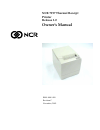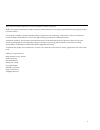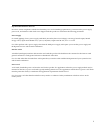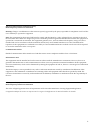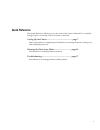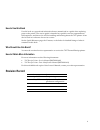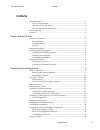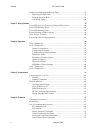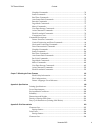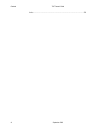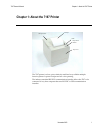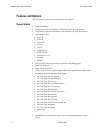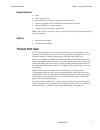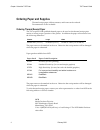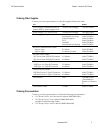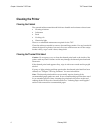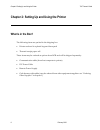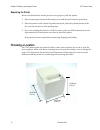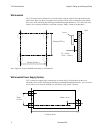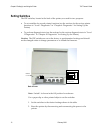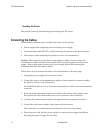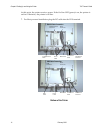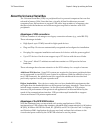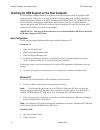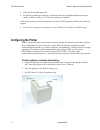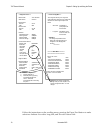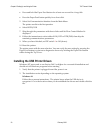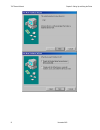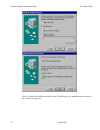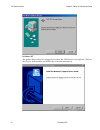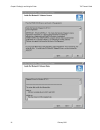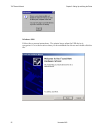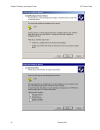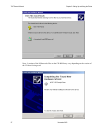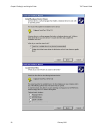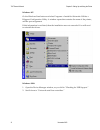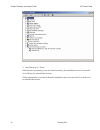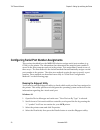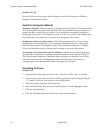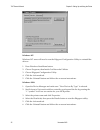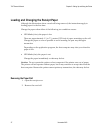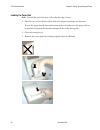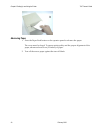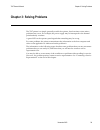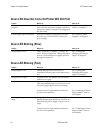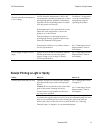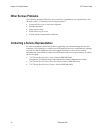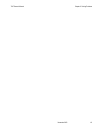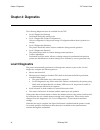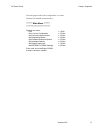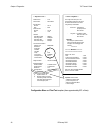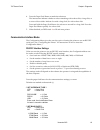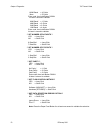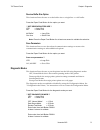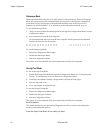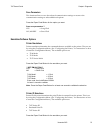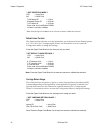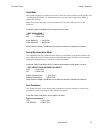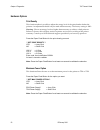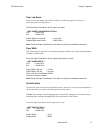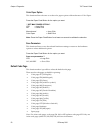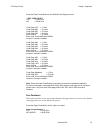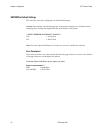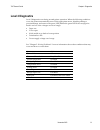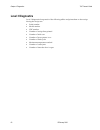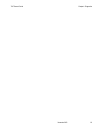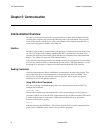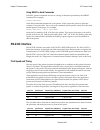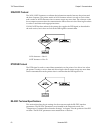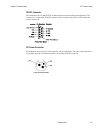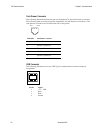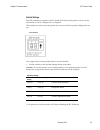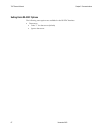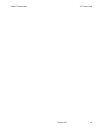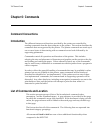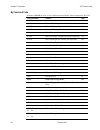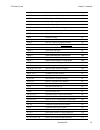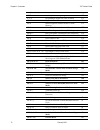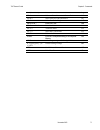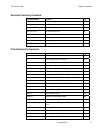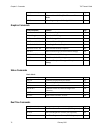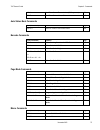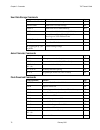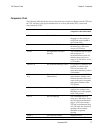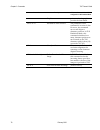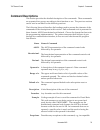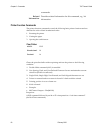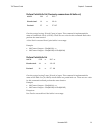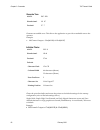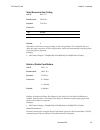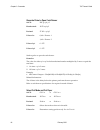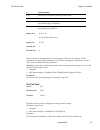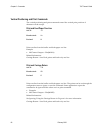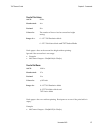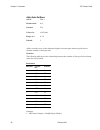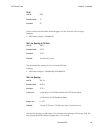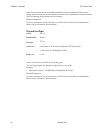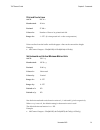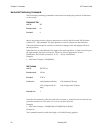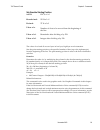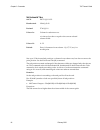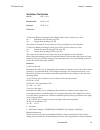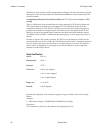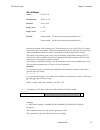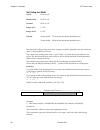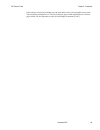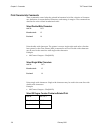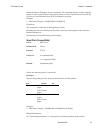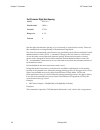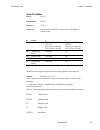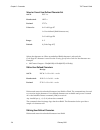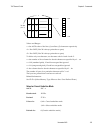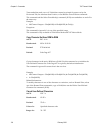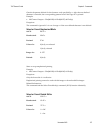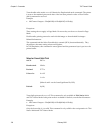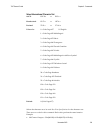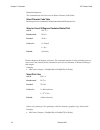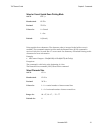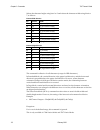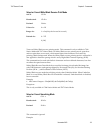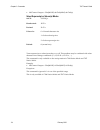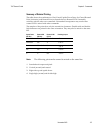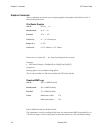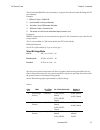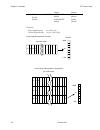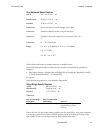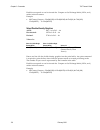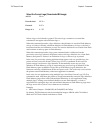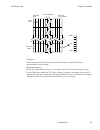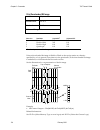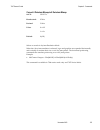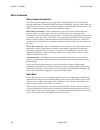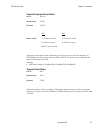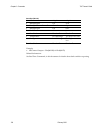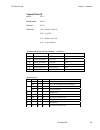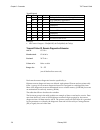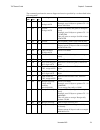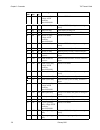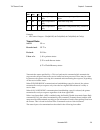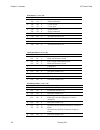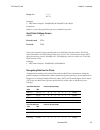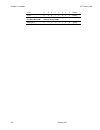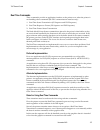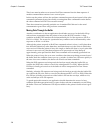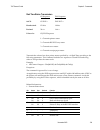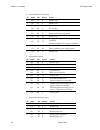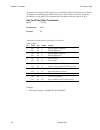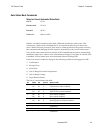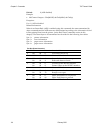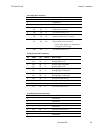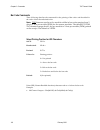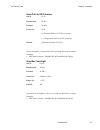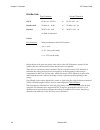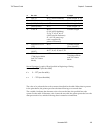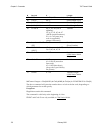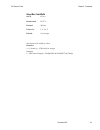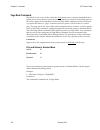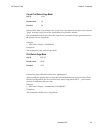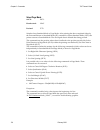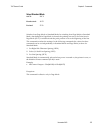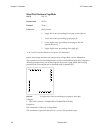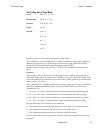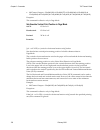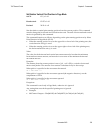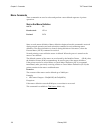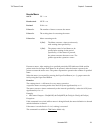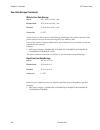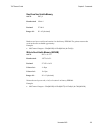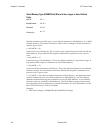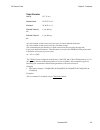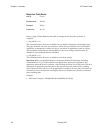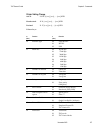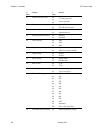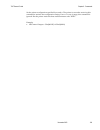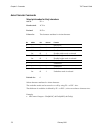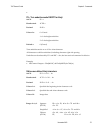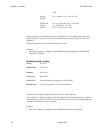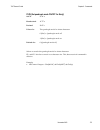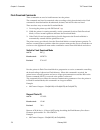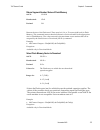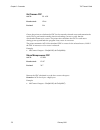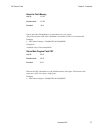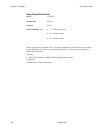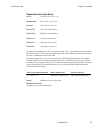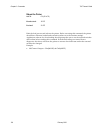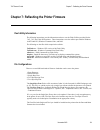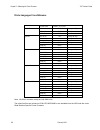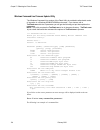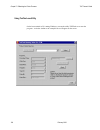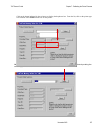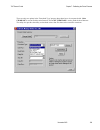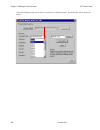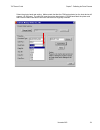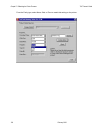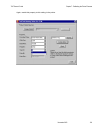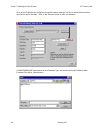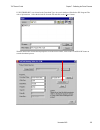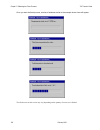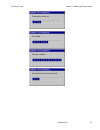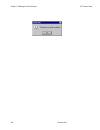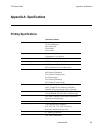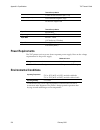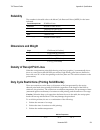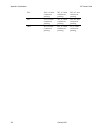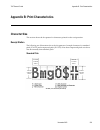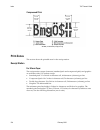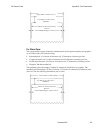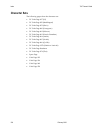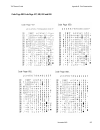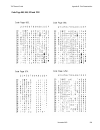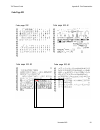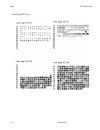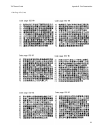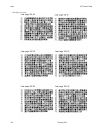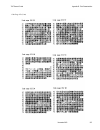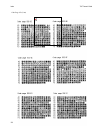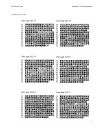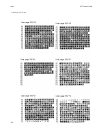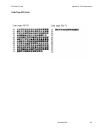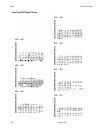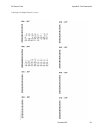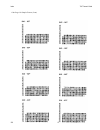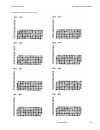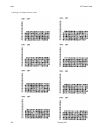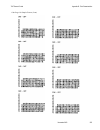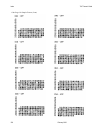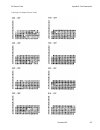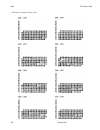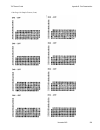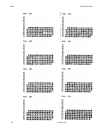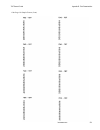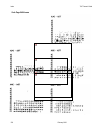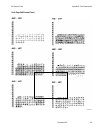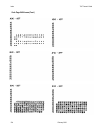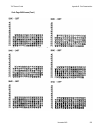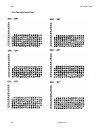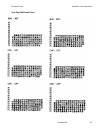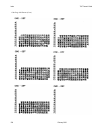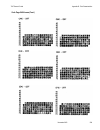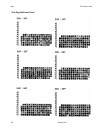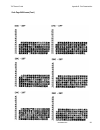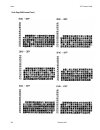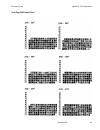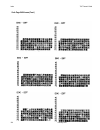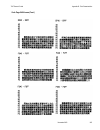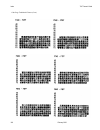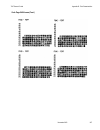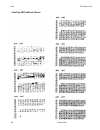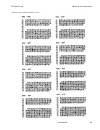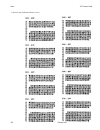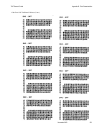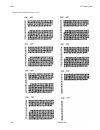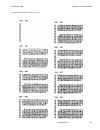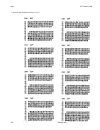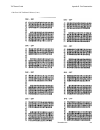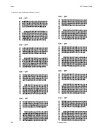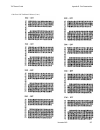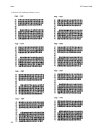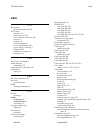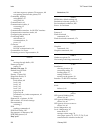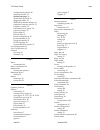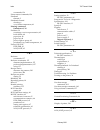- DL manuals
- NCR
- Printer
- 7197
- Owner's Manual
NCR 7197 Owner's Manual
Summary of 7197
Page 1
Ncr 7197 thermal receipt printer release 1.0 owner's manual b005-000-1409 revision c november, 2002.
Page 2
Ii the product described in this book is a licensed product of ncr corporation. Ncr is the registered trademark of ncr corporation. Other trademarks and registered trademarks are the property of their respective holders. It is the policy of ncr corporation (ncr) to improve products as new technology...
Page 3
Iii important information to the user in order to ensure compliance with the product safety, fcc and ce marking requirements, you must use the power supply, power cord, and interface cable which were shipped with this product or which meet the following parameters: power supply ul listed (qqgq), cla...
Page 4
Iv federal communications commission (fcc) radio frequency interference statement warning: changes or modifications to this unit not expressly approved by the party responsible for compliance could void the user’s authority to operate the equipment. Note: this equipment has been tested and found to ...
Page 5: Quick Reference
V quick reference this quick reference will direct you to key areas of the owner’s manual. For a complete listing of topics, consult the table of contents or the index. Setting up the printer .................................................... Page 7 basic requirements for unpacking and installatio...
Page 6: Revision Record
Vi how to use this book use this book as a general and technical reference manual and as a guide when replacing parts on the printer. The service guide is intended as a guide for service representatives, field engineers, and those who will be installing and learning about the 7197 printer. It can al...
Page 7: Contents
7197 owner’s manual contents november 2002 ix contents quick reference ..........................................................................................................V how to use this book.........................................................................................Vi who shoul...
Page 8
Contents 7197 owner’s guide september 1998 x loading and changing the receipt paper............................................................. 37 removing the paper roll.................................................................................. 37 loading the paper roll .......................
Page 9
7197 owner’s manual contents november 2002 xi graphics commands......................................................................................... 74 status commands.............................................................................................. 74 real time commands................
Page 10
Contents 7197 owner’s guide september 1998 xii index ......................................................................................................................... 259.
Page 11
7197 owner’s manual chapter 1: about the 7197 printer november 2002 1 chapter 1: about the 7197 printer the 7197 printer is a fast, quiet, relatively small and very reliable multiple- function printer. It prints receipts and two color printing. The industry-standard rs-232c communication interface a...
Page 12: Features and Options
Chapter 1: about the 7197 printer 7197 owner’s guide february 2002 2 features and options the 7197 printer comes with several features and options. Receipt station • thermal printing • standard pitch (host selectable): 15.2 characters per inch, 44 columns • compressed pitch (host selectable): 19.0 c...
Page 13: Thermal Print Head
7197 owner’s manual chapter 1: about the 7197 printer november 2002 3 general features • knife • cover open sensors • one cash drawer connector (supports 2 cash drawers) • industry standard rs-232c and usb communication interface • history eerom for custom settings • audible tone (controlled by appl...
Page 14: Ordering Paper and Supplies
Chapter 1: about the 7197 printer 7197 owner’s guide february 2002 4 ordering paper and supplies thermal receipt paper, ribbon cassettes, and forms can be ordered. Documentation is also available. Ordering thermal receipt paper the 7197 requires ncr qualified thermal paper to be used on the thermal ...
Page 15
7197 owner’s manual chapter 1: about the 7197 printer november 2002 5 ordering other supplies contact your sales representative to order the supplies listed in the table. Item type number power supply with attached cable to printer and u.S. Power supply cord 75 watt power supply 7167-k331-v001 power...
Page 16: Cleaning The Printer
Chapter 1: about the 7197 printer 7197 owner’s guide february 2002 6 cleaning the printer cleaning the cabinet the external cabinet materials and finish are durable and resistant to these items: • cleaning solutions • lubricants • fuels • cooking oils • ultraviolet light there is no scheduled mainte...
Page 18: What Is In The Box?
Chapter 2: setting up and using the printer 7197 owner’s guide february 2002 8 chapter 2: setting up and using the printer what is in the box? The following items are packed in the shipping box: • printer enclosed in a plastic bag and foam pack • thermal receipt paper roll these items may be ordered...
Page 19
7197 owner’s manual chapter 2: setting up and using the printer 9 november 2002 removing the packing material 1. Remove the printer from the foam pack and plastic bag. 2. Remove the receipt paper roll and cables from the foam packing material. 3. Save all packing materials for future storing, moving...
Page 20: Choosing A Location
Chapter 2: setting up and using the printer 7197 owner’s guide february 2002 10 repacking the printer review the illustrations on the previous two pages to pack the printer. 1. Place receipt paper between the receipt cover and the print head for protection. 2. Place the printer in the plastic bag an...
Page 21
7197 owner’s manual chapter 2: setting up and using the printer 11 november 2002 wall mounted the 7197 printer may be mounted on a vertical wall by using the keyhole slot at the bottom of the printer base. Make sure there is enough room to open the receipt cover to change the paper. Mount the screws...
Page 22: Setting Switches
Chapter 2: setting up and using the printer 7197 owner’s guide february 2002 12 setting switches the dip switches, located at the back of the printer, are used for two purposes: • to set variables for several printer functions (see the sections for the various printer functions in “level 1 diagnosti...
Page 23: Connecting The Cables
7197 owner’s manual chapter 2: setting up and using the printer 13 november 2002 resetting the printer the printer is reset by disconnecting/reconnecting the dc power. Connecting the cables there are three different types of cables that connect to the printer: • power supply cable supplying power fr...
Page 24
Chapter 2: setting up and using the printer 7197 owner’s guide february 2002 14 at this point, the printer receives power. If the on line led (green) is on, the printer is on-line. Otherwise, the printer is off-line. 7. For host powered installation plug the dc cable into the pos terminal. Cash draw...
Page 25
7197 owner’s manual chapter 2: setting up and using the printer 15 november 2002 about the universal serial bus the universal serial bus (usb) is a peripheral bus for personal computers that was first released in january 1996. Since that time, virtually all intel architecture personal computers have...
Page 26
Chapter 2: setting up and using the printer 7197 owner’s guide february 2002 16 checking for usb support on the host computer if usb interface communications is required, the host computer must be equipped and setup properly. If it is not, you need to install a usb interface card. With the required ...
Page 27: Configuring The Printer
7197 owner’s manual chapter 2: setting up and using the printer 17 november 2002 3. Click the device manager tab. 4. In the device manager window, scroll down the list of installed hardware devices until you find an entry for “universal serial bus controller.” if this entry exists, your host compute...
Page 28
Chapter 2: setting up and using the printer 7197 owner’s guide february 2002 18 4. Reset the printer. See below for information on resetting the printer. The printer beeps, prints the current configuration, then waits for you to make a selection from the main menu on the printout. Dip switch setting...
Page 29
7197 owner’s manual chapter 2: setting up and using the printer 19 november 2002 follow the instructions on the scrolling menu, pressing the paper feed button to make selections. Indicate yes with a long click, and no with a short click. *** diagnostics form *** model number serial number boot firmw...
Page 30
Chapter 2: setting up and using the printer 7197 owner’s guide february 2002 20 • press and hold the paper feed button for at least one second for a long click. • press the paper feed button quickly for a short click. 5. Select set communication interface from the main menu. The printer scrolls to t...
Page 31
7197 owner’s manual chapter 2: setting up and using the printer 21 november 2002.
Page 32
Chapter 2: setting up and using the printer 7197 owner’s guide february 2002 22 note: location of the ionetworks files on the cd-rom may very depending on the version of the cd that is being used..
Page 33
7197 owner’s manual chapter 2: setting up and using the printer 23 november 2002 windows nt the printer beeps when it is plugged in to show the usb device is recognized. Click on the file you downloaded and follow the on-screen instructions..
Page 34
Chapter 2: setting up and using the printer 7197 owner’s guide february 2002 24.
Page 35
7197 owner’s manual chapter 2: setting up and using the printer 25 november 2002 windows 2000 follow the on-screen instructions. The printer beeps when the usb device is recognized. Go to the location where you downloaded the drivers and double click the file..
Page 36
Chapter 2: setting up and using the printer 7197 owner’s guide february 2002 26.
Page 37
7197 owner’s manual chapter 2: setting up and using the printer 27 november 2002 note: location of the ionetworks files on the cd-rom may very depending on the version of the cd that is being used..
Page 38
Chapter 2: setting up and using the printer 7197 owner’s guide february 2002 28.
Page 39
7197 owner’s manual chapter 2: setting up and using the printer 29 november 2002.
Page 40: Checking The Installation
Chapter 2: setting up and using the printer 7197 owner’s guide february 2002 30 checking the installation you need to verify that the device drivers were installed correctly: windows 98: 1. Open the device manager window, as you did in “checking for usb support.” 2. Scroll down to “universal serial ...
Page 41
7197 owner’s manual chapter 2: setting up and using the printer 31 november 2002 windows nt: go the windows start button and select programs > insideout networks utilities > edgeport configuration utility. A window opens that contains the name of the printer, and the port assignment. If this informa...
Page 42
Chapter 2: setting up and using the printer 7197 owner’s guide february 2002 32 3. Scroll back up to “ports.” if the devices are missing or are not listed correctly, the installation wasn’t successful. You will need to reinstall the drivers. If this information is not listed, then the installation w...
Page 43
7197 owner’s manual chapter 2: setting up and using the printer 33 november 2002 configuring serial port number assignments this section described how the ncr usb solution assigns serial port numbers (e.G., comx) to the printer. The information that determines the assigned port number is stored in t...
Page 44
Chapter 2: setting up and using the printer 7197 owner’s guide february 2002 34 windows nt 4.0 from the windows start menu, select programs > inside out networks utilities > edgeport configuration utility. Serial port configuration methods automatic (default). When the printer is plugged into the us...
Page 45
7197 owner’s manual chapter 2: setting up and using the printer 35 november 2002 windows nt: windows nt users will need to run the edgeport configuration utility to uninstall the drivers. 1. Press windows start menu button. 2. Choose programs, then inside out networks utilities. 3. Choose edgeport c...
Page 46: Using The Printer
Chapter 2: setting up and using the printer 7197 owner’s guide february 2002 36 using the printer note: see “setting switches” earlier in this book for instructions on setting the dip switches. 1. Connect the power supply to the printer and turn on the power source. The printer goes through a self-t...
Page 47
7197 owner’s manual chapter 2: setting up and using the printer 37 november 2002 loading and changing the receipt paper although the illustrations show a used roll being removed, the instructions apply to loading paper for the first time. Change the paper when either of the following two conditions ...
Page 48
Chapter 2: setting up and using the printer 7197 owner’s guide february 2002 38 receipt cover.
Page 49
7197 owner’s manual chapter 2: setting up and using the printer 39 november 2002 loading the paper roll note: tear off the end of the new roll so that the edge is loose. 1. Place the new roll in the bin with a little extra paper extending over the front. Be sure the paper unrolls from the bottom of ...
Page 50
Chapter 2: setting up and using the printer 7197 owner’s guide february 2002 40 advancing paper 1. Press the paper feed button on the operator panel to advance the paper. The cover must be closed. To ensure print quality and the proper alignment of the paper, advance about 30 cm (12 inches) of paper...
Page 51: Chapter 3: Solving Problems
7197 owner’s manual chapter 3: solving problems november 2002 39 chapter 3: solving problems the 7197 printer is a simple, generally trouble-free printer, but from time to time minor problems may occur. For example, the power supply may be interrupted or the thermal print head may overheat. A green ...
Page 52: Green Led Blinking (Slow)
Chapter 3: solving problems 7197 owner’s guide dfebruary 2002 40 green led does not come on/printer will not print problem what to do where to go cables may not be connected properly check all cable connections. Check that the host computer and power supply are both on (the power supply is turned on...
Page 53
7197 owner’s manual chapter 3: solving problems november 2002 41 thermal print head temperature is out of range the print head may overheat when printing in a room where the temperature is above the recommended operating temperature or when printing high-density graphics continuously, regardless of ...
Page 54: Other Serious Problems
Chapter 3: solving problems 7197 owner’s guide dfebruary 2002 42 other serious problems the following problems all need to be corrected by a qualified service representative. See the next section, “contacting a service representative.” • printer will not cycle or stop when required • illegible chara...
Page 55
7197 owner’s manual chapter 3: solving problems november 2002 43.
Page 56: Chapter 4: Diagnostics
Chapter 4: diagnostics 7197 owner’s guide dfebruary 2002 44 chapter 4: diagnostics the following diagnostic tests are available for the 7197: • level 0 diagnostics (startup) performed during the startup cycle. • level 1 diagnostics (printer configuration) allows configuration of the printer using a ...
Page 57: Level 1 Diagnostics
7197 owner’s guide chapter 4: diagnostics november 2002 45 level 1 diagnostics level 1 diagnostics (setup mode) allow you to change the settings for various printer functions and run certain tests. Keep the following information in mind when changing the settings: • the settings can only be changed ...
Page 58
Chapter 4: diagnostics 7197 owner’s guide dfebruary 2002 46 • setting emulation/software options • emulation • printer id • default lines per inch • carriage return usage • asian mode • receipt synchronization • setting hardware options • print density • maximum power option • paper low sensor • pap...
Page 59
7197 owner’s guide chapter 4: diagnostics november 2002 47 press the paper feed for the configuration you want. Defaults are marked with asterisk (*). ******** main menu ******** ******************************* select a sub-menu: - exit -> 1 click - print current configuration -> 2 clicks - set comm...
Page 60
Chapter 4: diagnostics 7197 owner’s guide dfebruary 2002 48 configuration menu and print test samples (show approximately 60% of size). *** diagnostics form *** model number serial number boot firmware revision crc flash firmware revision crc hardware flash memory size flash logos size flash fonts s...
Page 61
7197 owner’s guide chapter 4: diagnostics november 2002 49 4. Press the paper feed button to make the selections. The instructions indicate whether to select something with a short click, a long click, or a series of short clicks. Indicate yes with a long click, no with a short click. Press and hold...
Page 62
Chapter 4: diagnostics 7197 owner’s guide dfebruary 2002 50 19200 baud -> 4 clicks more -> 5 clicks enter code, then hold button down at least 1 second to validate 9600 baud * -> 1 clicks 4800 baud -> 2 clicks 2400 baud -> 3 clicks 1200 baud -> 4 clicks enter code, then hold button down at least 1 s...
Page 63
7197 owner’s guide chapter 4: diagnostics november 2002 51 receive buffer size option this function allows the user to set the buffer size to a single line or a 4 k buffer. Press the paper feed button for the option you want. ** set receive buffer size ? Yes -> long click no -> short click 4k buffer...
Page 64
Chapter 4: diagnostics 7197 owner’s guide dfebruary 2002 52 datascope mode datascope mode allows the user to test the printer’s communications. When in datascope mode the printer receives all communications, but instead of executing the commands it prints them out on receipt paper as hexadecimal num...
Page 65
7197 owner’s guide chapter 4: diagnostics november 2002 53 save parameters this function allows to save the selected communication settings or return to the communication settings to select additional options. Press the paper feed button for the option you want. Save new parameters ? Yes -> long cli...
Page 66
Chapter 4: diagnostics 7197 owner’s guide dfebruary 2002 54 ** set printer id mode ? Yes -> long click no -> short click 7194 native id* -> 1 click emulated printer id -> 2 clicks 7167 native id -> 3 clicks enter code, then hold button down at least 1 second to validate note: press the paper feed bu...
Page 67
7197 owner’s guide chapter 4: diagnostics november 2002 55 asian mode this function makes it possible for the user to select an asian character for the printer. (see “configuring the printer” for instructions on how to enter the configuration menu to change this setting.) note: for asian code pages,...
Page 68
Chapter 4: diagnostics 7197 owner’s guide dfebruary 2002 56 hardware options print density this function makes it possible to adjust the energy level of the print headto darken the printout. An adjustment should only be made when necessary. The factory setting is 100%. Warning: choose an energy leve...
Page 69
7197 owner’s guide chapter 4: diagnostics november 2002 57 paper low sensor paper low sensor makes it possible to enable or disable the paper low sensor for particular printer configurations. Press the paper feed button for the option you want. ** set paper low sensor option ? Yes -> long click no -...
Page 70
Chapter 4: diagnostics 7197 owner’s guide dfebruary 2002 58 color paper option this function allows the user to set the color paper option to monochrome or color paper. Press the paper feed button for the option you want. ** set max power option ? Yes -> long click no -> short click monochrome* -> l...
Page 71
7197 owner’s guide chapter 4: diagnostics november 2002 59 press the paper feed button for the default code page you want. ** set code page ? Yes -> long click no -> short click code page 437* -> 1 click code page 850 -> 2 clicks code page 852 -> 3 clicks code page 858 -> 4 clicks more options -> 5 ...
Page 72
Chapter 4: diagnostics 7197 owner’s guide dfebruary 2002 60 eeprom to default settings this selection resets the configuration to the default settings. Caution: be extremely careful changing any of the printer settings to avoid inadvertently changing other settings that might affect the performance ...
Page 73: Level 2 Diagnostics
7197 owner’s guide chapter 4: diagnostics november 2002 61 level 2 diagnostics level 2 diagnostics run during normal printer operation. When the following conditions occur, the printer automatically turns off the appropriate motor, disables printing to prevent damage, and turns on the green led (fla...
Page 74: Level 3 Diagnostics
Chapter 4: diagnostics 7197 owner’s guide dfebruary 2002 62 level 3 diagnostics level 3 diagnostics keeps track of the following tallies and prints them on the receipt during the receipt test. • serial number • model number • crc number • number of receipt lines printed • number of knife cuts • numb...
Page 75
7197 owner’s guide chapter 4: diagnostics november 2002 63.
Page 76: Chapter 5: Communication
7197 owner’s manual chapter 5: communications november 2002 61 chapter 5: communication communication overview in order for a receipt to be printed, a program must be in place that translates the data from the host computer into a language that the printer can understand. This program must tell the ...
Page 77: Rs-232C Interface
Chapter 5: communications 7197 owner’s guide february 2002 62 using basic to send commands in basic, printer commands are sent as a string of characters preceded by the lprint command. For example, lprint chr$(&h0a) sends the hexadecimal number 0a to the printer, which causes the printer to print th...
Page 78
7197 owner’s manual chapter 5: communications november 2002 63 xon/xoff protocol the xon/xoff characters coordinate the information transfer between the printer and the host computer. The printer sends an xon character when it is ready to receive data and it sends an xoff character when it cannot ac...
Page 79
Chapter 5: communications 7197 owner’s guide february 2002 64 rs 232 connector the illustration shows the rs-232c communication connector and pin assignments. The connector is a 9-pin male d-shell connector and is located in the hollow cavity under the printer at the rear. Dc power connector the ill...
Page 80
7197 owner’s manual chapter 5: communications november 2002 65 cash drawer connector the following illustration shows the pin out designation for the cash drawer connectors. The following table provides the pinout assignments for cash drawers one and two. The cash drawer connectors are located at th...
Page 81
Chapter 5: communications 7197 owner’s guide february 2002 66 switch settings the dip switches are located on the pc board at the back of the printer as shown in the illustration in “level 1 diagnostics” in chapter 4. The switches are used to put the printer into various modes for printer configurat...
Page 82
7197 owner’s manual chapter 5: communications november 2002 67 setting extra rs-232c options the following extra options are available for the rs-232c interface: • data errors • print “?” for data errors (default) • ignore data errors.
Page 83
Chapter 5: communications 7197 owner’s guide february 2002 68.
Page 85: Chapter 6: Commands
7197 owner’s guide chapter 6: commands november 2002 67 chapter 6: commands command conventions introduction the different features and functions provided by the printer are controlled by sending commands from the host computer to the printer. This section describes the commands that are supported b...
Page 86
Chapter 6: commands 7197 owner’s guide february 2002 68 by command code all items in bold are new or have additional functionality when compared to the 7193. Code (hexadecimal) command page 09 (ht) horizontal tab 92 0a (lf) print and feed paper one line 86 0c (ff) print and return to standard mode 1...
Page 87
7197 owner’s guide chapter 6: commands november 2002 69 code (hexadecimal) command page 1b 2d n select or cancel underline mode 105 1b 2e m n rl rh d1…dn print advanced raster graphics 119 1b 32 set line spacing to 1/6 inch 89 1b 33 n set line spacing 89 1b 34 m a0 a1 a2 read from user data storage ...
Page 88
Chapter 6: commands 7197 owner’s guide february 2002 70 code (hexadecimal) command page 1c 53 n1 n2 set kanji character spacing 172 1c 57 n set quadruple mode on/off for kanji 173 1d 00 request printer id 174 1d 01 return segment number status of flash memory 175 1d 02 n select flash memory sector t...
Page 89
7197 owner’s guide chapter 6: commands november 2002 71 code (hexadecimal) command page 1d 61 n select or cancel automatic status back 143 1d 66 n select pitch for hri characters 147 1d 68 n select bar code height 147 1d 6b m d1… print bar code 148 1d 6b m n d1…dn print bar code 148 1d 72 n transmit...
Page 90
Chapter 6: commands 7197 owner’s guide february 2002 72 by function all items in bold are new or have additional functionality when compared to the 7193. Printer function commands code (hexadecimal) command page 10 clear printer 80 19 or 1b 69 perform full knife cut 81 1a or 1b 6d perform partial kn...
Page 91
7197 owner’s guide chapter 6: commands november 2002 73 horizontal positioning commands code (hexadecimal) command page 09 horizontal tab 92 1b 14 n set column 92 1b 24 n1 n2 set absolute starting position 93 1b 44 [n] k 00 set horizontal tabs 94 1b 5c n1 n2 set relative print position 95 1b 61 n se...
Page 92
Chapter 6: commands 7197 owner’s guide february 2002 74 code (hexadecimal) command page 1d 42 n select or cancel white/black reverse print mode 113 1f 05 n select superscript or subscript modes 113 graphics commands code (hexadecimal) command page 11 n1 ... Nk print raster graphics 116 1b (+*.Bmp) d...
Page 93
7197 owner’s guide chapter 6: commands november 2002 75 1d 04 n real time status transmission (gs sequence) 139 1d 05 real time printer status transmission 142 auto status back commands code (hexadecimal) command page 1d 61 n select or cancel auto status back 142 barcode commands code (hexadecimal) ...
Page 94
Chapter 6: commands 7197 owner’s guide february 2002 76 user data storage commands code (hexadecimal) command page 1b 27 m addr d1…dm write to user data storage 162 1b 34 m addr read from user data storage 162 1b 6a k read from non-volatile memory 163 1b 73 n1 n2 k write to non-volatile memory (nvra...
Page 95
7197 owner’s guide chapter 6: commands november 2002 77 comparison chart the following table details the list of commands whose behavior differs from the 7193 and the 7197 because of the physical differences of a 6 dots/mm head (7193) versus an 8 dots/mm head (7197). Command description difference b...
Page 96
Chapter 6: commands 7197 owner’s guide february 2002 78 command description difference between 7193 and 7197 configured in 7193 emulation mode. Graphics printer scales the graphics to provide the best match. 1b 5c n1 n2 set relative print position the parameter to this command is in units of dots. H...
Page 97: Command Descriptions
7197 owner’s guide chapter 6: commands november 2002 79 command descriptions this section provides the detailed description of the commands. These commands are separated into groups according to their function or use. The previous sections can be used as an index for the following sections. The foll...
Page 98
Chapter 6: commands 7197 owner’s guide february 2002 80 commands. Related information: describes related information for this command, e.G., bit information. Printer function commands the printer function commands control the following basic printer functions and are described in order of their hexa...
Page 99
7197 owner’s guide chapter 6: commands november 2002 81 perform partial knife cut (previously command was full knife cut) ascii: em or esc i hexadecimal: 19 or 1b 69 decimal: 25 or 27 105 cuts the receipt, leaving .20 inch (5 mm) of paper. This command is implemented the same as partial knife cut (1...
Page 100
Chapter 6: commands 7197 owner’s guide february 2002 82 generate tone ascii: esc bel hexadecimal: 1b 07 decimal: 27 7 generates an audible tone. This allows the application to provide an audiable tone to the operator. Example: • mscomm1.Output = chr$(&h1b) & chr$(&h07) initialize printer ascii: esc ...
Page 101
7197 owner’s guide chapter 6: commands november 2002 83 select sensors to stop printing ascii: esc c 4 n hexadecimal: 1b 63 34 n decimal: 27 99 52 n value of n : bit function 0, 1 stop receipt on receipt low 2 - 7 undefined default: 0 determines which sensor stops printing on the receipt station. Th...
Page 102
Chapter 6: commands 7197 owner’s guide february 2002 84 generate pulse to open cash drawer ascii: esc p n p1 p2 hexadecimal: 1b 70 n p1 p2 decimal: 27 112 n p1 p2 value of n : 0, 48 = drawer 1 1, 49 = drawer 2 value of p1: 0 - 255 value of p2: 0 - 255 sends a pulse to open the cash drawer. Formulas:...
Page 103
7197 owner’s guide chapter 6: commands november 2002 85 m feed and cut mode 0, 48 full cut (no extra feed). Partial cut on the sam. 1, 49 partial cut (no extra feed). 65 feeds paper to cutting position + (n times vertical motion unit), and cuts the paper completely. 66 feeds paper to cutting positio...
Page 104
Chapter 6: commands 7197 owner’s guide february 2002 86 vertical positioning and print commands the vertical positioning and print commands control the vertical print positions of characters on the receipt. Print and feed paper one line ascii: lf hexadecimal: 0a decimal: 10 prints one line from the ...
Page 105
7197 owner’s guide chapter 6: commands november 2002 87 feed n print lines ascii: dc4 n hexadecimal: 14 n decimal: 20 n value of n: the number of lines to feed at current line height setting. Range of n : 0 – 127 7193 emulation mode 0 – 255 7194 native mode and 7197 native mode feeds paper n lines a...
Page 106
Chapter 6: commands 7197 owner’s guide february 2002 88 add n extra dot rows ascii: syn n hexadecimal: 16 n decimal: 22 n value of n: n/203 inch range of n: 0 - 12 default: 3 adds n extra dot rows to the character height to increase space between print lines or decrease number of lines per inch. For...
Page 107
7197 owner’s guide chapter 6: commands november 2002 89 print ascii: etb hexadecimal: 17 decimal: 23 prints one line from the buffer and feeds paper one line. Executes lf on receipt. Example: • mscomm1.Output = chr$(&h17) set line spacing to 1/6 inch ascii: esc 2 hexadecimal: 1b 32 decimal: 27 50 de...
Page 108
Chapter 6: commands 7197 owner’s guide february 2002 90 if the set horizontal and vertical minimum motion units command (1d 50) is used to change the horizontal and vertical minimum motion unit, the parameters of this command (set line spacing) will be interpreted accordingly. Related information: f...
Page 109
7197 owner’s guide chapter 6: commands november 2002 91 print and feed n lines ascii: esc d n hexadecimal: 1b 64 n decimal: 27 100 n value of n: number of lines to be printed and fed. Range of n: 1 – 255 (0 is interpreted as 1 on the receipt station) prints one line from the buffer and feeds paper n...
Page 110
Chapter 6: commands 7197 owner’s guide february 2002 92 horizontal positioning commands the horizontal positioning commands control the horizontal print positions of characters on the receipt. Horizontal tab ascii: ht hexadecimal: 09 decimal: 9 moves the print position to the next tab position set b...
Page 111
7197 owner’s guide chapter 6: commands november 2002 93 set absolute starting position ascii: esc $ n1 n2 hexadecimal: 1b 24 n1 n2 decimal: 27 36 n1 n2 value of n: number of dots to be moved from the beginning of the line. Value of n1: remainder after dividing n by 256. Value of n2: integer after di...
Page 112
Chapter 6: commands 7197 owner’s guide february 2002 94 set horizontal tabs ascii: esc d [n] k nul hexadecimal: 1b 44 [n] k 00 decimal: 27 68 [n] k 0 value of n: column for tab minus one. N is always less than or equal to the current selected column width. Value of k: 0 - 32 default: every 8 charact...
Page 113
7197 owner’s guide chapter 6: commands november 2002 95 set relative print position ascii: esc \ n1 n2 hexadecimal: 1b 5c n1 n2 decimal: 27 92 n1 n2 value of n: to move the relative starting position right of the current position by n dots: n1 = remainder after dividing n by 256. N2 = integer after ...
Page 114
Chapter 6: commands 7197 owner’s guide february 2002 96 (set relative print position) will be interpreted accordingly. For more information, see the description of the set horizontal and vertical minimum motion units command (1d 50) in this document. Compatibility information (7194 native mode and 7...
Page 115
7197 owner’s guide chapter 6: commands november 2002 97 set left margin ascii: gs l nl nh hexadecimal: 1d 4c nl nh decimal: 29 76 nl nh range of nl: 0 - 255 range of nh: 0 - 255 default: 80 mm width 576 dots (the maximum printable area) 58 mm width 424 dots (the maximum printable area) sets the left...
Page 116
Chapter 6: commands 7197 owner’s guide february 2002 98 set printing area width ascii: gs w nl nh hexadecimal: 1d 57 nl nh decimal: 29 87 nl nh range of nl: 0 – 255 range of nh: 0 - 255 default: 80 mm width 576 dots (the maximum printable area) 58 mm width 424 dots (the maximum printable area) sets ...
Page 117
7197 owner’s guide chapter 6: commands november 2002 99 if the setting exceeds the printable area, the maximum value of the printable area is used. The maximum printable area is 576 dots for 80 mm paper width and 424 dots for 58 mm paper width. See the illustration in the set left margin command (1d...
Page 118
Chapter 6: commands 7197 owner’s guide february 2002 100 print characteristic commands these commands control what the printed information looks like: selection of character sets, definition of custom-defined characters, and setting of margins. The commands are described in order of their hexadecima...
Page 119
7197 owner’s guide chapter 6: commands november 2002 101 rotates characters 90 degrees counter-clockwise. The command remains in effect until the printer is reset or until a clear printer (0x10), select or cancel upside-down print (1b 7b), or select or cancel rotated print (1b 56) command is receive...
Page 120
Chapter 6: commands 7197 owner’s guide february 2002 102 set character right-side spacing ascii: esc sp n hexadecimal: 1b 20 n decimal: 27 32 n range of n: 0 - 32 default: 0 sets the right side character spacing to [n x horizontal or vertical motion units]. Values for this command are set independen...
Page 121
7197 owner’s guide chapter 6: commands november 2002 103 select print modes ascii: esc ! N hexadecimal: 1b 21 n decimal: 27 33 n value of n: pitch selection (standard, compressed, double high, or double wide.) bit function 0 1 bit 0 pitch standard pitch 1 15.6 cpi 44 col/line, (80 mm) 32 col/line, (...
Page 122
Chapter 6: commands 7197 owner’s guide february 2002 104 select or cancel user-defined character set ascii: esc % n hexadecimal: 1b 25 n decimal: 27 37 n value of n: 0= code page 437 1= user-defined (ram character set) 2= code page 850 range: 0 - 2 default: 0 (code page 437) selects the character se...
Page 123
7197 owner’s guide chapter 6: commands november 2002 105 values and ranges: c = the ascii codes of the first (c1) and last (c2) characters respectively c1 = hex 20-ff (hex 20 is always printed as a space) c2 = hex 20-ff (hex 20 is always printed as a space) to define only one character, use the same...
Page 124
Chapter 6: commands 7197 owner’s guide february 2002 106 turns underline mode on or off. Underlines cannot be printed for spaces set by the horizontal tab, set absolute start position, or set relative print position commands. This command and the select print mode(s) command (1b 21) turn underline o...
Page 125
7197 owner’s guide chapter 6: commands november 2002 107 cancels the pattern defined for the character code specified by n. After the user-defined character is canceled, the corresponding pattern from code page 437 is printed. Example: • mscomm1.Output = chr$(&h1b) & chr$(&h3f) & chr$(n) exceptions:...
Page 126
Chapter 6: commands 7197 owner’s guide february 2002 108 turns double strike mode on or off. Identical to emphasized mode command. The printer is reset to the standard print mode after a line has been printed or after a clear printer (0x10) command is received. Example: • mscomm1.Output = chr$(&h1b)...
Page 127
7197 owner’s guide chapter 6: commands november 2002 109 select international character set ascii: esc r n or esc t n hexadecimal: 1b 52 n or 1b 74 n decimal: 27 82 n or 27 116 n value of n: 0 = code page 437 us english 1 = code page 850 multilingual 2 = code page 852 slavic 3 = code page 860 portug...
Page 128
Chapter 6: commands 7197 owner’s guide february 2002 110 related information: this command may also be known as select character code table. Select character code table see the previous command, select international character set. Select or cancel 90 degrees clockwise rotated print ascii: esc v n he...
Page 129
7197 owner’s guide chapter 6: commands november 2002 111 select or cancel upside down printing mode ascii: esc { n hexadecimal: 1b 7b n decimal: 27 123 n value of n: 0 = cancel 1 = set default: 0 (cancel) prints upside-down characters. The character order is inverted in the buffer so text is readabl...
Page 130
Chapter 6: commands 7197 owner’s guide february 2002 112 selects the character height using bits 0 to 2 and selects the character width using bits 4 to 7, as follows: character width selection hex decimal width 00 0 1 (normal) 10 16 2 (two times width) 20 32 3 (three times width) 30 48 4 (four times...
Page 131
7197 owner’s guide chapter 6: commands november 2002 113 select or cancel white/black reverse print mode ascii: gs b n hexadecimal: 1d 42 n decimal: 29 66 n value of n: 0 = off range of n: 1 = on(only the lowest bit is used.) default of n: 0 – 255 0 (off) turns on white/black reverse printing mode. ...
Page 132
Chapter 6: commands 7197 owner’s guide february 2002 114 • mscomm1.Output = chr$(&h1d) & chr$(&h62) & chr$(n) select superscript or subscript modes ascii: us enq n hexadecimal: 1f 05 n decimal: 31 05 n value of n: 0 = normal character size 1 = select subscript size 2 = select superscript size defaul...
Page 133
7197 owner’s guide chapter 6: commands november 2002 115 summary of rotated printing the table shows the combinations of set/cancel upside-down print, set/cancel rotated print (clockwise), and rotated print (counterclockwise). Rotated ccw is mutually exclusive with the other two commands. Unintended...
Page 134
Chapter 6: commands 7197 owner’s guide february 2002 116 graphics commands these commands are used to enter and print graphics data and are described in order of their hexadecimal codes. Print raster graphics ascii: dc1 n1 … nk hexadecimal: 11 n1 … nk decimal: 17 n1 … n72 value of n: n1 … nk = data ...
Page 135
7197 owner’s guide chapter 6: commands november 2002 117 the downloaded bmp file can be printed by using the print downloaded bit image (1d 2f m) command. Example: 1. Mscomm1.Output = chr$(&h1b) 2. Open bitmapfile for binary as filehandle 3. Filecontent = input(lof(filehandle), filehandle) 4. Mscomm...
Page 136
Chapter 6: commands 7197 owner’s guide february 2002 118 58mm) (58mm) 33 24 dot double density 24 (203 dpi) 0-576 (101dpi, 80mm) 0-424 (101dpi, 58mm) 24x576 (80mm) 24x424 (58mm) formulas: 8 dot single density n1 + (256 x n2) 24 dot single density 3 x [n1 + (256 x n2)] dn msb lsb top of bit image sli...
Page 137
7197 owner’s guide chapter 6: commands november 2002 119 print advanced raster graphics ascii: esc . M n rl rh d1 … dn hexadecimal: 1b 2e m n rl rh d1 … dn decimal: 27 46 m n rl rh d1 … dn value of m: horizontal offset from left margin = 8 x n dots value of n: number of data bytes that compose the r...
Page 138
Chapter 6: commands 7197 owner’s guide february 2002 120 each bit corresponds to one horizontal dot. Compare to set bit image mode (1b 2a, m=1) earlier in this document. Example: • mscomm1.Output = chr$(&h1b) & chr$(&h4b) & chr$(10) & chr$(100) chr$(&hff). . . & chr$(&hff) select double-density grap...
Page 139
7197 owner’s guide chapter 6: commands november 2002 121 select the current logo (downloaded bit image) ascii: gs # n hexadecimal: 1d 23 n decimal: 29 35 n range of n: 0 – 255 selects a logo to be defined or printed. The active logo n remains in use until this command is sent again with a different ...
Page 140
Chapter 6: commands 7197 owner’s guide february 2002 122 define downloaded bit image ascii: gs * n1 n2 d1 ... Dn] hexadecimal: 1d 2a n1 n2 d1 ... Dn] decimal: 29 42 n1 n2 d1 ... Dn value of n1: see the following table. Value of n2: see the following table. Value of d: see the following table. Value ...
Page 141
7197 owner’s guide chapter 6: commands november 2002 123 d1 d2 dn d top of g raphic dn m sb lsb c olum n colum n o ne 72 x 8 m ax. Row o ne row 64 m ax. 64 65 d exceptions: see the illustration for the print downloaded bit image command (1d 2f) for a representation of the bit image. Related informat...
Page 142
Chapter 6: commands 7197 owner’s guide february 2002 124 print downloaded bit image ascii: gs / m hexadecimal: 1d 2f m decimal: 29 47 m value and range of m: value of m print mode vertical dpi 1 horizontal dpi* 0 1 2 3 normal double wide double high quadruple 203 203 101 101 203 101 203 101 1 dot de...
Page 143
7197 owner’s guide chapter 6: commands november 2002 125 convert 6 dots/mm bitmap to 8 dots/mm bitmap ascii: us eot n hexadecimal: 1f 04 n decimal: 31 04 n value: 0 = off 1 = on default: 0 (off) selects or cancels 6 dot/mm emulation mode. When the 6 dot/mm emulation is selected, logos and graphics a...
Page 144
Chapter 6: commands 7197 owner’s guide february 2002 126 status commands status command introduction the 7197 has three methods of providing status to the application. These methods are through batch status commands, real time status commands, and auto status back. An application may use one or more...
Page 145
7197 owner’s guide chapter 6: commands november 2002 127 transmit peripheral device status ascii: esc u 0 hexadecimal: 1b 75 0 decimal: 27 117 0 bit 0 bit 1 return value: 1 = drawer 1 closed 1 = drawer 2 closed 0 = drawer 1 open 0 = drawer 2 open (bits 2-7 are not used) transmits current status of t...
Page 146
Chapter 6: commands 7197 owner’s guide february 2002 128 status byte (rs-232c) bit function 0 signifies 1 signifies 0 receipt paper ok low 1 receipt cover or front cover closed open 2 receipt paper ok out 3 knife position ok jam 4 not used fixed to zero fixed to zero 5 temperature in valid range too...
Page 147
7197 owner’s guide chapter 6: commands november 2002 129 transmit printer id ascii gs i n hexadecimal 1d 49 n decimal 29 73 n value of n 1, 49 = printer model id 2, 50 = type id 3, 51 = rom version id 4, 52 = logo definition transmits the printer id specified by n as follows: n printer id specificat...
Page 148
Chapter 6: commands 7197 owner’s guide february 2002 130 type id (n=4) bit off/on hex decimal function 0 off 00 0 no logo definition loaded by application. On 01 1 logo loaded by application. 1 - - - undefined 2 - - - undefined 3 - - - undefined 4 off 00 0 not used. Fixed to off. 5 - - - undefined 6...
Page 149
7197 owner’s guide chapter 6: commands november 2002 131 the command performs the remote diagnostic function specified by n as described in the following table. Value of n remote diagnostic item function asc hex dec space 20 32 serial #, 10 digit ascii write to nvram example, send 14 bytes to printe...
Page 150
Chapter 6: commands 7197 owner’s guide february 2002 132 value of n remote diagnostic item function asc hex dec ä 84 132 knife cut tally, 8 digit ascii numeric, max 99,999,999 write to nvram à 85 133 knife cut tally write to nvram, and print on receipt to verify å 86 134 knife cut tally clear knife ...
Page 152
Chapter 6: commands 7197 owner’s guide february 2002 134 printer status (n = 1 or n = 49) bit off/on hex decimal status for transmit status 0 off on 00 01 0 1 paper present paper exhausted. 1 off on 00 02 0 2 cover closed cover open 2 off on 00 04 0 4 paper present paper exhausted. 3 - - - undefined...
Page 153
7197 owner’s guide chapter 6: commands november 2002 135 range of n: 1 – 4 49 - 52 example: • mscomm1.Output = chr$(&h1d) & chr$(&h72) & chr$(n) exceptions: when n is out of the specified range, the command is ignored. Send printer software version ascii: us v hexadecimal: 1f 56 decimal: 31 86 the p...
Page 154
Chapter 6: commands 7197 owner’s guide february 2002 136 xon 0 0 0 1 0 0 0 1 binary xoff 0 0 0 1 0 0 1 1 binary auto status back (asb) response recognized by: asb byte 1 0 x x 1 x x 0 0 binary asb bytes 2-4 0 x x 0 x x x x binary.
Page 155
7197 owner’s guide chapter 6: commands november 2002 137 real time commands these commands provide an application interface to the printer even when the printer is not handling other commands (rs-232c communication interface only): 1. Real time status transmission (gs sequence and dle sequence) 2. R...
Page 156
Chapter 6: commands 7197 owner’s guide february 2002 138 third, care must be taken not to insert a real time command into the data sequence of another command that consists of two or more bytes. In this case the printer will use the real time command sequence bytes instead of the other command’s par...
Page 157
7197 owner’s guide chapter 6: commands november 2002 139 real time status transmission gs sequence dle sequence ascii: gs eot n dle eot n hexadecimal: 1d 04 n 10 04 n decimal: 29 4 n 16 4 n value of n: gs/dle sequence 1 = transmit printer status 2 = transmit rs-232c busy status 3 = transmit error st...
Page 158
Chapter 6: commands 7197 owner’s guide february 2002 140 2 = transmit rs-232c busy status bit status hex decimal function 0 off 00 0 fixed to off 1 on 02 2 fixed to on 2 off on 00 04 0 4 cover closed cover open 3 off on 00 08 0 8 paper feed button is not pressed paper feed button is pressed 4 on 10 ...
Page 159
7197 owner’s guide chapter 6: commands november 2002 141 4 on 10 16 fixed to on 5 off on 00 20 0 32 receipt paper present receipt paper exhausted 6 off on 00 40 0 64 receipt paper present receipt paper exhausted 7 off 00 0 fixed to off real time request to printer gs sequence dle sequence ascii: gs ...
Page 160
Chapter 6: commands 7197 owner’s guide february 2002 142 an application using the dle sequence must send enq within 100 milliseconds of dle or the printer will misinterpret the dle and execute a clear printer command. Avoid this possibility by using the 1d 03 n sequence that is handled exactly the s...
Page 161
7197 owner’s guide chapter 6: commands november 2002 143 auto status back commands select or cancel automatic status back ascii: gs a n hexadecimal: 1d 61 n decimal: 29 97 n value of n: status of asb enables or disables automatic status back (asb) and specifies the status items. This command is a ba...
Page 162
Chapter 6: commands 7197 owner’s guide february 2002 144 default: 0 (asb disabled) example: • mscomm1.Output = chr$(&h1d) & chr$(&h61) & chr$(n) exceptions if n = 0, asb is disabled. Related information when auto status back (asb) is enabled using this command, the status transmitted by other comman...
Page 163
7197 owner’s guide chapter 6: commands november 2002 145 second byte (error information) bit off/on hex decimal status for asb 0 - - - undefined 1 - - - undefined 2 - - - undefined 3 off on 00 08 0 8 no knife error. Knife error occurred. 4 off 00 0 not used. Fixed to off. 5 off on 00 20 0 32 no unre...
Page 164
Chapter 6: commands 7197 owner’s guide february 2002 146 bar code commands these following describes the commands for the printing of bar codes and described in the order of their hexadecimal codes. Note: 7193 firmware can be set for module widths in bar codes ranging from 2 dots to 4 dots per modul...
Page 165
7197 owner’s guide chapter 6: commands november 2002 147 select pitch for hri characters ascii: gs f n hexadecimal: 1d 66 n decimal: 29 102 n value of n: pitch 0 = standard pitch at 15.2 cpi on receipt 1 = compressed pitch at 19 cpi on receipt default: 0 (standard pitch at 15.2 cpi) selects standard...
Page 166
Chapter 6: commands 7197 owner’s guide february 2002 148 print bar code first variation second variation ascii: gs k m d1…dk nul or gs k m n d1…dn hexadecimal: 1d 6b m d1…dk 00 or 1d 6b m n d1…dn decimal: 29 107 m d1…dk 0 or 29 107 m n d1…dn 0 = end of command. Values: first variation: string termin...
Page 167
7197 owner’s guide chapter 6: commands november 2002 149 m bar code d n, length 0 upc-a 48- 57 (ascii numerals) fixed length: 11, 12 1 upc-e 48- 57 fixed length: 11, 12 2 jan13 (ean13) 48- 57 fixed length: 12, 13 3 jan8 (ean8) 48- 57 fixed length: 7, 8 4 code 39 48- 57, 65- 90 (ascii alphabet), 32, ...
Page 168
Chapter 6: commands 7197 owner’s guide february 2002 150 m bar code d n, length 65 upc-a 48- 57 (ascii numerals) fixed length: 11, 12 66 upc-e 48- 57 fixed length: 11, 12 67 jan13 (ean13) 48- 57 fixed length: 12, 13 68 jan8 (ean8) 48- 57 fixed length: 7, 8 69 code 39 48- 57, 65- 90 (ascii alphabet),...
Page 169
7197 owner’s guide chapter 6: commands november 2002 151 select bar code width ascii: gs w n hexadecimal: 1d 77 n decimal: 29 119 n value of n: 1, 2, 3, 4, 5 default: 3 for receipt sets the bar code width to n dots. Formulas: n + 1/8 mm(n + 1/203 inch) for receipt. Example: • mscomm1.Output = chr$(&...
Page 170
Chapter 6: commands 7197 owner’s guide february 2002 152 page mode commands page mode is one of two modes, which the 7194 printer uses to operate. Standard mode is typical of how most printers operate by printing data as it is received and feeding paper as the various paper feed commands are receive...
Page 171
7197 owner’s guide chapter 6: commands november 2002 153 cancel print data in page mode ascii: can hexadecimal: 18 decimal: 24 deletes all the data to be printed in the “page” area. Any data from the previously selected “page” area that is also part of the current data to be printed is deleted. This...
Page 172
Chapter 6: commands 7197 owner’s guide february 2002 154 select page mode ascii: esc l hexadecimal: 1b 4c decimal: 27 76 switches from standard mode to page mode. After printing has been completed either by the print and return to standard mode (ff) command or select standard mode (1b 53) the printe...
Page 173
7197 owner’s guide chapter 6: commands november 2002 155 select standard mode ascii: esc s hexadecimal: 1b 53 decimal: 27 83 switches from page mode to standard mode. In switching from page mode to standard mode, data buffered in page mode is cleared, the printing area set by set print area in page ...
Page 174
Chapter 6: commands 7197 owner’s guide february 2002 156 select print direction in page mode ascii: esc t n hexadecimal: 1b 54 n decimal: 27 84 n value of n: start position 0 upper left corner proceeding across page to the right (a) 1 lower left corner proceeding up the page (b) 2 lower right corner...
Page 175
7197 owner’s guide chapter 6: commands november 2002 157 set printing area in page mode ascii: esc w n1, n2 ...N8.] hexadecimal: 1b 57 n1, n2 ...N8] decimal: 27 87 n1,n2 ...N8] range: 0 - 255 default: n1-4 = 0 n5 = 64 n6 = 2 n7 = 64 n8 = 2 sets the position and size of the printing area in page mode...
Page 176
Chapter 6: commands 7197 owner’s guide february 2002 158 • mscomm1.Output = chr$(&h1b) & chr$(&h57) & chr$(&h40) & chr$(&h0) & chr$(&h40) & chr$(&h0) & chr$(&h40) & chr$(&h1) & chr$(&h40) & chr$(&h1) exception: this command is effective only in page mode. Set absolute vertical print position in page...
Page 177
7197 owner’s guide chapter 6: commands november 2002 159 set relative vertical print position in page mode ascii: gs \ nl nh hexadecimal: 1d 5c nl nh decimal: 29 92 nl nh sets the relative vertical print starting position from the current position. This command can also change the horizontal and ver...
Page 178
Chapter 6: commands 7197 owner’s guide february 2002 160 macro commands these commands are used to select and perform a user-defined sequence of printer operations. Start or end macro definition ascii: gs : hexadecimal: 1d 3a decimal: 29 58 starts or ends macro definition. Macro definition begins wh...
Page 179
7197 owner’s guide chapter 6: commands november 2002 161 execute macro ascii: gs ^ r t m hexadecimal: 1d 5e r t m decimal: 29 94 r t m value of r: the number of times to execute the macro. Value of t: the waiting time for executing the macro. Value of m: macro executing mode 0 (bit0): the macro exec...
Page 180
Chapter 6: commands 7197 owner’s guide february 2002 162 user data storage commands write to user data storage ascii: esc ‘ m a0 a1 a2 d1 ... Dm hexadecimal: 1b 27 m a0 a1 a2 d1 ... Dm decimal: 27 39 m a0 a1 a2 d1 ... Dm value of m: 0 – 255 writes m bytes of data to the user data storage flash page ...
Page 181
7197 owner’s guide chapter 6: commands november 2002 163 read from non-volatile memory ascii: esc j k hexadecimal : 1b 6a k decimal: 27 106 k range of k: 20 – 63 (decimal) reads a two-byte word from location k in the history eerom. The printer returns the word at the next available opportunity. Exam...
Page 182
Chapter 6: commands 7197 owner’s guide february 2002 164 select memory type (sram/flash) where to save logos or user-defined fonts ascii: gs " n hexadecimal: 1d 22 n decimal: 29 34 n value of n: 48 - 51 specifies whether to load the logos or user-defined characters to flash memory or to ram (volatil...
Page 183
7197 owner’s guide chapter 6: commands november 2002 165 flash allocation ascii: gs " u n1 n hexadecimal: 1d 22 55 n1 n2 decimal: 29 34 85 n1 n2 default value of n1: 1 (see below) default value of n2: 1 (see below) n1 is the number of 64k sectors used for logos and user-defined characters. N2 is the...
Page 184
Chapter 6: commands 7197 owner’s guide february 2002 166 erase user flash sector ascii: gs @ n hexadecimal: 1d 40 n decimal: 29 64 n value of n: 49 - 50 erases a page of flash memory and sends a carriage return when the operation is complete. N = 49 (ascii n = 1) this command erases all sectors avai...
Page 185
7197 owner’s guide chapter 6: commands november 2002 167 printer setting change ascii: us dc1 [m n], [m n], … [m n] 0ffh hexadecimal: 1f 11 [m n], [m n], … [m n] 0ffh decimal: 31 17 [m n], [m n], … [m n] 0ffh value of m, n: m (hex) function n (hex) function 10 interface type 00 01 02 usb/rs232c rs23...
Page 186
Chapter 6: commands 7197 owner’s guide february 2002 168 m (hex) function n (hex) function 21 default lines per inch 00 01 02 8.13 lines per inch 7.52 lines per inch 6 lines per inch 22 carriage return usage 00 01 ignore cr use cr as print cmd. 23 asian mode 00 01 asian mode on asian mode off 25 rec...
Page 187
7197 owner’s guide chapter 6: commands november 2002 169 set the printer configuration specified by m and n. The printer is reset after receiving this command to activate the configuration setting. If m or n is out of range, this command is ignored. But the printer waits the data until terminator co...
Page 188
Chapter 6: commands 7197 owner’s guide february 2002 170 asian character commands select print modes for kanji characters ascii: fs ! N hexadecimal: 1c 21 n decimal: 28 33 n value of n: the character attribute for asian character bit off/on hex decimal function 0 - - - select font 1 off 00 0 undefin...
Page 189
7197 owner’s guide chapter 6: commands november 2002 171 • fs – turn underline mode on/off for kanji ascii: fs - n hexadecimal: 1c 2d n decimal: 28 45 n value of n: 0 = cancel 1 = 1 dot height underline 2 = 2 dot height underline default n: 0 (cancel) turn underline mode on or off for asian characte...
Page 190
Chapter 6: commands 7197 owner’s guide february 2002 172 ≤ fe korean (cp949) c1 = c9 and c1 = fe, a1 ≤ c2 ≤ fe traditional chinese (cp950) 81 ≤ c1 ≤ a0 and fa ≤ c1 ≤ fe, 40 ≤ c2 ≤ 7e and 80 ≤ c2 ≤ fe c7 ≤ c1 ≤ c8, a1 ≤ c2 ≤ fe defines and enters downloaded characters into ram. The user-defined chara...
Page 191
7197 owner’s guide chapter 6: commands november 2002 173 fs w (set quadruple mode on/off for kanji) ascii: fs w n hexadecimal: 1c 57 n decimal: 28 87 n value of n: the quadruple mode for asian characters. 0 (bit 0) = quadruple mode off 1 (bit 0) = quadruple mode on default of n: 0 (quadruple mode of...
Page 192
Chapter 6: commands 7197 owner’s guide february 2002 174 flash download commands these commands are used to load firmware into the printer. The commands are listed in numerical order according to their hexadecimal codes. Each command is described and the hexadecimal, decimal, and ascii codes are lis...
Page 193
7197 owner’s guide chapter 6: commands november 2002 175 return segment number status of flash memory ascii: gs soh hexadecimal: 1d 01 decimal: 29 1 returns the size of the flash used. There may be 8, 16, or 32 sectors (64k each) in flash memory. This command assures that the firmware to be download...
Page 194
Chapter 6: commands 7197 owner’s guide february 2002 176 get firmware crc ascii: gs ack hexadecimal: 1d 06 decimal: 29 6 causes the printer to calculate the crc for the currently selected sector and transmits the result. This is performed normally after downloading a sector to verify that the downlo...
Page 195
7197 owner’s guide chapter 6: commands november 2002 177 erase the flash memory ascii: gs so hexadecimal: 1d 0e decimal: 29 14 causes the entire flash memory (except the boot) to be erased. The printer returns ack if the command is successful; nak if it is unsuccessful. Example: • mscomm1.Output = c...
Page 196
Chapter 6: commands 7197 owner’s guide february 2002 178 erase selected flash sector ascii: gs dle n hexadecimal: 1d 10 n decimal: 29 16 n value and range of n: 0 – 7 = 512k bytes flash 0 – 15 = 1m bytes flash 0 – 31 = 2m bytes flash erases the previously selected sector. The printer transmits ack w...
Page 197
7197 owner’s guide chapter 6: commands november 2002 179 download to active flash sector ascii: gs dc1 al ah cl ch d1…dn hexadecimal: 1d 11 al ah cl ch d1…dn decimal: 29 17 al ah cl ch d1…dn value of al: low byte of the address value of ah: high byte of the address value of cl: low byte of the count...
Page 198
Chapter 6: commands 7197 owner’s guide february 2002 180 reboot the printer ascii: gs (space) hexadecimal: 1d ff decimal: 29 255 ends the load process and reboots the printer. Before executing this command, the printer should have firmware loaded and external switches set to the runtime settings. Ap...
Page 199
7197 owner’s guide chapter 7: reflashing the printer firmware november 2002 181 chapter 7: reflashing the printer firmware flash utility information the following instructions provide information on how to use the flash utilities provided for the 7167, 7197, and 7401-k590 printers. These instruction...
Page 200
Chapter 7: reflashing the printer firmware 7197 owner’s guide february 2002 182 printer languages cross reference filename print station non asian a0106.Sfn 7167 receipt & slip a0106.Sfn 7197 receipt ank.Sfn k590 japanese a0106.Sfn 7167 receipt & slip j0104.Dfn receipt j0106_s.Dfn slip samj0100.Dfn ...
Page 201
7197 owner’s guide chapter 7: reflashing the printer firmware november 2002 183 dos flash utility the dos flash utility is intended for use from a dos boot only. It is mainly provided for remote flash capabilities by providing a way to create a dos boot image that will automatically load and flash u...
Page 202
Chapter 7: reflashing the printer firmware 7197 owner’s guide february 2002 184 windows command line firmware update utility the windows command line version of the flash utility is provided to allow batch mode of operation in a windows 95/98/nt4/2000 environment. If you issue a call to tseflash.Com...
Page 203
7197 owner’s guide chapter 7: reflashing the printer firmware november 2002 185 tseflash.Com /7167 /m /com8 /115200 /none /1 bv0293.Mfw this invokes the gui interface shown in the next section, and displays a progress bar indicator as you would see if you had run the program through the gui.Windows ...
Page 204
Chapter 7: reflashing the printer firmware 7197 owner’s guide february 2002 186 using tseflash.Exe utility on the host terminal or pc running windows, execute the utility tseflash.Exe to start the program. A window similar to the example below will appear on the screen..
Page 205
7197 owner’s guide chapter 7: reflashing the printer firmware november 2002 187 click on the button indicated by the red arrow to display the dropdown box. From the list, click on the printer type to be flashed. Select k590 from the list for this printer. Next, click on the "select" button indicated...
Page 206
Chapter 7: reflashing the printer firmware 7197 owner’s guide february 2002 188 at this point, any of the properties in the red box can be changed. Clicking on the button to the right of the property (red arrow) will display the drop-down box with options available for the associated property..
Page 207
7197 owner’s guide chapter 7: reflashing the printer firmware november 2002 189 there are only two options in the "download type" property drop-down box to be concerned with. Main firmware is used to flash the main firmware file and ipl firmware is used to flash the boot firmware. The utility also p...
Page 208
Chapter 7: reflashing the printer firmware 7197 owner’s guide february 2002 190 select the com port being used on the pc or host device to flash the printer. The flash utility will be running on this pc..
Page 209
7197 owner’s guide chapter 7: reflashing the printer firmware november 2002 191 select the printer baud rate setting. Make certain that that the com port selected on the host device will support 115,200 baud. The utility will reset the printer baud rate to 115,200 baud flash the printer and then res...
Page 210
Chapter 7: reflashing the printer firmware 7197 owner’s guide february 2002 192 from the parity type, select none, odd, or even to match this setting on the printer..
Page 211
7197 owner’s guide chapter 7: reflashing the printer firmware november 2002 193 again, match this property to this setting in the printer..
Page 212
Chapter 7: reflashing the printer firmware 7197 owner’s guide february 2002 194 once all the properties are configured to match the printer settings, it is time to select the binary file to load into the printer firmware. Click on the "browse" button to make this selection. If "main firmware" was se...
Page 213
7197 owner’s guide chapter 7: reflashing the printer firmware november 2002 195 if "ipl firmware" was selected as the download type, the search window will default to ipl program files with a .Ipl extension. Select the desired file from the list and click on the "open" button. With the desired file ...
Page 214
Chapter 7: reflashing the printer firmware 7197 owner’s guide february 2002 196 once you start the flash process, a series of windows similar to the example shown here will appear. The flash sectors on this screen may vary depending on the quantity of sectors to be flashed..
Page 215
7197 owner’s guide chapter 7: reflashing the printer firmware november 2002 197.
Page 216
Chapter 7: reflashing the printer firmware 7197 owner’s guide february 2002 198.
Page 217: Appendix A: Specifications
7197 owner’s guide appendix a: specifications november 2002 199 appendix a: specifications printing specifications thermal receipt station print head fixed 576 print elements direct thermal fixed head line of dots character cell standard: 13 x 24 dots compressed: 10 x 24 dots character size .0525" w...
Page 218: Power Requirements
Appendix a: specifications 7197 owner’s guide february 2002 200 thermal receipt station noise 57 dba sound pressure (iso 7779) graphics (optional) user-defined graphics, logo other no reverse paper feed thermal receipt station paper diameter 80 mm max. Paper length 83 meters (273 feet) paper width 8...
Page 219: Reliability
7197 owner’s guide appendix a: specifications november 2002 201 reliability the numbers in the table refer to the mean cycle between failure (mcbf) for the items indicated. Thermal receipt printer 45 million lines electronics 460,000 on time hours communications card 1,300,000 on time hours control ...
Page 220
Appendix a: specifications 7197 owner’s guide february 2002 202 20% 100% of 1 min. Continuous printing 50% of 1 min. Continuous printing 20% of 1 min. Continuous printing 40% 50% of 1 min. Continuous printing 25% of 1 min. Continuous printing 10% of 1 min. Continuous printing 100% 20% of 1 min. Cont...
Page 221: Character Size
7197 owner’s guide appendix b: print characteristics november 2002 203 appendix b: print characteristics character size this section shows the dot pattern for characters printed on the receipt station. Receipt station the following two illustrations show the dot patterns of sample characters for sta...
Page 222: Print Zones
Index 7197 owner’s guide february 2002 204 compressed pitch print zones this section shows the printable area for the receipt station. Receipt station for 80 mm paper the receipt station centers characters (standard pitch and compressed pitch) and graphics on an 80 mm wide (3.15 inches) receipt. • s...
Page 223
7197 owner’s guide appendix b: print characteristics november 2002 205 for 58 mm paper the receipt station centers characters (standard pitch and compressed pitch) and graphics on an 58 mm wide (2.28 inches) receipt. • standard pitch: 13 x 24 dots in character cell, 32 characters (columns) per line ...
Page 224: Character Sets
Index 7197 owner’s guide february 2002 206 character sets the following pages show the character sets. • pc code page 437 (us) • pc code page 850 (multilingual) • pc code page 852 (slavic) • pc code page 860 (portuguese) • pc code page 862 (hebrew) • pc code page 863 (french-canadian) • pc code page...
Page 225
7197 owner’s guide appendix b: print characteristics november 2002 207 code page 950 code page 437, 850, 852 and 858.
Page 226
Index 7197 owner’s guide february 2002 208 code page 860, 862, 863 and 864.
Page 227
7197 owner’s guide appendix b: print characteristics november 2002 209 code page 865, 866, 874 and 1252.
Page 228
Index 7197 owner’s guide february 2002 210 code page katakana.
Page 229
7197 owner’s guide appendix b: print characteristics november 2002 211 code page 932.
Page 230
Index 7197 owner’s guide february 2002 212 code page 932 (cont).
Page 231
7197 owner’s guide appendix b: print characteristics november 2002 213 code page 932 (cont).
Page 232
Index 7197 owner’s guide february 2002 214 code page 932 (cont).
Page 233
7197 owner’s guide appendix b: print characteristics november 2002 215 code page 932 (cont).
Page 234
Index 7197 owner’s guide february 2002 216 code page 932 (cont).
Page 235
7197 owner’s guide appendix b: print characteristics november 2002 217 code page 932 (cont).
Page 236
Index 7197 owner’s guide february 2002 218 code page 932 (cont).
Page 237
7197 owner’s guide appendix b: print characteristics november 2002 219 code page 932 (cont).
Page 238
Index 7197 owner’s guide february 2002 220 code page 936 simple chinese.
Page 239
7197 owner’s guide appendix b: print characteristics november 2002 221 code page 936 simple chines1e (cont.).
Page 240
Index 7197 owner’s guide february 2002 222 code page 936 simple chinese (cont.).
Page 241
7197 owner’s guide appendix b: print characteristics november 2002 223 code page 936 simple chinese (cont.).
Page 242
Index 7197 owner’s guide february 2002 224 code page 936 simple chinese (cont.).
Page 243
7197 owner’s guide appendix b: print characteristics november 2002 225 code page 936 simple chinese (cont.).
Page 244
Index 7197 owner’s guide february 2002 226 code page 936 simple chinese (cont.).
Page 245
7197 owner’s guide appendix b: print characteristics november 2002 227 code page 936 simple chinese (cont.).
Page 246
Index 7197 owner’s guide february 2002 228 code page 936 simple chinese (cont.).
Page 247
7197 owner’s guide appendix b: print characteristics november 2002 229 code page 936 simple chinese (cont.).
Page 248
Index 7197 owner’s guide february 2002 230
Page 249
7197 owner’s guide appendix b: print characteristics november 2002 231 code page 936 simple chinese (cont.).
Page 250
Index 7197 owner’s guide february 2002 232 code page 949 korean.
Page 251
7197 owner’s guide appendix b: print characteristics november 2002 233 code page 949 korean (cont.).
Page 252
Index 7197 owner’s guide february 2002 234 code page 949 korean (cont.).
Page 253
7197 owner’s guide appendix b: print characteristics november 2002 235 code page 949 korean (cont.).
Page 254
Index 7197 owner’s guide february 2002 236 code page 949 korean (cont.).
Page 255
7197 owner’s guide appendix b: print characteristics november 2002 237 code page 949 korean (cont.).
Page 256
Index 7197 owner’s guide february 2002 238 code page 949 korean (cont.).
Page 257
7197 owner’s guide appendix b: print characteristics november 2002 239 code page 949 korean (cont.).
Page 258
Index 7197 owner’s guide february 2002 240 code page 949 korean (cont.).
Page 259
7197 owner’s guide appendix b: print characteristics november 2002 241 code page 949 korean (cont.).
Page 260
Index 7197 owner’s guide february 2002 242 code page 949 korean (cont.).
Page 261
7197 owner’s guide appendix b: print characteristics november 2002 243 code page 949 korean (cont.).
Page 262
Index 7197 owner’s guide february 2002 244 code page 949 korean (cont.).
Page 263
7197 owner’s guide appendix b: print characteristics november 2002 245 code page 949 korean (cont.).
Page 264
Index 7197 owner’s guide february 2002 246 code page traditional chinese (cont.).
Page 265
7197 owner’s guide appendix b: print characteristics november 2002 247 code page 949 korean (cont.).
Page 266
Index 7197 owner’s guide february 2002 248 code page 950 traditional chinese.
Page 267
7197 owner’s guide appendix b: print characteristics november 2002 249 code pare 949 traditional chinese (cont.).
Page 268
Index 7197 owner’s guide february 2002 250 code pare 980 traditional chinese (cont.).
Page 269
7197 owner’s guide appendix b: print characteristics november 2002 251 code pare 950 traditional chinese (cont.).
Page 270
Index 7197 owner’s guide february 2002 252 code pare 949 traditional chinese (cont.).
Page 271
7197 owner’s guide appendix b: print characteristics november 2002 253 code pare 980 traditional chinese (cont.).
Page 272
Index 7197 owner’s guide february 2002 254 code pare 980 traditional chinese (cont.).
Page 273
7197 owner’s guide appendix b: print characteristics november 2002 255 code pare 950 traditional chinese (cont.).
Page 274
Index 7197 owner’s guide february 2002 256 code pare 950 traditional chinese (cont.).
Page 275
7197 owner’s guide appendix b: print characteristics november 2002 257 code pare 950 traditional chinese (cont.).
Page 276
Index 7197 owner’s guide february 2002 258 code pare 950 traditional chinese (cont.).
Page 277: Index
7197 owner’s guide index index 259 november 2002 index —7— 7156 printer printer specifications, 199 7197 printer clearance, 10 dimensions, 10, 201 environmental conditions, 200 features, 2 location, 10 ordering supplies, 4 power requirements, 200 power supply, ordering, 5 reliability, 201 sending in...
Page 278
Index 7197 owner’s guide february 2002 260 real time request to printer, gs sequence, 141 recognizing data from the printer, 135 commands, sending using basic, 62 using dos, 61 communication, 61 communication cables, 8 connecting, 13 ordering, 5 communication interface. See rs-232c interface communi...
Page 279
7197 owner’s guide index index 261 november 2002 configuring the printer, 46 datascope modes, 52 default code page, 58 default lines per inch, 54 diagnostic modes, 51 eeprom to default settings, 60 emulation/software options, 53 hardware options, 56 maximum power option, 56 paper low sensor, 57 pape...
Page 280
Index 7197 owner’s guide february 2002 262 commands, 126 printer status commands, 126 printhead thermal, 3 printhead, thermal cleaning, 6 over/under temperature, 41 printing, continuous limitations of, 201 problems, 39 contacting a service representative, 42 knife failure, 40 paper jam, 40 paper out...