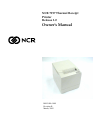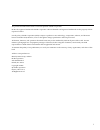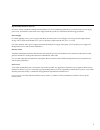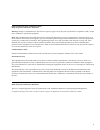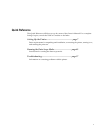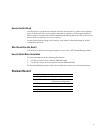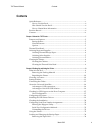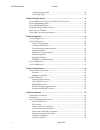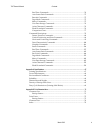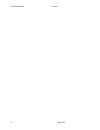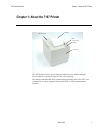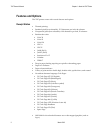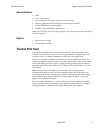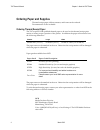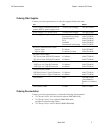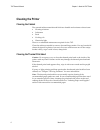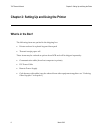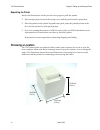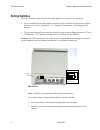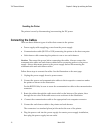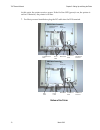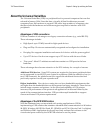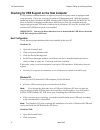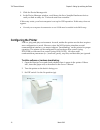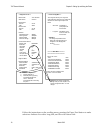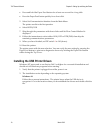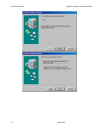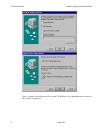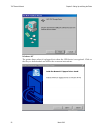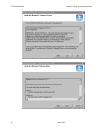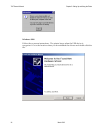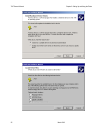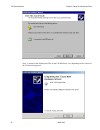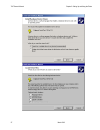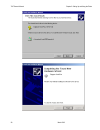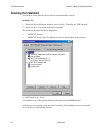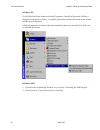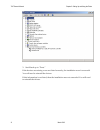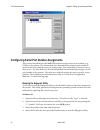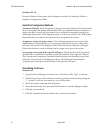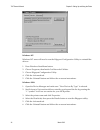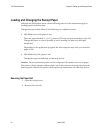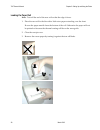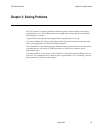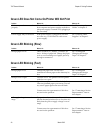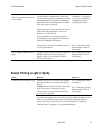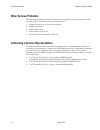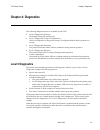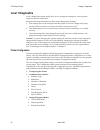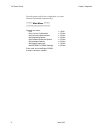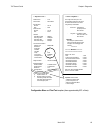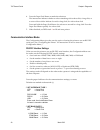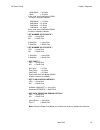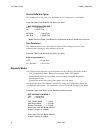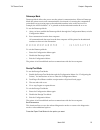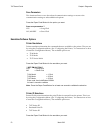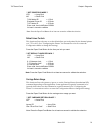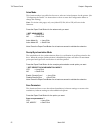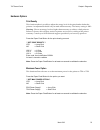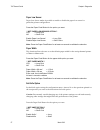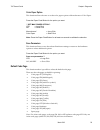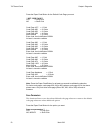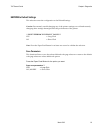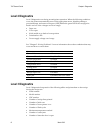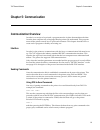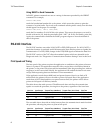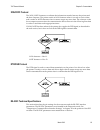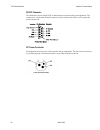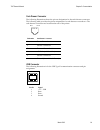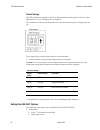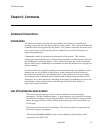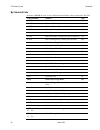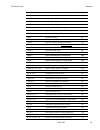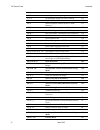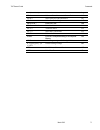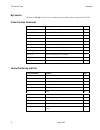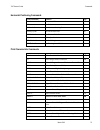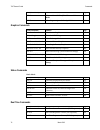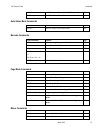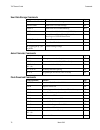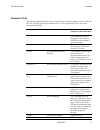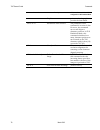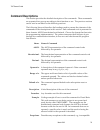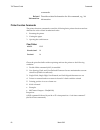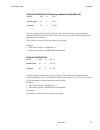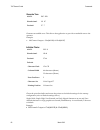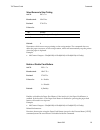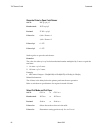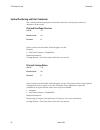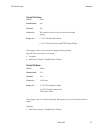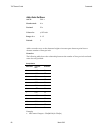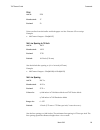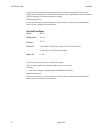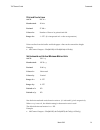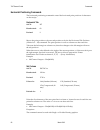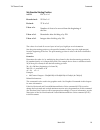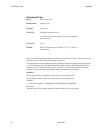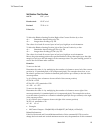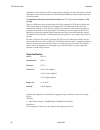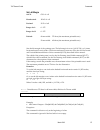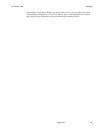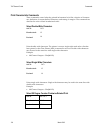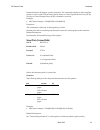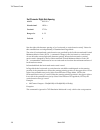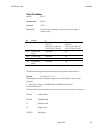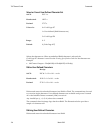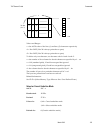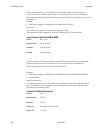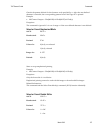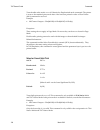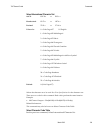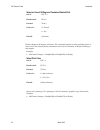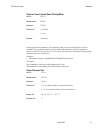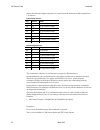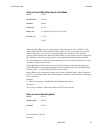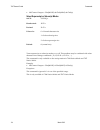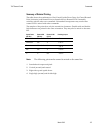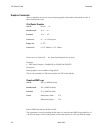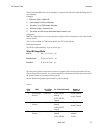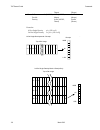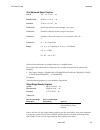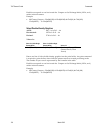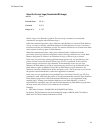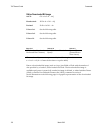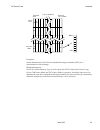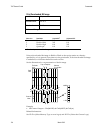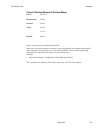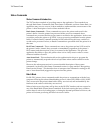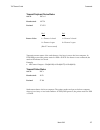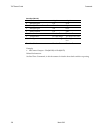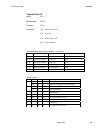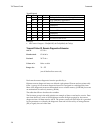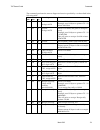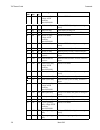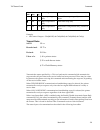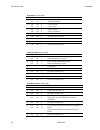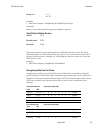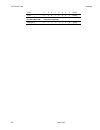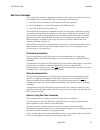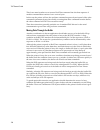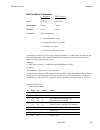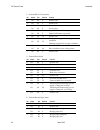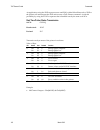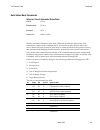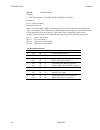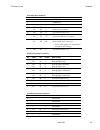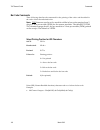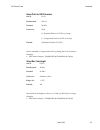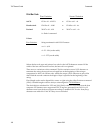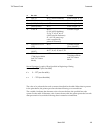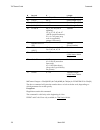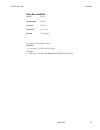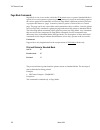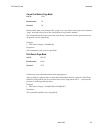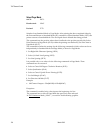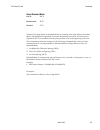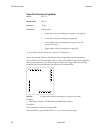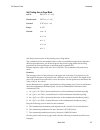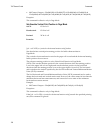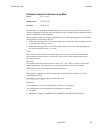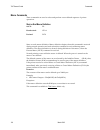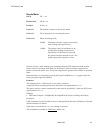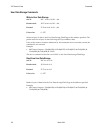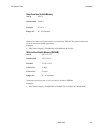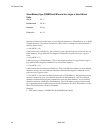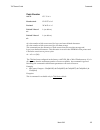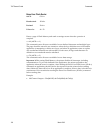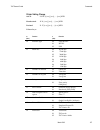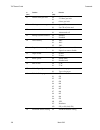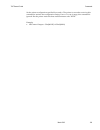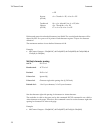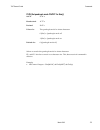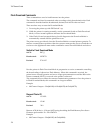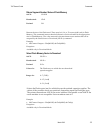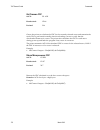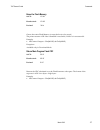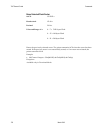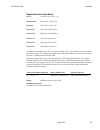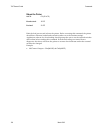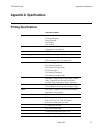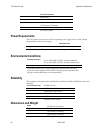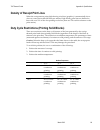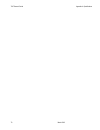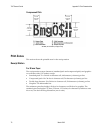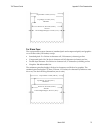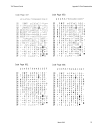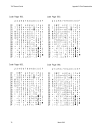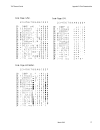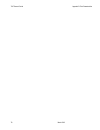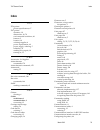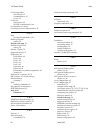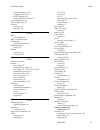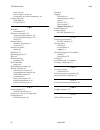- DL manuals
- NCR
- Printer
- 7197
- Owner's Manual
NCR 7197 Owner's Manual
Summary of 7197
Page 1
Ncr 7197 thermal receipt printer release 1.0 owner's manual b005-000-1409 revision b march, 2002.
Page 2
Ii the product described in this book is a licensed product of ncr corporation. Ncr is the registered trademark of ncr corporation. Other trademarks and registered trademarks are the property of their respective holders. It is the policy of ncr corporation (ncr) to improve products as new technology...
Page 3
Iii important information to the user in order to ensure compliance with the product safety, fcc and ce marking requirements, you must use the power supply, power cord, and interface cable which were shipped with this product or which meet the following parameters: power supply ul listed (qqgq), cla...
Page 4
Iv federal communications commission (fcc) radio frequency interference statement warning: changes or modifications to this unit not expressly approved by the party responsible for compliance could void the user’s authority to operate the equipment. Note: this equipment has been tested and found to ...
Page 5: Quick Reference
V quick reference this quick reference will direct you to key areas of the owner’s manual. For a complete listing of topics, consult the table of contents or the index. Setting up the printer .................................................... Page 7 basic requirements for unpacking and installatio...
Page 6: Revision Record
Vi how to use this book use this book as a general and technical reference manual and as a guide when replacing parts on the printer. The service guide is intended as a guide for service representatives, field engineers, and those who will be installing and learning about the 7197 printer. It can al...
Page 7: Contents
7197 owner’s manual contents march 2002 ix contents quick reference ..........................................................................................................V how to use this book.........................................................................................Vi who should u...
Page 8
7197 owner’s manual contents march 2002 x loading the paper roll ..................................................................................... 38 advancing paper ............................................................................................... 39 chapter 3: solving problems ......
Page 9
7197 owner’s manual contents march 2002 xi real time commands....................................................................................... 74 auto status back commands........................................................................... 75 barcode commands ..............................
Page 10
7197 owner’s manual contents march 2002 xii.
Page 11
7197 owner’s manual chapter 1: about the 7197 printer march 2002 1 chapter 1: about the 7197 printer the 7197 printer is a fast, quiet, relatively small and very reliable multiple- function printer. It prints receipts and two color printing. The industry-standard rs-232c communication interface allo...
Page 12: Features and Options
7197 owner’s manual chapter 1: about the 7197 printer march 2002 2 features and options the 7197 printer comes with several features and options. Receipt station • thermal printing • standard pitch (host selectable): 15.2 characters per inch, 44 columns • compressed pitch (host selectable): 19.0 cha...
Page 13: Thermal Print Head
7197 owner’s manual chapter 1: about the 7197 printer march 2002 3 general features • knife • cover open sensors • one cash drawer connector (supports 2 cash drawers) • industry standard rs-232c and usb communication interface • history eerom for custom settings • audible tone (controlled by applica...
Page 14: Ordering Paper and Supplies
7197 owner’s manual chapter 1: about the 7197 printer march 2002 4 ordering paper and supplies thermal receipt paper, ribbon cassettes, and forms can be ordered. Documentation is also available. Ordering thermal receipt paper the 7197 requires ncr qualified thermal paper to be used on the thermal re...
Page 15
7197 owner’s manual chapter 1: about the 7197 printer march 2002 5 ordering other supplies contact your sales representative to order the supplies listed in the table. Item type number power supply with attached cable to printer and u.S. Power supply cord 75 watt power supply 7167-k331-v001 power su...
Page 16: Cleaning The Printer
7197 owner’s manual chapter 1: about the 7197 printer march 2002 6 cleaning the printer cleaning the cabinet the external cabinet materials and finish are durable and resistant to these items: • cleaning solutions • lubricants • fuels • cooking oils • ultraviolet light there is no scheduled maintena...
Page 17: What Is In The Box?
7197 owner’s manual chapter 2: setting up and using the printer 8 march 2002 chapter 2: setting up and using the printer what is in the box? The following items are packed in the shipping box: • printer enclosed in a plastic bag and foam pack • thermal receipt paper roll these items may be ordered a...
Page 18
7197 owner’s manual chapter 2: setting up and using the printer 9 march 2002 removing the packing material 1. Remove the printer from the foam pack and plastic bag. 2. Remove the receipt paper roll and cables from the foam packing material. 3. Save all packing materials for future storing, moving, o...
Page 19: Choosing A Location
7197 owner’s manual chapter 2: setting up and using the printer 10 march 2002 repacking the printer review the illustrations on the previous two pages to pack the printer. 1. Place receipt paper between the receipt cover and the print head for protection. 2. Place the printer in the plastic bag and ...
Page 20: Setting Switches
7197 owner’s manual chapter 2: setting up and using the printer 11 march 2002 setting switches the dip switches, located at the back of the printer, are used for two purposes: • to set variables for several printer functions (see the sections for the various printer functions in “level 1 diagnostics...
Page 21: Connecting The Cables
7197 owner’s manual chapter 2: setting up and using the printer 12 march 2002 resetting the printer the printer is reset by disconnecting/reconnecting the dc power. Connecting the cables there are three different types of cables that connect to the printer: • power supply cable supplying power from ...
Page 22
7197 owner’s manual chapter 2: setting up and using the printer 13 march 2002 at this point, the printer receives power. If the on line led (green) is on, the printer is on-line. Otherwise, the printer is off-line. 7. For host powered installation plug the dc cable into the pos terminal. Cash drawer...
Page 23
7197 owner’s manual chapter 2: setting up and using the printer 14 march 2002 about the universal serial bus the universal serial bus (usb) is a peripheral bus for personal computers that was first released in january 1996. Since that time, virtually all intel architecture personal computers have th...
Page 24
7197 owner’s manual chapter 2: setting up and using the printer 15 march 2002 checking for usb support on the host computer if usb interface communications is required, the host computer must be equipped and setup properly. If it is not, you need to install a usb interface card. With the required ha...
Page 25: Configuring The Printer
7197 owner’s manual chapter 2: setting up and using the printer 16 march 2002 3. Click the device manager tab. 4. In the device manager window, scroll down the list of installed hardware devices until you find an entry for “universal serial bus controller.” if this entry exists, your host computer i...
Page 26
7197 owner’s manual chapter 2: setting up and using the printer 17 march 2002 4. Reset the printer. See below for information on resetting the printer. The printer beeps, prints the current configuration, then waits for you to make a selection from the main menu on the printout. Dip switch settings ...
Page 27
7197 owner’s manual chapter 2: setting up and using the printer 18 march 2002 follow the instructions on the scrolling menu, pressing the paper feed button to make selections. Indicate yes with a long click, and no with a short click. *** diagnostics form *** model number serial number boot firmware...
Page 28
7197 owner’s manual chapter 2: setting up and using the printer 19 march 2002 • press and hold the paper feed button for at least one second for a long click. • press the paper feed button quickly for a short click. 5. Select set communication interface from the main menu. The printer scrolls to the...
Page 29
7197 owner’s manual chapter 2: setting up and using the printer 20 march 2002.
Page 30
7197 owner’s manual chapter 2: setting up and using the printer 21 march 2002 note: location of the ionetworks files on the cd-rom may very depending on the version of the cd that is being used..
Page 31
7197 owner’s manual chapter 2: setting up and using the printer 22 march 2002 windows nt the printer beeps when it is plugged in to show the usb device is recognized. Click on the file you downloaded and follow the on-screen instructions..
Page 32
7197 owner’s manual chapter 2: setting up and using the printer 23 march 2002.
Page 33
7197 owner’s manual chapter 2: setting up and using the printer 24 march 2002 windows 2000 follow the on-screen instructions. The printer beeps when the usb device is recognized. Go to the location where you downloaded the drivers and double click the file..
Page 34
7197 owner’s manual chapter 2: setting up and using the printer 25 march 2002.
Page 35
7197 owner’s manual chapter 2: setting up and using the printer 26 march 2002 note: location of the ionetworks files on the cd-rom may very depending on the version of the cd that is being used..
Page 36
7197 owner’s manual chapter 2: setting up and using the printer 27 march 2002.
Page 37
7197 owner’s manual chapter 2: setting up and using the printer 28 march 2002.
Page 38: Checking The Installation
7197 owner’s manual chapter 2: setting up and using the printer 29 march 2002 checking the installation you need to verify that the device drivers were installed correctly: windows 98: 1. Open the device manager window, as you did in “checking for usb support.” 2. Scroll down to “universal serial bu...
Page 39
7197 owner’s manual chapter 2: setting up and using the printer 30 march 2002 windows nt: go the windows start button and select programs > insideout networks utilities > edgeport configuration utility. A window opens that contains the name of the printer, and the port assignment. If this informatio...
Page 40
7197 owner’s manual chapter 2: setting up and using the printer 31 march 2002 3. Scroll back up to “ports.” if the devices are missing or are not listed correctly, the installation wasn’t successful. You will need to reinstall the drivers. If this information is not listed, then the installation was...
Page 41
7197 owner’s manual chapter 2: setting up and using the printer 32 march 2002 configuring serial port number assignments this section described how the ncr usb solution assigns serial port numbers (e.G., comx) to the printer. The information that determines the assigned port number is stored in the ...
Page 42
7197 owner’s manual chapter 2: setting up and using the printer 33 march 2002 windows nt 4.0 from the windows start menu, select programs > inside out networks utilities > edgeport configuration utility. Serial port configuration methods automatic (default). When the printer is plugged into the usb ...
Page 43
7197 owner’s manual chapter 2: setting up and using the printer 34 march 2002 windows nt: windows nt users will need to run the edgeport configuration utility to uninstall the drivers. 1. Press windows start menu button. 2. Choose programs, then inside out networks utilities. 3. Choose edgeport conf...
Page 44: Using The Printer
7197 owner’s manual chapter 2: setting up and using the printer 35 march 2002 using the printer note: see “setting switches” earlier in this book for instructions on setting the dip switches. 1. Connect the power supply to the printer and turn on the power source. The printer goes through a self-tes...
Page 45
7197 owner’s manual chapter 2: setting up and using the printer 36 march 2002 loading and changing the receipt paper although the illustrations show a used roll being removed, the instructions apply to loading paper for the first time. Change the paper when either of the following two conditions occ...
Page 46
7197 owner’s manual chapter 2: setting up and using the printer 37 march 2002 receipt cover.
Page 47
7197 owner’s manual chapter 2: setting up and using the printer 38 march 2002 loading the paper roll note: tear off the end of the new roll so that the edge is loose. 1. Place the new roll in the bin with a little extra paper extending over the front. Be sure the paper unrolls from the bottom of the...
Page 48
7197 owner’s manual chapter 2: setting up and using the printer 39 march 2002 advancing paper 1. Press the paper feed button on the operator panel to advance the paper. The cover must be closed. To ensure print quality and the proper alignment of the paper, advance about 30 cm (12 inches) of paper. ...
Page 49: Chapter 3: Solving Problems
7197 owner’s manual chapter 3: solving problems march 2002 39 chapter 3: solving problems the 7197 printer is a simple, generally trouble-free printer, but from time to time minor problems may occur. For example, the power supply may be interrupted or the thermal print head may overheat. A green led...
Page 50: Green Led Blinking (Slow)
7197 owner’s manual chapter 3: solving problems march 2002 40 green led does not come on/printer will not print problem what to do where to go cables may not be connected properly check all cable connections. Check that the host computer and power supply are both on (the power supply is turned on by...
Page 51
7197 owner’s manual chapter 3: solving problems march 2002 41 thermal print head temperature is out of range the print head may overheat when printing in a room where the temperature is above the recommended operating temperature or when printing high-density graphics continuously, regardless of the...
Page 52: Other Serious Problems
7197 owner’s manual chapter 3: solving problems march 2002 42 other serious problems the following problems all need to be corrected by a qualified service representative. See the next section, “contacting a service representative.” • printer will not cycle or stop when required • illegible characte...
Page 53: Chapter 4: Diagnostics
7197 owner’s guide chapter 4: diagnostics march 2002 44 chapter 4: diagnostics the following diagnostic tests are available for the 7197: • level 0 diagnostics (startup) performed during the startup cycle. • level 1 diagnostics (printer configuration) allows configuration of the printer using a conf...
Page 54: Level 1 Diagnostics
7197 owner’s guide chapter 4: diagnostics march 2002 45 level 1 diagnostics level 1 diagnostics (setup mode) allow you to change the settings for various printer functions and run certain tests. Keep the following information in mind when changing the settings: • the settings can only be changed whe...
Page 55
7197 owner’s guide chapter 4: diagnostics march 2002 46 • setting emulation/software options • emulation • printer id • default lines per inch • carriage return usage • asian mode • receipt synchronization • setting hardware options • print density • maximum power option • paper low sensor • paper w...
Page 56
7197 owner’s guide chapter 4: diagnostics march 2002 47 press the paper feed for the configuration you want. Defaults are marked with asterisk (*). ******** main menu ******** ******************************* select a sub-menu: - exit -> 1 click - print current configuration -> 2 clicks - set communi...
Page 57
7197 owner’s guide chapter 4: diagnostics march 2002 48 configuration menu and print test samples (show approximately 60% of size). *** diagnostics form *** model number serial number boot firmware revision crc flash firmware revision crc hardware flash memory size flash logos size flash fonts size ...
Page 58
7197 owner’s guide chapter 4: diagnostics march 2002 49 4. Press the paper feed button to make the selections. The instructions indicate whether to select something with a short click, a long click, or a series of short clicks. Indicate yes with a long click, no with a short click. Press and hold th...
Page 59
7197 owner’s guide chapter 4: diagnostics march 2002 50 19200 baud -> 4 clicks more -> 5 clicks enter code, then hold button down at least 1 second to validate 9600 baud * -> 1 clicks 4800 baud -> 2 clicks 2400 baud -> 3 clicks 1200 baud -> 4 clicks enter code, then hold button down at least 1 secon...
Page 60
7197 owner’s guide chapter 4: diagnostics march 2002 51 receive buffer size option this function allows the user to set the buffer size to a single line or a 4 k buffer. Press the paper feed button for the option you want. ** set receive buffer size ? Yes -> long click no -> short click 4k buffer* -...
Page 61
7197 owner’s guide chapter 4: diagnostics march 2002 52 datascope mode datascope mode allows the user to test the printer’s communications. When in datascope mode the printer receives all communications, but instead of executing the commands it prints them out on receipt paper as hexadecimal numbers...
Page 62
7197 owner’s guide chapter 4: diagnostics march 2002 53 save parameters this function allows to save the selected communication settings or return to the communication settings to select additional options. Press the paper feed button for the option you want. Save new parameters ? Yes -> long click ...
Page 63
7197 owner’s guide chapter 4: diagnostics march 2002 54 ** set printer id mode ? Yes -> long click no -> short click 7194 native id* -> 1 click emulated printer id -> 2 clicks 7167 native id -> 3 clicks enter code, then hold button down at least 1 second to validate note: press the paper feed button...
Page 64
7197 owner’s guide chapter 4: diagnostics march 2002 55 asian mode this function makes it possible for the user to select an asian character for the printer. (see “configuring the printer” for instructions on how to enter the configuration menu to change this setting.) note: for asian code pages, on...
Page 65
7197 owner’s guide chapter 4: diagnostics march 2002 56 hardware options print density this function makes it possible to adjust the energy level of the print headto darken the printout. An adjustment should only be made when necessary. The factory setting is 100%. Warning: choose an energy level no...
Page 66
7197 owner’s guide chapter 4: diagnostics march 2002 57 paper low sensor paper low sensor makes it possible to enable or disable the paper low sensor for particular printer configurations. Press the paper feed button for the option you want. ** set paper low sensor option ? Yes -> long click no -> s...
Page 67
7197 owner’s guide chapter 4: diagnostics march 2002 58 color paper option this function allows the user to set the color paper option to monochrome or color paper. Press the paper feed button for the option you want. ** set max power option ? Yes -> long click no -> short click monochrome* -> long ...
Page 68
7197 owner’s guide chapter 4: diagnostics march 2002 59 press the paper feed button for the default code page you want. ** set code page ? Yes -> long click no -> short click code page 437* -> 1 click code page 850 -> 2 clicks code page 852 -> 3 clicks code page 858 -> 4 clicks more options -> 5 cli...
Page 69
7197 owner’s guide chapter 4: diagnostics march 2002 60 eeprom to default settings this selection resets the configuration to the default settings. Caution: be extremely careful changing any of the printer settings to avoid inadvertently changing other settings that might affect the performance of t...
Page 70: Level 2 Diagnostics
7197 owner’s guide chapter 4: diagnostics march 2002 61 level 2 diagnostics level 2 diagnostics run during normal printer operation. When the following conditions occur, the printer automatically turns off the appropriate motor, disables printing to prevent damage, and turns on the green led (flashe...
Page 71: Chapter 5: Communication
7197 owner’s manual chapter 5: communication march 2002 60 chapter 5: communication communication overview in order for a receipt to be printed, a program must be in place that translates the data from the host computer into a language that the printer can understand. This program must tell the prin...
Page 72: Rs-232C Interface
7197 owner’s manual chapter 5: communication march 2002 61 using basic to send commands in basic, printer commands are sent as a string of characters preceded by the lprint command. For example, lprint chr$(&h0a) sends the hexadecimal number 0a to the printer, which causes the printer to print the c...
Page 73
7197 owner’s manual chapter 5: communication march 2002 62 xon/xoff protocol the xon/xoff characters coordinate the information transfer between the printer and the host computer. The printer sends an xon character when it is ready to receive data and it sends an xoff character when it cannot accept...
Page 74
7197 owner’s manual chapter 5: communication march 2002 63 rs 232 connector the illustration shows the rs-232c communication connector and pin assignments. The connector is a 9-pin male d-shell connector and is located in the hollow cavity under the printer at the rear. Dc power connector the illust...
Page 75
7197 owner’s manual chapter 5: communication march 2002 64 cash drawer connector the following illustration shows the pin out designation for the cash drawer connectors. The following table provides the pinout assignments for cash drawers one and two. The cash drawer connectors are located at the re...
Page 76
7197 owner’s manual chapter 5: communication march 2002 65 switch settings the dip switches are located on the pc board at the back of the printer as shown in the illustration in “level 1 diagnostics” in chapter 4. The switches are used to put the printer into various modes for printer configuration...
Page 77: Chapter 6: Commands
7197 owner’s guide commands march 2002 67 chapter 6: commands command conventions introduction the different features and functions provided by the printer are controlled by sending commands from the host computer to the printer. This section describes the commands that are supported by the printer....
Page 78
7197 owner’s guide commands march 2002 68 by command code all items in bold are new or have additional functionality when compared to the 7193. Code (hexadecimal) command page 09 (ht) horizontal tab 92 0a (lf) print and feed paper one line 86 0c (ff) print and return to standard mode 152 0d (cr) pri...
Page 79
7197 owner’s guide commands march 2002 69 code (hexadecimal) command page 1b 2d n select or cancel underline mode 105 1b 2e m n rl rh d1…dn print advanced raster graphics 119 1b 32 set line spacing to 1/6 inch 89 1b 33 n set line spacing 89 1b 34 m a0 a1 a2 read from user data storage 162 1b 3a 30 3...
Page 80
7197 owner’s guide commands march 2002 70 code (hexadecimal) command page 1c 53 n1 n2 set kanji character spacing 172 1c 57 n set quadruple mode on/off for kanji 173 1d 00 request printer id 174 1d 01 return segment number status of flash memory 175 1d 02 n select flash memory sector to download 175...
Page 81
7197 owner’s guide commands march 2002 71 code (hexadecimal) command page 1d 61 n select or cancel automatic status back 143 1d 66 n select pitch for hri characters 147 1d 68 n select bar code height 147 1d 6b m d1… print bar code 148 1d 6b m n d1…dn print bar code 148 1d 72 n transmit status 131 1d...
Page 82
7197 owner’s guide commands march 2002 72 by function all items in bold are new or have additional functionality when compared to the 7193. Printer function commands code (hexadecimal) command page 10 clear printer 80 19 or 1b 69 perform full knife cut 81 1a or 1b 6d perform partial knife cut 81 1b ...
Page 83
7197 owner’s guide commands march 2002 73 horizontal positioning commands code (hexadecimal) command page 09 horizontal tab 92 1b 14 n set column 92 1b 24 n1 n2 set absolute starting position 93 1b 44 [n] k 00 set horizontal tabs 94 1b 5c n1 n2 set relative print position 95 1b 61 n select justifica...
Page 84
7197 owner’s guide commands march 2002 74 code (hexadecimal) command page 1d 42 n select or cancel white/black reverse print mode 113 1f 05 n select superscript or subscript modes 113 graphics commands code (hexadecimal) command page 11 n1 ... Nk print raster graphics 116 1b (+*.Bmp) download bmp lo...
Page 85
7197 owner’s guide commands march 2002 75 1d 04 n real time status transmission (gs sequence) 139 1d 05 real time printer status transmission 142 auto status back commands code (hexadecimal) command page 1d 61 n select or cancel auto status back 142 barcode commands code (hexadecimal) command page 1...
Page 86
7197 owner’s guide commands march 2002 76 user data storage commands code (hexadecimal) command page 1b 27 m addr d1…dm write to user data storage 162 1b 34 m addr read from user data storage 162 1b 6a k read from non-volatile memory 163 1b 73 n1 n2 k write to non-volatile memory (nvram) 163 1d 22 n...
Page 87
7197 owner’s guide commands march 2002 77 comparison chart the following table details the list of commands whose behavior differs from the 7193 and the 7197 because of the physical differences of a 6 dots/mm head (7193) versus an 8 dots/mm head (7197). Command description difference between 7193 an...
Page 88
7197 owner’s guide commands march 2002 78 command description difference between 7193 and 7197 configured in 7193 emulation mode. Graphics printer scales the graphics to provide the best match. 1b 5c n1 n2 set relative print position the parameter to this command is in units of dots. However, the co...
Page 89: Command Descriptions
7197 owner’s guide commands march 2002 79 command descriptions this section provides the detailed description of the commands. These commands are separated into groups according to their function or use. The previous sections can be used as an index for the following sections. The following lists an...
Page 90
7197 owner’s guide commands march 2002 80 commands. Related information: describes related information for this command, e.G., bit information. Printer function commands the printer function commands control the following basic printer functions and are described in order of their hexadecimal codes:...
Page 91
7197 owner’s guide commands march 2002 81 perform partial knife cut (previously command was full knife cut) ascii: em or esc i hexadecimal: 19 or 1b 69 decimal: 25 or 27 105 cuts the receipt, leaving .20 inch (5 mm) of paper. This command is implemented the same as partial knife cut (1a, 1b 6d). The...
Page 92
7197 owner’s guide commands march 2002 82 generate tone ascii: esc bel hexadecimal: 1b 07 decimal: 27 7 generates an audible tone. This allows the application to provide an audiable tone to the operator. Example: • mscomm1.Output = chr$(&h1b) & chr$(&h07) initialize printer ascii: esc @ hexadecimal:...
Page 93
7197 owner’s guide commands march 2002 83 select sensors to stop printing ascii: esc c 4 n hexadecimal: 1b 63 34 n decimal: 27 99 52 n value of n : bit function 0, 1 stop receipt on receipt low 2 - 7 undefined default: 0 determines which sensor stops printing on the receipt station. The command does...
Page 94
7197 owner’s guide commands march 2002 84 generate pulse to open cash drawer ascii: esc p n p1 p2 hexadecimal: 1b 70 n p1 p2 decimal: 27 112 n p1 p2 value of n : 0, 48 = drawer 1 1, 49 = drawer 2 value of p1: 0 - 255 value of p2: 0 - 255 sends a pulse to open the cash drawer. Formulas: the value for...
Page 95
7197 owner’s guide commands march 2002 85 m feed and cut mode 0, 48 full cut (no extra feed). Partial cut on the sam. 1, 49 partial cut (no extra feed). 65 feeds paper to cutting position + (n times vertical motion unit), and cuts the paper completely. 66 feeds paper to cutting position + (n times v...
Page 96
7197 owner’s guide commands march 2002 86 vertical positioning and print commands the vertical positioning and print commands control the vertical print positions of characters on the receipt. Print and feed paper one line ascii: lf hexadecimal: 0a decimal: 10 prints one line from the buffer and fee...
Page 97
7197 owner’s guide commands march 2002 87 feed n print lines ascii: dc4 n hexadecimal: 14 n decimal: 20 n value of n: the number of lines to feed at current line height setting. Range of n : 0 – 127 7193 emulation mode 0 – 255 7194 native mode and 7197 native mode feeds paper n lines at the current ...
Page 98
7197 owner’s guide commands march 2002 88 add n extra dot rows ascii: syn n hexadecimal: 16 n decimal: 22 n value of n: n/203 inch range of n: 0 - 12 default: 3 adds n extra dot rows to the character height to increase space between print lines or decrease number of lines per inch. Formulas: the fol...
Page 99
7197 owner’s guide commands march 2002 89 print ascii: etb hexadecimal: 17 decimal: 23 prints one line from the buffer and feeds paper one line. Executes lf on receipt. Example: • mscomm1.Output = chr$(&h17) set line spacing to 1/6 inch ascii: esc 2 hexadecimal: 1b 32 decimal: 27 50 default: 0.13 in...
Page 100
7197 owner’s guide commands march 2002 90 if the set horizontal and vertical minimum motion units command (1d 50) is used to change the horizontal and vertical minimum motion unit, the parameters of this command (set line spacing) will be interpreted accordingly. Related information: for more inform...
Page 101
7197 owner’s guide commands march 2002 91 print and feed n lines ascii: esc d n hexadecimal: 1b 64 n decimal: 27 100 n value of n: number of lines to be printed and fed. Range of n: 1 – 255 (0 is interpreted as 1 on the receipt station) prints one line from the buffer and feeds paper n lines at the ...
Page 102
7197 owner’s guide commands march 2002 92 horizontal positioning commands the horizontal positioning commands control the horizontal print positions of characters on the receipt. Horizontal tab ascii: ht hexadecimal: 09 decimal: 9 moves the print position to the next tab position set by the set hori...
Page 103
7197 owner’s guide commands march 2002 93 set absolute starting position ascii: esc $ n1 n2 hexadecimal: 1b 24 n1 n2 decimal: 27 36 n1 n2 value of n: number of dots to be moved from the beginning of the line. Value of n1: remainder after dividing n by 256. Value of n2: integer after dividing n by 25...
Page 104
7197 owner’s guide commands march 2002 94 set horizontal tabs ascii: esc d [n] k nul hexadecimal: 1b 44 [n] k 00 decimal: 27 68 [n] k 0 value of n: column for tab minus one. N is always less than or equal to the current selected column width. Value of k: 0 - 32 default: every 8 characters from colum...
Page 105
7197 owner’s guide commands march 2002 95 set relative print position ascii: esc \ n1 n2 hexadecimal: 1b 5c n1 n2 decimal: 27 92 n1 n2 value of n: to move the relative starting position right of the current position by n dots: n1 = remainder after dividing n by 256. N2 = integer after dividing n by ...
Page 106
7197 owner’s guide commands march 2002 96 (set relative print position) will be interpreted accordingly. For more information, see the description of the set horizontal and vertical minimum motion units command (1d 50) in this document. Compatibility information (7194 native mode and 7197 native mod...
Page 107
7197 owner’s guide commands march 2002 97 set left margin ascii: gs l nl nh hexadecimal: 1d 4c nl nh decimal: 29 76 nl nh range of nl: 0 - 255 range of nh: 0 - 255 default: 80 mm width 576 dots (the maximum printable area) 58 mm width 424 dots (the maximum printable area) sets the left margin of the...
Page 108
7197 owner’s guide commands march 2002 98 set printing area width ascii: gs w nl nh hexadecimal: 1d 57 nl nh decimal: 29 87 nl nh range of nl: 0 – 255 range of nh: 0 - 255 default: 80 mm width 576 dots (the maximum printable area) 58 mm width 424 dots (the maximum printable area) sets the width of t...
Page 109
7197 owner’s guide commands march 2002 99 if the setting exceeds the printable area, the maximum value of the printable area is used. The maximum printable area is 576 dots for 80 mm paper width and 424 dots for 58 mm paper width. See the illustration in the set left margin command (1d 4c)..
Page 110
7197 owner’s guide commands march 2002 100 print characteristic commands these commands control what the printed information looks like: selection of character sets, definition of custom-defined characters, and setting of margins. The commands are described in order of their hexadecimal codes select...
Page 111
7197 owner’s guide commands march 2002 101 rotates characters 90 degrees counter-clockwise. The command remains in effect until the printer is reset or until a clear printer (0x10), select or cancel upside-down print (1b 7b), or select or cancel rotated print (1b 56) command is received. Example: • ...
Page 112
7197 owner’s guide commands march 2002 102 set character right-side spacing ascii: esc sp n hexadecimal: 1b 20 n decimal: 27 32 n range of n: 0 - 32 default: 0 sets the right side character spacing to [n x horizontal or vertical motion units]. Values for this command are set independently in standar...
Page 113
7197 owner’s guide commands march 2002 103 select print modes ascii: esc ! N hexadecimal: 1b 21 n decimal: 27 33 n value of n: pitch selection (standard, compressed, double high, or double wide.) bit function 0 1 bit 0 pitch standard pitch 1 15.6 cpi 44 col/line, (80 mm) 32 col/line, (58 mm) compres...
Page 114
7197 owner’s guide commands march 2002 104 select or cancel user-defined character set ascii: esc % n hexadecimal: 1b 25 n decimal: 27 37 n value of n: 0= code page 437 1= user-defined (ram character set) 2= code page 850 range: 0 - 2 default: 0 (code page 437) selects the character set. When an und...
Page 115
7197 owner’s guide commands march 2002 105 values and ranges: c = the ascii codes of the first (c1) and last (c2) characters respectively c1 = hex 20-ff (hex 20 is always printed as a space) c2 = hex 20-ff (hex 20 is always printed as a space) to define only one character, use the same code for both...
Page 116
7197 owner’s guide commands march 2002 106 turns underline mode on or off. Underlines cannot be printed for spaces set by the horizontal tab, set absolute start position, or set relative print position commands. This command and the select print mode(s) command (1b 21) turn underline on and off in t...
Page 117
7197 owner’s guide commands march 2002 107 cancels the pattern defined for the character code specified by n. After the user-defined character is canceled, the corresponding pattern from code page 437 is printed. Example: • mscomm1.Output = chr$(&h1b) & chr$(&h3f) & chr$(n) exceptions: this command ...
Page 118
7197 owner’s guide commands march 2002 108 turns double strike mode on or off. Identical to emphasized mode command. The printer is reset to the standard print mode after a line has been printed or after a clear printer (0x10) command is received. Example: • mscomm1.Output = chr$(&h1b) & chr$(&h47) ...
Page 119
7197 owner’s guide commands march 2002 109 select international character set ascii: esc r n or esc t n hexadecimal: 1b 52 n or 1b 74 n decimal: 27 82 n or 27 116 n value of n: 0 = code page 437 us english 1 = code page 850 multilingual 2 = code page 852 slavic 3 = code page 860 portuguese 4 = code ...
Page 120
7197 owner’s guide commands march 2002 110 select or cancel 90 degrees clockwise rotated print ascii: esc v n hexadecimal: 1b 56 n decimal: 27 86 n value of n: 0 = cancel 1 = set default: 0 (cancel) rotates characters 90 degrees clockwise. The command remains in effect until the printer is reset or ...
Page 121
7197 owner’s guide commands march 2002 111 select or cancel upside down printing mode ascii: esc { n hexadecimal: 1b 7b n decimal: 27 123 n value of n: 0 = cancel 1 = set default: 0 (cancel) prints upside-down characters. The character order is inverted in the buffer so text is readable. The command...
Page 122
7197 owner’s guide commands march 2002 112 selects the character height using bits 0 to 2 and selects the character width using bits 4 to 7, as follows: character width selection hex decimal width 00 0 1 (normal) 10 16 2 (two times width) 20 32 3 (three times width) 30 48 4 (four times width) 40 64 ...
Page 123
7197 owner’s guide commands march 2002 113 select or cancel white/black reverse print mode ascii: gs b n hexadecimal: 1d 42 n decimal: 29 66 n value of n: 0 = off range of n: 1 = on(only the lowest bit is used.) default of n: 0 – 255 0 (off) turns on white/black reverse printing mode. This command i...
Page 124
7197 owner’s guide commands march 2002 114 • mscomm1.Output = chr$(&h1d) & chr$(&h62) & chr$(n) select superscript or subscript modes ascii: us enq n hexadecimal: 1f 05 n decimal: 31 05 n value of n: 0 = normal character size 1 = select subscript size 2 = select superscript size default: 0 (normal s...
Page 125
7197 owner’s guide commands march 2002 115 summary of rotated printing the table shows the combinations of set/cancel upside-down print, set/cancel rotated print (clockwise), and rotated print (counterclockwise). Rotated ccw is mutually exclusive with the other two commands. Unintended consequences ...
Page 126
7197 owner’s guide commands march 2002 116 graphics commands these commands are used to enter and print graphics data and are described in order of their hexadecimal codes. Print raster graphics ascii: dc1 n1 … nk hexadecimal: 11 n1 … nk decimal: 17 n1 … n72 value of n: n1 … nk = data bytes range of...
Page 127
7197 owner’s guide commands march 2002 117 the downloaded bmp file can be printed by using the print downloaded bit image (1d 2f m) command. Example: 1. Mscomm1.Output = chr$(&h1b) 2. Open bitmapfile for binary as filehandle 3. Filecontent = input(lof(filehandle), filehandle) 4. Mscomm1.Output = fil...
Page 128
7197 owner’s guide commands march 2002 118 58mm) (58mm) 33 24 dot double density 24 (203 dpi) 0-576 (101dpi, 80mm) 0-424 (101dpi, 58mm) 24x576 (80mm) 24x424 (58mm) formulas: 8 dot single density n1 + (256 x n2) 24 dot single density 3 x [n1 + (256 x n2)] dn msb lsb top of bit image slip receipt 8-do...
Page 129
7197 owner’s guide commands march 2002 119 print advanced raster graphics ascii: esc . M n rl rh d1 … dn hexadecimal: 1b 2e m n rl rh d1 … dn decimal: 27 46 m n rl rh d1 … dn value of m: horizontal offset from left margin = 8 x n dots value of n: number of data bytes that compose the raster value of...
Page 130
7197 owner’s guide commands march 2002 120 each bit corresponds to one horizontal dot. Compare to set bit image mode (1b 2a, m=1) earlier in this document. Example: • mscomm1.Output = chr$(&h1b) & chr$(&h4b) & chr$(10) & chr$(100) chr$(&hff). . . & chr$(&hff) select double-density graphics ascii: es...
Page 131
7197 owner’s guide commands march 2002 121 select the current logo (downloaded bit image) ascii: gs # n hexadecimal: 1d 23 n decimal: 29 35 n range of n: 0 – 255 selects a logo to be defined or printed. The active logo n remains in use until this command is sent again with a different logo n. When t...
Page 132
7197 owner’s guide commands march 2002 122 define downloaded bit image ascii: gs * n1 n2 d1 ... Dn] hexadecimal: 1d 2a n1 n2 d1 ... Dn] decimal: 29 42 n1 n2 d1 ... Dn value of n1: see the following table. Value of n2: see the following table. Value of d: see the following table. Value of n1 value of...
Page 133
7197 owner’s guide commands march 2002 123 d1 d2 dn d top of g raphic dn m sb lsb c olum n colum n o ne 72 x 8 m ax. Row o ne row 64 m ax. 64 65 d exceptions: see the illustration for the print downloaded bit image command (1d 2f) for a representation of the bit image. Related information: see 1d 22...
Page 134
7197 owner’s guide commands march 2002 124 print downloaded bit image ascii: gs / m hexadecimal: 1d 2f m decimal: 29 47 m value and range of m: value of m print mode vertical dpi 1 horizontal dpi* 0 1 2 3 normal double wide double high quadruple 203 203 101 101 203 101 203 101 1 dot density measured...
Page 135
7197 owner’s guide commands march 2002 125 convert 6 dots/mm bitmap to 8 dots/mm bitmap ascii: us eot n hexadecimal: 1f 04 n decimal: 31 04 n value: 0 = off 1 = on default: 0 (off) selects or cancels 6 dot/mm emulation mode. When the 6 dot/mm emulation is selected, logos and graphics are expanded ho...
Page 136
7197 owner’s guide commands march 2002 126 status commands status command introduction the 7197 has three methods of providing status to the application. These methods are through batch status commands, real time status commands, and auto status back. An application may use one or more of these meth...
Page 137
7197 owner’s guide commands march 2002 127 transmit peripheral device status ascii: esc u 0 hexadecimal: 1b 75 0 decimal: 27 117 0 bit 0 bit 1 return value: 1 = drawer 1 closed 1 = drawer 2 closed 0 = drawer 1 open 0 = drawer 2 open (bits 2-7 are not used) transmits current status of the cash drawer...
Page 138
7197 owner’s guide commands march 2002 128 status byte (rs-232c) bit function 0 signifies 1 signifies 0 receipt paper ok low 1 receipt cover or front cover closed open 2 receipt paper ok out 3 knife position ok jam 4 not used fixed to zero fixed to zero 5 temperature in valid range too hot or too co...
Page 139
7197 owner’s guide commands march 2002 129 transmit printer id ascii gs i n hexadecimal 1d 49 n decimal 29 73 n value of n 1, 49 = printer model id 2, 50 = type id 3, 51 = rom version id 4, 52 = logo definition transmits the printer id specified by n as follows: n printer id specification id (hexade...
Page 140
7197 owner’s guide commands march 2002 130 type id (n=4) bit off/on hex decimal function 0 off 00 0 no logo definition loaded by application. On 01 1 logo loaded by application. 1 - - - undefined 2 - - - undefined 3 - - - undefined 4 off 00 0 not used. Fixed to off. 5 - - - undefined 6 - - - undefin...
Page 141
7197 owner’s guide commands march 2002 131 the command performs the remote diagnostic function specified by n as described in the following table. Value of n remote diagnostic item function asc hex dec space 20 32 serial #, 10 digit ascii write to nvram example, send 14 bytes to printer: gs i @ 0x20...
Page 142
7197 owner’s guide commands march 2002 132 value of n remote diagnostic item function asc hex dec ä 84 132 knife cut tally, 8 digit ascii numeric, max 99,999,999 write to nvram à 85 133 knife cut tally write to nvram, and print on receipt to verify å 86 134 knife cut tally clear knife cut tally to 0...
Page 144
7197 owner’s guide commands march 2002 134 printer status (n = 1 or n = 49) bit off/on hex decimal status for transmit status 0 off on 00 01 0 1 paper present paper exhausted. 1 off on 00 02 0 2 cover closed cover open 2 off on 00 04 0 4 paper present paper exhausted. 3 - - - undefined 4 off 00 0 no...
Page 145
7197 owner’s guide commands march 2002 135 range of n: 1 – 4 49 - 52 example: • mscomm1.Output = chr$(&h1d) & chr$(&h72) & chr$(n) exceptions: when n is out of the specified range, the command is ignored. Send printer software version ascii: us v hexadecimal: 1f 56 decimal: 31 86 the printer returns...
Page 146
7197 owner’s guide commands march 2002 136 xon 0 0 0 1 0 0 0 1 binary xoff 0 0 0 1 0 0 1 1 binary auto status back (asb) response recognized by: asb byte 1 0 x x 1 x x 0 0 binary asb bytes 2-4 0 x x 0 x x x x binary.
Page 147
7197 owner’s guide commands march 2002 137 real time commands these commands provide an application interface to the printer even when the printer is not handling other commands (rs-232c communication interface only): 1. Real time status transmission (gs sequence and dle sequence) 2. Real time reque...
Page 148
7197 owner’s guide commands march 2002 138 third, care must be taken not to insert a real time command into the data sequence of another command that consists of two or more bytes. In this case the printer will use the real time command sequence bytes instead of the other command’s parameter bytes w...
Page 149
7197 owner’s guide commands march 2002 139 real time status transmission gs sequence dle sequence ascii: gs eot n dle eot n hexadecimal: 1d 04 n 10 04 n decimal: 29 4 n 16 4 n value of n: gs/dle sequence 1 = transmit printer status 2 = transmit rs-232c busy status 3 = transmit error status 4 = trans...
Page 150
7197 owner’s guide commands march 2002 140 2 = transmit rs-232c busy status bit status hex decimal function 0 off 00 0 fixed to off 1 on 02 2 fixed to on 2 off on 00 04 0 4 cover closed cover open 3 off on 00 08 0 8 paper feed button is not pressed paper feed button is pressed 4 on 10 16 fixed to on...
Page 151
7197 owner’s guide commands march 2002 141 4 on 10 16 fixed to on 5 off on 00 20 0 32 receipt paper present receipt paper exhausted 6 off on 00 40 0 64 receipt paper present receipt paper exhausted 7 off 00 0 fixed to off real time request to printer gs sequence dle sequence ascii: gs etx n or dle e...
Page 152
7197 owner’s guide commands march 2002 142 an application using the dle sequence must send enq within 100 milliseconds of dle or the printer will misinterpret the dle and execute a clear printer command. Avoid this possibility by using the 1d 03 n sequence that is handled exactly the same as 10 05 n...
Page 153
7197 owner’s guide commands march 2002 143 auto status back commands select or cancel automatic status back ascii: gs a n hexadecimal: 1d 61 n decimal: 29 97 n value of n: status of asb enables or disables automatic status back (asb) and specifies the status items. This command is a batch mode comma...
Page 154
7197 owner’s guide commands march 2002 144 default: 0 (asb disabled) example: • mscomm1.Output = chr$(&h1d) & chr$(&h61) & chr$(n) exceptions if n = 0, asb is disabled. Related information when auto status back (asb) is enabled using this command, the status transmitted by other commands and the asb...
Page 155
7197 owner’s guide commands march 2002 145 second byte (error information) bit off/on hex decimal status for asb 0 - - - undefined 1 - - - undefined 2 - - - undefined 3 off on 00 08 0 8 no knife error. Knife error occurred. 4 off 00 0 not used. Fixed to off. 5 off on 00 20 0 32 no unrecoverable erro...
Page 156
7197 owner’s guide commands march 2002 146 bar code commands these following describes the commands for the printing of bar codes and described in the order of their hexadecimal codes. Note: 7193 firmware can be set for module widths in bar codes ranging from 2 dots to 4 dots per module (dpm) for th...
Page 157
7197 owner’s guide commands march 2002 147 select pitch for hri characters ascii: gs f n hexadecimal: 1d 66 n decimal: 29 102 n value of n: pitch 0 = standard pitch at 15.2 cpi on receipt 1 = compressed pitch at 19 cpi on receipt default: 0 (standard pitch at 15.2 cpi) selects standard or compressed...
Page 158
7197 owner’s guide commands march 2002 148 print bar code first variation second variation ascii: gs k m d1…dk nul or gs k m n d1…dn hexadecimal: 1d 6b m d1…dk 00 or 1d 6b m n d1…dn decimal: 29 107 m d1…dk 0 or 29 107 m n d1…dn 0 = end of command. Values: first variation: string terminated with nul ...
Page 159
7197 owner’s guide commands march 2002 149 m bar code d n, length 0 upc-a 48- 57 (ascii numerals) fixed length: 11, 12 1 upc-e 48- 57 fixed length: 11, 12 2 jan13 (ean13) 48- 57 fixed length: 12, 13 3 jan8 (ean8) 48- 57 fixed length: 7, 8 4 code 39 48- 57, 65- 90 (ascii alphabet), 32, 36, 37, 43, 45...
Page 160
7197 owner’s guide commands march 2002 150 m bar code d n, length 65 upc-a 48- 57 (ascii numerals) fixed length: 11, 12 66 upc-e 48- 57 fixed length: 11, 12 67 jan13 (ean13) 48- 57 fixed length: 12, 13 68 jan8 (ean8) 48- 57 fixed length: 7, 8 69 code 39 48- 57, 65- 90 (ascii alphabet), 32, 36, 37, 4...
Page 161
7197 owner’s guide commands march 2002 151 select bar code width ascii: gs w n hexadecimal: 1d 77 n decimal: 29 119 n value of n: 1, 2, 3, 4, 5 default: 3 for receipt sets the bar code width to n dots. Formulas: n + 1/8 mm(n + 1/203 inch) for receipt. Example: • mscomm1.Output = chr$(&h1d) & chr$(&h...
Page 162
7197 owner’s guide commands march 2002 152 page mode commands page mode is one of two modes, which the 7194 printer uses to operate. Standard mode is typical of how most printers operate by printing data as it is received and feeding paper as the various paper feed commands are received. Page mode i...
Page 163
7197 owner’s guide commands march 2002 153 cancel print data in page mode ascii: can hexadecimal: 18 decimal: 24 deletes all the data to be printed in the “page” area. Any data from the previously selected “page” area that is also part of the current data to be printed is deleted. This command has t...
Page 164
7197 owner’s guide commands march 2002 154 select page mode ascii: esc l hexadecimal: 1b 4c decimal: 27 76 switches from standard mode to page mode. After printing has been completed either by the print and return to standard mode (ff) command or select standard mode (1b 53) the printer returns to s...
Page 165
7197 owner’s guide commands march 2002 155 select standard mode ascii: esc s hexadecimal: 1b 53 decimal: 27 83 switches from page mode to standard mode. In switching from page mode to standard mode, data buffered in page mode is cleared, the printing area set by set print area in page mode (1b 57) i...
Page 166
7197 owner’s guide commands march 2002 156 select print direction in page mode ascii: esc t n hexadecimal: 1b 54 n decimal: 27 84 n value of n: start position 0 upper left corner proceeding across page to the right (a) 1 lower left corner proceeding up the page (b) 2 lower right corner proceeding ac...
Page 167
7197 owner’s guide commands march 2002 157 set printing area in page mode ascii: esc w n1, n2 ...N8.] hexadecimal: 1b 57 n1, n2 ...N8] decimal: 27 87 n1,n2 ...N8] range: 0 - 255 default: n1-4 = 0 n5 = 64 n6 = 2 n7 = 64 n8 = 2 sets the position and size of the printing area in page mode. The command ...
Page 168
7197 owner’s guide commands march 2002 158 • mscomm1.Output = chr$(&h1b) & chr$(&h57) & chr$(&h40) & chr$(&h0) & chr$(&h40) & chr$(&h0) & chr$(&h40) & chr$(&h1) & chr$(&h40) & chr$(&h1) exception: this command is effective only in page mode. Set absolute vertical print position in page mode ascii: g...
Page 169
7197 owner’s guide commands march 2002 159 set relative vertical print position in page mode ascii: gs \ nl nh hexadecimal: 1d 5c nl nh decimal: 29 92 nl nh sets the relative vertical print starting position from the current position. This command can also change the horizontal and vertical motion u...
Page 170
7197 owner’s guide commands march 2002 160 macro commands these commands are used to select and perform a user-defined sequence of printer operations. Start or end macro definition ascii: gs : hexadecimal: 1d 3a decimal: 29 58 starts or ends macro definition. Macro definition begins when this comman...
Page 171
7197 owner’s guide commands march 2002 161 execute macro ascii: gs ^ r t m hexadecimal: 1d 5e r t m decimal: 29 94 r t m value of r: the number of times to execute the macro. Value of t: the waiting time for executing the macro. Value of m: macro executing mode 0 (bit0): the macro executes r times c...
Page 172
7197 owner’s guide commands march 2002 162 user data storage commands write to user data storage ascii: esc ‘ m a0 a1 a2 d1 ... Dm hexadecimal: 1b 27 m a0 a1 a2 d1 ... Dm decimal: 27 39 m a0 a1 a2 d1 ... Dm value of m: 0 – 255 writes m bytes of data to the user data storage flash page at the address...
Page 173
7197 owner’s guide commands march 2002 163 read from non-volatile memory ascii: esc j k hexadecimal : 1b 6a k decimal: 27 106 k range of k: 20 – 63 (decimal) reads a two-byte word from location k in the history eerom. The printer returns the word at the next available opportunity. Example: • mscomm1...
Page 174
7197 owner’s guide commands march 2002 164 select memory type (sram/flash) where to save logos or user-defined fonts ascii: gs " n hexadecimal: 1d 22 n decimal: 29 34 n value of n: 48 - 51 specifies whether to load the logos or user-defined characters to flash memory or to ram (volatile memory). The...
Page 175
7197 owner’s guide commands march 2002 165 flash allocation ascii: gs " u n1 n hexadecimal: 1d 22 55 n1 n2 decimal: 29 34 85 n1 n2 default value of n1: 1 (see below) default value of n2: 1 (see below) n1 is the number of 64k sectors used for logos and user-defined characters. N2 is the number of 64k...
Page 176
7197 owner’s guide commands march 2002 166 erase user flash sector ascii: gs @ n hexadecimal: 1d 40 n decimal: 29 64 n value of n: 49 - 50 erases a page of flash memory and sends a carriage return when the operation is complete. N = 49 (ascii n = 1) this command erases all sectors available for user...
Page 177
7197 owner’s guide commands march 2002 167 printer setting change ascii: us dc1 [m n], [m n], … [m n] 0ffh hexadecimal: 1f 11 [m n], [m n], … [m n] 0ffh decimal: 31 17 [m n], [m n], … [m n] 0ffh value of m, n: m (hex) function n (hex) function 10 interface type 00 01 02 usb/rs232c rs232c usb 11 baud...
Page 178
7197 owner’s guide commands march 2002 168 m (hex) function n (hex) function 21 default lines per inch 00 01 02 8.13 lines per inch 7.52 lines per inch 6 lines per inch 22 carriage return usage 00 01 ignore cr use cr as print cmd. 23 asian mode 00 01 asian mode on asian mode off 25 receipt synchroni...
Page 179
7197 owner’s guide commands march 2002 169 set the printer configuration specified by m and n. The printer is reset after receiving this command to activate the configuration setting. If m or n is out of range, this command is ignored. But the printer waits the data until terminator code “0ffh”. Exa...
Page 180
7197 owner’s guide commands march 2002 170 asian character commands select print modes for kanji characters ascii: fs ! N hexadecimal: 1c 21 n decimal: 28 33 n value of n: the character attribute for asian character bit off/on hex decimal function 0 - - - select font 1 off 00 0 undefined 2 off on 00...
Page 181
7197 owner’s guide commands march 2002 171 • fs – turn underline mode on/off for kanji ascii: fs - n hexadecimal: 1c 2d n decimal: 28 45 n value of n: 0 = cancel 1 = 1 dot height underline 2 = 2 dot height underline default n: 0 (cancel) turn underline mode on or off for asian character. All charact...
Page 182
7197 owner’s guide commands march 2002 172 ≤ fe korean (cp949) c1 = c9 and c1 = fe, a1 ≤ c2 ≤ fe traditional chinese (cp950) 81 ≤ c1 ≤ a0 and fa ≤ c1 ≤ fe, 40 ≤ c2 ≤ 7e and 80 ≤ c2 ≤ fe c7 ≤ c1 ≤ c8, a1 ≤ c2 ≤ fe defines and enters downloaded characters into ram. The user-defined character will be c...
Page 183
7197 owner’s guide commands march 2002 173 fs w (set quadruple mode on/off for kanji) ascii: fs w n hexadecimal: 1c 57 n decimal: 28 87 n value of n: the quadruple mode for asian characters. 0 (bit 0) = quadruple mode off 1 (bit 0) = quadruple mode on default of n: 0 (quadruple mode off) selects or ...
Page 184
7197 owner’s guide commands march 2002 174 flash download commands these commands are used to load firmware into the printer. The commands are listed in numerical order according to their hexadecimal codes. Each command is described and the hexadecimal, decimal, and ascii codes are listed. There are...
Page 185
7197 owner’s guide commands march 2002 175 return segment number status of flash memory ascii: gs soh hexadecimal: 1d 01 decimal: 29 1 returns the size of the flash used. There may be 8, 16, or 32 sectors (64k each) in flash memory. This command assures that the firmware to be downloaded is the appr...
Page 186
7197 owner’s guide commands march 2002 176 get firmware crc ascii: gs ack hexadecimal: 1d 06 decimal: 29 6 causes the printer to calculate the crc for the currently selected sector and transmits the result. This is performed normally after downloading a sector to verify that the downloaded firmware ...
Page 187
7197 owner’s guide commands march 2002 177 erase the flash memory ascii: gs so hexadecimal: 1d 0e decimal: 29 14 causes the entire flash memory (except the boot) to be erased. The printer returns ack if the command is successful; nak if it is unsuccessful. Example: • mscomm1.Output = chr$(&h1d) & ch...
Page 188
7197 owner’s guide commands march 2002 178 erase selected flash sector ascii: gs dle n hexadecimal: 1d 10 n decimal: 29 16 n value and range of n: 0 – 7 = 512k bytes flash 0 – 15 = 1m bytes flash 0 – 31 = 2m bytes flash erases the previously selected sector. The printer transmits ack when the sector...
Page 189
7197 owner’s guide commands march 2002 179 download to active flash sector ascii: gs dc1 al ah cl ch d1…dn hexadecimal: 1d 11 al ah cl ch d1…dn decimal: 29 17 al ah cl ch d1…dn value of al: low byte of the address value of ah: high byte of the address value of cl: low byte of the count value of ch: ...
Page 190
7197 owner’s guide commands march 2002 180 reboot the printer ascii: gs (space) hexadecimal: 1d ff decimal: 29 255 ends the load process and reboots the printer. Before executing this command, the printer should have firmware loaded and external switches set to the runtime settings. Application soft...
Page 191: Appendix A: Specifications
7197 owner’s guide appendix a: specifications march 2002 67 appendix a: specifications printing specifications thermal receipt station print head fixed 576 print elements direct thermal fixed head line of dots character cell standard: 13 x 24 dots compressed: 10 x 24 dots character size .0525" wide ...
Page 192: Power Requirements
7197 owner’s guide appendix a: specifications march 2002 68 thermal receipt station paper diameter 80 mm max. Paper length 83 meters (273 feet) paper width 80 mm ± 1mm (3.15 inches ± .02 inches) paper thickness not applicable printable area 2.83 inches (max.) power requirements the 7197 printer rece...
Page 193
7197 owner’s guide appendix a: specifications march 2002 69 density of receipt print lines when the receipt station prints high density print lines (graphics), it automatically slows down to a rate slower than 902 lines per minute. High density print lines are defined as lines with over 50% of the d...
Page 194
7197 owner’s guide appendix a: specifications march 2002 70
Page 195: Character Size
7197 owner’s guide appendix b: print characteristics march 2002 71 appendix b: print characteristics character size this section shows the dot pattern for characters printed on the receipt station. Receipt station the following two illustrations show the dot patterns of sample characters for standar...
Page 196: Print Zones
7197 owner’s guide appendix b: print characteristics march 2002 72 compressed pitch print zones this section shows the printable area for the receipt station. Receipt station for 80 mm paper the receipt station centers characters (standard pitch and compressed pitch) and graphics on an 80 mm wide (3...
Page 197
7197 owner’s guide appendix b: print characteristics march 2002 73 for 58 mm paper the receipt station centers characters (standard pitch and compressed pitch) and graphics on an 58 mm wide (2.28 inches) receipt. • standard pitch: 13 x 24 dots in character cell, 32 characters (columns) per line • co...
Page 198: Character Sets
7197 owner’s guide appendix b: print characteristics march 2002 74 character sets the following pages show the character sets. • pc code page 437 (us) • pc code page 850 (multilingual) • pc code page 852 (slavic) • pc code page 860 (portuguese) • pc code page 862 (hebrew) • pc code page 863 (french-...
Page 199
7197 owner’s guide appendix b: print characteristics march 2002 75.
Page 200
7197 owner’s guide appendix b: print characteristics march 2002 76.
Page 201
7197 owner’s guide appendix b: print characteristics march 2002 77.
Page 202
7197 owner’s guide appendix b: print characteristics march 2002 78.
Page 203: Index
7197 owner’s guide index march 2002 79 index —7— 7156 printer printer specifications, 67 7197 printer clearance, 10 dimensions, 10, 70 environmental conditions, 69 features, 2 location, 10 ordering supplies, 4 power requirements, 69 power supply, ordering, 5 reliability, 70 sending in for repair, 10...
Page 204
7197 owner’s guide index march 2002 80 connecting cables cash drawer, 12 communication, 12 power, 12 connector cash drawer, 65 rs-232c communication, 64 consumables. See paper contacting a service representative, 42 —d— data moving through buffer, 138 datascope modes setting, 52 default code page, 5...
Page 205
7197 owner’s guide index march 2002 81 printer emulations, 53 receipt test modes, 52 rs 232 interface, 49 set extra rs-232c options, 67 level 2 diagnostics, 61 level 3 diagnostics, 62 location choosing, 10 clearance, 10 —m— macro commands, 160 macro commands, 160 maintenance cleaning the printer, 6 ...
Page 206
7197 owner’s guide index march 2002 82 paper out, 40 print is light or spotty, 41 printhead over/under temperature, 41 protocol, rs-232c dtr/dsr, 63 xon/xoff, 63 —r— real time commands, 137 real time commands, 137 alternate implementation, 137 preferred implementation, 137 using, 137 receipt station...