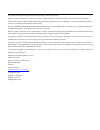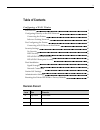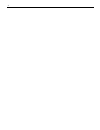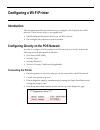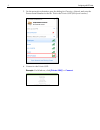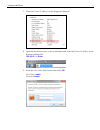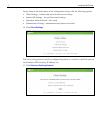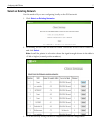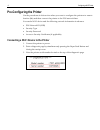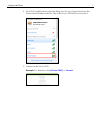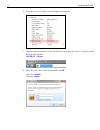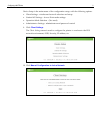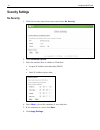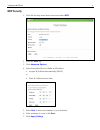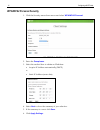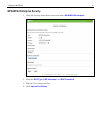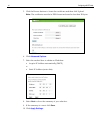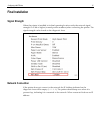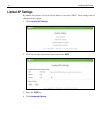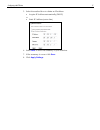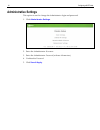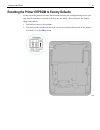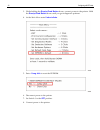- DL manuals
- NCR
- Printer
- 7197
- Wi-fi Configuration Manual
NCR 7197 Wi-fi Configuration Manual
Summary of 7197
Page 1
Wi-fi configuration guide ncr realpos 7197 receipt printer b005-0000-2375 issue a.
Page 2
The product described in this book is a licensed product of ncr corporation. Ncr is a registered trademark of ncr corporation. Ncr realpos is a trademark of ncr corporation in the united states and/or other countries. Other product names mentioned in this publication may be trademarks or registered ...
Page 3: Table Of Contents
3 table of contents configuring a wi-fi printer introduction 1 configuring directly on the pos network 1 connecting the printer 1 select an existing network 5 pre-configuring the printer 6 connecting a wi-fi device to the printer 6 security settings 10 no security 10 wep security 11 wpa/wpa2 persona...
Page 4
4.
Page 5: Introduction
Configuring a wi-fi printer introduction this document provides procedures how to configure a wi-fi printer for a pos network. There are two ways to accomplish this. • install/configure the printer directly on the pos network • pre-configure the printer at a remote location configuring directly on t...
Page 6
2 configuring a wi-fi printer 5. On the network workstation open the dialog for choosing a network and note the printer serial number in the list. This is the printer ssid (wf+[serial number]. 6. Connect to the printer ssid. Example: for windows, click [printer ssid] >> connect ..
Page 7
Configuring a wi-fi printer 3 7. Note the printer ip address on the diagnostic printout. 8. Open an internet browser on the workstation and enter the printer ip address in the browser address bar. 192.168.2.1 >> enter 9. Enter the user name and password and click ok . User name: admin password: admi...
Page 8
4 configuring a wi-fi printer device setup is the main menu of the configuration setup, with the following options. • client settings - wireless and network selection and setup • limited ap settings - access point mode settings • operation mode selection - (not used) • administrator settings - admin...
Page 9
Configuring a wi-fi printer 5 select an existing network use this method if you are configuring locally on the pos network. 1. Click select an existing networks . 2. All existing access points are listed in a table. Choose the access point to connect to and click select . Note: install the printer i...
Page 10
6 configuring a wi-fi printer pre-configuring the printer use the procedures in this section when you want to configure the printer at a remote location (lab) and then connect the printer to the pos network later. You need a wi-fi device and the following network information in advance. • pos networ...
Page 11
Configuring a wi-fi printer 7 4. On a wi-fi enabled device open the dialog for choosing a network and note the printer serial number in the list. This is the printer ssid (wf+[serial number]. 5. Connect to the printer ssid. Example: for windows, click [printer ssid] >> connect ..
Page 12
8 configuring a wi-fi printer 6. Note the printer ip address on the diagnostic printout. 7. Open an internet browser on the wi-fi device and enter the printer ip address in the browser address bar. 192.168.2.1 >> enter 8. Enter the user name and password and click ok . User name: admin password: adm...
Page 13
Configuring a wi-fi printer 9 device setup is the main menu of the configuration setup, with the following options. • client settings - wireless and network selection and setup • limited ap settings - access point mode settings • operation mode selection - (not used) • administrator settings - admin...
Page 14: Security Settings
10 configuring a wi-fi printer security settings no security 1. Click the security menu down arrow and select no security . 2. Click advanced options . 3. Select the method how to obtain an ip address. • acquire ip address automatically (dhcp) or • static ip address (enter data) 4. Select next to sh...
Page 15: Wep Security
Configuring a wi-fi printer 11 wep security 1. Click the security menu down arrow and select wep . 2. Enter the wep key. 3. Click advanced options . 4. Select the method how to obtain an ip address. • acquire ip address automatically (dhcp) or • static ip address (enter data) 5. Select next to show ...
Page 16: Wpa/wpa2 Personal Security
12 configuring a wi-fi printer wpa/wpa2 personal security 1. Click the security menu down arrow and select wpa/wpa2 personal . 2. Enter the passphrase . 3. Select the method how to obtain an ip address. • acquire ip address automatically (dhcp) or • static ip address (enter data) 4. Select next to s...
Page 17
Configuring a wi-fi printer 13 wpa/wpa2 enterprise security 1. Click the security menu down arrow and select wpa/wpa2 enterprise . 2. Enter the eap type , eap username , and eap password . 3. Skip the time settings section. 4. Click upload certificates ..
Page 18
14 configuring a wi-fi printer 5. Click the browse buttons to locate the certificates and then click upload. Note: the certificates must be in der format and must be less than 2k bytes. 6. Click advanced options . 7. Select the method how to obtain an ip address. • acquire ip address automatically (...
Page 19: Final Installation
Configuring a wi-fi printer 15 final installation signal strength when the printer is installed in its final operating location verify the network signal strength is -65 db or higher (toward positive numbers) after connecting the printer. The signal strength can be found on the diagnostic form. Netw...
Page 20: Limited Ap Settings
16 configuring a wi-fi printer limited ap settings by default, the printer is in access point mode, no security, dhcp. These settings can be changed in this option. 1. Click limited ap settings . 2. Click the security menu down arrow and select wep. 3. Enter the wep key. 4. Click advanced options ..
Page 21
Configuring a wi-fi printer 17 5. Select the method how to obtain an ip address. • acquire ip address automatically (dhcp) or • static ip address (enter data) 6. Select next to show the summary of your selection. 7. If the summary is correct click save . 8. Click apply settings ..
Page 22: Administrative Settings
18 configuring a wi-fi printer administrative settings this option is used to change the administrator login and password. 1. Click administrator settings . 2. Enter the administrator username. 3. Enter the administrator password (at lease 4 characters). 4. Confirm the password. 5. Click save & appl...
Page 23
Configuring a wi-fi printer 19 resetting the printer eeprom to factory defaults in the event the printer becomes disconnected during the configuration process you may find it necessary to reset it to factory access mode. This is none in the printer diagnostics mode. 1. Disconnect power to the printe...
Page 24
20 configuring a wi-fi printer 3. While holding the receipt feed button down, connect power to the printer. Hold the receipt feed button down until you get a diagnostic printout. 4. At the main menu enter 8 short clicks . 5. Enter 1 long click to reset the eeprom. 6. Disconnect power to the printer....