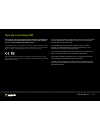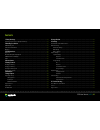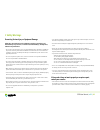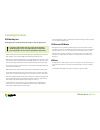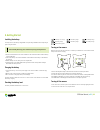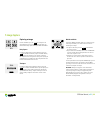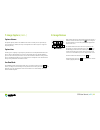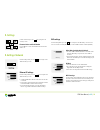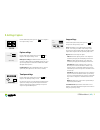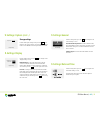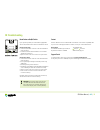Summary of ISTAR
Page 1
Istar user manual version 1.2.
Page 2
Thank you for purchasing istar. Before starting the camera, we thoroughly recommend reading this instruction manual first so as to familiarise yourself with all camera operations. To prevent accidents and damage, please also read the safety warnings and handling precautions. To begin with take a few...
Page 3
1. Safety warnings ........................................................................................ 03 preventing serious injury or equipment damage ....................................................... 03 2. Handling precautions ...............................................................
Page 4
Preventing serious injury or equipment damage follow these safeguards and use the equipment properly to prevent injury, and material damage. To prevent fire, excessive heat, chemical leakage, and explosions, follow the safeguards below: • do not connect any other device such as an external hard disk...
Page 5
Istar handling care this imaging camera is a precision instrument. Do not drop it or subject it to physical shock. • istar is not waterproof and cannot be used under water. If you accidentally drop the camera into water, promptly consult your reseller. Wipe off any water droplets with a dry cloth. •...
Page 6
Istar user manual / v1.2 / 05 3. Istar overview equipment istar is shipped with the following equipment: 1. Ac power cable supply unit with cable 2. Powerblock battery 3. Sd memory card and memory card case 4. Usb memory stick 5. Lens cleaning cloth 6. Istar quick start manual 7. Warranty card if yo...
Page 7
No battery or no charge 25% battery charge 75% battery charge low battery charge 50% battery charge 100% battery charge minimum battery power turning on the camera when the camera is powered from the mains, a red battery icon will flash on screen to indicate that the battery level is low and is char...
Page 8
Touch screen status icons status icons will highlight blue when active istar main menu istar user manual / v1.2 / 07 6. Main menu.
Page 9
Capturing an image from the start menu, press the icon to navigate to the capture/view screen. You can capture a panoramic image via three methods: delay capture; timelapse or walk around mode. Delay capture to capture an image using the capture delay timer, press the icon. This will start the delay...
Page 10
Istar user manual / v1.2 / 09 7. Image capture (cont...) 8. Image review capture distance the optimal capturing distance from istar is from 1.5 metres to infinity. You can capture images closer than 1.5 metres, however, this may result in parallax errors where objects are cropped or may have ghostin...
Page 11
Istar user manual / v1.2 / 10 wifi ip settings √ automatic ip (dhcp) 100.0.0.0 ip: 100.0.0.0 router: 100.0.0.0 netmask: wifi ip settings to change the ip settings within ap mode, press the “automatic ip” button to switch on automatic ip. To enter manually, un-tick the button if it is ticked and ente...
Page 12
Capture settings auto hdr: 5 sec countdown timer: istar user manual / v1.2 / 11 9. Settings: capture capture settings from the main capture settings menu, press the icon to navigate to the “capture settings” screen. Hdr (exposure settings): for hdr the default is off or you can select auto or hdr 3....
Page 13
Display settings 1 min 15 min backlight timeout: power-off after: istar user manual / v1.2 / 12 from the settings menu, press the icon to navigate to the “display settings” screen. Backlight timeout: to change the timeout delay of the lcd screen, touch the time button and select the desired time. (o...
Page 14
Reset button or on/off switch if you experience problems your camera will be equipped with either an on/off switch or reset button to shutdown the camera. Using the on/off switch 1. Locate the on/off switch on the rear of the camera behind the rubber port panel. 2. To switch off, slide the switch an...