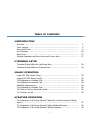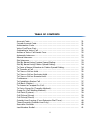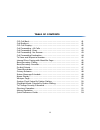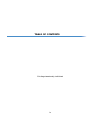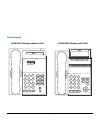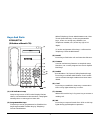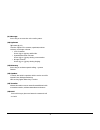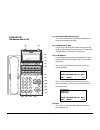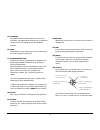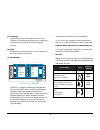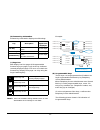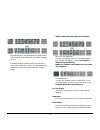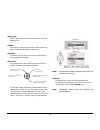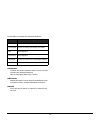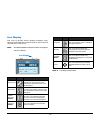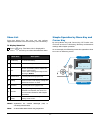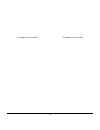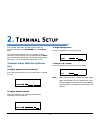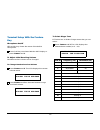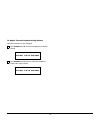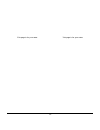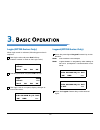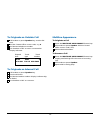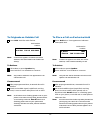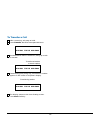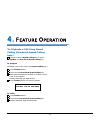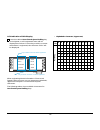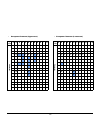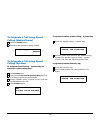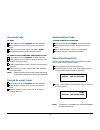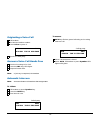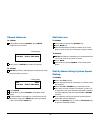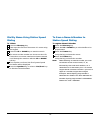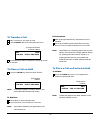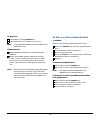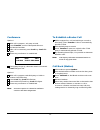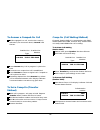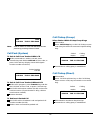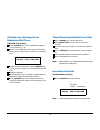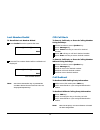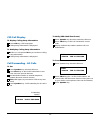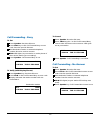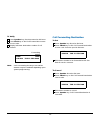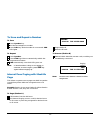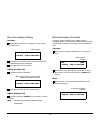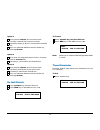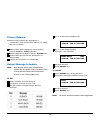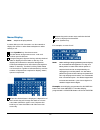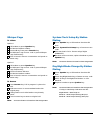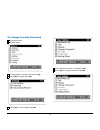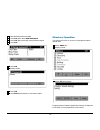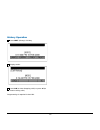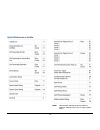- DL manuals
- NEC
- Telephone
- DT310
- User Manual
NEC DT310 User Manual
Summary of DT310
Page 1
Dt310/dt330/dt710/dt730 nec infrontia corporation june 2008 nda-30910 issue 1.0 user guide.
Page 3: Liability Disclaimer
Liability disclaimer nec unified solutions, inc. Reserves the right to change the specifications, functions, or features, at any time, without notice. Nec unified solutions, inc. Has prepared this document for use by its employees and customers. The information contained herein is the property of un...
Page 5: Table of Contents
I table of contents 1.Introduction general ................................................................................................. 1 face layout .......................................................................................... 2 keys and parts ........................................
Page 6: Table of Contents
Ii table of contents account code ....................................................................................... 31 forced account code ........................................................................... 31 authorization code ............................................................
Page 7: Table of Contents
Iii table of contents cid call back ....................................................................................... 41 call redirect ......................................................................................... 41 cid call display.....................................................
Page 8: Table of Contents
Iv table of contents this page intentionally left blank.
Page 9: General
1 1. 1. I ntroduction general this guide explains how to operate dt series (dt310/ dt710/dt330/dt730) under the following headings. Chapter 1 introduction explains the configuration of this guide and contains the following information. • face layout of dt series • keys and parts of dt series • icon ...
Page 10: Face Layout
2 1. Face layout dt310/710 (2-button without lcd) dt310/710 (6-button with lcd) 1 2 abc 3 def 4 ghi 5 jkl 6 mno 7 pqrs 8 tuv 9 wxyz 0 # hold transfer speaker recall feautre redial conf directory mic message answer 1 2 abc 3 def 4 ghi 5 jkl 6 mno 7 pqrs 8 tuv 9 wxyz 0 # menu hold transfer speaker rec...
Page 11
3 1. Dt330/dt730 (12-button with lcd) note: security button is equipped on dt730 only. Dt330/dt730 (24-button with lcd) note: security button is equipped on dt730 only. 1 2 abc security 3 def 4 ghi 5 jkl 6 mno 7 pqrs 8 tuv 9 wxyz 0 # menu hold transfer speaker recall feautre answer mic exit help red...
Page 12
4 1. Dt330/dt730 (32-button with lcd) note: security button is equipped on dt730 only. Dt330/dt730 (desi less 8-button) note: security button is equipped on dt730 only. 1 2 abc security 3 def 4 ghi 5 jkl 6 mno 7 pqrs 8 tuv 9 wxyz 0 # menu hold transfer speaker recall feautre answer mic exit help red...
Page 13: Keys and Parts
5 1. Keys and parts dt310/dt710 (2-button without lcd) (1) call indicator lamp lamp at top corner of dt series display flashes when a call terminates to the terminal. Lamp lights steadily when a message has been left. (2) programmable keys these keys can be programmed as flexible line key/programmab...
Page 14
6 1. (9) message press key to access the voice mail system. (10) up/down ( down up ) used to adjust lcd contrast, speaker/receiver volume, and ringer volume. • lcd contrast: press ( ) or ( ) key while idle. • speaker/receiver volume: press ( ) or ( ) key during conversation. • ringer volume: press (...
Page 15
7 1. Dt330/dt730 (24-button with lcd) (1) security button (dt730 only) the user can prevent information leakage from terminal by simple operation. (2) call indicator lamp lamp at top corner of dt series display flashes when a call terminates to the terminal. Lamp lights steadily when a message has b...
Page 16
8 1. (5) soft keys any feature shown at the bottom of the lcd is available. The appropriate feature key is displayed on the screen according to the call handling process. (6) help explanations of the soft keys can be called up on the lcd by pressing this key. (7) programmable keys these keys can be ...
Page 17
9 1. Note: dt310/710 (2-button without lcd) does not have the cursor key. (14)enter dt330/dt730 series has shortcut menu for frequently-used features. The user can access to shortcut menu by pressing enter key. Note: dt310/710 series does not support the shortcut menu. Shortcut menu includes the fol...
Page 18
10 1. Dt330/dt730 (desi less 8-button with lcd) (1) security button (dt730 only) the user can prevent information leakage from terminal by simple operation. (2) call indicator lamp lamp at top corner of dt series display flashes when a call terminates to the terminal. Lamp lights steadily when a mes...
Page 19
11 1. (5) soft keys any feature shown at the bottom of the lcd is available. The appropriate feature key is displayed on the screen according to the call handling process. (6) help explanations of the soft keys can be called up on the lcd by pressing this key. (7) 8ld display 32 (8 keys x 4 pages) a...
Page 20
12 1. (b) feature key information feature key information displays the followings. (c) page icon 8ld display has four pages (8 programmable feature keys per page). Page icon key indicates currently displayed page. The user can switch the feature key display from page 1 to 4 by using the page switchi...
Page 21
13 1. Appropriate icons are displayed according to the using feature. These displays cannot be changed by user. Following pictures shows each lcd indication when speed dial key is set to programmable key. Following picture shows the indication of each status. When station line/trunk line are assigne...
Page 22
14 1. (12)answer when led on this key is lit, press key to answer a waiting call. (13) mic press key to respond hands free. Led on this key lights during speakerphone operation. (14) menu from this key, the user can access the functions not normally used easily. (15) cursor by using this key, dt ser...
Page 23
15 1. Shortcut menu includes the following features. (17)speaker controls the built-in speaker which can be used for hands free dialing/monitoring. Led on key lights when key is active. (18)transfer allows the station user to transfer established calls to another station, without attendant assistanc...
Page 24: Icon Display
16 1. Icon display the lcd of dt730 series displays desktop icons which provide notification when events (such as missed call and voice mail) occur. Note: dt310/dt330/dt710 series does not support the icon display. Note 1: currently unavailable. Feature icon description missed call this icon appears...
Page 25: Menu List
17 1. Menu list from the menu list, the user can use various application features such as directory and call history. To display menu list press key. The menu list is displayed in lcd. Use cursor key to select desired menu item. Note 1: operation for instant message (im) is currently unavailable. No...
Page 26
18 1. This page is for your notes. This page is for your notes..
Page 27: Key
19 2. T erminal s etup this chapter describes operating procedures for terminal settings by the up/down key and feature keys. Various terminal settings such as display, sounds, password, and language are also available from menu key. For detailed information on terminal settings from menu key, see i...
Page 28: Key
20 terminal setup with the feature key microphone on/off led on mic key shows the status of the built-in microphone. Press soft key associated with the mic display or press feature and 1. To adjust initial receiving volume handset receiver volume can be changed. To change handset receiver volume pre...
Page 29
21 to adjust transmission/receiving volume handset volume can be changed. Press feature and 4. The lcd displays the current volume. Press feature and 4 again to alternate between small and large volume. 4:26 pm tue 13 apr 2004 4:26 pm tue 13 apr 2004.
Page 30
22 this page is for your notes. This page is for your notes..
Page 31: Login (Dt700 Series Only)
23 3. B asic o peration login (dt700 series only) when login mode is activated, following procedure is required. Enter login code and press set soft key. (the station number is used as the login code.) enter the password and press ok soft key. If the login code is accepted, display changes to normal...
Page 32: Multiline Appearance
24 to originate an outside call lift handset or press speaker key, receive dial tone. Dial the central office access code, e.G. 9. Dial desired telephone number. Use handset or mic to start a conversation. Display indicates: to originate an internal call lift handset or press speaker key. Receive di...
Page 33
25 to originate an outside call press hold. Held line wink flashes. Note: if held line appears on other dt series stations, the associated led flashes red slowly. To retrieve lift handset or press speaker key. Press held line. Use handset to converse. Note: any station with this line appearance can ...
Page 34: To Transfer A Call
26 to transfer a call after conversing, ask party to hold. Press transfer. Receive interrupted dial tone. Dial destination station’s extension, hang up or wait for answer. If transferring party hangs up, that station’s number appears in the center of recipient’s display. The display returns to the u...
Page 35: Keys)
27 4. F eature o peration to originate a call using speed calling (one-touch speed calling keys) press the desired speed calling key, or press speaker and one-touch speed calling key. To program (available only on dt series with speed calling key.) press feature button. Press desired one-touch speed...
Page 36
28 lcd indication of 8ld display press the desired one-touch speed calling key and originate a call. Registered name will be displayed as follows. For the key to which no name information is registered, the character “spd” will be displayed. When registering name information of one-touch speed calli...
Page 37
29 • european character (uppercase) • european character (lowercase) digit code 1 2 3 4 5 6 7 8 9 0 ∗ # cha rac te r . A d g j m p t w 0 ∗ # , b e h k n q u x : c f i l o r v y ! À È Ì 5 Ñ s Ù z ? Á É Í Ò β Ú 9 - Ê Î Ó 7 Û + Ã Ë Ï Ô Ü % Ä 3 4 Õ 8 & Å Ö / Æ Œ ( Ç Ø ) 2 6 = ¿ ¡ 1 digit code 1 2 3 4 5 ...
Page 38: Calling (Station/group)
30 to originate a call using speed calling (station/group) press the redial button. Press the desired speed calling number. To originate a call using speed calling (system) to program speed calling – system key (on one-touch speed calling key) press feature key. Press desired one-touch speed calling...
Page 39: Account Code
31 account code to enter lift handset or press speaker, receive dial tone. Enter feature access code, receive service set tone. Enter “account code” (up to 16 digits). (note) receive dial tone and dial desired number. To enter account code after authorization code lift handset or press speaker, rece...
Page 40: Originating A Voice Call
32 originating a voice call lift handset. Dial desired station number. Press voice or press 1. Speak to called party. Answer a voice call hands free receive incoming voice call. Press the mic key. Led lights. Respond hands-free. Note: if privacy is required, lift handset. Automatic intercom note: ac...
Page 41: Manual Intercom
33 manual intercom to initiate lift handset or press speaker, press micm, ringback tone is heard. Each press of micm key sends tone bursts. To answer micm key flashes, indicating an incoming call. Ring tone may also be heard. Press micm. Lift handset or press speaker, led lights solid green. If call...
Page 42: Dialing
34 dial by name using station speed dialing to initiate press the directory key. Enter up to the first four characters of a name using the keypad. Press the up or down key to start the search. The name and the number are shown on the lcd. If more than one name matches the letters entered, scroll thr...
Page 43: To Transfer A Call
35 to transfer a call after conversing, ask party to hold. Press transfer. Receive interrupted dial tone. Dial destination station’s extension, hang up or wait for answer. To place a call on hold press the hold key. Held line wink flashes. Note: if held line appears on other stations, the associated...
Page 44
36 to retrieve: lift handset or press speaker key. Press held line. User handset to converse. Note: only phone that set exclusive hold option can retrieve the call. If unanswered: after preprogrammed time, automatic recall is initiated. Visual and audible signal (rapid flash and ring burst) is sent ...
Page 45: Conference
37 conference option 1 with call in progress, ask party to hold. Press transfer, receive interrupted dial tone. Dial desired number. After call is answered, press conf key. Conf led lights. Three-way conference is established. If one party hangs up, other two remain connected. Conf led goes out. Opt...
Page 46: To Answer A Camped-On Call
38 to answer a camped-on call while engaged in a call, receive the camp-on indication (one short tone burst). Answer led flashes. Press answer key. Call in progress is placed on hold. Connection to camped-on call is established. Press answer to return to original call. Camped-on call is placed on ho...
Page 47: Call Park (System)
39 note: station 2000 can alternate between the two parties by pressing answer button. Call park (system) to park a call from terminal with lcd while connected to a station or trunk, press transfer key and dial the call park access code, or press call park key. Display shows hld=(park location numbe...
Page 48: Outside Line Queuing (From
40 outside line queuing (from extension dial tone) if outside line is busy press speaker key or lift handset dial outgoing access code (e.G., 9). Press call pickup direct key or dial call pickup direct access code (may be stored on one-touch key). Receive a busy indication. Press call back key. Call...
Page 49: Last Number Redial
41 last number redial to recall the last number dialed press redial. Receive special dial tone. Press #. The number dialed will be redialed and displayed. Note: each time the redial key is pressed the numbers dialed for the last five calls are displayed sequentially. Cid call back to search, call ba...
Page 50: Cid Call Display
42 cid call display to display calling party information: press cid key, cid lamp lights. Calling party information is displayed. To redisplay calling party information: while on a call press cid key to recall the calling party information. Calling party information is displayed. Call forwarding - a...
Page 51: Call Forwarding - Busy
43 call forwarding - busy to set press speaker. Receive dial tone. Press fdb key or dial call forward busy access code. Receive special dial tone. Dial destination station or external telephone number. Receive service set tone. Fd-b led lights (at your station or at the phone of the sub line station...
Page 52: Call Forwarding Destination
44 to verify press speaker key. Receive extension dial tone. Press fd-n key or dial call forward no answer access code. Display indicates destination number of call forward. Note: call forwarding for busy line and no answer may be combined depending upon system programming. Call forwarding destinati...
Page 53: To Save and Repeat A Number
45 to save and repeat a number to save press speaker.Key. Dial desired telephone number. Press s&r key. Dialed number is now stored. S&r led lights. To repeat press speaker. Press s&r key. Phone automatically redials the programmed number. S&r automatically canceled. Led goes out. Note: if saved num...
Page 54: Boss/secretary Calling
46 boss/secretary calling secretary lift handset, press boss’ ringing line. Ask calling party to hold. Press boss’ line again. Voice call is automatically established to boss’ extension. Announce the call to the boss. If boss accepts call secretary replaces handset. Boss lifts handset, presses flash...
Page 55: Do Not Disturb
47 option 1 boss presses answer and converses with secretary. Outside line is placed on hold. Secretary hangs up. Boss is connected to outside line. Boss can alternate between the two parties by pressing answer. Option 2 boss does not respond to burst of tone, secretary presses transfer key. Secreta...
Page 56: Privacy Release
48 privacy release example: dterm station b is engaged in a conversation, and allows dterm station a to enter the call in progress. Station 2000, while engaged in conversations, presses conf key. Conf key flashes. Station 2001 lifts handset or presses speaker key. Station 2001 presses the line appea...
Page 57: Name Display
49 name display note: requires display phone a name with up to 16 characters can be entered to display the name on other dterm telephones when making a call. Press speaker key. Receive set tone. Dial the name assignment access code and receive special dial tone. Using the keypad, depress the key wit...
Page 58: Whisper Page
50 whisper page to initiate option 1 lift handset or press speaker key. Dial desired station number. Receive busy tone press transfer key. Dial whisper page access code or press whisper page feature key. Tone is heard, listen to conversation and speak to station only. Option 2 lift handset or press ...
Page 59: To Change Security Password
51 to change security password press menu key display reads: using up/down arrows scroll down to [5] press [5] for setting, then ok press [1] for user setting, then ok using up/down arrows scroll down to [4] press [4] for change password, then ok.
Page 60: Directory Operation
52 enter default password 0000 press set, then enter new password press set, then enter the new password again press set press ok display reads: press ok press back three times to exit menu option directory operation this allows the user to access and program station speed dials press menu key displ...
Page 61: History Operation
53 history operation press hist (history) soft key display reads: press og (to view outgoing calls) or press ic (to view incoming calls) programming is required in the pbx..
Page 62: Quick Reference Guide
54 quick reference guide note: above table references factory default settings. Settings may vary on a per system basis..
Page 64
Nec unified solutions, inc. Nec unified solutions, inc. 6535 n. State highway 161 irving, tx 75039-2402 http://www.Necunified.Com.