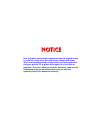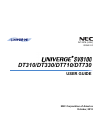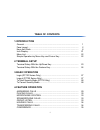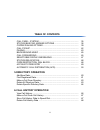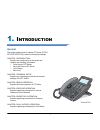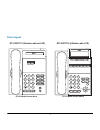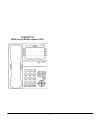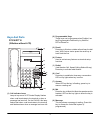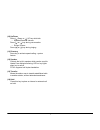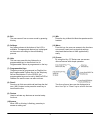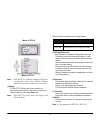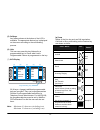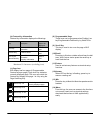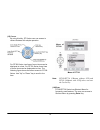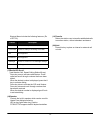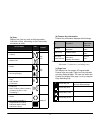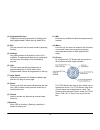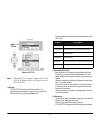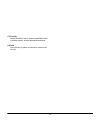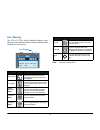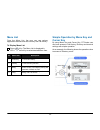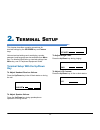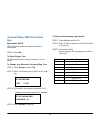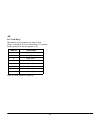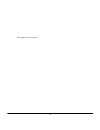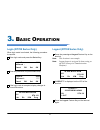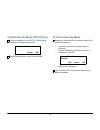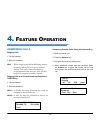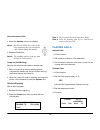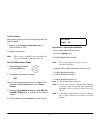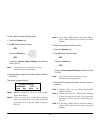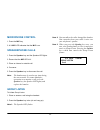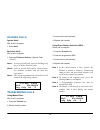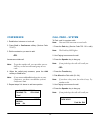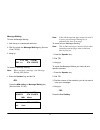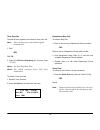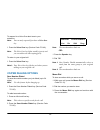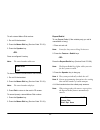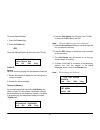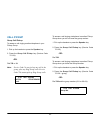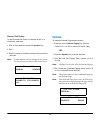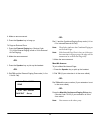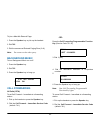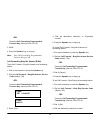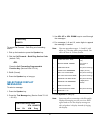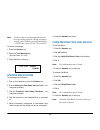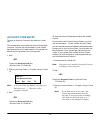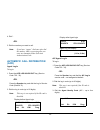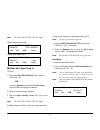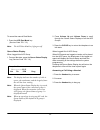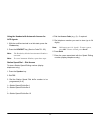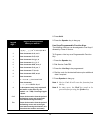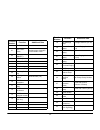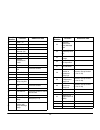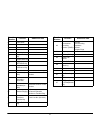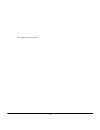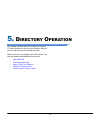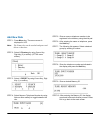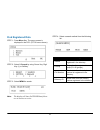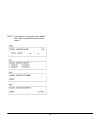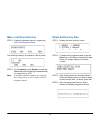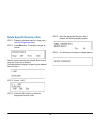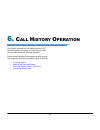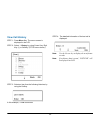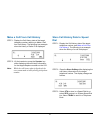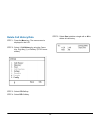- DL manuals
- NEC
- Voicemail
- Univerge SV9100
- User Manual
NEC Univerge SV9100 User Manual
NOTICE
Note that when converting this document from its original format
to a .pdf file, some minor font and format changes may occur.
When viewing and printing this document, we cannot guarantee
that your specific PC or printer will support all of the fonts or
graphics. Therefore, when you view the document, fonts may be
substituted and your individual printer may not have the
capability to print the document correctly.
Summary of Univerge SV9100
Page 1
Notice note that when converting this document from its original format to a .Pdf file, some minor font and format changes may occur. When viewing and printing this document, we cannot guarantee that your specific pc or printer will support all of the fonts or graphics. Therefore, when you view the ...
Page 3: Dt310/dt330/dt710/dt730
Dt310/dt330/dt710/dt730 nec corporation of america october, 2012 int-2078 (univ) issue 2.0 user guide ®.
Page 5
Nec corporation of america reserves the right to change the specifications, functions, or features at any time without notice. Nec corporation of america has prepared this document for use by its employees and customers. The information contained herein is the property of nec corporation of americaa...
Page 7: Table of Contents
I table of contents 1.Introduction general ................................................................................................. 1 face layout .......................................................................................... 2 keys and parts ........................................
Page 8: Table of Contents
Ii table of contents call park – system ....................................................................... 35 station busy/no answer options ........................................... 36 co/pbx dialing options................................................................ 39 call pickup ........
Page 9: Ntroduction
1 1. 1. I ntroduction general this guide explains how to operate dt series (dt310/ dt710/dt330/dt730) under the following headings. Chapter 1 introduction explains the configuration of this guide and contains the following information. • face layout of dt series • keys and parts of dt series • icon ...
Page 10: Face Layout
2 1. Face layout dt310/dt710 (2-button without lcd) dt310/dt710 (6-button with lcd) 1 2 abc 3 def 4 ghi 5 jkl 6 mno 7 pqrs 8 tuv 9 wxyz 0 # hold transfer speaker recall feautre redial conf directory mic message answer dt310 model shown above 1 2 abc 3 def 4 ghi 5 jkl 6 mno 7 pqrs 8 tuv 9 wxyz 0 # me...
Page 11
3 1. Dt330/dt730 (12-button with lcd) note: lock button is equipped on dt730 only. Dt330/dt730 (24-button with lcd) note: lock button is equipped on dt730 only. 1 2 abc 3 def 4 ghi 5 jkl 6 mno 7 pqrs 8 tuv 9 wxyz 0 # menu hold transfer speaker recall feautre answer mic exit help redial 1 2 abc 3 def...
Page 12
4 1. Dt330/dt730 (32-button with lcd) note: lock button is equipped on dt730 only. Dt330/dt730 (desi less 8-button) note: lock button is equipped on dt730 only. 1 2 abc 3 def 4 ghi 5 jkl 6 mno 7 pqrs 8 tuv 9 wxyz 0 # menu hold transfer speaker recall feautre answer mic exit help redial 1 2 abc 3 def...
Page 13
5 1. Dt330/dt730 (desi less 8-button without lcd).
Page 14: Keys and Parts
6 1. Keys and parts dt310/dt710 (2-button without lcd) (1) call indicator lamp lamp at top corner of dt series display flashes when a call terminates to the terminal or when a message has been left. On the sv8100, this lamp flashes fast when a call terminates to the terminal and flashes slower when ...
Page 15
7 1. (10) up/down press ( ) down or ( ) up key while idle. • speaker/receiver volume: press ( ) or ( ) key during conversation. • ringer volume: press ( ) or ( ) key during ringing. (11) directory press key to activate speed calling - system feature. (12) speaker controls the built-in speaker which ...
Page 16
8 1. Dt330/dt730 (24-button with lcd) (1) security button (dt730 only) the user can press this key to lock the telephone so no other user may access the telephone. (2) call indicator lamp on the sv8100, this lamp flashes fast when a call terminates to the terminal and flashes slower when a message h...
Page 17
9 1. (4) exit the user can exit from a screen mode by pressing this key. (5) softkeys any feature shown at the bottom of the lcd is available. The appropriate feature key is displayed on the screen according to the call handling process. (6) help the user can press this key followed by a programmabl...
Page 18
10 1. Note: dt310/dt710 (2-button without lcd) does not have the cursor key. Dt310 (6-button with lcd) also does not have the cursor key. (14)enter dt330/dt730 series has shortcut menu for frequently-used features. The user can access to shortcut menu by pressing enter key. Note: dt310/dt710 series ...
Page 19
11 1. Dt330/dt730 (desi less 8-button with lcd) (1) security button (dt730 only) the user can press this key to lock the telephone so no other user may access the telephone. (2) call indicator lamp on the sv8100, this lamp flashes fast when a call terminates to the terminal and flashes slower when a...
Page 20
12 1. (5) softkeys any feature shown at the bottom of the lcd is available. The appropriate feature key is displayed on the screen according to the call handling process. (6) help the user can press this key followed by a programmable key to check what line or programmable feature is programmed on t...
Page 21
13 1. (b) feature key information feature key information displays the followings. Note: maximum 11 characters (including icon) maximum 13 characters (excluding icon) (c) page icon 8ld display has four pages (8 programmable feature keys per page). Page icon key indicates currently displayed page. Th...
Page 22
14 1. (15) cursor by using this key, dt series user can access to various features with simple operation. For dt330 series, two lines of menu items can be displayed at a time. For dt730 series, three lines of menu items can be displayed at a time. The following figure shows the menu screen for dt330...
Page 23
15 1. Shortcut menu includes the following features. (ex. Of dt730) (17)redial/cid scroll (last number call, speed calling-station/group) press key once to activate redial feature. Press redial and scroll through numbers that have been dialed. When the desired number is displayed, press the # key to...
Page 24
16 1. Dt330/dt730 (desi less 8-button without lcd) (1) call indicator lamp on the sv8100, this lamp flashes fast when a call terminates to the terminal and flashes slower when a message has been left. (2) 8ld display 32 (8 keys x 4 pages) additional programmable keys are provided. They can be progra...
Page 25
17 1. (a) icon status of the line key such as call termination, call hold or busy, and setting on the feature key are shown as icons. (b) feature key information feature key information displays the followings. Note: maximum 11 characters (including icon) maximum 13 characters (excluding icon) (c) p...
Page 26
18 1. (3) programmable keys these keys can be programmed as flexible line key/programmable feature key by web/pcpro. (4) exit the user can exit from a screen mode by pressing this key. (5) softkeys any feature shown at the bottom of the lcd is available. The appropriate feature key is displayed on t...
Page 27
19 1. Note: dt310/dt710 (2-button without lcd and dt310 [6-button with lcd]) does not have the cursor key. (14)enter dt330/dt730 series has shortcut menu for frequently-used features. The user can access to shortcut menu by pressing enter key. Shortcut menu includes the following features. (ex. Of d...
Page 28
20 1. (17)transfer allows the station user to transfer established calls to another station, without attendant assistance. (18)hold press this key to place an internal or external call on hold..
Page 29: Icon Display
21 1. Icon display the lcd of dt730 series displays desktop icons which provide notification when events (such as missed call and voice mail) occur. Note: currently unavailable. Feature icon description missed call this icon appears when there is a missed call. Once the user has checked the missed c...
Page 30: Menu List
22 1. Menu list from the menu list, the user can use various application features such as directory and call history. To display menu list press key. The menu list is displayed in lcd. Use cursor key to select desired menu item. Simple operation by menu key and cursor key by using menu key and curso...
Page 31: Erminal
23 2. T erminal s etup this chapter describes operating procedures for terminal settings by the up/down key and feature keys. Various terminal settings such as display, sounds, password, and language are also available from menu key. For detailed information on terminal settings from menu key, see i...
Page 32: Key
24 terminal setup with the feature key microphone on/off led on mic key shows the status of the built-in microphone. Step 1: press mic. To select ringer tone dt series has 8 kinds of ringer tones that you can select. To change your extension incoming ring tone step 1: press speaker and dial 720. Ste...
Page 33
25 -or- for trunk ring: dial code for the ring pattern you want to hear (ring1-3, melody 4-8). If you select ring 1-3, a second screen prompts for the tone pattern (1-4). Step 4: press speaker to hang up. Tone no. Tone range 1 ring tone 1 2 ring tone 2 3 ring tone 3 4 melody 4 5 melody 5 6 melody 6 ...
Page 34
26 this page is for your notes..
Page 35: Asic
27 3. B asic o peration login (dt700 series only) when login mode is activated, the following procedure is required. Enter login code and press the set softkey. Enter the password and press ok softkey. If the login code is accepted, display changes to normal idle status. Logout (dt700 series only) p...
Page 36: To Cancel Security Mode
28 to start security mode (dt730 only) press the lock key on the dt730. The following message is displayed on the lcd. Press the ok softkey to start security mode. To cancel security mode display the password entry screen by either of the following operations. • press any key while the screen server...
Page 37: Eature
29 4. F eature o peration answering calls ringing calls 1. Lift the handset. 2. Start conversation. Note: when assigning the delayed ringing feature, incoming calls will first ring at a primary station. If the call is unanswered after a preprogrammed time interval, calls will also ring at the assign...
Page 38: Placing Calls
30 voice announce calls 1. Adjust the speaker volume as needed. Note 1: on sv8100 if mic key is not lit the user cannot answer voice announce calls without lifting the handset. 2. Respond hands free. Note 2: the handset may be used any time during the conversation. Camp-on (call waiting) receive the...
Page 39
31 trunk queuing after pressing a busy line key and receiving the trunk busy indication: 1. Dial # or press trunk queuing/camp on key (service code 751:35). 2. Replace the handset. Note: when a line is available, your telephone will ring; lift the handset and place the call. Last co/pbx number redia...
Page 40
32 to dial a station speed dialing number: 1. Press the speaker key. 2. Dial #2 (default service code). -or- press the redial key. -or- press the system speed dialing key (service code 751:27). Note: to preselect, press a line key in step 1 (instead of pressing speaker). 3. Dial the station speed di...
Page 41: Microphone Control
33 microphone control 1. Press the mic key. 2. A lit mic led indicates that the mic is on. Speakerphone calls 1. Press the speaker key and the speaker led lights. 2. Ensure that the mic led is lit. 3. Place an internal or outside call. 4. Converse. 5. Press the speaker key to disconnect the call. No...
Page 42: Holding Calls
34 holding calls system hold – with a call in progress: 1. Press hold. Exclusive hold – with a call in progress: 1. Press the exclusive hold key (service code 751:45). Note 1: to retrieve a held call, press the flashing line key or icm key (internal calls). Note 2: calls on system hold can be retrie...
Page 43: Conference
35 conference 1. Establish an intercom or trunk call. 2. Press conf or conference softkey (service code 751:07). 3. Dial the extension you want to add. -or- access an outside call. Note: to get the outside call, you can either press a line key or dial a trunk/trunk group access code. 4. When the cal...
Page 44: Station Busy/no Answer
36 to pick up a parked call: 1. Lift the handset. 2. Press the park key (service code 752: *04 + orbit). -or- 1. Press the speaker key. 2. Dial *6 and the park orbit (01~64). Station busy/no answer options callback to place a callback: 1. Call an unavailable (busy or unanswered) extension. 2. Dial #...
Page 45
37 message waiting to leave a message waiting: 1. Call a busy or unanswered extension. 2. Dial 0 or press the message waiting key (service code 751:38). 3. Hang up. To answer a message waiting: note: when you have a message, your message waiting led flashes. 1. Press the speaker key and dial *0. -or...
Page 46
38 tone override to send off hook signals to an extension busy on a call: note: your extension may send off hook signals automatically. 1. Dial *. -or- dial 709. 2. Press the off hook signaling key (service code 751:33). Note 1: you hear ring busy tone. Note 2: the called extension hears call alert ...
Page 47: Co/pbx Dialing Options
39 to respond to a voice over alert tone to your extension: note: you can only respond if you have a voice over key. 1. Press the voice over key (service code 751:48). Note: the voice over key lights steadily (green) and you can talk to the interrupting party. To return to your original call: 1. Pre...
Page 48
40 to call a stored memo dial number: 1. Do not lift the handset. 2. Press the memo dial key (service code 751:31). 3. Press the speaker key. -or- press a configured line key. Note: the stored number dials out. To check to see the stored memo dial number: 1. Do not lift the handset. 2. Press the mem...
Page 49
41 to cancel repeat redial: 1. Press the feature key. 2. Press the redial key. -or- press the repeat redial key (service code 751:29). Caller id answer receive incoming ringing or a transferred outside call: 1. Review the telephone display for the calling party’s name or number. 2. Answer the call a...
Page 50: Call Pickup
42 call pickup group call pickup to answer a call ringing another telephone in your pickup group: 1. Pick up the handset or press the speaker key. 2. Press the group call pickup key (service code 751:24). -or- dial 756 or *#. Note: service code *# can pick up any call in the group, plus any ring gro...
Page 51: Paging
43 directed call pickup to use directed call pickup to intercept a call to a coworker’s extension: 1. Pick up the handset or press the speaker key. 2. Dial **. 3. Dial the number of extension whose call you want to intercept. Note: if more than one call is coming in, the system sets the priority for...
Page 52
44 4. Make an announcement. 5. Press the speaker key to hang up. To page an external zone: 1. Press the external paging key (service code 751:19 for external paging zones or 20 for external all call paging). 2. Make the announcement. -or- 1. Press the speaker key or pick up the handset. -or- 2. Dial...
Page 53: Background Music
45 to join a meet me external page: 1. Press the speaker key or pick up the handset. 2. Dial 765. 3. Dial the announced external paging zone (0~8). Note: you connect to the other party. Background music to turn background music on or off: 1. Press the speaker key. 2. Dial 725. 3. Press the speaker k...
Page 54
46 -or- press the call forwarding programmable function key (service code 751:10). 3. Dial 0. 4. Press the speaker key or hang up. Note: your call forwarding programmable function key goes off. Call forwarding busy/no answer (b/na) to set call forward – busy/no answer at a forwarding station: 1. Pic...
Page 55: Selectable Display
47 to cancel call forward – both ring at a forwarding station: 1. Pick up the handset or press the speaker key. 2. Dial the call forward – both ring service code (default: 745). -or- press the call forwarding programmable function key (service code 751:14). 3. Dial 0 (cancel). 4. Press the speaker k...
Page 56: Station Relocation
48 note: to allow calls to ring through and have the message displayed on the calling extension’s display, cancel dnd by pressing the dnd key + 0 (dnd key (service code 751: code 03). To cancel a message: 1. Press the speaker key. 2. Press the text message key (service code 751:18+). 3. Press speake...
Page 57: Account Code Entry
49 account code entry to enter an account code any time while on a trunk call: the outside caller cannot hear the account code digits you enter. You can use this procedure if your system has optional account codes enabled. You may also be able to use this procedure for incoming calls. 1. Dial *. -or...
Page 58: Automatic Call Distribution
50 4. Dial *. -or- 5. Dial the number you want to call. Note: if you hear “stutter” dial tone after dial the number, ars is requesting that you enter an automatic route selection authorization code. Automatic call distribution (acd) agent log in to log in: 1. Press the acd log in/log out key (servic...
Page 59
51 note: the acd log in/log out key lights. Display before agent login display after agent login multiple aic agent log in to log in: 1. Press the acd log in/log out key (service code 752: *10). - or – press the speaker key and dial the aic log in service code -not assigned at default. 2. Dial 0 to ...
Page 60
52 to cancel the manual rest mode: 1. Press the acd rest mode key (service code 752: *13). Note: the acd rest mode key light goes off. Queue status display when logged into acd group: 1. From an idle state, press the queue status display key (service code 752: *19). Note: the display indicates the n...
Page 61
53 using the headset with automatic answer for acd agents: 1. With the multiline terminal in an idle state, press the feature key. 2. Press the headset key (service code 751: 05). Note: the headset key blinks when automatic headset is activated. Note: to cancel automatic headset, repeat these steps....
Page 62
54 8. Press hold. 9. Press the speaker key to hang up. Line keys/programmable function keys the following functions can be assigned to line keys if allowed by class of service. To program a line key as a programmable function key: 1. Press the speaker key. 2. Dial service code 751. 3. Press the line...
Page 63
55 function number function additional data 00 not defined 01 dss / one- touch extension number or any numbers (up to 24 digits). Press hold to write. 02 microphone key (on/off) 03 dnd key 04 bgm (on/off) 05 headset 06 transfer key 07 conference key 08 incoming call log 09 day/night mode switch mode...
Page 64
56 34 break – in 35 camp on 36 step call 37 dnd / fwd override call 38 message waiting 39 room monitoring 40 handset transmission cutoff 41 buzzer extension number 42 boss – secretary call extension number 43 series call 44 common hold 45 exclusive 46 department group log out 47 reverse voice over e...
Page 65
57 67 --not used-- 68 --not used-- 69 --not used-- 70 --not used-- 71 --not used-- 72 keypad facility key 73 keypad hold key 74 keypad retrieve key 75 keypad conference key 76 --not used-- 77 voice mail (in- skin) extension number or pilot number 78 conversation recording – voice mail 79 automated a...
Page 66
58 this page is for your notes..
Page 67: Irectory
59 5. D irectory o peration this chapter explains about the directory function of dt series telephones. By using the directory function, you can make a call with a simple operation. Directory function can register up to 500 records. The user can add/view/edit/delete these records. • add new data • f...
Page 68: Add New Data
60 add new data step 1: press menu key. The menu screen is displayed in lcd. Note: the feature key can be used to backspace and delete a character. Step 2: select 2. Directory by using cursor key, digit key (2) or softkey. (dt7xx menu shown) step 3: select 1. Regist by using cursor key, digit key (1...
Page 69: Find Registered Data
61 find registered data step 1: press menu key. The menu screen is displayed in the lcd. (dt7xx menu shown) step 2: select 2. Search by using cursor key, digit key (1) or softkey. Step 3: select menu to search. Note: the display will show no telbk data if there are no entries to review. Step 4: sele...
Page 70
62 step 5: the following is an example when name, grp, num, and mem are selected as a search..
Page 71: Make A Call From Directory
63 make a call from directory step 1: display the detailed data for a target party (see find registered data ). The following display is an example of dial by name. Step 2: lift the handset, press speaker or press the dial softkey while displaying the detailed data for target party on lcd. Note: if ...
Page 72
64 delete specific directory data step 1: display the detailed data for a target party (see find registered data ). Step 2: press menu key. The display changes as follows: select a search method to be deleted. Select one by using the cursor key or softkey. The example below displays a specific group...
Page 73: All
65 6. C all h istory o peration this chapter explains the call history function of dt series telephones. By using the call history function, you can make a call with a simple operation. The incoming call history can register up to 50 records. The outgoing call history can resister up to 10 records. ...
Page 74: View Call History
66 view call history step 1: press menu key. The menu screen is displayed in the lcd. Step 2: select 1. History by using cursor key, digit key (1) or softkey. (dt7xx menu shown) step 3: select an item from the following histories, by using the softkey. In this example, 1. Cid is selected. Step 4: th...
Page 75: Dial
67 make a call from call history step 1: display the call history data of the target telephone number referring to make a call from call history. The following is an example when the history of caller id is displayed. Step 2: lift the handset or press the speaker key while displaying the call histor...
Page 76: Delete Call History Data
68 delete call history data step 1: press the menu key. The menu screen is displayed in the lcd. Step 2: select 1. Call history by using the cursor key, digit key (1), or softkey. (dt7xx menu shown) step 3: select cid softkey. Step 4: select del softkey. Step 5: select one to delete a single call or...
Page 78: Dt310/dt330/dt710/dt730
Nec corporation of america october, 2012 ® dt310/dt330/dt710/dt730 user guide.