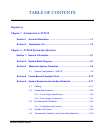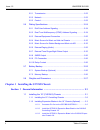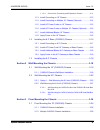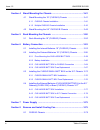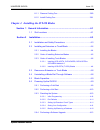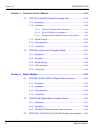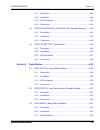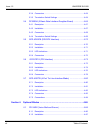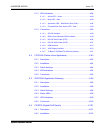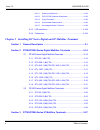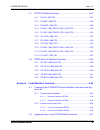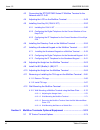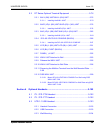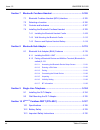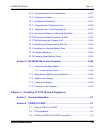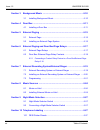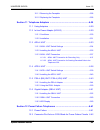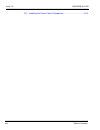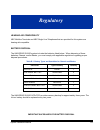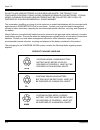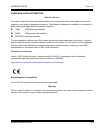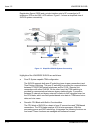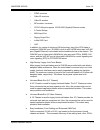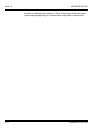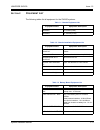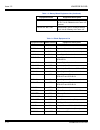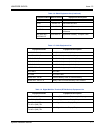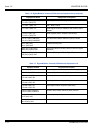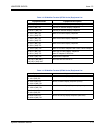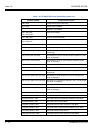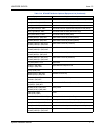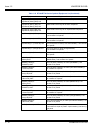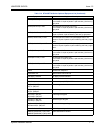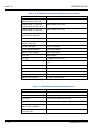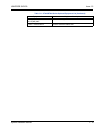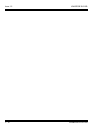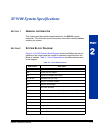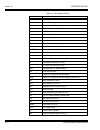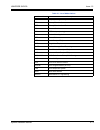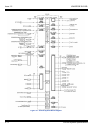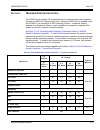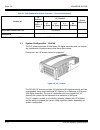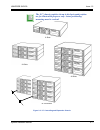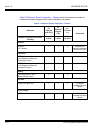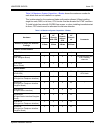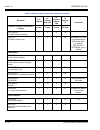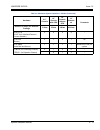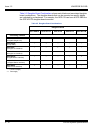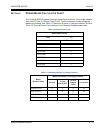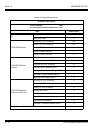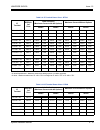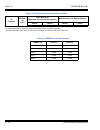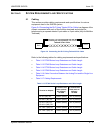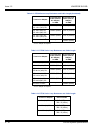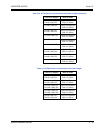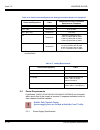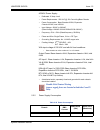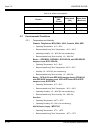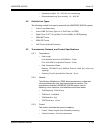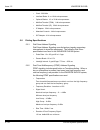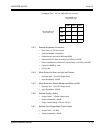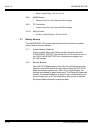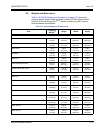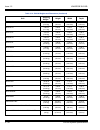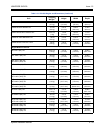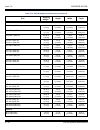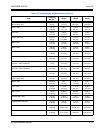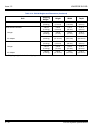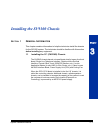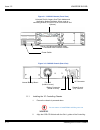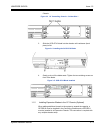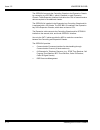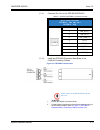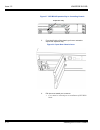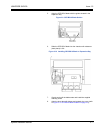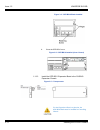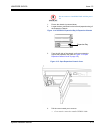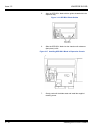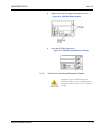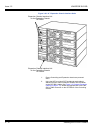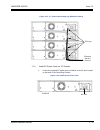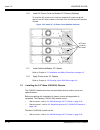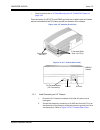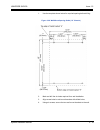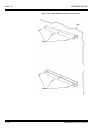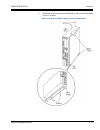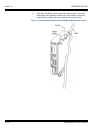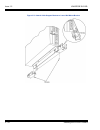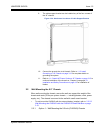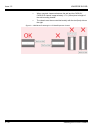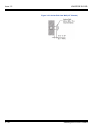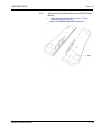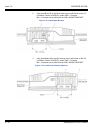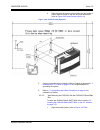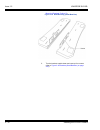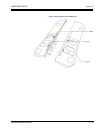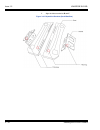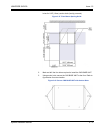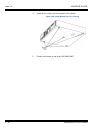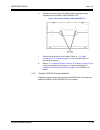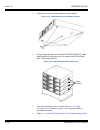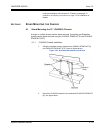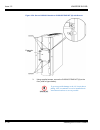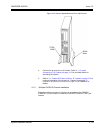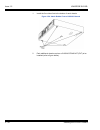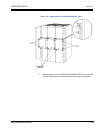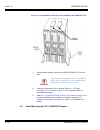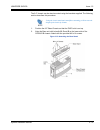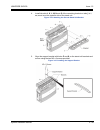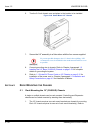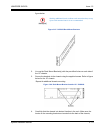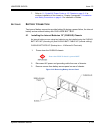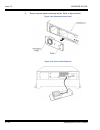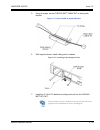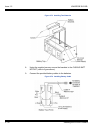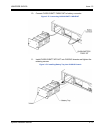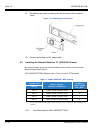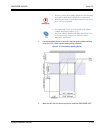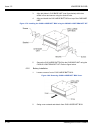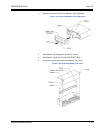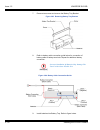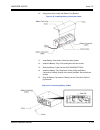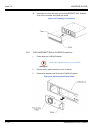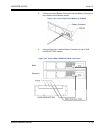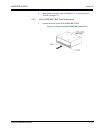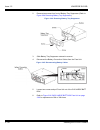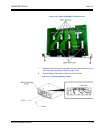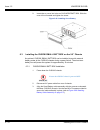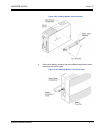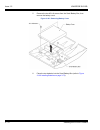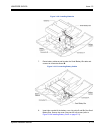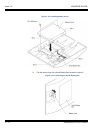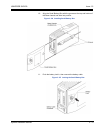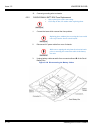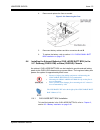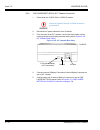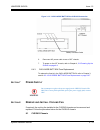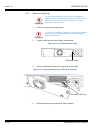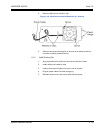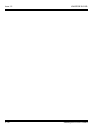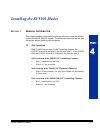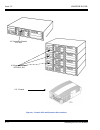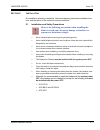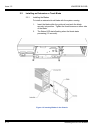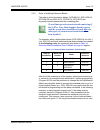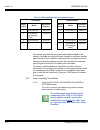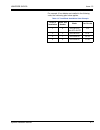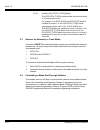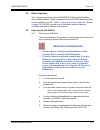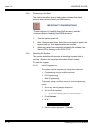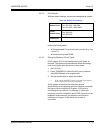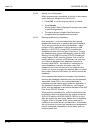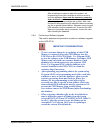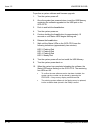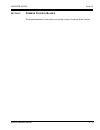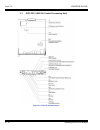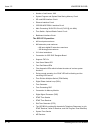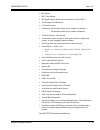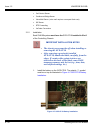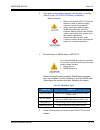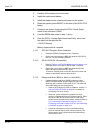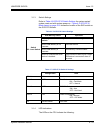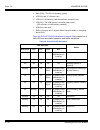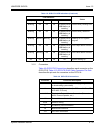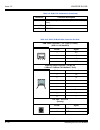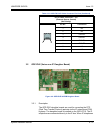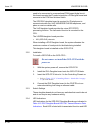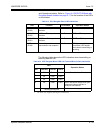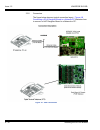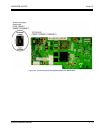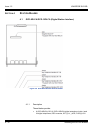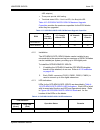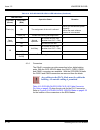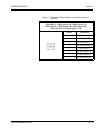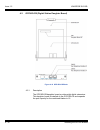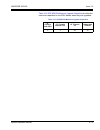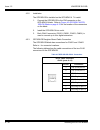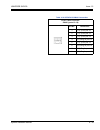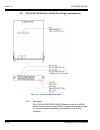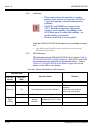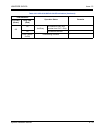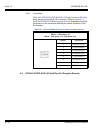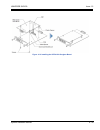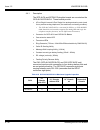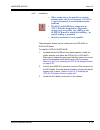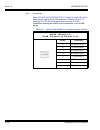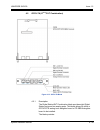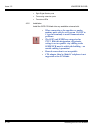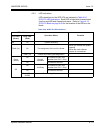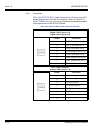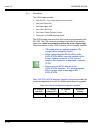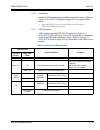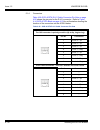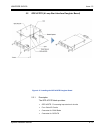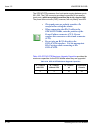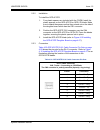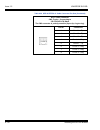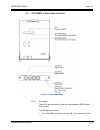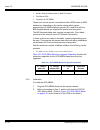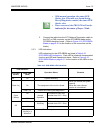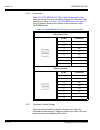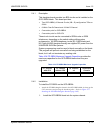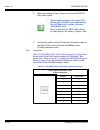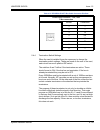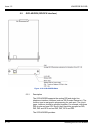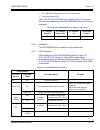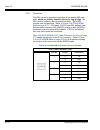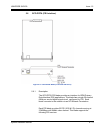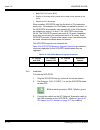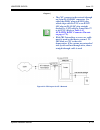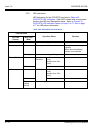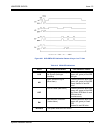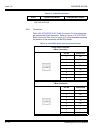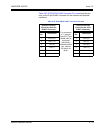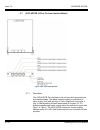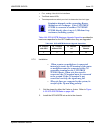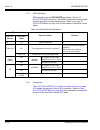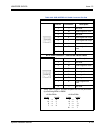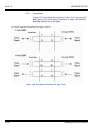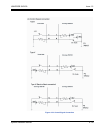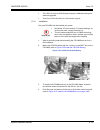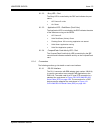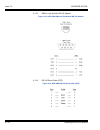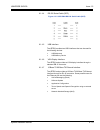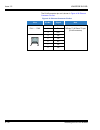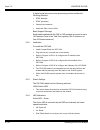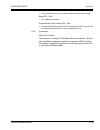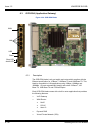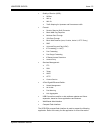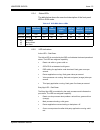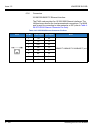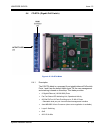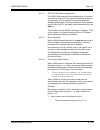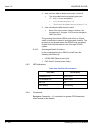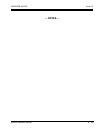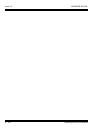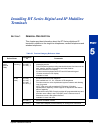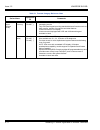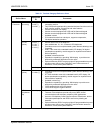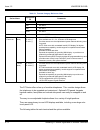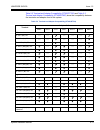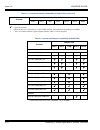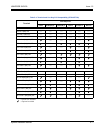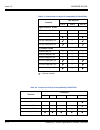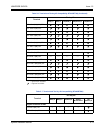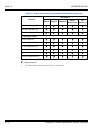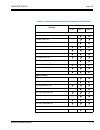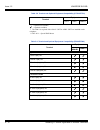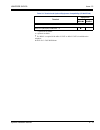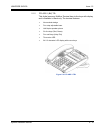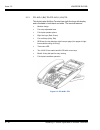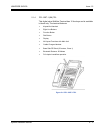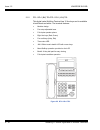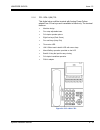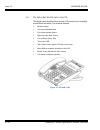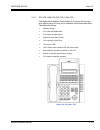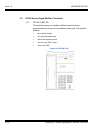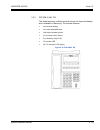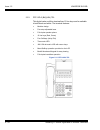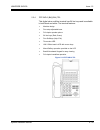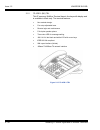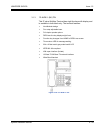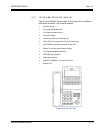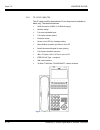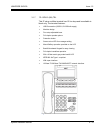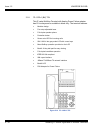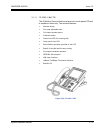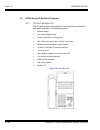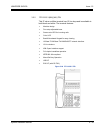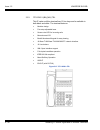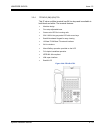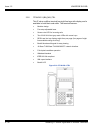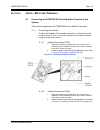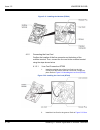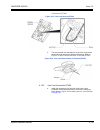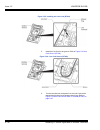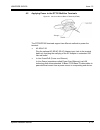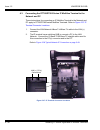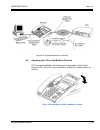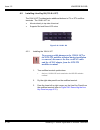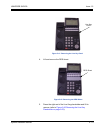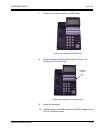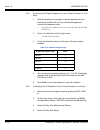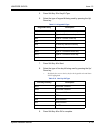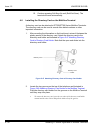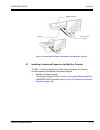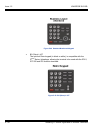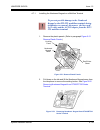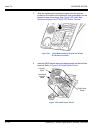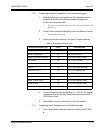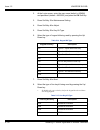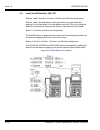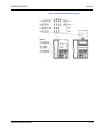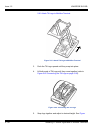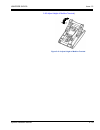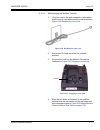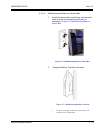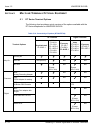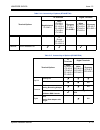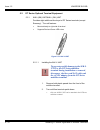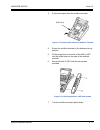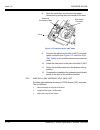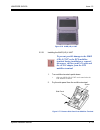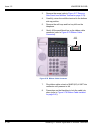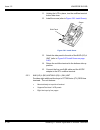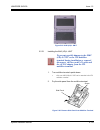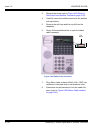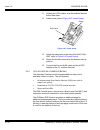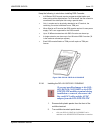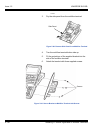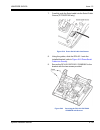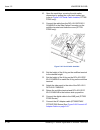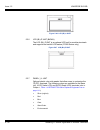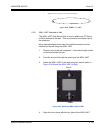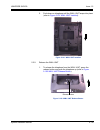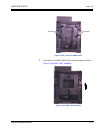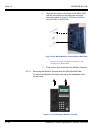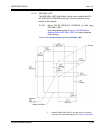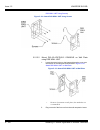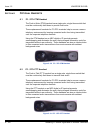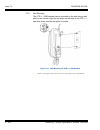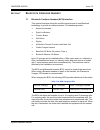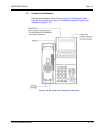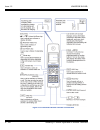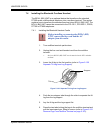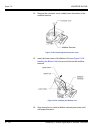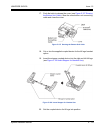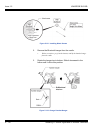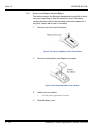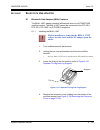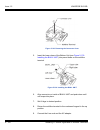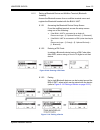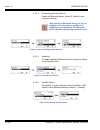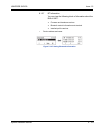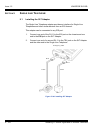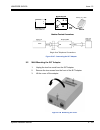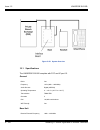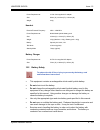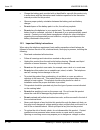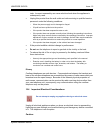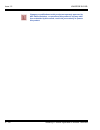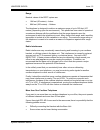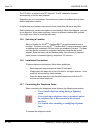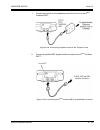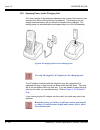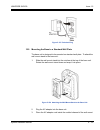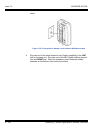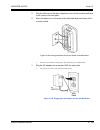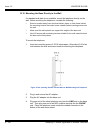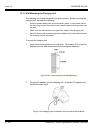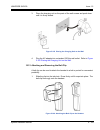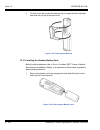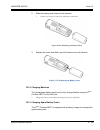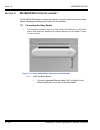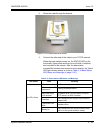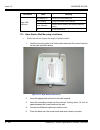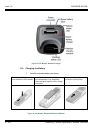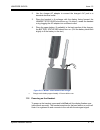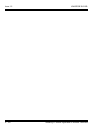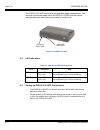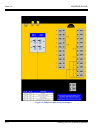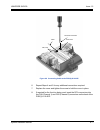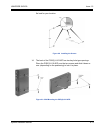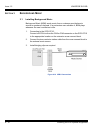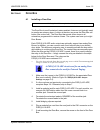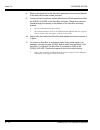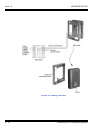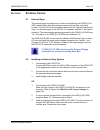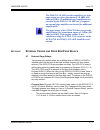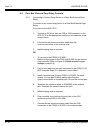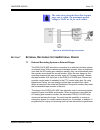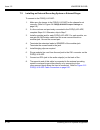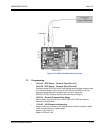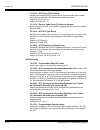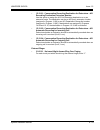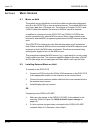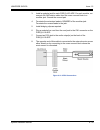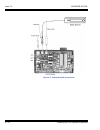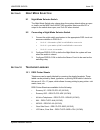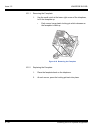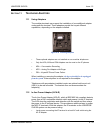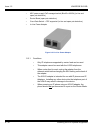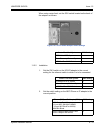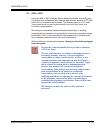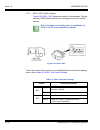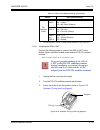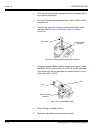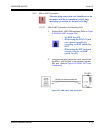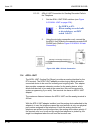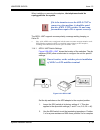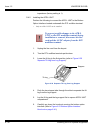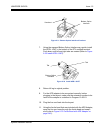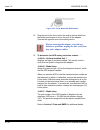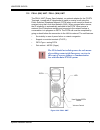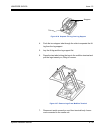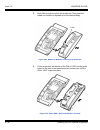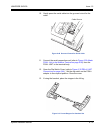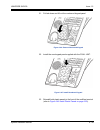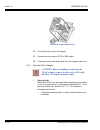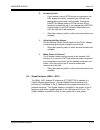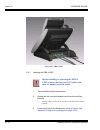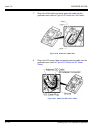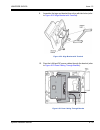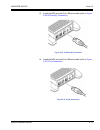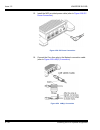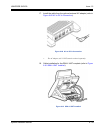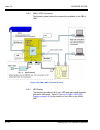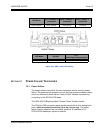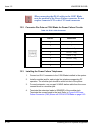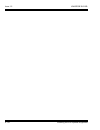- DL manuals
- NEC
- Voicemail
- Univerge SV9100
- Hardware Manual
NEC Univerge SV9100 Hardware Manual
Summary of Univerge SV9100
Page 1
System hardware manual issue 1.2 january 2015.
Page 2
This page intentionally left blank.
Page 3: Regulatory
System hardware manual i ___________________________________________________________________________________ ___________________________________________________________________________________ table of contents regulatory chapter 1 introduction to sv9100 section 1 general information ..................
Page 4
Issue 1.2 univerge sv9100 ___________________________________________________________________________________ ii table of contents ___________________________________________________________________________________ 5.5.1 transmission .....................................................................
Page 5
Univerge sv9100 issue 1.2 system hardware manual - iii ___________________________________________________________________________________ ___________________________________________________________________________________ system hardware manual iii __________________________________________________...
Page 6
Issue 1.2 univerge sv9100 ___________________________________________________________________________________ iv table of contents ___________________________________________________________________________________ section 4 stand mounting the chassis ...................................................
Page 7
Univerge sv9100 issue 1.2 system hardware manual - v ___________________________________________________________________________________ ___________________________________________________________________________________ system hardware manual v ______________________________________________________...
Page 8
Issue 1.2 univerge sv9100 ___________________________________________________________________________________ vi table of contents ___________________________________________________________________________________ section 3 common control blades ........................................................
Page 9
Univerge sv9100 issue 1.2 system hardware manual - vii ___________________________________________________________________________________ ___________________________________________________________________________________ system hardware manual vii __________________________________________________...
Page 10
Issue 1.2 univerge sv9100 ___________________________________________________________________________________ viii table of contents ___________________________________________________________________________________ 5.3.4 connectors .....................................................................
Page 11
Univerge sv9100 issue 1.2 system hardware manual - ix ___________________________________________________________________________________ ___________________________________________________________________________________ system hardware manual ix ____________________________________________________...
Page 12
Issue 1.2 univerge sv9100 ___________________________________________________________________________________ x table of contents ___________________________________________________________________________________ 6.4.2.1 stacking architecture ....................................................... ...
Page 13
Univerge sv9100 issue 1.2 system hardware manual - xi ___________________________________________________________________________________ ___________________________________________________________________________________ system hardware manual xi ____________________________________________________...
Page 14
Issue 1.2 univerge sv9100 ___________________________________________________________________________________ xii table of contents ___________________________________________________________________________________ 4.3 connecting the dt700/dt800 series ip multiline terminal to the network and pc 5-...
Page 15
Univerge sv9100 issue 1.2 system hardware manual - xiii ___________________________________________________________________________________ ___________________________________________________________________________________ system hardware manual xiii ________________________________________________...
Page 16
Issue 1.2 univerge sv9100 ___________________________________________________________________________________ xiv table of contents ___________________________________________________________________________________ section 7 bluetooth cordless handset ..................................................
Page 17
Univerge sv9100 issue 1.2 system hardware manual - xv ___________________________________________________________________________________ ___________________________________________________________________________________ system hardware manual xv ____________________________________________________...
Page 18
Issue 1.2 univerge sv9100 ___________________________________________________________________________________ xvi table of contents ___________________________________________________________________________________ section 3 background music ............................................................
Page 19
Univerge sv9100 issue 1.2 system hardware manual - xvii ___________________________________________________________________________________ ___________________________________________________________________________________ system hardware manual xvii ________________________________________________...
Page 20
Issue 1.2 univerge sv9100 ___________________________________________________________________________________ xviii table of contents ___________________________________________________________________________________ 12.3 installing the power failure telephones ....................................6...
Page 21: Regulatory
System hardware manual r-1 hearing aid compatibility nec multiline terminals and nec single line telephones that are provided for this system are hearing aid compatible. Battery disposal the univerge sv9100 system includes the batteries listed below. When disposing of these batteries, chassis, and/o...
Page 22
Issue 1.2 univerge sv9100 r-2 regulatory do not place used batteries in your regular waste! The product you purchased contains lithium, nickel-cadmium or sealed lead batteries. Lithium, nickel-cadmium or sealed lead batteries must be collected, recycled, or disposed of in an environmentally sound ma...
Page 23
Univerge sv9100 issue 1.2 system hardware manual r-3 european union information notice to the user the system described in this manual is intended to be connected to analog and digital networks and supports a wide range of peripheral equipment. The following interfaces are available for connection t...
Page 24
Issue 1.2 univerge sv9100 r-4 regulatory product disposal information for countries in the european union the symbol depicted here has been affixed to your product in order to inform you that electrical and electronic products should not be disposed of as municipal waste. Electrical and electronic p...
Page 25: Introduction to Sv9100
System hardware manual 1 - 1 chapter 1 introduction to sv9100 s ection 1 g eneral i nformation the sv9100 is a full-featured ip based communications system providing a rich feature set of existing system, with pure voice over ip (voip) communications, across corporate local and wide area networks (l...
Page 26
Issue 1.2 univerge sv9100 1 - 2 introduction to sv9100 registration server (drs) and a single interface point of ip connection to ip telephone, pcpro and oai / acd servers. Figure 1-1 shows a simplified view of sv9100 system connectivity. Highlights of the univerge sv9100 are as follows: pure ip sys...
Page 27
Univerge sv9100 issue 1.2 system hardware manual 1 - 3 dtmf receivers caller id receivers caller id senders mf senders / receivers ccpu lan port supports 10/100/1000 (gigabit) ethernet modes 2 control relays moh input port paging output port in-mail /sd card voip. In addition, by means of advanced l...
Page 28
Issue 1.2 univerge sv9100 1 - 4 introduction to sv9100 provides an enhanced user interface. A quick setup tool provides easy setup (system data programming) for a basic system configuration in shorter time..
Page 29
Univerge sv9100 issue 1.2 system hardware manual 1 - 5 s ection 2 e quipment l ist the following tables list all equipment for the sv9100 systems. Table 1-1 chassis equipment list equipment name equipment description chs2ugg 19” chassis (6-slot) chs2ug b 9.5” chassis (3-slot) table 1-2 chassis insta...
Page 30
Issue 1.2 univerge sv9100 1 - 6 introduction to sv9100 chsg large batt set long term battery set (3) 12v 7ah sla batteries with faston 187 terminals chs2ug int batt set internal battery set for chs2ug chassis. 12v 2.3ah sla battery with faston 187 table 1-4 blade equipment list equipment name abbrev...
Page 31
Univerge sv9100 issue 1.2 system hardware manual 1 - 7 gcd-vm00 vm00 voice mail and server sd-a1 1g-app-cf 1gb inmail sd card sd-b1 4g-app-cf 4gb inmail sd card gcd-rga rga application gateway - router and conference aks-rga-app- gateway-cf aks-rga cf application gateway - compact flash table 1-5 ca...
Page 32
Issue 1.2 univerge sv9100 1 - 8 introduction to sv9100 dtl-32d-1 (bk) tel dtl-32d-1 (wh) tel value digital 32-button display telephone dtl-12bt-1 (bk) tel 12d + bch (future) dtl-12pa-1 (bk) tel value digital 12-button telephone with power failure adapter dtl-8ld-1 (bk) tel dtl-8ld-1 (wh) tel value d...
Page 33
Univerge sv9100 issue 1.2 system hardware manual 1 - 9 table 1-8 ip multiline terminal (dt700 series) equipment list equipment name equipment description itl-2e-1 (bk) tel economy ip 2-button telephone (no display) itl-6de-1 (bk) tel economy ip 6-button display telephone itl-8lde-1 (bk) tel economy ...
Page 34
Issue 1.2 univerge sv9100 1 - 10 introduction to sv9100 table 1-10 dt300/dt700 series optional equipment list equipment name equipment description apr-l unit analog port ringer (dt 300 only) ada-l unit ancillary device adapter bha-l unit bluetooth ® hub adapter psa-l (bk) unit psa-l (wh) unit power ...
Page 35
Univerge sv9100 issue 1.2 system hardware manual 1 - 11 panel (silver-slcd)-l unit color side panel for sophisticated telephone lcd (silver) panel (wood-base)-l unit color side panel for base (wood) panel (wood-vlcd)-l unit color side panel for value telephone lcd (wood) panel (wood-slcd)-l unit col...
Page 36
Issue 1.2 univerge sv9100 1 - 12 introduction to sv9100 keykitpanel (value) (bk) unit keykitpanel (value) (wh) unit spare plastic cover key kit for value telephone keykitpanel (retro) (bk) unit keykitpanel (retro) (wh) unit spare plastic cover key kit for retro telephone keykitpanel (sophi) (bk) uni...
Page 37
Univerge sv9100 issue 1.2 system hardware manual 1 - 13 panel(pink-vlcd)-l unit color side panel for value lcd (pink) 1 set consist of 10 pair of panels. A pair includes (1) left and (1) right panel panel(pink-slcd)-l unit color side panel for sophi lcd (pink) 1 set consist of 10 pair of panels. A p...
Page 38
Issue 1.2 univerge sv9100 1 - 14 introduction to sv9100 handset(wide)-l (bk) unit handset(wide)-l (wh) unit spare wideband handset handsetcord(12ft)-l (bk) set handsetcord(12ft)-l (wh) set spare handset cord 12 feet handsetcord(25ft)-l (bk) set handsetcord(25ft)-l (wh) set spare handset cord 25 feet...
Page 39
Univerge sv9100 issue 1.2 system hardware manual 1 - 15 16lk-z (bk) unit 16lk-z (wh) unit 16-button line key unit dtz-8r-1 cordless dect cordless handset and base unit table 1-11 dt400/dt800 series optional equipment list (continued) equipment name equipment description.
Page 40
Issue 1.2 univerge sv9100 1 - 16 introduction to sv9100
Page 41: Sv9100 System Specifications
System hardware manual 2 - 1 chapter 2 sv9100 system specifications s ection 1 g eneral i nformation this chapter provides detailed specifications for the sv9100 system technician. The technician should review this information carefully before installing the system. S ection 2 s ystem b lock d iagra...
Page 42
Issue 1.2 univerge sv9100 2 - 2 sv9100 system specifications cotdb loop and ground start interface daughter board on cot cpu central processing unit did direct inward dialing diop did/opx blade dlc digital multiline terminal interface blade dlcb expansion digital multiline terminal interface blade o...
Page 43
Univerge sv9100 issue 1.2 system hardware manual 2 - 3 pms property management system pri primary rate interface prt primary rate interface blade ps personal station psa pstn adapter (analog) pva packet voice application rtb router blade serial serial port (on cpu) slt single line telephone smdr sta...
Page 44
Issue 1.2 univerge sv9100 2 - 4 sv9100 system specifications figure 2-1 sv9100 system block diagram.
Page 45
Univerge sv9100 issue 1.2 system hardware manual 2 - 5 s ection 3 m aximum s ystem c apacities the chs2ug is a compact 19” chassis that has six universal slots, one expansion slot and one mps7101 (power supply unit). When the gcd-cp10 is installed in the first chs2ug, it is referred to as the contro...
Page 46
Issue 1.2 univerge sv9100 2 - 6 sv9100 system specifications 3.1 system configuration – sv9100 the 9.5” chassis provides 48 total ports (32 digital terminals) and can include any combination of stations and trunks below this number. Please note: the 9.5” chassis cannot be expanded. The sv9100 19” ch...
Page 47
Univerge sv9100 issue 1.2 system hardware manual 2 - 7 figure 2-3 19” controlling and expansion chassis 6 slots 18 slots ip connection 24 slots the 9.5” chassis graphics shown in the horizontal position are for illustration purposes only. Actual positioning/ mounting must be vertical..
Page 48
Issue 1.2 univerge sv9100 2 - 8 sv9100 system specifications table 2-3 maximum system capacities – chassis shows the maximum number of chassis and related equipment that can be installed in a system. Table 2-3 maximum system capacities – chassis hardware 19” chassis with cpu 19” chassis without cpu ...
Page 49
Univerge sv9100 issue 1.2 system hardware manual 2 - 9 table 2-4 maximum system capacities – blades shows the maximum number for each blade that can be installed in a system. This is determined by the maximum blade configuration allowed. When installing single line sets, disa, or tie lines, cpu circ...
Page 50
Issue 1.2 univerge sv9100 2 - 10 sv9100 system specifications gcd-16dlca (16 digital station interface) 2 5 6 23 gcd-lta (8 digital/2 single line) 2 5 6 23 a maximum of 1 can be installed without me50 card fitted. An optional gpz-4cote or gpz-2bria can be installed trunk blades: gcd-2bria (2 basic r...
Page 51
Univerge sv9100 issue 1.2 system hardware manual 2 - 11 gcd-ccta (ccis trunk interface/common channel handler) 2 4 4 4 – gcd-rtb (router) 2 1 2 1 r2 gcd-vm00 (voice mail and server) 1 1 1 1 maximum of one per system pz-bz10 (for controlling chassis) 0 1 0 0 – pz-bz11 (for expansion chassis) 0 1 3 – ...
Page 52
Issue 1.2 univerge sv9100 2 - 12 sv9100 system specifications table 2-5 daughter board combinations shows each blade and associated daughter board combinations. The daughter boards that can be mounted on specific blades are indicated by a checkmark. For example, the gcd-lta can have a gpz-2bria or t...
Page 53
Univerge sv9100 issue 1.2 system hardware manual 2 - 13 s ection 4 p ower -b ased c alculator c hart the univerge sv9100 system uses two types of power factors. For a single chassis chart refer to table 2-6 board power factor . For the maximum number of specific blades per package, see table 2-7 max...
Page 54
Issue 1.2 univerge sv9100 2 - 14 sv9100 system specifications table 2-8 terminal power factor terminal power factor 19 inch chassis = 9.5 inch plastic chassis without fan = item power factor slt standard (-28v) 0.8 long line (-48v) 2 dt300/dt400 series economy (2, 6 or 12 button) 0.8 value (12, 24 o...
Page 55
Univerge sv9100 issue 1.2 system hardware manual 2 - 15 table 2-9 ip terminal power chart - dt700 ip terminal ieee802. 3af class label indication (maximum current with all options) maximum current without options 48vdc 24vdc 48vdc 24vdc itl-12cg-3 tel class 3 230ma 11.04w 450ma 10.8w 102ma 4.9w 192m...
Page 56
Issue 1.2 univerge sv9100 2 - 16 sv9100 system specifications label indication: ip value/sophisticated – maximum watts when adding options or modular upgrades. Ip value – maximum watts when itz-12d-3 tel is changed to itz-8ld-3 tel or itz-24d-3 tel. Table 2-10 ip terminal power chart (continued)- dt...
Page 57
Univerge sv9100 issue 1.2 system hardware manual 2 - 17 s ection 5 s ystem r equirements and s pecifications 5.1 cabling this section provides cabling requirements and specifications for various equipment used in the sv9100 system. Figure 2-4 connecting the dlc using twisted 2-pair cable is a diagra...
Page 58
Issue 1.2 univerge sv9100 2 - 18 sv9100 system specifications dtl-12d-1 (bk) tel dtl-12d-1 (wh) tel 1,969 ft (600m) 6,562 ft (2000m) dtl-24d-1(bk) tel dtl-24d-1(wh) tel 1,969 ft (600m) 6,562 ft (2000m) dtl-32d-1 (bk) tel dtl-32d-1 (wh) tel 1,969 ft (600m) 6,562 ft (2000m) dcl-60-1 console * - 1,969 ...
Page 59
Univerge sv9100 issue 1.2 system hardware manual 2 - 19 itl-8ld-1 (bk) tel itl-8ld-1 (wh) tel cat 5/cat 6 ethernet 328.1 ft (100m) itl-12bt-1 (bk) tel cat 5/cat 6 ethernet 328.1 ft (100m) itl-12d-1 (bk) tel itl-12d-1 (wh) tel cat 5/cat 6 ethernet 328.1 ft (100m) itl-12cg-3 (bk) tel cat 5/cat 6 ether...
Page 60
Issue 1.2 univerge sv9100 2 - 20 sv9100 system specifications 5.2 power requirements a dedicated 100vac/120vac/220vac/230-240vac 50hz/60hz circuit located within seven feet of the chassis is required. A separate dedicated outlet for each chassis should be installed. 5.2.1 power supply specifications...
Page 61
Univerge sv9100 issue 1.2 system hardware manual 2 - 21 ac240v power supply: dedicated 15 amp circuit power requirements: 230 vac @ 15a controlling/base chassis power consumption: base chassis=263va, expansion chassis=263va, total 1060va input voltage: 90vac to 264vac (rated voltage: 100vac/120vac/2...
Page 62
Issue 1.2 univerge sv9100 2 - 22 sv9100 system specifications 5.3 environmental conditions 5.3.1 temperature and humidity chassis, telephones, bch, bha, 16lk, console, ada, apr operating temperature: 0°c ~ 40°c recommended long term temperature: -20°c ~ 60°c operating humidity: 10 ~ 90% rh (non-cond...
Page 63
Univerge sv9100 issue 1.2 system hardware manual 2 - 23 operating humidity: 20 ~ 95% rh (non-condensing) recommended long term humidity: 10 ~ 95% rh 5.4 outside line types the following outside lines can be used with the univerge sv9100 system. 2-wire, loop start trunks 4-wire, e&m tie lines (type i...
Page 64
Issue 1.2 univerge sv9100 2 - 24 sv9100 system specifications clock: 266 mhz interface blade: 8- or 16-bit microprocessor optional blades: 16- or 32-bit microprocessor multiline terminal (tdm): 8-bit microprocessor multiline terminal (ip): 32-bit microprocessor ip adapter: 32-bit microprocessor atte...
Page 65
Univerge sv9100 issue 1.2 system hardware manual 2 - 25 interdigital time: 140 ms. Default/45 ms. Minimum 5.6.3 external equipment connection door phone or tv door phone external speaker via amplifier external music source for moh and bgm tape recorder for voice recording via pgd(2)-u10 adp door loc...
Page 66
Issue 1.2 univerge sv9100 2 - 26 sv9100 system specifications relay contact rating: 500 ma, 24 vdc 5.6.8 smdr output female connector (lan) standard db-9 (straight) 5.6.9 pc connection female connector (lan) standard db-9 (straight) 5.6.10 relay contact all relay contact ratings: 500 ma, 24vdc 5.7 b...
Page 67
Univerge sv9100 issue 1.2 system hardware manual 2 - 27 5.8 weights and dimensions table 2-19 sv9100 weights and dimensions on page 2-27 shows the shipping weight, height, width and depth of each sv9100 digital multiline terminal, ip multiline terminal, d term , series i multiline terminal, chassis,...
Page 68
Issue 1.2 univerge sv9100 2 - 28 sv9100 system specifications gpz-4cote 3.53 oz (0.10 kg) 1.89 in (48 mm) 9.45 in (240 mm) 5.12 in (130 mm) gcd-4lca 5.99 oz (0.17 kg) 0.98 in (25 mm) 9.45 in (240 mm) 7.68 in (195 mm) gpz-4lca 3.10 oz (0.09 kg) 0.60 in (15 mm) 9.45 in (240 mm) 7.68 in (195 mm) gcd-8l...
Page 69
Univerge sv9100 issue 1.2 system hardware manual 2 - 29 chs2ug int batt set 95.24 oz (2.7 kg) 4.33 in (110 mm) 2.76 in (70 mm) 3.15 in (80 mm) chs2ug rack mount kit 17.6 oz (0.5 kg) 0.91 in (23 mm) 9.65 in (245 mm) 3.35 in (85 mm) chs1ug/2ug wall mount kit 35.27 oz (1 kg) 1.18 in (30 mm) 13.8 in (35...
Page 70
Issue 1.2 univerge sv9100 2 - 30 sv9100 system specifications ip multiline terminal itl-2e-1 (bk) tel 35.27 oz (1.0 kg) 4.41 in (112 mm) 7.05 in (179 mm) 8.86 in (225 mm) itl-6de-1 (bk) tel 38.8 oz (1.1 kg) 4.41 in (112 mm) 7.05 in (179 mm) 8.86 in (225 mm) itl-8lde-1 (bk) tel 63.66 oz (1.98 kg) 4.4...
Page 71
Univerge sv9100 issue 1.2 system hardware manual 2 - 31 8lk-z (bk) unit 8lk-z (wh) unit 7.05 oz (0.2 kg) 1.77 in (45 mm) 1.15 in (29.3 mm) 8.82 in (224 mm) ada-l unit 2.82 oz (0.08 kg) .98 in (25 mm) 2.56 in (65 mm) 3.23 in (82 mm) apr unit 5.29 oz (0.15 kg) 0.98 in (25 mm) 2.56 in (65 mm) 3.23 in (...
Page 72
Issue 1.2 univerge sv9100 2 - 32 sv9100 system specifications ap300/400 base unit 10.65 oz (0.302 kg) 6.85 in (174 mm) 5.75 in (146 mm) 1.69 in (43 mm) g266 wireless handset charger ac adapter 4.06 oz (0.115 kg) 5.28 in (134 mm) 1.97 in (50 mm) 0.79 in (20 mm) 2.75 oz (0.078 kg) 3.03 in (77 mm) 3.03...
Page 73
System hardware manual 3 - 1 chapter 3 installing the sv9100 chassis s ection 1 g eneral i nformation this chapter contains information to help the technician install the chassis for the sv9100 system. The technician should be familiar with this section before installing any equipment. 1.1 installin...
Page 74
Issue 1.2 univerge sv9100 3 - 2 installing the sv9100 chassis 1.1.1 installing the 19” controlling chassis 1. Ensure the chassis is powered down. 2. Align the gcd-cp10 blade with the slot 1 guides of the controlling figure 3-1 chs2ug chassis (front view) figure 3-2 chs2ug chassis (rear view) do not ...
Page 75
Univerge sv9100 issue 1.2 system hardware manual 3 - 3 chassis. 3. Slide the gcd-cp10 blade into the chassis until resistance (back plane) is felt. 4. Gently push until the blade seats. Tighten the two retaining screws on front of the blade. 1.1.2 installing expansion blades in the 19” chassis (opti...
Page 76
Issue 1.2 univerge sv9100 3 - 4 installing the sv9100 chassis the gpz-bs10 connects the controlling chassis to the expansion chassis by connecting to a gpz-bs11, which is installed on each expansion chassis. These expansion interface units allow the cpu to transmit/receive data as required to the ad...
Page 77
Univerge sv9100 issue 1.2 system hardware manual 3 - 5 1.1.2.1 connector pin-out on the gpz-bs10/gpz-bs11 1.1.2.2 install the gpz-bs10 expansion base blade in the chs2ug controlling chassis 1. Ensure the chassis is powered down. 2. Locate the door positioned on the left end (expansion bay) of the co...
Page 78
Issue 1.2 univerge sv9100 3 - 6 installing the sv9100 chassis 3. From the left side of the chassis, pull cover outward to expose the expansion bay. 4. Pull the cover toward you to remove. è cover must be removed prior to installation of gpz-bs10 blade. Figure 3-7 gpz-bs10 expansion bay in controllin...
Page 79
Univerge sv9100 issue 1.2 system hardware manual 3 - 7 5. Align the gpz-bs10 blade with the guides located in the expansion bay. 6. Slide the gpz-bs10 blade into the chassis until resistance (back plane) is felt. 7. Gently push until the blade seats and install the supplied retaining screw. 8. Align...
Page 80
Issue 1.2 univerge sv9100 3 - 8 installing the sv9100 chassis 9. Close the gpz-bs10 cover. 1.1.2.3 install the gpz-bs11 expansion blade in the chs2ug expansion chassis figure 3-11 gpz-bs10 blade installed figure 3-12 gpz-bs10 installed (cover closed) figure 3-13 f components for the expansion chassi...
Page 81
Univerge sv9100 issue 1.2 system hardware manual 3 - 9 1. Ensure the chassis is powered down. 2. Locate the door positioned on the left end (expansion bay) of the expansion chassis. 3. From the left side of the chassis, pull cover outward to expose the expansion bay (refer to figure 3-15 open expans...
Page 82
Issue 1.2 univerge sv9100 3 - 10 installing the sv9100 chassis 5. Align the gpz-bs11 blade with the guides located within the expansion bay. 6. Slide the gpz-bs11 blade into the chassis until resistance (back plane) is felt. 7. Gently push until the blade seats and install the supplied retaining scr...
Page 83
Univerge sv9100 issue 1.2 system hardware manual 3 - 11 8. Align the door tabs with hinges and reattach the cover. 9. Close the gpz-bs11 blade cover. 1.1.2.4 connect the controlling and expansion chassis figure 3-18 gpz-bs11 blade installed figure 3-19 gpz-bs11 installed (cover closed) installment o...
Page 84
Issue 1.2 univerge sv9100 3 - 12 installing the sv9100 chassis 1. Ensure controlling and expansion chassis are powered down. 2. Using the nec provided cat5 straight-through cable(s), attach one end to each expansion chassis cn2 connector on the gpz-bs11 blade (see figure 3-21 system expansion cablin...
Page 85
Univerge sv9100 issue 1.2 system hardware manual 3 - 13 3. Repeat for additional expansion chassis. 1.1.3 install grounding on 19” chassis from the factory, the sg, eth and pbxg grounds are located inside the chassis and are connected to the fg ground (frame ground) on the back of the chassis. Each ...
Page 86
Issue 1.2 univerge sv9100 3 - 14 installing the sv9100 chassis a cold water pipe). 1.1.4 install grounding on multiple 19” chassis (optional) from the factory, the sg, eth and pbxg grounds are located inside the chassis and are connected to the fg ground (frame ground) on the back of the chassis. Ea...
Page 87
Univerge sv9100 issue 1.2 system hardware manual 3 - 15 1.1.5 install ac power cords on 19” chassis 1. Locate the supplied ac power cord and attach to the ac inlet located on the back of the controlling chassis. Figure 3-23 19” chassis grounding lug (multiple-chassis) fg lugs electrical service grou...
Page 88
Issue 1.2 univerge sv9100 3 - 16 installing the sv9100 chassis 1.1.6 install ac power cords on multiple 19” chassis (optional) to install the ac power cords, locate the supplied ac power cords and attach to the ac inlets located on the back of the controlling and expansion chassis. 1.1.7 install add...
Page 89
Univerge sv9100 issue 1.2 system hardware manual 3 - 17 m stand-mounted refer to 4.2 stand mounting the 9.5” chs2ug b chassis on page 3-46 . From the factory, the sg, eth and pbxg grounds are located inside the chassis and are connected to the fg (frame ground) on the back of the chassis. 1.2.1 inst...
Page 90
Issue 1.2 univerge sv9100 3 - 18 installing the sv9100 chassis 1.2.2 install ac power cord 9.5” gateway or base chassis locate the supplied ac power cord and attach to the ac inlet located on the back of the chassis [refer to figure 3-27 9.5” chassis (rear view) ]. 1.2.3 install additional blades 9....
Page 91
Univerge sv9100 issue 1.2 system hardware manual 3 - 19 1. Use the template shown below for required spacing before drilling. 2. Mark and drill the six holes required for a wall installation. 3. Align screw holes in wall mount brackets with drilled holes. 4. Using six screws, secure the two wall mou...
Page 92
Issue 1.2 univerge sv9100 3 - 20 installing the sv9100 chassis figure 3-29 install wall mount brackets with screws.
Page 93
Univerge sv9100 issue 1.2 system hardware manual 3 - 21 5. Using four screws, secure the metal fittings on the left and right sides of the 19” chassis. Figure 3-30 securing metal fittings to chassis with screws.
Page 94
Issue 1.2 univerge sv9100 3 - 22 installing the sv9100 chassis 6. Align the metal fitting with the upper wall mount bracket. The lower metal fitting rests against the lower wall mount bracket. Secure the metal fitting and upper wall mount bracket with a single screw. Figure 3-31 secure metal fitting...
Page 95
Univerge sv9100 issue 1.2 system hardware manual 3 - 23 7. Using two screws, secure the metal fitting to the lower wall mount bracket. Refer to figure below for screw location. 8. Attach the supplied cable support bracket to either end of the lower wall mount bracket with a single screw. Figure 3-32...
Page 96
Issue 1.2 univerge sv9100 3 - 24 installing the sv9100 chassis figure 3-33 attach cable support bracket to lower wall mount bracket.
Page 97
Univerge sv9100 issue 1.2 system hardware manual 3 - 25 9. The cable support bracket can be installed any of the four corners of the 19” chassis. 10. Connect the ground wire to all chassis. Refer to 1.1.3 install grounding on 19” chassis on page 3-13 for complete details on grounding the system. 11....
Page 98
Issue 1.2 univerge sv9100 3 - 26 installing the sv9100 chassis p when mounted, clearance between the wall and the chs2ug/ chs2ug e chassis is approximately 1.7 in (43mm) due to height of the wall mounting bracket. P the chassis must be mounted horizontally with the slot (front) side on the right. Fi...
Page 99
Univerge sv9100 issue 1.2 system hardware manual 3 - 27 2.2.2 wall mounting the 9.5 inch (chs2ug) chassis 1. Use the template shown above for required spacing before drilling. 2. Mark and drill four holes marked a, b, c and d. 3. Mount anchor bolts (locally procured), in holes a and b drilled in ste...
Page 100
Issue 1.2 univerge sv9100 3 - 28 installing the sv9100 chassis figure 3-36 anchor bolt from wall (9.5” chassis).
Page 101
Univerge sv9100 issue 1.2 system hardware manual 3 - 29 2.2.2.1 wall mounting the chs2ug without the chs2ug b small batt box 1. Align the bracket halves (refer to figure 3-37 wall mounting brackets (option 2) ). Figure 3-37 wall mounting brackets (option 2).
Page 102
Issue 1.2 univerge sv9100 3 - 30 installing the sv9100 chassis 2. Align holes e and f on the mv bracket (upper) with holes on the 9.5 inch basic chassis (chs2ug). Install 2 m4 x 14 screws. M4 x 14 screws are provided with the wall mount bracket. 3. Align holes g and h on the mv bracket (lower) with ...
Page 103
Univerge sv9100 issue 1.2 system hardware manual 3 - 31 4. Align the upper and lower bracket holes with the heads of anchor bolts mounted on the wall and slide downward (refer to figure 3-40 install screws (option 2) ). 5. Connect grounding wire to chassis. Refer to chapter 4 paragraph 1.3 installin...
Page 104
Issue 1.2 univerge sv9100 3 - 32 installing the sv9100 chassis mounting brackets (option 2) ). 2. Turn the brackets upside down and remove four screws (refer to figure 3-42 brackets (small batt box) on page 3-33 ). Figure 3-41 wall mounting (small batt box).
Page 105
Univerge sv9100 issue 1.2 system hardware manual 3 - 33 figure 3-42 brackets (small batt box).
Page 106
Issue 1.2 univerge sv9100 3 - 34 installing the sv9100 chassis 3. Align the holes marked as r and f. Figure 3-43 reposition brackets (small batt box).
Page 107
Univerge sv9100 issue 1.2 system hardware manual 3 - 35 4. Install the four screws previously removed. 5. Align the brackets with the holes on the sides of the 9.5 inch basic chassis (chs2ug). Install 2 m4 x 14 screws. Figure 3-44 install screws (small batt box) figure 3-45 wall mount – upper side (...
Page 108
Issue 1.2 univerge sv9100 3 - 36 installing the sv9100 chassis 6. Align the upper and lower bracket holes with the heads of anchor bolts mounted on the wall and slide downward. 7. Connect grounding wire to chassis. Refer to chapter 4 paragraph 1.3 installing the 9.5” chassis on page 3-18 for complet...
Page 109
Univerge sv9100 issue 1.2 system hardware manual 3 - 37 holes for 0.39” (10mm) anchor bolts (locally procured). 2. Mark and drill the four holes required to install the chs base unit. 3. Using anchor bolts, secure the chs base unit to the floor. Refer to figure below for screw location. Figure 3-47 ...
Page 110
Issue 1.2 univerge sv9100 3 - 38 installing the sv9100 chassis 4. Install the five rubber feet to the bottom of the chassis. 5. Position the chassis on top of the chs base unit. Figure 3-49 install rubber feet (19” chassis).
Page 111
Univerge sv9100 issue 1.2 system hardware manual 3 - 39 6. Secure the chassis to the chs base unit using eight screws supplied with the chs2ug joint bracket kit. 7. Connect the ground wire to all chassis. Refer to 1.1.3 install grounding on 19” chassis on page 3-13 for complete details on grounding ...
Page 112
Issue 1.2 univerge sv9100 3 - 40 installing the sv9100 chassis 1. Install the five rubber feet to the bottom of each chassis. 2. Using supplied screws in the chs2ug joint bracket kit, attach metal brackets to both ends of the 19” chassis and the chs base unit. Refer to figure below. 3. Connect the g...
Page 113
Univerge sv9100 issue 1.2 system hardware manual 3 - 41 continue installation of the chassis or, chapter 6 paragraph 2.1 installation and safety precautions on page 4-3 for installation of blades. S ection 4 s tand m ounting the c hassis 4.1 stand mounting the 19” (chs2ug) chassis a single or multip...
Page 114
Issue 1.2 univerge sv9100 3 - 42 installing the sv9100 chassis 3. Using supplied screws, secure the chs2ug stand kit (k) to the floor (refer to figure below) . Figure 3-54 secure chs2ug chassis to chs2ug stand kit (k) with screws to prevent possible damage to the 19” chassis due to falling, nec reco...
Page 115
Univerge sv9100 issue 1.2 system hardware manual 3 - 43 4. Connect the ground wire to all chassis. Refer to 1.1.3 install grounding on 19” chassis on page 3-13 for complete details on grounding the system. 5. Refer to 1.1.5 install ac power cords on 19” chassis on page 3-15 to continue installation ...
Page 116
Issue 1.2 univerge sv9100 3 - 44 installing the sv9100 chassis 1. Install the five rubber feet to the bottom of each chassis. 2. Each additional chassis requires a chs2ug stand kit (ext) to be installed (refer to figure below). Figure 3-56 attach rubber feet to chs2ug chassis.
Page 117
Univerge sv9100 issue 1.2 system hardware manual 3 - 45 3. Metal brackets from the chs2ug joint bracket kits are required to secure the top end of the chassis with screws. See figure below. Figure 3-57 install additional chs2ug stand kit (ext) expansion plates.
Page 118
Issue 1.2 univerge sv9100 3 - 46 installing the sv9100 chassis 4. Using supplied screws, secure the chs2ug stand kit (k) to the floor. 5. Connect the ground wire to all chassis. Refer to 1.1.3 install grounding on 19” chassis on page 3-13 for complete details on grounding the system. 6. Refer to 1.1...
Page 119
Univerge sv9100 issue 1.2 system hardware manual 3 - 47 the 9.5” chassis can be stand mounted using the brackets supplied. The following section describes this procedure. 1. Position the 9.5” base chassis so that the exifu slot is on top. 2. Align the base unit with holes a, b, c and d on the lower ...
Page 120
Issue 1.2 univerge sv9100 3 - 48 installing the sv9100 chassis 3. Install tab slots d, e, f, g, h and i of either bracket (stand unit brackets can be mounted on the left or right side), on tabs d, e, f, g, h and i of the stand unit. When attaching the stand unit to the 9.5” base chassis, ensure the ...
Page 121
Univerge sv9100 issue 1.2 system hardware manual 3 - 49 4. Install tab slots j, k, l, m, n and o of the remaining bracket on tabs j, k, l, m, n and o on the opposite side of the stand unit. 5. Align the support bracket with holes p and q on the stand unit brackets and secure using the two m3 x 8 scr...
Page 122
Issue 1.2 univerge sv9100 3 - 50 installing the sv9100 chassis 6. Turn the 9.5 inch chassis over and place in the location to be installed. 7. Secure the 9.5” assembly to a flat surface with the four screws supplied. 8. Connect grounding wire to chassis. Refer to chapter 4 paragraph 1.2 installing t...
Page 123
Univerge sv9100 issue 1.2 system hardware manual 3 - 51 figure below. 2. Line up the rack mount bracket(s) with the pre-drilled holes on each side of the 19” chassis. 3. Secure the brackets to the chassis using the supplied screws. Refer to figure below for the 19” chassis. Repeat for additional cha...
Page 124
Issue 1.2 univerge sv9100 3 - 52 installing the sv9100 chassis securing it in place. Note that the cabling is run through the front of the rack for ease of access. 5. Secure the brackets to the rack using the screws supplied. Repeat for additional chassis mounting. 6. Connect the ground wire to all ...
Page 125
Univerge sv9100 issue 1.2 system hardware manual 3 - 53 7. Refer to 1.1.5 install ac power cords on 19” chassis on page 3-15 to continue installation of the chassis or, chapter 6 paragraph 2.1 installation and safety precautions on page 4-3 for installation of blades. S ection 6 b attery c onnection...
Page 126
Issue 1.2 univerge sv9100 3 - 54 installing the sv9100 chassis 4. Remove access panel containing the fan. Refer to figures below figure 3-69 removing access panel figure 3-70 access panel removed.
Page 127
Univerge sv9100 issue 1.2 system hardware manual 3 - 55 5. Using tie wraps, secure chs2ug batt cable int in cable guide bracket. 6. With supplied screw, install cable guide in chassis. 7. Install two 2.3 ah-12v batteries (locally procured) into the chs2ug batt mtg kit. Figure 3-71 secure cable in su...
Page 128
Issue 1.2 univerge sv9100 3 - 56 installing the sv9100 chassis 8. Using the supplied screws, secure the brackets to the chs2ug batt mtg kit (refer to figure above). 9. Connect the provided battery cables to the batteries. Figure 3-73 installing two batteries figure 3-74 installing battery cable.
Page 129
Univerge sv9100 issue 1.2 system hardware manual 3 - 57 10. Connect chs2ug batt cable int to battery connector. 11. Install chs2ug batt mtg kit into chs2ug chassis and tighten the retaining screws. Figure 3-75 connecting chs2ug batt cable int figure 3-76 installing battery tray into chs2ug chassis.
Page 130
Issue 1.2 univerge sv9100 3 - 58 installing the sv9100 chassis 12. Reinstall access panel containing the fan and secure with supplied screw. 13. Connect grounding and ac power cable. 6.2 installing the external batteries 19” (chs2ug) chassis an optional (locally procured), external battery source ca...
Page 131
Univerge sv9100 issue 1.2 system hardware manual 3 - 59 1. Use the template shown in below for required spacing before drilling holes for 0.39” (10mm) anchor bolts (locally procured). 2. Mark and drill the four holes required to install the chs base unit. M because of injury from falling equipment, ...
Page 132
Issue 1.2 univerge sv9100 3 - 60 installing the sv9100 chassis 3. Align bolt holes in chs base unit (see figure below) with holes drilled in floor and secure using four anchor bolts. 4. Align and install the chs large batt box on top of the chs base unit. 5. Secure the chs large batt box to the chs ...
Page 133
Univerge sv9100 issue 1.2 system hardware manual 3 - 61 3. Remove two screws from front of battery tray suppressor. 4. Slide battery tray suppressor outward to remove. 5. Slide battery tray(s) out of chs large batt box. 6. Loosen two screws and remove the battery tray cover. Figure 3-81 removing bat...
Page 134
Issue 1.2 univerge sv9100 3 - 62 installing the sv9100 chassis 7. Remove two screws and remove the battery tray bracket. 8. Refer to battery cable connection guide below for connection of battery cable to battery terminals. Repeat for additional battery connection. 9. Install batteries into battery ...
Page 135
Univerge sv9100 issue 1.2 system hardware manual 3 - 63 10. Using two screws, install the battery tray bracket. 11. Insert battery connection cable into cable guides. 12. Install the battery tray cover and tighten the two screws. 13. Slide the battery trays into the chs large batt box. 14. Install t...
Page 136
Issue 1.2 univerge sv9100 3 - 64 installing the sv9100 chassis 16. Insert tabs on cover into holes on chs large batt box. Slide the cover left until seated and tighten the screw. 6.2.3 chs large batt box to chs2ug connection 1. Power down the chs2ug chassis. 2. Disconnect ac power cable from rear of...
Page 137
Univerge sv9100 issue 1.2 system hardware manual 3 - 65 4. Connect one end of battery connection cable to battery connector on rear of basic and expansion chassis. 5. Connect other end of cable to battery connector on rear of chs large batt box chassis. Figure 3-89 connecting external battery to chs...
Page 138
Issue 1.2 univerge sv9100 3 - 66 installing the sv9100 chassis 6. Insert the access panel tab into the rear of the chs2ug chassis running the battery connection cable through the cutout. Secure panel with the retaining screw. 7. Connect grounding and ac power cables. Figure 3-91 dual chsg large batt...
Page 139
Univerge sv9100 issue 1.2 system hardware manual 3 - 67 8. Apply power to chassis (refer to chapter 4, 2.6 powering up the sv9100 on page 4-9 ). 6.2.4 chs large batt box fuse replacement 1. Loosen screw on front of chs large batt box. Figure 3-93 removing chsg large batt box cover.
Page 140
Issue 1.2 univerge sv9100 3 - 68 installing the sv9100 chassis 2. Remove two screws from front of battery tray suppressor (refer to figure 3-94 removing battery tray suppressor ). 3. Slide battery tray suppressor outward to remove. 4. Disconnect the battery connection cables from the fuse unit. 5. L...
Page 141
Univerge sv9100 issue 1.2 system hardware manual 3 - 69 7. Slide the fuse unit into the and tighten the two screws (refer to figure 3-95 disconnecting battery cables on page 3-68 ). 8. Plug the battery connection cables into the fuse unit. Figure 3-96 chsg large batt box fuse unit figure 3-97 connec...
Page 142
Issue 1.2 univerge sv9100 3 - 70 installing the sv9100 chassis 9. Insert tabs on cover into holes on chs large batt box. Slide the cover left until seated and tighten the screw. 6.3 installing the chsgw small batt box on the 9.5” chassis an optional, chsgw small batt box can be installed to provide ...
Page 143
Univerge sv9100 issue 1.2 system hardware manual 3 - 71 4. Remove the battery connector cap on the base chassis and connect the battery connection cable. Figure 3-99 installing battery cable assembly figure 3-100 installing battery connection cable.
Page 144
Issue 1.2 univerge sv9100 3 - 72 installing the sv9100 chassis 5. Remove the two m3 x 8 screws from the small battery box, then remove the battery cover. 6. Place the two batteries into the small battery box (refer to figure 3-102 installing batteries on page 3-73 ). Figure 3-101 removing battery co...
Page 145
Univerge sv9100 issue 1.2 system hardware manual 3 - 73 7. Route battery cables a and b under the small battery box tabs and connect to connectors a and b. 8. Insert tabs c and d of the battery cover into slots c and d of the small battery box. Secure the cover using two m3 x 8 screws (refer to figu...
Page 146
Issue 1.2 univerge sv9100 3 - 74 installing the sv9100 chassis 9. Pull the battery lock of the small battery box forward to unlock it. Figure 3-104 installing battery cover figure 3-105 unlocking the small battery box.
Page 147
Univerge sv9100 issue 1.2 system hardware manual 3 - 75 10. Align the small battery box with the grooves at the top and bottom of the base chassis and slide into position. 11. Push the battery lock in, then connect the battery cable. Figure 3-106 installing small battery box figure 3-107 locking the...
Page 148
Issue 1.2 univerge sv9100 3 - 76 installing the sv9100 chassis 12. Connect grounding wire to chassis. 6.3.2 chsgw small batt box fuse replacement 1. Correct the issue which caused the fuse problem. 2. Disconnect ac power cable from rear of chassis. 3. Unplug battery cables a and b from connectors a ...
Page 149
Univerge sv9100 issue 1.2 system hardware manual 3 - 77 4. Remove and replace the fuse as needed. 5. Reconnect battery cables a and b to connectors a and b. 6. To replace the battery, refer to section 6.3.1 chsgw small batt box installation on page 3-70 . 6.4 installing the external batteries (chs l...
Page 150
Issue 1.2 univerge sv9100 3 - 78 installing the sv9100 chassis 6.4.2 chs large batt box to 9.5” chassis connection 1. Power down the chs2u gw or chs2ug chassis. 2. Disconnect ac power cable from rear of chassis. 3. From the back of the 9.5” chassis, remove the black plastic square covering the two-p...
Page 151
Univerge sv9100 issue 1.2 system hardware manual 3 - 79 6. Reconnect ac power cable to rear of 9.5” chassis. 7. To power on the 9.5” chassis, refer to chapter 4, 2.6 powering up the sv9100 on page 4-9 . 6.4.3 chs large batt box fuse replacement to replace the fuse(s) in the chs large batt box, refer...
Page 152
Issue 1.2 univerge sv9100 3 - 80 installing the sv9100 chassis 8.1.1 remove cooling fan 1. Ensure the chassis is powered down. 2. Loosen retaining screw from chassis access panel. 3. Swing access panel outward and unplug fan power cable. 4. Remove chassis access panel from rear of chassis. To reduce...
Page 153
Univerge sv9100 issue 1.2 system hardware manual 3 - 81 5. Remove cabling from retention clips. 6. Remove two screws securing fan to access cover. Keep screws for use when installing replacement fan. 8.1.2 install cooling fan 1. Align replacement fan with holes and secure with two screws. 2. Install...
Page 154
Issue 1.2 univerge sv9100 3 - 82 installing the sv9100 chassis.
Page 155: Installing The Sv9100 Blades
System hardware manual 4 - 1 chapter 4 installing the sv9100 blades s ection 1 g eneral i nformation this chapter contains information to help the technician install the blades for the univerge sv9100 system. The technician should be familiar with this section before installing any equipment. 1.1 sl...
Page 156
Issue 1.2 univerge sv9100 4 - 2 installing the sv9100 blades figure 4-1 chassis cpu and expansion slot locations 19” controlling chassis cpu slot 19 “expansion chassis gpz-bs11 slot 9.5 “ chassis.
Page 157
Univerge sv9100 issue 1.2 system hardware manual 4 - 3 s ection 2 i nstallation pre-installation planning is essential. Advanced planning minimizes installation time, cost, and disruption of the customer business activities. 2.1 installation and safety precautions never install telephone wiring duri...
Page 158
Issue 1.2 univerge sv9100 4 - 4 installing the sv9100 blades 2.2 installing an extension or trunk blade 2.2.1 installing the blades to install an extension/trunk blade with the system running: 1. Insert the blade within the guide rail and push the blade securely into position. Tighten the thumb scre...
Page 159
Univerge sv9100 issue 1.2 system hardware manual 4 - 5 2.2.2 order of installing extension blades the order in which the station blades (gcd-8dlca, gcd-16dlca, gpz-8dlcb and gcd-4lca, gcd-8lca, gpz-8lce) are physically inserted determines the numbering plan. For example, when a digital station blade...
Page 160
Issue 1.2 univerge sv9100 4 - 6 installing the sv9100 blades the system automatically recognizes each blade installed in the system. If a blade has previously been installed in a slot and another type of blade is to be installed in that same slot, the blade must first be removed from the chassis and...
Page 161
Univerge sv9100 issue 1.2 system hardware manual 4 - 7 for example, if four blades are installed in the following order, the numbering plan below applies. Table 4-3 trunk blade installation order example order of installation blade slot number blade line circuits 1 4 gcd-4cota with gpz-4cote 1~8 2 5...
Page 162
Issue 1.2 univerge sv9100 4 - 8 installing the sv9100 blades 2.2.3.2 installing gcd-prta (t1/pri) blades the gcd-prta (t1/pri) interface blade uses the first block of 30 consecutive trunks. For example, if an gcd-4cota and gpz-4cote blade is installed for trunks 1~8, the gcd-prta (t1/pri) blade auto...
Page 163
Univerge sv9100 issue 1.2 system hardware manual 4 - 9 2.5 blade capacities the universal architecture of the univerge sv9100 provides flexibility when installing blades. With the exception of the gcd-cp10 blade, any blade can be installed in any slot. Table 2-4 maximum system capacities – blades on...
Page 164
Issue 1.2 univerge sv9100 4 - 10 installing the sv9100 blades 2.6.2 performing a hot start the section describes how to load system software from flash memory and customer data from ram memory. 1. Turn the system power off. 2. After it has powered down, press the button again to power the system bac...
Page 165
Univerge sv9100 issue 1.2 system hardware manual 4 - 11 2.6.3.2 port defaults with the default settings, the ports are assigned as follows: in the initial configuration: all programmable function keys are line keys (e.G., key 1 is line 1). All trunks are loop start dtmf. 2.6.3.3 setting up extension...
Page 166
Issue 1.2 univerge sv9100 4 - 12 installing the sv9100 blades 2.6.3.4 saving your configuration when programming is completed, to exit out of the program option and save changes to the gcd-cp10: 1. Press exit to exit the program options, if needed. 2. Press speaker. Saving system data is displayed i...
Page 167
Univerge sv9100 issue 1.2 system hardware manual 4 - 13 after reloading the customer data to the system, exit programming mode (this could take a minute or more to save the database), then reset the system by powering down and back up. If the system is not reset, not all the uploaded programming cha...
Page 168
Issue 1.2 univerge sv9100 4 - 14 installing the sv9100 blades to perform a system software and firmware upgrade: 1. Turn the system power off. 2. Once the system has powered down, insert the usb memory containing the software upgrade into the usb port on the gcd-cp10. 3. Push in and hold the load bu...
Page 169
Univerge sv9100 issue 1.2 system hardware manual 4 - 15 s ection 3 c ommon c ontrol b lades the blades described in this section control the common functions of the chassis..
Page 170
Issue 1.2 univerge sv9100 4 - 16 installing the sv9100 blades 3.1 gcd-cp10 (sv9100 central processing unit) figure 4-3 gcd-cp10 blade layout.
Page 171
Univerge sv9100 issue 1.2 system hardware manual 4 - 17 3.1.1 description the gcd-cp10 controls all the functions and operations of the sv9100 system using the system software loaded into the gcd-cp10 memory. The system software can be upgraded as new software becomes available. One gcd-cp10 blade m...
Page 172
Issue 1.2 univerge sv9100 4 - 18 installing the sv9100 blades number of mail boxes : 896 system program and system data storing memory circuit sd card/usb interface circuit ethernet interface circuit gpz-bs10/gpz-bs11 interface circuit main processing 32-bit cpu circuit (p1015 @ 533 mhz) time switch...
Page 173
Univerge sv9100 issue 1.2 system hardware manual 4 - 19 mf sender mfc tone sender mf signal sender (sends caller information to co for e911) call progress tone detection c-channel control conference: 64 channels (when built-in modem is enabled), or 96 channels (when built-in modem is disabled) calle...
Page 174
Issue 1.2 univerge sv9100 4 - 20 installing the sv9100 blades call control server conference bridge server voice mail server (voice mail requires a compact flash card) sip server rtp forwarding vocoder conversion 3.1.2 installation each sv9100 system must have the gcd-cp10 installed in slot 1 of the...
Page 175
Univerge sv9100 issue 1.2 system hardware manual 4 - 21 2. Push down on the battery, opposite from the plus (+) symbol (refer to figure 4-5 gcd-cp10 battery installation ). Battery removal 1. Ensure backup of sram data on gcd-cp10 . When removing the backup battery, sram data and system clock are in...
Page 176
Issue 1.2 univerge sv9100 4 - 22 installing the sv9100 blades 3. Carefully lift the battery from the socket. 4. Install the replacement battery . 5. Install the blade into the chassis and power on the system. 6. Reset the system (press reset on the front of the gcd-cp10 blade). 7. Configure the syst...
Page 177
Univerge sv9100 issue 1.2 system hardware manual 4 - 23 3.1.3 switch settings refer to table 4-6 gcd-cp10 switch settings for system restart/ system reset and with system power on. Figure 4-3 gcd-cp10 blade layout on page 4-16 shows the location of the sw1 switch on the gcd-cp10 blade. 3.1.4 led ind...
Page 178
Issue 1.2 univerge sv9100 4 - 24 installing the sv9100 blades run (d23) = the cpu is operating (green) led d20, and 21 = alarms (red) led d22 = sd memory card access/alarm indication (red) led d25 = the usb memory connection status (red) (led off when no usb memory installed) led d24 = not used refe...
Page 179
Univerge sv9100 issue 1.2 system hardware manual 4 - 25 3.1.5 connectors table 4-9 gcd-cp10 connections describes each connector on the gcd-cp10 , table 4-10 gcd-lta rj45 cable connector pin-outs describes the pin-outs for connectors on the ccpu-a.. Blinking off on on on steady when usb memory is in...
Page 180
Issue 1.2 univerge sv9100 4 - 26 installing the sv9100 blades bat lithium battery socket (for backup of sram memory data) load (s5) load switch s6 sense switch table 4-10 gcd-lta rj45 cable connector pin-outs usb cable connector – j13 (type a, female) (usb 1.1/2.0 standard) pin no. Signal 1 vcc 2 -d...
Page 181
Univerge sv9100 issue 1.2 system hardware manual 4 - 27 3.2 gpz-iple (voice over ip daughter board) 3.2.1 description the gpz-iple daughter boards are used for converting the rtp (real time transfer protocol) packets via the ip network and pcm highway. The daughter board is installed on the gcd-cp10...
Page 182
Issue 1.2 univerge sv9100 4 - 28 installing the sv9100 blades need to be connected to a conventional pcm-based digital circuit, this board converts the ip packet signal into a pcm signal format and connects to the pcm time division switch. The gpz-iple daughter board is required for ip telephones to...
Page 183
Univerge sv9100 issue 1.2 system hardware manual 4 - 29 and operational status. Refer to figure 4-4 gcd-cp10 blade with daughter boards installed on page 4-17 for the location of the leds on the blades. The following table shows the led indication when transmitting or receiving data on cn1 table 4-1...
Page 184
Issue 1.2 univerge sv9100 4 - 30 installing the sv9100 blades 3.2.5 connectors the figure below shows a typical connection layout. Figure 4-8 connecting a ipla daughter board to a network/pc illustrates how to connect a voip daughter board to a network or pc. Figure 4-7 voip connections.
Page 185
Univerge sv9100 issue 1.2 system hardware manual 4 - 31 figure 4-8 connecting a ipla daughter board to a network/pc.
Page 186
Issue 1.2 univerge sv9100 4 - 32 installing the sv9100 blades s ection 4 s tation b lades 4.1 gcd-8dlca/gcd-16dlca (digital station interface) 4.1.1 description these blades provide: 8 (gcd-8dlca) or 16 (gcd-16dlca) digital extension circuits (used for digital telephones, dss consoles, slt(1)-u( ) a...
Page 187
Univerge sv9100 issue 1.2 system hardware manual 4 - 33 adp adapters) these ports provide -48v feeding. Two blade status leds – one live led, one busy/idle led table 4-13 gcd-8dlca/gcd-16dlca maximum upgrade capacities provides the maximum capacities for the esiu blades when they are upgraded. 4.1.2...
Page 188
Issue 1.2 univerge sv9100 4 - 34 installing the sv9100 blades 4.1.4 connectors the cnx01 connectors provide connection to four digital station ports. With the gcd-16dlca blade, the cn101, cn201, cn301, and cn401 connectors are available. With the gcd-8dlca blade the cn301 and cn401connectors are rem...
Page 189
Univerge sv9100 issue 1.2 system hardware manual 4 - 35 table 4-15 gcd-8dlca/gcd-16dlca/ rj-61 cable connector pin-outs rj-61 cable connector gcd-8dlca – cn101 (ports 1~4), cn201 (ports 5~8) gcd-16dlca – cn101 (ports 1~4), cn201 (ports 5~8), cn301 (ports 9~12), cn401 (ports 13~16) pin no. Connection...
Page 190
Issue 1.2 univerge sv9100 4 - 36 installing the sv9100 blades 4.2 gpz-8dlcb (digital station daughter board) 4.2.1 description the gpz-8dlcb daughter board provides eight digital extensions. This daughter board is installed on the gcd-8dlca and expands the port capacity for the combined blades to 16...
Page 191
Univerge sv9100 issue 1.2 system hardware manual 4 - 37 table 4-16 gpz-8dlcb maximum upgrade capacities provides the maximum capacities for the esiu blades when they are upgraded. Table 4-16 gpz-8dlcb maximum upgrade capacities 19” chassis with cpu 19” chassis without cpu 19” chassis x4 networked ch...
Page 192
Issue 1.2 univerge sv9100 4 - 38 installing the sv9100 blades 4.2.2 installation the gpz-8dlcb is installed on the gcd-8dlca. To install: 1. Connect the gpz-8dlcb to the cn2 connector on the gcd-8dlca blade. Refer to figure 4-9 gcd-8dlca/gcd- 16dlca/ blade on page 4-32 for the location of the connec...
Page 193
Univerge sv9100 issue 1.2 system hardware manual 4 - 39 table 4-18 gpz-8dlcb cn401 connection rj-61 cable connector cn401 (ports 13~16) pin no. Connection 1 (t4) tip for port 16 2 (t3) tip for port 15 3 (t2) tip for port 14 4 (r1) ring for port 13 5 (t1) tip for port 13 6 (r2) ring for port 14 7 (r3...
Page 194
Issue 1.2 univerge sv9100 4 - 40 installing the sv9100 blades 4.3 gcd-4lca/ gcd-8lca (4-port/8-port single line interface) 4.3.1 description the gcd-4lca/gcd-8lca 4/8sliu blade provides four (4sliu) analog extension ports or eight (8sliu) analog extension ports (used for on-premise analog telephones...
Page 195
Univerge sv9100 issue 1.2 system hardware manual 4 - 41 the 4sliu and 8sliu are not rated for opx use. A 4diopu blade should be used instead (it supports the analog did and single line telephone interface functions, such as off-premise extensions). One extension status led two blade status leds cons...
Page 196
Issue 1.2 univerge sv9100 4 - 42 installing the sv9100 blades 4.3.2 installation install the gcd-4lca / gcd-8lca blade into any available universal slot. . If the gpz-4lca/gpz-8lce is used, install this prior to inserting the gcd-8lca into the chassis 4.3.3 led indications led indications for the gc...
Page 197
Univerge sv9100 issue 1.2 system hardware manual 4 - 43 off on unit busy a channel is busy (use another from ch1 ~ chx). – off all channels are idle. – flash (100ms on/off) downloading firmware. – table 4-20 gcd-4lca/gcd-8lca led indications (continued) led indication operation status remarks live l...
Page 198
Issue 1.2 univerge sv9100 4 - 44 installing the sv9100 blades 4.3.4 connectors table 4-21 gcd-4lca/gcd-8lca rj-61 cable connector pin-outs show the pin-outs for the rj-61 connector. Refer to figure 4-11 gcd-4lca/gcd-8lca blade on page 4-40 for illustrations showing the location of the connectors and...
Page 199
Univerge sv9100 issue 1.2 system hardware manual 4 - 45 figure 4-12 installing the gpz-4lca daughter board.
Page 200
Issue 1.2 univerge sv9100 4 - 46 installing the sv9100 blades 4.4.1 description the gpz-4lca and gpz-8lce daughter boards are mounted on the gcd-4lca/gcd-8lca. These boards provide: 4-port single line and 8-port single line analog extension ports (used for on-premise analog telephones, fax machines,...
Page 201
Univerge sv9100 issue 1.2 system hardware manual 4 - 47 4.4.2 installation these daughter boards can be installed on the gcd-4lca or gcd-8lca blades. To install the gpz-4lca / gpz-8lce : 1. Included with the slidb are four plastic spacers. Install the plastic spacers onto either the gcd-4lca or gcd-...
Page 202
Issue 1.2 univerge sv9100 4 - 48 installing the sv9100 blades 4.4.3 connectors table 4-23 gpz-4lca/gpz-8lce/ rj-61 cable connector pin-outs show the pin-outs for the rj-61 connector. Refer to figure 4-12 installing the gpz-4lca daughter board on page 4-45 for illustrations showing the location of th...
Page 203
Univerge sv9100 issue 1.2 system hardware manual 4 - 49 4.5 gcd-lta (d term /slt combination) 4.5.1 description the digital station/slt combination blade provides eight digital station ports and two analog ports. This blade allows for either a gpz-4cote analog trunk daughter board or pz-2bria daught...
Page 204
Issue 1.2 univerge sv9100 4 - 50 installing the sv9100 blades eight digital station ports two analog extension ports two status leds 4.5.2 installation install the gcd-lta blade into any available universal slot. When connecting a fax machine or analog modem, make sure to set program 15-03-03 to 1 (...
Page 205
Univerge sv9100 issue 1.2 system hardware manual 4 - 51 4.5.3 led indications led indications for the gcd-lta are indicated in table 4-24 gcd-lta led indications . Each led is listed with its associated function and led and operational status. Refer to figure 4-13 gcd-lta blade on page 4-49 for the ...
Page 206
Issue 1.2 univerge sv9100 4 - 52 installing the sv9100 blades 4.5.4 connectors table 4-25 gcd-lta rj61 cable connector pin-outs on page 4-52 shows the pin-outs for the rj-61 connector. Refer to figure 4-13 gcd-lta blade on page 4-49 for an illustration showing the location of the connectors on the g...
Page 207
Univerge sv9100 issue 1.2 system hardware manual 4 - 53 s ection 5 t runk b lades 5.1 gcd-4cota (4 loop start interface) figure 4-14 gcd-4cota blade.
Page 208
Issue 1.2 univerge sv9100 4 - 54 installing the sv9100 blades 5.1.1 description the coiu blade provides: gcd-4cota: four analog loop start trunk circuits one trunk status led one blade status led four caller id circuits two power failure transfer circuits connection for coidb daughter board the 4coi...
Page 209
Univerge sv9100 issue 1.2 system hardware manual 4 - 55 5.1.2 installation install the coiu blade into an available slot in the chassis. (refer to figure 4-14 gcd-4cota blade on page 4-53 for a layout of the blade.) . If the gpz-4cote is to be used, install this prior to inserting the gcd-4cota blad...
Page 210
Issue 1.2 univerge sv9100 4 - 56 installing the sv9100 blades 5.1.4 connectors table 4-28 gcd-4cota rj-61 cable connector pin-outs on page 4-56 shows the pin-outs for the rj-61 connector. Refer to figure 4-14 gcd-4cota blade on page 4-53 for an illustration showing the location of the connectors on ...
Page 211
Univerge sv9100 issue 1.2 system hardware manual 4 - 57 5.2 gpz-4cote (4 loop start interface daughter board) 5.2.1 description the gpz-4coteblade provides: gpz-4cote: four analog loop start trunk circuits four caller id circuits connector for coiu blade connector for gcd-lta figure 4-15 installing ...
Page 212
Issue 1.2 univerge sv9100 4 - 58 installing the sv9100 blades the gpz-4cote consumes four trunk ports ranging between ports 001~200. The cn2 connector provides connection to four analog trunk ports, which are polarity sensitive (tip-to-tip, ring-to-ring). The power failure circuits (cn3), however, a...
Page 213
Univerge sv9100 issue 1.2 system hardware manual 4 - 59 5.2.2 installation to install the gpz-4cote : 1. Four plastic spacers are included with the coidb. Install the plastic spacers on the gcd-4cota or gcd-lta blade. Make sure to attach the spacers so that they extend out on the side of the daughte...
Page 214
Issue 1.2 univerge sv9100 4 - 60 installing the sv9100 blades rj-61 cable connector cn2, trunks – connecting to cd-ltb/gcd-lta blade the cn2 connector is polarity sensitive (tip-to-tip, ring-to-ring). Pin no. Connection 1 circuit 4 – tip 2 circuit 3 – tip 3 circuit 2 – tip 4 circuit 1 – ring 5 circu...
Page 215
Univerge sv9100 issue 1.2 system hardware manual 4 - 61 5.3 gcd-2bria (2 basic rate interface) 5.3.1 description this unit is an interface unit that accommodates an isdn (basic rate) circuit. The bri blade provides: two (gcd-2bria) 2-channel circuits (2b + d) configured as t-bus figure 4-16 gcd-2bri...
Page 216
Issue 1.2 univerge sv9100 4 - 62 installing the sv9100 blades 64 kb/s clear b-channel and 16 kb/s d-channel two status leds connector for pz-2bria these trunk circuits can be connected to either isdn trunks or isdn telephones, depending on the switch setting within system programming. All isdn telep...
Page 217
Univerge sv9100 issue 1.2 system hardware manual 4 - 63 3. Connect the cable from the nt1 network termination cable to the cn7 or cn8 connector on the gcd-2bria blade and/or pz-2bria daughter board. (refer to figure 4-16 gcd-2bria blade on page 4-61 for the location of the connectors on the blade.) ...
Page 218
Issue 1.2 univerge sv9100 4 - 64 installing the sv9100 blades 5.3.4 connectors table 4-33 gcd-2bria rj-45 t-bus cable connector pin-outs show the pin-outs for the rj-45 cable connector for s-bus and t-bus connections. Refer to figure 4-16 gcd-2bria blade on page 4-61 for an illustration showing the ...
Page 219
Univerge sv9100 issue 1.2 system hardware manual 4 - 65 the switches 6 and 7 define if the terminators are active. These should be set to on, if the bus has no termination. If the bus is already terminated they may be set to off. Every isdn-bus must be terminated with a set of 100ohm resistors at it...
Page 220
Issue 1.2 univerge sv9100 4 - 66 installing the sv9100 blades 5.4 pz-2bria (2 basic rate interface daughter board) figure 4-17 installing the pz-2bria daughter board.
Page 221
Univerge sv9100 issue 1.2 system hardware manual 4 - 67 5.4.1 description this daughter board provides two bri circuits and is installed on the gcd-2bria blade. This board provides: two (gcd-2bria) 2-channel circuits (2b + d) configured as t-bus or s-bus 64 kb/s clear b-channel and 16 kb/s d-channel...
Page 222
Issue 1.2 univerge sv9100 4 - 68 installing the sv9100 blades 2. Before proceeding to step 3, wait to verify that the status led starts to flash. 3. Connect the cable from the nt1 network termination cable to the cn7 or cn8 connector on the gcd-2bria and/or pz-2bria daughter board. 5.4.3 connectors ...
Page 223
Univerge sv9100 issue 1.2 system hardware manual 4 - 69 5.4.4 termination switch settings when the card is installed it may be necessary to change the termination switch settings. These are found on the rear of the card, each circuit has one 8-position dip switch. The switches 6 and 7 define if the ...
Page 224
Issue 1.2 univerge sv9100 4 - 70 installing the sv9100 blades 5.5 gcd-4diopb (did/opx interface) 5.5.1 description the gcd-4diopb supports the analog did and single line telephone interface functions (such as off-premise extension). The function type is assigned in programming for each port. The cir...
Page 225
Univerge sv9100 issue 1.2 system hardware manual 4 - 71 four (4diopu) did trunk circuits or four opx circuits two blade status leds table 4-36 gcd-4diopb maximum upgrade capacities provides the maximum capacities for the gcd-4diopb blades when they are upgraded. 5.5.2 installation the gcd-4diopb can...
Page 226
Issue 1.2 univerge sv9100 4 - 72 installing the sv9100 blades 5.5.4 connectors the cn2 connector provides connection to four analog did trunk ports, which are polarity sensitive (tip-to-tip, ring-to-ring). The opx circuits, however, are not polarity sensitive. The diopu requires one universal slot. ...
Page 227
Univerge sv9100 issue 1.2 system hardware manual 4 - 73 5.6 gcd-prta (pri interface) 5.6.1 description the gcd-prta pri blade provides an interface for isdn primary rate interface (pri) applications. This blade has a single 30-channel 64kb per second digital signal circuit configured for pri. Each b...
Page 228
Issue 1.2 univerge sv9100 4 - 74 installing the sv9100 blades basic pri call control (bcc) display of incoming caller’s name and number (when allowed by the telco) speech and 3.1 khz audio when installed, gcd-prta uses the first block of 32 consecutive trunk ports. For example, if a coiu blade is in...
Page 229
Univerge sv9100 issue 1.2 system hardware manual 4 - 75 diagram.) the csu connects to the network through an 8-pin rj-45/rj48c connector. Use either the rj48c plug-to-rj48c plug, which ships with the csu or an rj-45/ 48c plug-to rj-45/48c plug straight through or cat5 cable to connect the t1 to the ...
Page 230
Issue 1.2 univerge sv9100 4 - 76 installing the sv9100 blades 5.6.3 led indications led indications for the gcd-prta are listed in table 4-40 gcd-prta led indications . Each led is listed with its associated function and led and operational status. Refer to figure 4-21 gcd-prta led indication patter...
Page 231
Univerge sv9100 issue 1.2 system hardware manual 4 - 77 figure 4-21 gcd-prta led indication pattern of layer 1 on t1 unit table 4-41 isdn led indications alarm details of the alarm led indication pattern los loss of signal (red alarm) no signam (analogue interface) following an alarm blink (red, gre...
Page 232
Issue 1.2 univerge sv9100 4 - 78 installing the sv9100 blades 5.6.4 connectors table 4-42 gcd-prta rj-45 cable connector pin-outs shows the pin-outs for the rj-45 connector. Refer to figure 4-19 gcd-prta blade (front and side view) on page 4-73 for an illustration showing the location of the connect...
Page 233
Univerge sv9100 issue 1.2 system hardware manual 4 - 79 table 4-43 gcd-prta rj48c connector pin-outs shows the pin- outs for the 8-pin rj48c connector for the network and terminal interfaces. Table 4-43 gcd-prta rj48c connector pin-outs network interface pinout for the 8-pin rj48c connector terminal...
Page 234
Issue 1.2 univerge sv9100 4 - 80 installing the sv9100 blades 5.7 gcd-4odtb (4-port tie line interface blade) 5.7.1 description the gcd-4odtb tie line blade is an out band dial type analog tie line interface blade. This blade supports system connections to either 2-wire (four lead, tip/ring) or 4-wi...
Page 235
Univerge sv9100 issue 1.2 system hardware manual 4 - 81 four analog 4-circuit tie line interfaces two blade status leds two straps and one switch per circuit to determine the circuit type table 4-44 gcd-4odtb maximum upgrade capacities provides the maximum capacities for the odt blades when they are...
Page 236
Issue 1.2 univerge sv9100 4 - 82 installing the sv9100 blades 5.7.3 led indications led indications for the gcd-4odtb are listed in table 4-45 gcd-4odtb led indications . Each led is listed with its associated function and led and operational status. Refer to figure 4-22 gcd-4odtb blade on page 4-80...
Page 237
Univerge sv9100 issue 1.2 system hardware manual 4 - 83 table 4-46 gcd-4odtb rj-61 cable connector pin-outs rj-61 cable connector – 2-wire e&m, cn1a~cn1d pin no. Connection description 1 — not used 2 m control signal to trunk 3 — not used 4 r voice signal both ways 5 t voice signal both ways 6 — not...
Page 238
Issue 1.2 univerge sv9100 4 - 84 installing the sv9100 blades 5.7.5 connections figure 4-23 voice signal connection for type i and v on page 4-84 and figure 4-24 control signal connection on page 4-85 show the signaling methods for circuit types. Figure 4-23 voice signal connection for type i and v.
Page 239
Univerge sv9100 issue 1.2 system hardware manual 4 - 85 figure 4-24 control signal connection.
Page 240
Issue 1.2 univerge sv9100 4 - 86 installing the sv9100 blades s ection 6 o ptional b lades 6.1 cd-vm00 (voice mail and server) 6.1.1 description this blade is a pc platform installed in the univerge sv9100 that contains data storage for voice recording and application software supporting a maximum o...
Page 241
Univerge sv9100 issue 1.2 system hardware manual 4 - 87 p two usb 1.0 ports for usb keyboard support, database backup and software upgrades p one 15-pin vga connector for vha monitor support 6.1.2 installation only one cd-vm00 can be installed per system. 1. Wear a grounding strap while handling the...
Page 242
Issue 1.2 univerge sv9100 4 - 88 installing the sv9100 blades 5. Install the compact flash drive into slot cn7, make sure the drive is fully seated in the slot (refer to figure 4-28 install the compact flash drive ). 6.1.3 led indications 6.1.3.1 active led – green the active led is controlled by th...
Page 243
Univerge sv9100 issue 1.2 system hardware manual 4 - 89 6.1.3.2 busy led – red the busy led is controlled by the dsp and indicates the port status. O off: power off or idle. O on: reset. 6.1.3.3 application led – red/green (dual color) the application led is controlled by the dsp indicates the state...
Page 244
Issue 1.2 univerge sv9100 4 - 90 installing the sv9100 blades 6.1.4.2 db9 to 6-pin modular rs-232 adapter 6.1.4.3 rs-232 serial cable (dte) figure 4-29 gcd-vm00 db9 to 6-pin modular rs-232 adapter figure 4-30 gcd-vm00 rs-232 serial cable (dte).
Page 245
Univerge sv9100 issue 1.2 system hardware manual 4 - 91 6.1.4.4 rs-232 serial cable (dce) 6.1.4.5 usb interface the apsu provides two usb interfaces that can be used for the following devices: o usb keyboard o usb memory device 6.1.4.6 vga display interface the apsu card provides a vga display inter...
Page 246
Issue 1.2 univerge sv9100 4 - 92 installing the sv9100 blades the rj-45 connector pin-out is shown in figure 4-32 ethernet connector pin-out . Figure 4-32 ethernet connector pin-out view pin no. Signal note 1 tx+ pin1 ---- pin8 2 tx- 10 base-t/100 base-tx port (rj-45 connector) 3 rx+ 4 nc 5 nc 6 rx-...
Page 247
Univerge sv9100 issue 1.2 system hardware manual 4 - 93 6.2 cd-pvaa (packet voice application) 6.2.1 description the packet voice application, cd-pvaa blade is an optional interface that supports application packages (univerge multimedia conference bridge, and interactive voice response application)...
Page 248
Issue 1.2 univerge sv9100 4 - 94 installing the sv9100 blades a digital signal processor/voice processing section handles the following functions: dtmf detection dtmf generation general tone detection automatic gain control (agc) basic support package each blade installed with the cnf or ivr package...
Page 249
Univerge sv9100 issue 1.2 system hardware manual 4 - 95 fast flash: board is in sync with the chassis and operating normally busy led – red on: application problem compactflash card activity led – red compactflash card activity led is controlled by the ide controller and indicates read/write activit...
Page 250
Issue 1.2 univerge sv9100 4 - 96 installing the sv9100 blades 6.3 gcd-rga (application gateway) 6.3.1 description the gcd-rga blade is a 4-port switch and router which complies with the ethernet specification for 10 base-t, 100 base-tx and 1000 base-tx. This blade is compatible in lan applications u...
Page 251
Univerge sv9100 issue 1.2 system hardware manual 4 - 97 p quality of service (qos): diffserv 802.1p 802.1q traffic shaping for upstream and downstream traffic p firewall: denial of service (dos) protection black wan ping requests multicast pass through vpn pass through block web features (java, cook...
Page 252
Issue 1.2 univerge sv9100 4 - 98 installing the sv9100 blades p multimedia conference application the voipdb is required for ip telephones to communicate with non-voip univerge sv9100 telephones, and to place or receive outside calls, must be connected to either an external switching hub or to the r...
Page 253
Univerge sv9100 issue 1.2 system hardware manual 4 - 99 6.3.4 status leds the table below shows the user-level description of the front panel leds in rga mode. 6.3.5 led indications active led – red/green the active led is controlled by the dsp and indicates the board operational status. The led has...
Page 254
Issue 1.2 univerge sv9100 4 - 100 installing the sv9100 blades 6.3.6 connectors 10/100/1000 base-tx ethernet interface the pva2 card provides five 10/100/1000 ethernet interfaces. The lan ports are used for the local area network connections. The wan port is used for connecting to other networks or ...
Page 255
Univerge sv9100 issue 1.2 system hardware manual 4 - 101 6.4 cd-etia (gigabit poe switch) 6.4.1 description the cd-etia blade is a managed 8-port gigabit ethernet poe switch. Ports 1 and 8 are the default uplink ports. All the user management and stacking is based on this setup. This blade provides:...
Page 256
Issue 1.2 univerge sv9100 4 - 102 installing the sv9100 blades 802.1p priority queuing port mirroring 802.3x flow control independent vlan learning support tcp/ip networking stack multi-unit stacking (multiple blades in a system are managed from the same user interface) dynamic poe control (allows s...
Page 257
Univerge sv9100 issue 1.2 system hardware manual 4 - 103 6.4.2.2 gcd-cp10ip address assignment the gswu main board will be provided with an ip address from the back plane cpu during the initialization sequence. The provision of an ip address from the back plane will identify the main board. If durin...
Page 258
Issue 1.2 univerge sv9100 4 - 104 installing the sv9100 blades 2. User removes add-on board and moves it to slot 6. The re-inserted board automatically gets ports 17 ~ 24 (9 ~ 16 are unavailable). . User can erase the ports 9 ~ 16. . Then reinsert the board in slot 6 to get ports 9 ~ 16. 3. User rel...
Page 259: - - Notes - -
Univerge sv9100 issue 1.2 system hardware manual 4 - 105 - - notes - -.
Page 260
Issue 1.2 univerge sv9100 4 - 106 installing the sv9100 blades.
Page 261: Terminals
System hardware manual 5 - 1 chapter 5 installing dt series digital and ip multiline terminals s ection 1 g eneral d escription this chapter provides information about the dt series digital and ip terminals in addition to the single line telephones, cordless telephones and wireless telephones. Table...
Page 262
Issue 1.2 univerge sv9100 5 - 2 installing dt series digital and ip multiline terminals dt 400 series digital terminal (tdm) dt 410 (economy) dtz-2e-( ) dtz-6de-( ) o economical terminal providing access to basic telephony and messaging service o fully functional keypad providing standard business f...
Page 263
Univerge sv9100 issue 1.2 system hardware manual 5 - 3 dt 700 series ip terminals dt 710 (economy) itl-2e-( ) itl-6de-( ) itl-8lde-( ) o economical terminal providing access to basic telephony and messaging service o fully functional keypad providing standard business functions such as hold, transfe...
Page 264
Issue 1.2 univerge sv9100 5 - 4 installing dt series digital and ip multiline terminals the dt series offers a line up of modular telephones. This modular design allows the telephones to be upgraded and customized. Optional lcd panels, keypads, handset cradles, face plates and colored side panels ca...
Page 265
Univerge sv9100 issue 1.2 system hardware manual 5 - 5 table 5-2 terminal and adapter compatibility (dt300/dt700) and table 5-3 terminal and adapter compatibility (dt400/dt800) show the compatibility between the terminals and adapter used in the system. Table 5-2 terminal and adapter compatibility (...
Page 266
Issue 1.2 univerge sv9100 5 - 6 installing dt series digital and ip multiline terminals –— = option not available = optional available 1 = when the ipla-l is connected to a 12cg/12dg terminal, max connection speed drops to 100mbps. 2 = the 12cg/12dg terminals support gigabit ethernet, gba-l unit not...
Page 267
Univerge sv9100 issue 1.2 system hardware manual 5 - 7 table 5-4 terminal and line key/lcd compatibility (dt300/dt700) terminal line key/lcd 8 lk-l 8lkd(ld)-l 8lki(ld)-l 12lk-l lcd (bl-l dcl-60 ip terminals: itl-2e-1 (bk) tel –— –— –— –— –— –— itl-6de-1 (bk) tel –— –— –— –— –— –— itl-8lde-1 (bk) tel...
Page 268
Issue 1.2 univerge sv9100 5 - 8 installing dt series digital and ip multiline terminals table 5-5 terminal and line key/lcd compatibility (dt400/dt800) terminal line key/lcd 8 lk-z 16lk-z dcl-60 digital terminals: dt400 dtz-2e-3 (bk) tel — — — dtz-6de-3 (bk) tel — — — dtz-12d-3 (bk)/(wh) tel — dtz-2...
Page 269
Univerge sv9100 issue 1.2 system hardware manual 5 - 9 itl-12d-1 (bk)/(wh) tel itl-12cg-3 (bk) tel itl-12dg-3 (bk) tel itl-12pa-1 (bk) tel itl-24d-1 (bk)/(wh) tel itl-32d-1 (bk)/(wh) tel itl-320c-1 (bk) tel digital terminals: dtl-2e-1 (bk) tel –— –— –— –— dtl-6de-1 (bk) tel –— –— –— –— dtl-8ld(bk)/(...
Page 270
Issue 1.2 univerge sv9100 5 - 10 installing dt series digital and ip multiline terminals dtz-12d-3 (bk)/(wh) tel dtz-24d-3 (bk)/(wh) tel dtz-8ld-3 (bk)/(wh) tel ip terminals: dt800 itz-8ld-3 (bk) tel itz-12d-3 (bk)/(wh) tel itz-24d-3 (bk)/(wh) tel itz-12cg-3 (bk)/(wh) tel itz-12dg-3 (bk)/(wh) tel it...
Page 271
Univerge sv9100 issue 1.2 system hardware manual 5 - 11 table 5-8 terminal and optional equipment compatibility (dt300/dt700) terminal equipment psa-l wm-l * panel-l ip terminals: itl-2e-1 (bk) tel –— itl-6de-1 (bk) tel –— itl-8lde-1 (bk) tel –— itl-8ld-1 (bk)/(wh) tel itl-12d-1 (bk)/(wh) tel itl-12...
Page 272
Issue 1.2 univerge sv9100 5 - 12 installing dt series digital and ip multiline terminals –— = option not available = optional available * the wm-l is required if the ada-l unit or apr-l unit are installed on the telephone. ** dcl-60-1 = special wall mount table 5-9 terminal and optional equipment co...
Page 273
Univerge sv9100 issue 1.2 system hardware manual 5 - 13 console: dcz-60-2 (bk)/(wh) console q 2 — — = option not available 4 = optional available q 1 the wm-l is required if the ada-l unit or apr-l unit is installed on the telephone. Q 2 dcz-60-2 = dss wall mount table 5-9 terminal and optional equi...
Page 274: Dt300/dt400 S
Issue 1.2 univerge sv9100 5 - 14 installing dt series digital and ip multiline terminals s ection 2 dt300/dt400 s eries d igital m ultiline t erminals the dt300 series offers a new exciting line up of digital telephones. These telephones (except economy), have a modular design that allows the teleph...
Page 275
Univerge sv9100 issue 1.2 system hardware manual 5 - 15 2.1.2 dtl-6de-1 (bk) tel this digital economy multiline terminal has six line keys with display and is available in black only. The terminal features: non-modular design four step adjustable base half-duplex speaker phone six line keys (red, gr...
Page 276
Issue 1.2 univerge sv9100 5 - 16 installing dt series digital and ip multiline terminals 2.1.3 dtl-8ld-1 (bk) tel/dtl-8ld-1 (wh) tel this digital value multiline terminal has eight line keys with display and is available in both black and white. The terminal features: modular design four step adjust...
Page 277
Univerge sv9100 issue 1.2 system hardware manual 5 - 17 2.1.4 dtl-12bt-1 (bk) tel this digital value multiline terminal has 12 line keys and is available in black only. The terminal features: keyset-like handset eight line buttons function button dial button display all keyset functions with main un...
Page 278
Issue 1.2 univerge sv9100 5 - 18 installing dt series digital and ip multiline terminals 2.1.5 dtl-12d-1 (bk) tel/dtl-12d-1 (wh) tel this digital value multiline terminal has 12 line keys and is available in both black and white. The terminal features: modular design four step adjustable base full-d...
Page 279
Univerge sv9100 issue 1.2 system hardware manual 5 - 19 2.1.6 dtl-12pa-1 (bk) tel this digital value multiline terminal with analog power failure adapter has 12 line keys and is available in black only. The terminal features: modular design four step adjustable base full-duplex speaker phone eight l...
Page 280
Issue 1.2 univerge sv9100 5 - 20 installing dt series digital and ip multiline terminals 2.1.7 dtl-24d-1 (bk) tel/dtl-24d-1 (wh) tel this digital value multiline terminal has 24 line keys and is available in both black and white. The terminal features: modular design four step adjustable base full-d...
Page 281
Univerge sv9100 issue 1.2 system hardware manual 5 - 21 2.1.8 dtl-32d-1 (bk) tel/dtl-32d-1 (wh) tel this digital value multiline terminal has 32 line keys (24 line keys plus eight line key lk unit) and is available in both black and white. The terminal features: modular design four step adjustable b...
Page 282
Issue 1.2 univerge sv9100 5 - 22 installing dt series digital and ip multiline terminals 2.2 dt400 series digital multiline terminals 2.2.1 dtz-2e-3 (bk) tel this digital economy non-display multiline terminal has two programmable line keys and is available in black only. The terminal features: non-...
Page 283
Univerge sv9100 issue 1.2 system hardware manual 5 - 23 2.2.2 dtz-6de-3 (bk) tel this digital economy multiline terminal has six line keys with display and is available in black only. The terminal features: non-modular design four-step adjustable base half-duplex speaker phone six line keys (red, gr...
Page 284
Issue 1.2 univerge sv9100 5 - 24 installing dt series digital and ip multiline terminals 2.2.3 dtz-12d-3 (bk)/(wh) tel this digital value multiline terminal has 12 line keys and is available in both black and white. The terminal features: modular design four-step adjustable base full-duplex speaker ...
Page 285
Univerge sv9100 issue 1.2 system hardware manual 5 - 25 2.2.4 dtz-24d-3 (bk)/(wh) tel this digital value multiline terminal has 24 line keys and is available in both black and white. The terminal features: modular design four-step adjustable base full-duplex speaker phone 24 line keys (red, green) f...
Page 286
Issue 1.2 univerge sv9100 5 - 26 installing dt series digital and ip multiline terminals 2.2.5 dtz-8ld-3 (bk)/(wh) tel this digital value multiline terminal has eight line keys with display and is available in both black and white. The terminal features: modular design four step adjustable base full...
Page 287: Dt700/dt800 S
Univerge sv9100 issue 1.2 system hardware manual 5 - 27 s ection 3 dt700/dt800 s eries ip m ultiline t erminals the dt700 series offers a new exciting line up of ip telephones. These telephones (except economy), have a modular design that allows the telephones to be upgraded and customized. Optional...
Page 288
Issue 1.2 univerge sv9100 5 - 28 installing dt series digital and ip multiline terminals 3.1.2 itl-6de-1 (bk) tel this ip economy multiline terminal has six line keys with display and is available in black only. The terminal features: non-modular design four step adjustable base remote login and mai...
Page 289
Univerge sv9100 issue 1.2 system hardware manual 5 - 29 3.1.3 itl-8lde-1 (bk) tel this ip value multiline terminal has eight line keys with display and is available in both black only. The terminal features: non-modular design four step adjustable base full-duplex speaker phone desi-less line key di...
Page 290
Issue 1.2 univerge sv9100 5 - 30 installing dt series digital and ip multiline terminals 3.1.4 itl-8ld-1 (bk) tel/itl-8ld-1 (wh) tel this ip value multiline terminal has eight line keys with display and is available in both black and white. The terminal features: modular design four step adjustable ...
Page 291
Univerge sv9100 issue 1.2 system hardware manual 5 - 31 3.1.5 itl-12d-1 (bk) tel/itl-12d-1 (wh) tel this ip value multiline terminal has 12 line keys and is available in both black and white. The terminal features: modular design four step adjustable base full-duplex speaker phone protection button ...
Page 292
Issue 1.2 univerge sv9100 5 - 32 installing dt series digital and ip multiline terminals 3.1.6 itl-12cg-3 (bk) tel this ip value multiline terminal has 12 line keys and is available in black only. The terminal features: usb connection (usb 2.0, 5v/500ma supply) modular design four-step adjustable ba...
Page 293
Univerge sv9100 issue 1.2 system hardware manual 5 - 33 3.1.7 itl-12dg-3 (bk) tel this ip value multiline terminal has 12 line keys and is available in black only. The terminal features: usb connection (usb 2.0, 5v/500ma supply) modular design four-step adjustable base full-duplex speaker phone prot...
Page 294
Issue 1.2 univerge sv9100 5 - 34 installing dt series digital and ip multiline terminals 3.1.8 itl-12pa-1 (bk) tel this ip value multiline terminal with analog power failure adapter has 12 line keys and is available in black only. The terminal features: modular design four step adjustable base full-...
Page 295
Univerge sv9100 issue 1.2 system hardware manual 5 - 35 3.1.9 itl-24d-1 (bk) tel/itl-24d-1 (wh) tel this ip value multiline terminal has 24 line keys and is available in both black and white. The terminal features: modular design four step adjustable base full-duplex speaker phone protection button ...
Page 296
Issue 1.2 univerge sv9100 5 - 36 installing dt series digital and ip multiline terminals 3.1.10 itl-32d-1 (bk) tel/itl-32d-1 (wh) tel this ip value multiline terminal has 32 line keys (24 line keys plus an eight line key lk unit) and is available in both black and white. The terminal features: modul...
Page 297
Univerge sv9100 issue 1.2 system hardware manual 5 - 37 3.1.11 itl-320c-1 (bk) tel this ip multiline terminal features a large color touch panel lcd and is available in black only. The terminal features: modular design four step adjustable base full-duplex speaker phone protection button seven color...
Page 298
Issue 1.2 univerge sv9100 5 - 38 installing dt series digital and ip multiline terminals 3.2 dt800 series ip multiline terminals 3.2.1 itz-12d-3 (bk)/(wh) tel this ip value multiline terminal has 12 line keys and is available in both black and white. The terminal features: modular design four-step a...
Page 299
Univerge sv9100 issue 1.2 system hardware manual 5 - 39 3.2.2 itz-12cg-3 (bk)/(wh) tel this ip value multiline terminal has 12 line keys and is available in both black and white. The terminal features: modular design four-step adjustable base seven-color led for incoming calls color lcd backlit numb...
Page 300
Issue 1.2 univerge sv9100 5 - 40 installing dt series digital and ip multiline terminals 3.2.3 itz-12dg-3 (bk)/(wh) tel this ip value multiline terminal has 12 line keys and is available in both black and white. The terminal features: modular design four-step adjustable base seven-color led for inco...
Page 301
Univerge sv9100 issue 1.2 system hardware manual 5 - 41 3.2.4 itz-24d-3 (bk)/(wh) tel this ip value multiline terminal has 24 line keys and is available in both black and white. The terminal features: modular design four-step adjustable base seven-color led for incoming calls 224 x 96 full dot gray ...
Page 302
Issue 1.2 univerge sv9100 5 - 42 installing dt series digital and ip multiline terminals 3.2.5 itz-8ldg-3 (bk)/(wh) tel this ip value multiline terminal has eight line keys with display and is available in both black and white. The terminal features: modular design four-step adjustable base seven-co...
Page 303
Univerge sv9100 issue 1.2 system hardware manual 5 - 43 s ection 4 i nstall m ultiline t erminals 4.1 connecting the dt300/dt400 series multiline terminal to the system this instruction applies to all dt300/dt400 series multiline terminals. 4.1.1 connecting the handset confirm the location of the ha...
Page 304
Issue 1.2 univerge sv9100 5 - 44 installing dt series digital and ip multiline terminals 4.1.2 connecting the line cord confirm the location of the line connector on the bottom of the multiline terminal. Then, connect the line cord to the multiline terminal using the steps shown below. 4.1.2.1 line ...
Page 305
Univerge sv9100 issue 1.2 system hardware manual 5 - 45 cord groove (dt300) . 3. Turn the terminal over and place it so the line cord can be passed through the groove between the tilt legs. Refer to figure 5-34 line cord groove back of terminal (dt300) . 4.1.2.2 line cord connection dt400 4. Install...
Page 306
Issue 1.2 univerge sv9100 5 - 46 installing dt series digital and ip multiline terminals 5. Install the line cord in the groove. Refer to figure 5-36 line cord groove (dt400) . 6. Turn the terminal over and place it so the line cord can be passed through the groove between the tilt legs. Refer to fi...
Page 307
Univerge sv9100 issue 1.2 system hardware manual 5 - 47 4.2 applying power to the dt700 multiline terminals the dt700/dt800 terminals support two different methods to power the terminal: ac-2r/ac-3r plug the optional ac-2r/ac-3r ac adapter input jack in the terminal base unit, and plug the wall plug...
Page 308
Issue 1.2 univerge sv9100 5 - 48 installing dt series digital and ip multiline terminals 4.3 connecting the dt700/dt800 series ip multiline terminal to the network and pc these instructions for connecting an ip multiline terminal to the network and pc apply to dt700/dt800 series multiline terminals....
Page 309
Univerge sv9100 issue 1.2 system hardware manual 5 - 49 4.4 adjusting the lcd on the multiline terminal dt series display multiline terminals have an adjustable liquid crystal display (lcd). The lcd can be adjusted by pulling up or pushing down as desired. Figure 5-38 typical network ip connection f...
Page 310
Issue 1.2 univerge sv9100 5 - 50 installing dt series digital and ip multiline terminals 4.5 installing line key kit (12lk-l kit ) the 12lk-l kit provides twelve additional buttons to itl or dtl multiline terminals. The 12lk-l kit kit: mounts directly to top side of terminal supports red and green l...
Page 311
Univerge sv9100 issue 1.2 system hardware manual 5 - 51 4. Lift and remove the desi sheet. 5. Press the right end of the line key placeholder and lift to remove (refer to figure 5-43 removing the line key placeholder on page 5-52 ). Figure 5-41 removing the line key panel figure 5-42 removing the de...
Page 312
Issue 1.2 univerge sv9100 5 - 52 installing dt series digital and ip multiline terminals 6. Install the 12lk-l kit and press down until click is heard. Figure 5-43 removing the line key placeholder figure 5-44 installing the 12lk-l kit press here then lift 12lk-l kit.
Page 313
Univerge sv9100 issue 1.2 system hardware manual 5 - 53 7. If desired, print and install the new desi sheet. 8. Install the supplied line key panel (refer to figure 5-46 installing the line key panel ). 9. Install the side panel. 10. Connect the line cord/lan cable and the ac/dc adapter to the dtl/i...
Page 314
Issue 1.2 univerge sv9100 5 - 54 installing dt series digital and ip multiline terminals 4.5.2 configuring the digital telephone for the correct number of line keys 1. With the telephone not plugged in and the handset on-hook, press the 4 and 6 buttons on the numbered keypad and connect the telephon...
Page 315
Univerge sv9100 issue 1.2 system hardware manual 5 - 55 5. Press soft key 2 for key kit type. 6. Select the type of keypad kit being used by pressing the up/ down key. 7. Press soft key 4 for next. 8. Select the type of line key kit being used by pressing the up/ down key. . By default, the correct ...
Page 316
Issue 1.2 univerge sv9100 5 - 56 installing dt series digital and ip multiline terminals 10. Continue pressing soft key 4 to exit (exit-exit-save). The terminal will reset automatically. 4.6 installing the directory card on the multiline terminal a directory card can be attached to dt300/dt700 serie...
Page 317
Univerge sv9100 issue 1.2 system hardware manual 5 - 57 4.7 installing a numbered keypad on the multiline terminal the bs( )-l kits are keypad sets, which can be installed on a multiline terminal replacing the standard numbered keypad. Standard numbered keypad the standard keypad (in black or white)...
Page 318
Issue 1.2 univerge sv9100 5 - 58 installing dt series digital and ip multiline terminals bs (retro)-l kit the optional retro keypad (in black or white), is compatible with the d term series i telephone, allowing the terminal to be used with the ipk ii, ipc 500 and ips multiline terminals. Figure 5-4...
Page 319
Univerge sv9100 issue 1.2 system hardware manual 5 - 59 4.7.1 installing the numbered keypad on a multiline terminal 1. Remove the plastic panels. (refer to paragraph figure 5-51 remove plastic panels .) 2. Pull down on the tab and lift the numbered keypad away from the telephone to remove the exist...
Page 320
Issue 1.2 univerge sv9100 5 - 60 installing dt series digital and ip multiline terminals 3. Slide the replacement numbered keypad into the grooves located on the inside of the telephone, then press down on the keypad to snap it into place. See figure 5-53 install new numbered keypad into dt300/dt700...
Page 321
Univerge sv9100 issue 1.2 system hardware manual 5 - 61 4.7.2 configuring the digital telephone for the numbered keypad 1. With the telephone not plugged in and the handset on-hook, press the 4 and 6 buttons on the numbered keypad and connect the telephone cable. . This places the telephone into ser...
Page 322
Issue 1.2 univerge sv9100 5 - 62 installing dt series digital and ip multiline terminals 2. At the login screen, enter the user name (default = admin) and password (default = 6633222) and press the ok soft key. 3. Press soft key 3 for maintenance setting. 4. Press soft key 4 for adjust. 5. Press sof...
Page 323
Univerge sv9100 issue 1.2 system hardware manual 5 - 63 9. Press soft key 4 for ok to complete. 10. Continue pressing soft key 4 to exit (exit-exit-save). The terminal will reset automatically. 4.8 adjusting the height on the multiline terminal the height of the dt300/dt700 series multiline terminal...
Page 324
Issue 1.2 univerge sv9100 5 - 64 installing dt series digital and ip multiline terminals 4.9 install the bs (braille)-l (bk) kit stickers 1 and 2 (2-button, 6-button, 12-button and 24-button telephones) stickers 1 and 2 are attached by peeling the sticker from the sheet and applying it to the face p...
Page 325
Univerge sv9100 issue 1.2 system hardware manual 5 - 65 figure 5-57 sticker-braille-l kit (sheet 2).
Page 326
Issue 1.2 univerge sv9100 5 - 66 installing dt series digital and ip multiline terminals 4.10 adjusting the height on the multiline terminal the height of the dt series multiline terminals can be adjusted by moving the legs attached to the bottom of the terminal. 1. Turn telephone over (button side ...
Page 327
Univerge sv9100 issue 1.2 system hardware manual 5 - 67 telephone. See figure 5-59 separating the tilt legs . 3. Push downward (two arrows) and slide downward (refer to figure 5-60 remove tilt legs from multiline terminal . 4. Lift and remove the tilt legs. 4.11.2 install tilt legs 1. Place the tele...
Page 328
Issue 1.2 univerge sv9100 5 - 68 installing dt series digital and ip multiline terminals 5-61 attach tilt legs to multiline terminal . 3. Push the tilt legs upward until they snap into place. 4. Lift both ends of tilt legs until they come together (refer to figure 5-62 connecting the tilt legs on pa...
Page 329
Univerge sv9100 issue 1.2 system hardware manual 5 - 69 5-63 adjust height of multline terminal ). Figure 5-63 adjust height of multline terminal.
Page 330
Issue 1.2 univerge sv9100 5 - 70 installing dt series digital and ip multiline terminals 4.12 wall mounting the multiline terminal you can wall mount a dt series connection multiline terminal using the base cover or an optional wall mount unit. A wall mount unit must be used if adapters are installe...
Page 331
Univerge sv9100 issue 1.2 system hardware manual 5 - 71 4.12.1.2 wall mounting the multiline terminal 1. Plug line cord in the wall receptacle. Leave about eight inches of cord and bundle the rest as shown in figure 5-66 bundling the line cord . 2. Ensure the tilt legs are in the flat (unused positi...
Page 332
Issue 1.2 univerge sv9100 5 - 72 installing dt series digital and ip multiline terminals 5. Push spare line cord behind the multiline terminal. 4.12.1.3 removing the multiline terminal from the wall mounted base plate. To remove the multiline terminal, push up on the telephone until it comes loose. ...
Page 333
Univerge sv9100 issue 1.2 system hardware manual 5 - 73 4.12.1.4 wall mounting the base on a switch box 1. Locate the screw holes on the base and hang the cover over the screws on the switch box as illustrated in figure 5-70 wall mounting base on switch box . 2. Hang the multiline terminal on the ba...
Page 334
Issue 1.2 univerge sv9100 5 - 74 installing dt series digital and ip multiline terminals s ection 5 m ultiline t erminals o ptional e quipment 5.1 dt series terminal options the following chart provides a quick overview of the options available with the dt series telephones for univerge sv9100. Tabl...
Page 335
Univerge sv9100 issue 1.2 system hardware manual 5 - 75 ip desi-less lk/lcd unit n/a (built in) (except itl-12cg-3 itl-12dg-3) n/a n/a headset built in headset port table 5-16 connectivity of options (dt300/dt700) terminal options ip terminals digital terminals sophisticated itl-320c-1 value itl-8ld...
Page 336
Issue 1.2 univerge sv9100 5 - 76 installing dt series digital and ip multiline terminals 5.2 dt series optional terminal equipment 5.2.1 8lk-l (bk) unit/8lk-l (wh) unit provides eight additional line keys to idt series terminals (except economy). The unit features: mounts directly to right side of t...
Page 337
Univerge sv9100 issue 1.2 system hardware manual 5 - 77 3. Pry the side panel from the multiline terminal. 4. Return the multiline terminal to the buttons side up position. 5. Fit the projections on the side of the 8lk-l unit into the guide holes on the side of the multiline terminal. 6. Secure the ...
Page 338
Issue 1.2 univerge sv9100 5 - 78 installing dt series digital and ip multiline terminals 8. Open the small door covering the side option connectors by pulling the cover handle to the front. 9. Connect the cable from the 8lk-l unit to the side option connector (see figure 5-75 install the 8lk-l unit ...
Page 339
Univerge sv9100 issue 1.2 system hardware manual 5 - 79 5.2.2.1 installing the 8lkd (ld)-l unit 1. Turn multiline terminal upside down. . Only one 8lkd (ld)-l unit can be attached to the dtl multiline terminal. 2. Pry the side panel from the multiline terminal. Figure 5-76 8lkd (ld)-l unit figure 5-...
Page 340
Issue 1.2 univerge sv9100 5 - 80 installing dt series digital and ip multiline terminals 3. Remove the screw (refer to figure 5-77 remove side panel from multiline terminal on page 5-79 ). 4. Carefully, return the multiline terminal to the buttons side up position. 5. Remove the soft keys and line k...
Page 341
Univerge sv9100 issue 1.2 system hardware manual 5 - 81 9. Align the projections on the bottom of the 8lkd (ld)-l unit into the guide holes on top of the multiline terminal. 10. Slide the 8lkd (ld)-l unit toward the keypad buttons until snug (refer to figure 5-80 8lkd (ld)-l unit installed ). Figure...
Page 342
Issue 1.2 univerge sv9100 5 - 82 installing dt series digital and ip multiline terminals 11. Holding the lcd in place, turn the multiline terminal button side down. 12. Install the screw (refer to figure 5-81 install screw ). 13. Attach the side panel to the side of the 8lkd (ld)-l unit (refer to fi...
Page 343
Univerge sv9100 issue 1.2 system hardware manual 5 - 83 5.2.3.1 installing the 8lki (ld)-l unit 1. Turn multiline terminal upside down. . Only one 8lki (ld)-l unit can be attached to the itl multiline terminal. 2. Pry the side panel from the multiline terminal. Figure 5-82 8lki (ld)-l unit figure 5-...
Page 344
Issue 1.2 univerge sv9100 5 - 84 installing dt series digital and ip multiline terminals 3. Remove the screw (refer to figure 5-83 remove side panel from multiline terminal on page 5-83 ). 4. Carefully, return the multiline terminal to the buttons side up position. 5. Remove the soft keys and line k...
Page 345
Univerge sv9100 issue 1.2 system hardware manual 5 - 85 9. Align the projections on the bottom of the 8lki (ld)-l unit into the guide holes on top of the multiline terminal (refer to figure 5-85 ribbon cable installed ). 10. Slide the 8lki (ld)-l unit toward the keypad buttons until snug (refer to f...
Page 346
Issue 1.2 univerge sv9100 5 - 86 installing dt series digital and ip multiline terminals 11. Holding the lcd in place, turn the multiline terminal button side down. 12. Install screw (refer to figure 5-87 install screw ). 13. Attach the side panel to the side of the 8lki (ld)-l unit (refer to figure...
Page 347
Univerge sv9100 issue 1.2 system hardware manual 5 - 87 keep the following in mind when installing dss consoles: a 60-button dss console requires a separate digital station port when pairing with a digital keyset. For ip terminals, the first console is connected to the side option slot using a speci...
Page 348
Issue 1.2 univerge sv9100 5 - 88 installing dt series digital and ip multiline terminals a time. 3. Pry the side panel from the multiline terminal. 4. Turn the multiline terminal button side up. 5. Fit the projections of the supplied bracket into the side of the multiline terminal. 6. Attach the bra...
Page 349
Univerge sv9100 issue 1.2 system hardware manual 5 - 89 7. Carefully push the serial cable into the serial cable groove (dt700/dt800 only). 8. Using the guides, slide the dcl-60-1 onto the installed bracket (refer to figure 5-91 press serial cable into groove ). 9. Secure the dcl-60-1/dcz-60-2 conso...
Page 350
Issue 1.2 univerge sv9100 5 - 90 installing dt series digital and ip multiline terminals 10. Open the small door covering the side option connectors by pulling the cover latch toward you (refer to figure 5-93 serial cable installed , dt700/ dt800 only). 11. Connect the cable from the dcl-60-1/dcz-60...
Page 351
Univerge sv9100 issue 1.2 system hardware manual 5 - 91 18. Complete the installation by reattaching both plastic panels to the front of the multiline terminal. 5.2.5 lcd (bl)-l (bk) unit/lcd (bl)-l (wh) unit the lcd (bl)-l unit is an optional lcd unit for modular terminals and supports the backlit ...
Page 352
Issue 1.2 univerge sv9100 5 - 92 installing dt series digital and ip multiline terminals 5.2.6 lcd (bl)-z unit (bk/wh) the lcd (bl)-z unit is an optional lcd unit for modular terminals and supports the backlit lcd feature (dt400 series only). 5.2.7 panel( )-l unit optional plastic color side panels ...
Page 353
Univerge sv9100 issue 1.2 system hardware manual 5 - 93 . Right and left side panels are not interchangeable. 5.2.8 wm-l unit attached to wall the wm-l unit (wall mount unit) is used to attach any dt series multiline terminal to the wall. This unit connects to the back side of the telephone. When op...
Page 354
Issue 1.2 univerge sv9100 5 - 94 installing dt series digital and ip multiline terminals (refer to figure 5-100 cutouts for wm-l unit ). Figure 5-100 cutouts for wm-l unit cutouts cutouts.
Page 355
Univerge sv9100 issue 1.2 system hardware manual 5 - 95 5. Push down on telephone until the wm-l unit snaps into place (refer to figure 5-101 wm-l unit installed ). 5.2.9 release the wm-l unit 1. To release the telephone from the wm-l unit, press the release button and push the telephone up (refer t...
Page 356
Issue 1.2 univerge sv9100 5 - 96 installing dt series digital and ip multiline terminals 5.2.10 wm-l unit attached to wall plate the wm-l unit (wall mount unit) is used to attach any dt series multiline terminal to the wall plate this unit connects to the back side of the telephone. When optional ad...
Page 357
Univerge sv9100 issue 1.2 system hardware manual 5 - 97 5. Push up on the wm-l unit until it snaps into place (refer to figure 5-105 wm-l unit installed ). Figure 5-104 cutouts for wm-l unit figure 5-105 wm-l unit installed cutouts cutouts.
Page 358
Issue 1.2 univerge sv9100 5 - 98 installing dt series digital and ip multiline terminals 6. Align the two holes on the back of the wm-l unit with the two screws on the wall plate and slide downward (refer to figure 5-106 mount multiline terminal wall on wall plate ). . Because of strength variation ...
Page 359
Univerge sv9100 issue 1.2 system hardware manual 5 - 99 5.2.12 dss wm-l unit the dss wm-l unit (wall mount unit) is used to attach the dcl- 60-1/dcz-60-2 console to the wall. This unit connects to the bottom of the terminal. 5.2.12.1 mount dcl-60-1/dcz-60-2 console on wall using dss wm-l unit use th...
Page 360
Issue 1.2 univerge sv9100 5 - 100 installing dt series digital and ip multiline terminals dss wm-l unit using screws ). 5.2.12.2 mount dcl-60-1/dcz-60-2 console on wall plate using dss wm-l unit 1. Locate the screw holes on the base and hang the cover over the screws on the wall plate as illustrated...
Page 361
Univerge sv9100 issue 1.2 system hardware manual 5 - 101 about eight inches of cord and bundle the rest. 3. Plug the opposite end of the line cord into the dcl-60-1/ dcz-60-2 console as illustrated in figure 5-112 plugging cable into dcl-60-1/dcz-60-2 console . Figure 5-111 plug cable into wall figu...
Page 362
Issue 1.2 univerge sv9100 5 - 102 installing dt series digital and ip multiline terminals s ection 6 o ptional h andsets 6.1 itl / dtl ptm handset the push to mute (ptm) handset has a single-pole, single throw switch that must be continuously held down to provide local mute. These replacement handse...
Page 363
Univerge sv9100 issue 1.2 system hardware manual 5 - 103 6.3 utr-1-1 usb handset the nec usb telephone can be plugged directly into a pc usb port, enabling the high quality voice input and output capabilities of a standard desktop telephone. By connecting it to the usb port of a computer, calls can ...
Page 364
Issue 1.2 univerge sv9100 5 - 104 installing dt series digital and ip multiline terminals 6.3.3 wall mounting the utr-1-1 usb handset can be mounted on the wall using a wall plate or two screws. Align the two holes on the back of the utr-1-1 and slide down onto the wall plate or screws. . Because of...
Page 365
Univerge sv9100 issue 1.2 system hardware manual 5 - 105 s ection 7 b luetooth c ordless h andset 7.1 bluetooth cordless handset (bch) interface this optional interface allows the multiline terminal user to use bluetooth technology to provide a cordless handset. This handset provides: keyset-like ha...
Page 366
Issue 1.2 univerge sv9100 5 - 106 installing dt series digital and ip multiline terminals 7.2 selecting a location before choosing a location for your new telephone, consider these important guidelines: if multiple cordless terminals are installed, keep their bluetooth cradles at least 3.3 feet (1me...
Page 367
Univerge sv9100 issue 1.2 system hardware manual 5 - 107 7.3 controls and indicators controls and indicators can be found in figure 5-118 bluetooth cradle controls and indicators or figure 5-119 bluetooth handset controls and indicators on page 5-108 . Figure 5-118 bluetooth cradle controls and indi...
Page 368
Issue 1.2 univerge sv9100 5 - 108 installing dt series digital and ip multiline terminals figure 5-119 bluetooth handset controls and indicators.
Page 369
Univerge sv9100 issue 1.2 system hardware manual 5 - 109 7.4 installing the bluetooth cordless handset the bch-l (bk) unit is an optional device that transforms the standard dt300 series multifunctional telephone into a cordless terminal. This section explains how to transform the standard hand-set ...
Page 370
Issue 1.2 univerge sv9100 5 - 110 installing dt series digital and ip multiline terminals 7. Remove the side panel. 8. Disconnect serial connection cord from terminal body. Leave cord connected to the cradle unit. 9. Push the latch to the right to unlock the cradle unit. Then push the cradle unit fo...
Page 371
Univerge sv9100 issue 1.2 system hardware manual 5 - 111 10. Insert the cradle connecting cable of the bluetooth cradle (btc) into the unit connector. 11. Fit the projections on the side of the bluetooth cradle into the guide holes on the side of the terminal and pull toward you ( figure 5-123 attac...
Page 372
Issue 1.2 univerge sv9100 5 - 112 installing dt series digital and ip multiline terminals 14. Remove the connector cover (rubber) from the bottom of the multiline terminal. 15. Insert the lower claws of the bottom unit (see figure 5-126 installing the bottom unit ) into precut holes on the multiline...
Page 373
Univerge sv9100 issue 1.2 system hardware manual 5 - 113 17. Push the latch to release the cover (see figure 5-127 stowing the bottom unit cable ). Stow the extra bottom unit connecting cable and close the cover. 18. Cut or trim the supplied coupled device for the tilt legs handset option. 19. Inser...
Page 374
Issue 1.2 univerge sv9100 5 - 114 installing dt series digital and ip multiline terminals 21. Reinstall the legs, pushing upwards until both locks snap into place. 22. Set tilt legs to desired position. 23. Return the multiline terminal to the numbered keypad in the up position. 24. Connect the line...
Page 375
Univerge sv9100 issue 1.2 system hardware manual 5 - 115 7.4.2 wall mounting the bluetooth cradle clearances required for installing the bluetooth cradle are shown below. Avoid mounting the cradle on a plaster-board wall, but before mounting the cradle on a wall, check that the wall can withstand th...
Page 376
Issue 1.2 univerge sv9100 5 - 116 installing dt series digital and ip multiline terminals 2. Remove the bluetooth hanger from the cradle. . With a screwdriver, pry from the bottom, and lift the handset hanger from the cradle. 3. Rotate the hanger top to bottom. Slide it downward in the hollow until ...
Page 377
Univerge sv9100 issue 1.2 system hardware manual 5 - 117 4. Turn multiline terminal upside down. 5. Lower the tilt leg to the first position (refer to figure 5-120 separate tilt leg from leg support ). 6. Hook the wall mount holes (c and d) on the back of the terminal on wood screws (c and d) instal...
Page 378
Issue 1.2 univerge sv9100 5 - 118 installing dt series digital and ip multiline terminals 7.4.3 remove and replace handset battery the battery loaded in the bluetooth handset has a useful life of about two years, depending on how the handset is used. If the battery voltage diminishes quickly after t...
Page 379
Univerge sv9100 issue 1.2 system hardware manual 5 - 119 s ection 8 b luetooth h ub a dapter 8.1 bluetooth hub adapter (bha) features the bha-l unit adapter connects a bluetooth device to a dt300/dt400 multiline terminal. The bha-l unit cannot be connected to the dtl-2e-1, dtz-2e-3, dtl-6de-1 or dtz...
Page 380
Issue 1.2 univerge sv9100 5 - 120 installing dt series digital and ip multiline terminals 5. Insert the lower claws of the bottom unit (see figure 5-139 installing the bha-l unit ) into precut holes on the multiline terminal. 6. Align connector on inside of bha-l unit and push down until unit snaps ...
Page 381
Univerge sv9100 issue 1.2 system hardware manual 5 - 121 8.1.2 pairing a bluetooth device and multiline terminal (bluetooth installed) access the bluetooth screen from a multiline terminal menu and register the bluetooth headset with the bha-l unit. 8.1.2.1 accessing the bluetooth device setup scree...
Page 382
Issue 1.2 univerge sv9100 5 - 122 installing dt series digital and ip multiline terminals 8.1.2.4 connecting the paired device enable the bluetooth device. Select [2. Enable] in the connection screen. 8.1.2.5 unpairing to unpair a paired the bluetooth device, select the device in the [delete] screen...
Page 383
Univerge sv9100 issue 1.2 system hardware manual 5 - 123 8.1.2.7 bt information you can view the following kinds of information about the bha-l unit: firmware and hardware versions. Bluetooth module information and standard. Installed profile versions. . Device address and name. Figure 5-145 setting...
Page 384
Issue 1.2 univerge sv9100 5 - 124 installing dt series digital and ip multiline terminals s ection 9 s ingle l ine t elephone 9.1 installing the slt adapter the single line telephone adapter provides an interface for single line telephones and other similar devices from an esi channel. This adapter ...
Page 385
Univerge sv9100 issue 1.2 system hardware manual 5 - 125 9.2 wall-mounting the slt adapter 1. Unplug the two line cords from the slt adapter. 2. Remove the two screws from the front of the slt adapter. 3. Lift the cover off the adapter. Figure 5-147 connecting the slt adapter figure 5-148 removing t...
Page 386
Issue 1.2 univerge sv9100 5 - 126 installing dt series digital and ip multiline terminals 4. Using the two screws provided with the slt adapter, attach the back cover to the desired location. 5. Replace the front cover and the two screws removed in step 2. 6. Plug the two modular line cords back int...
Page 387: Dect (Dtl-8R-1)
Univerge sv9100 issue 1.2 system hardware manual 5 - 127 s ection 10 d term ® c ordless dect (dtl-8r-1) dtl-8r-1 is a cordless telephone that is adapted for digital nec pbx (private branch exchange. It is designed for use in the office environment. Figure 5-150 d term ® cordless dect (dtl-8r-1) m a ...
Page 388
Issue 1.2 univerge sv9100 5 - 128 installing dt series digital and ip multiline terminals 10.1 specifications the univerge sv9100 complies with fcc and ic part 15. General base unit figure 5-151 system overview rohs yes frequency 1.9g (1880 ~ 1900 mhz) audio process digital (adpcm) operating tempera...
Page 389
Univerge sv9100 issue 1.2 system hardware manual 5 - 129 handset battery charger 10.2 battery safety q this equipment contains a rechargeable nickel-metal hydride battery. Q do not short-circuit the battery. Q do not charge the rechargeable nickel-metal hydride battery used in this equipment in any ...
Page 390
Issue 1.2 univerge sv9100 5 - 130 installing dt series digital and ip multiline terminals q charge the battery pack provided with or identified for use with this product only in accordance with the instructions and limitations specified in the instruction manual provided for this product. Q observe ...
Page 391
Univerge sv9100 issue 1.2 system hardware manual 5 - 131 risks. Incorrect reassembly can cause electric shock when the appliance is subsequently used. Q unplug this product from the wall outlet and refer servicing to qualified service personnel under the following conditions: m when the power supply...
Page 392
Issue 1.2 univerge sv9100 5 - 132 installing dt series digital and ip multiline terminals changes or modifications to this product not expressly approved by nec unified solutions, or operation of this product in any way other than as detailed by this manual, could void your authority to operate this...
Page 393
Univerge sv9100 issue 1.2 system hardware manual 5 - 133 range nominal values of the dect system are: q 164 feet (50 meters) – indoor q 984 feet (300 meters) – outdoor the telephone is designed to achieve a maximum range of up to 350 feet (107 metres) (depending upon the environment). This phone has...
Page 394
Issue 1.2 univerge sv9100 5 - 134 installing dt series digital and ip multiline terminals the dtl-8r-1 is limited to five rf channels. The rf channel is changed automatically to find the best channel. Depending on your environment, the maximum number of cordless devices used without interference var...
Page 395
Univerge sv9100 issue 1.2 system hardware manual 5 - 135 1. Connect the cord from the telephone jack to the line in on the d term cordless dect. 2. Connect a qualified nec digital multiline terminal to the d term cordless dect. Figure 5-152 connecting telephone cords to the telephone jack figure 5-1...
Page 396
Issue 1.2 univerge sv9100 5 - 136 installing dt series digital and ip multiline terminals 10.8 applying power to the charging unit the unique design of the telephone allows the user to place the handset in the charging unit with or without the belt clip attached. The charging unit can charge a secon...
Page 397
Univerge sv9100 issue 1.2 system hardware manual 5 - 137 10.9 mounting the base to a standard wall plate the base unit is designed to be mounted on standard wall plate. To attach the wall mount stand to the base unit: 1. Slide the wall mount stand into the notches at the top of the base unit. Rotate...
Page 398
Issue 1.2 univerge sv9100 5 - 138 installing dt series digital and ip multiline terminals stand. 4. Plug one end of the short telephone cord (locally supplied) in the line jack on the base unit. Plug one end of the nec digital multiline terminal into the phone jack. Place the telephone cords inside ...
Page 399
Univerge sv9100 issue 1.2 system hardware manual 5 - 139 5. Plug the other end of the short telephone cord into the modular wall jack in the center of the wall plate. 6. Place the base unit on the posts of the wall plate and push down until it is firmly seated. . Because of variation in wall plates,...
Page 400
Issue 1.2 univerge sv9100 5 - 140 installing dt series digital and ip multiline terminals 10.10 mounting the base directly to the wall if a standard wall plate is not available, mount the telephone directly on the wall. Before mounting the telephone, consider the following: m select a location away ...
Page 401
Univerge sv9100 issue 1.2 system hardware manual 5 - 141 5. Place the base unit on the posts of the wall screws and push down until it is firmly seated. 6. Plug the other end of the short telephone cord into a telephone wall jack. 7. Plug the ac adapter into a standard 230 vac wall outlet. Refer to ...
Page 402
Issue 1.2 univerge sv9100 5 - 142 installing dt series digital and ip multiline terminals 10.11 wall mounting the charging unit the charging unit is also designed to be wall mounted. Before mounting the charging unit, consider the following: m select a location away from electrical cables, pipes, or...
Page 403
Univerge sv9100 issue 1.2 system hardware manual 5 - 143 3. Place the charging unit on the posts of the wall screws and push down until it is firmly seated. 4. Plug the ac adapter into a standard 230 vac wall outlet. Refer to figure 5-165 placing the charging unit on the wall . 10.12 attaching and r...
Page 404
Issue 1.2 univerge sv9100 5 - 144 installing dt series digital and ip multiline terminals 2. To remove the clip, press the retaining clip in toward the belt clip blade and slide the clip up at the same time. 10.13 installing the handset battery pack before installing batteries, refer to d term ® cor...
Page 405
Univerge sv9100 issue 1.2 system hardware manual 5 - 145 2. Slide the battery pack down into the handset. . It may be necessary to remove the old battery at this time. 3. Replace the cover and slide it up until it latches onto the handset. 10.14 charging batteries the rechargeable battery pack must ...
Page 406: Ml440/ap300 C
Issue 1.2 univerge sv9100 5 - 146 installing dt series digital and ip multiline terminals s ection 11 ml440/ap300 c ordless handset the ml440/ap300 chapter outlines the steps for connecting and mounting the base station, charging the battery and powering on the handset. 11.1 connecting the base stat...
Page 407
Univerge sv9100 issue 1.2 system hardware manual 5 - 147 2. Route the cable through the channel. Figure 5-172 install ap300 base station 3. Connect the other end of the cable to your tcp/ip network. When the base station powers on, the status led on the front briefly lights yellow and then turns off...
Page 408
Issue 1.2 univerge sv9100 5 - 148 installing dt series digital and ip multiline terminals 11.2 base station wall mounting installation . Ensure the wall can support the weight of the base station. 1. Hold the mounting plate in its final location and mark the screw locations on the plate as shown bel...
Page 409
Univerge sv9100 issue 1.2 system hardware manual 5 - 149 11.3 handset and charger figure 5-174 ml440 handset - front view on page 5-149 provides a front view of the handset. Figure 5-175 ml440 - handset charger on page 5-150 provides a to view of the charger. Figure 5-174 ml440 handset - front view.
Page 410
Issue 1.2 univerge sv9100 5 - 150 installing dt series digital and ip multiline terminals figure 5-175 ml440 - handset charger 11.4 charging the battery 1. Install the handset battery as shown. Figure 5-176 ml440 - handset battery installation remove the battery cover from the back of the handset. I...
Page 411
Univerge sv9100 issue 1.2 system hardware manual 5 - 151 2. Use the charger ac adapter to connect the charger’s ac jack to a standard electrical outlet. 3. Place the handset in th echarger with the display facing forward. The handset status led should turn on; if it doesn’t, reseat the handset or tr...
Page 412
Issue 1.2 univerge sv9100 5 - 152 installing dt series digital and ip multiline terminals.
Page 413: Pgd(2)-U10 Adp
System hardware manual 6 - 1 chapter 6 installing sv9100 optional equipment s ection 1 g eneral i nformation this chapter provides information for installing optional equipment, such as pgd(2)-u10 adps, background music, door boxes, dss consoles, d term vsr, external paging as well as other handsets...
Page 414
Issue 1.2 univerge sv9100 6 - 2 installing sv9100 optional equipment the pgd(2)-u10 adp connects to any available digital extension port. The terminal connections made within the pgd(2)-u10 adp and the jumper settings determine what features are used for each circuit. 2.2 led indications 2.3 setting...
Page 415
Univerge sv9100 issue 1.2 system hardware manual 6 - 3 1. Remove the screw from the front of the pgd(2)-u10 adp. 2. Using a screwdriver, break out the plastic piece covering the cable hole. 3. Set the s3 – s6 jumpers to the proper settings for the function to be used (refer to table 6-2 pgd(2)-u10 a...
Page 416
Issue 1.2 univerge sv9100 6 - 4 installing sv9100 optional equipment table 6-2 pgd(2)-u10 adp s3 – s6 jumper settings channel 1 s3 s4 function led indication open open door box on when in use. Open short external paging speaker on when in use. Short open external ringer on when in use. Short short e...
Page 417
Univerge sv9100 issue 1.2 system hardware manual 6 - 5 4. Strip one end of the cable to be connected to the control relay or door box so that approximately 1/4” (8 mm) of bare wire is exposed. 5. Insert the cable into the proper cn4 or cn5 location while holding down the lock button (holding down th...
Page 418
Issue 1.2 univerge sv9100 6 - 6 installing sv9100 optional equipment figure 6-5 pgd(2)-u10 adp connection diagram.
Page 419
Univerge sv9100 issue 1.2 system hardware manual 6 - 7 6. Repeat steps 4 and 5 for any additional connections required. 7. Replace the cover and tighten the screw to hold the cover in place. 8. If required for the function being used, insert the rca connectors into the cn2 (channel 1) and cn3 (chann...
Page 420
Issue 1.2 univerge sv9100 6 - 8 installing sv9100 optional equipment 9. Install a modular jack for each pgd(2)-u10 adp. For each module, run one-pair 24 awg station cable from the cross-connect block to a modular jack. Ground the unused pair. 10. Terminate the extension leads to grn/red of the modul...
Page 421
Univerge sv9100 issue 1.2 system hardware manual 6 - 9 fits best for your location. 14. The back of the pgd(2)-u10 adp has two key-hole type openings. Place the pgd(2)-u10 adp over the two screws and slide it down or over (depending on the positioning) to lock it in place. Figure 6-8 installing the ...
Page 422
Issue 1.2 univerge sv9100 6 - 10 installing sv9100 optional equipment s ection 3 b ackground m usic 3.1 installing background music background music (bgm) sends music from a customer-provided music source to speakers in keysets. If an extension user activates it, bgm plays whenever the user’s extens...
Page 423
Univerge sv9100 issue 1.2 system hardware manual 6 - 11 s ection 4 d oor b ox 4.1 installing a door box the door box is a self-contained, water-resistant, intercom unit typically used to monitor an entrance door. A visitor at the door can press the door box call button (like a door bell). The door b...
Page 424
Issue 1.2 univerge sv9100 6 - 12 installing sv9100 optional equipment 8. Remove the back half of the door box and attach this mounting bracket to the wall with the two screws provided. 9. Connect the two-conductor station cable from the cn4 connectors within the pgd(2)-u10 adp to the door box termin...
Page 425
Univerge sv9100 issue 1.2 system hardware manual 6 - 13 figure 6-11 setting the pgd(2)-u10 adp for a door box.
Page 426
Issue 1.2 univerge sv9100 6 - 14 installing sv9100 optional equipment figure 6-12 installing a door box.
Page 427
Univerge sv9100 issue 1.2 system hardware manual 6 - 15 s ection 5 e xternal p aging 5.1 external page two external page zone/door box circuits are provided by each pgd(2)-u10 adp installed. Each door box/external page circuit provides a dry relay contact. The gcd-cp10 also provides a connection for...
Page 428
Issue 1.2 univerge sv9100 6 - 16 installing sv9100 optional equipment 4. Terminate the extension leads to grn/red of the modular jack. Terminate the unused leads to the jack. 5. Install bridging clips as required. 6. Plug a modular line cord from the mod jack to the cn1 connector on the pgd(2)-u10 a...
Page 429
Univerge sv9100 issue 1.2 system hardware manual 6 - 17 s ection 6 e xternal p aging and d oor b ox /p age r elays 6.1 external page relays two external dry contact relays are available when a pgd(2)-u10 adp is installed which can be used to activate ancillary devices (i.E. Door unlock devices). The...
Page 430
Issue 1.2 univerge sv9100 6 - 18 installing sv9100 optional equipment 6.2 door box /external page relay contacts 6.2.1 connecting a contact relay device to a door box/external page relay to connect a dry contact relay device to a door box/external page relay: to connect to the gcd-cp10: 1. Connect a...
Page 431
Univerge sv9100 issue 1.2 system hardware manual 6 - 19 s ection 7 e xternal r ecording s ystem /e xternal r inger 7.1 external recording system or external ringer the pgd(2)-u10 adp allows the connection of an external recording system or external ringer. With a customer-provided tape recorder, whe...
Page 432
Issue 1.2 univerge sv9100 6 - 20 installing sv9100 optional equipment 7.2 installing an external recording system or external ringer to connect to the pgd(2)-u10 adp: 1. Make sure the jumper in the pgd(2)-u10 adp for the channel is set correctly. (refer to figure 6-4 pgd(2)-u10 adp jumper settings o...
Page 433
Univerge sv9100 issue 1.2 system hardware manual 6 - 21 7.3 programming 10-03-01 : etu setup – terminal type (circuit 1) 10-03-06 : etu setup – terminal type (circuit 2) confirm that the pgd(2)-u10 adp has defined the circuit type as either type 7 for external ringer or 9 for acis. (if the pgd(2)-u1...
Page 434
Issue 1.2 univerge sv9100 6 - 22 installing sv9100 optional equipment 11-08-01 : aci group pilot number assign pilot numbers to aci groups. When a user dials the pilot number, they reach an available aci software port within the group. Aspire s: aci groups 1-4 aspire: aci groups 1-16 11-12-50 : serv...
Page 435
Univerge sv9100 issue 1.2 system hardware manual 6 - 23 15-12-01 : conversation recording destination for extensions - aci recording destination extension number use this option to assign the aci call recording destination on a per extension basis. The destination can be an aci port’s extension numb...
Page 436
Issue 1.2 univerge sv9100 6 - 24 installing sv9100 optional equipment s ection 8 m usic s ources 8.1 music on hold the system can provide music on hold from either an internally synthesized source on the gcd-cp10 or from an external source. The external moh can be a tuner, tape deck, cd player, etc....
Page 437
Univerge sv9100 issue 1.2 system hardware manual 6 - 25 3. Install a modular jack for each pgd(2)-u10 adp. For each module, run one-pair 24 awg station cable from the cross-connect block to a modular jack. Ground the unused pair. 4. Terminate the extension leads to grn/red of the modular jack. Termi...
Page 438
Issue 1.2 univerge sv9100 6 - 26 installing sv9100 optional equipment figure 6-17 pgd(2)-u10 adp connections.
Page 439
Univerge sv9100 issue 1.2 system hardware manual 6 - 27 s ection 9 n ight m ode s election 9.1 night mode selector switch the night mode switch relay closes when the system detects either an open or closure on the misc block night sw terminals. Maximum 48v dc is output to the switch when open, and 7...
Page 440
Issue 1.2 univerge sv9100 6 - 28 installing sv9100 optional equipment 10.1.1 removing the faceplate 1. Use the small notch at the lower right corner of the telephone, to lift the faceplate up. Each corner has a plastic locking pin which releases as the faceplate is lifted up. 10.1.2 replacing the fa...
Page 441
Univerge sv9100 issue 1.2 system hardware manual 6 - 29 s ection 11 t elephone a dapters 11.1 using adapters the modular terminals can support the installation of one additional adapter underneath the terminal. These adapters provide the keyset different capabilities, depending on the adapter instal...
Page 442
Issue 1.2 univerge sv9100 6 - 30 installing sv9100 optional equipment nec power supply poe-managed switch (bluefire 200/24) (in-line and spare pair detection) router blade (spare pair detection) cisco data switch – cdp supported (in-line and spare pair detection) in-line power adapter 11.2.1 conditi...
Page 443
Univerge sv9100 issue 1.2 system hardware manual 6 - 31 when using center feed, set the sw1 switch located on the back of the adapter as follows: 11.2.2 installation 1. Set the sw1 switch on the ilpa-r adapter to the correct setting for the ethernet switch to which it is to be connected. 2. Set the ...
Page 444
Issue 1.2 univerge sv9100 6 - 32 installing sv9100 optional equipment 3. Connect the nec voip telephone to the tel connector on the ilpa-r adapter with the lan cable provided with the adapter. If a customer-provided cable is used, the total length from the switch to the telephone should be less than...
Page 445
Univerge sv9100 issue 1.2 system hardware manual 6 - 33 11.3 ada-l unit using the ada-l unit (ancillary device adapter) provides a recording jack connection from a telephone to an external tape recorder, speaker or pc. Both sides of the conversation are recorded. The adapter output is a 1/8” audio (...
Page 446
Issue 1.2 univerge sv9100 6 - 34 installing sv9100 optional equipment 11.3.1 ada-l unit switch settings figure 6-23 ada-l unit shows the location of the switches. The dip switches (dsw) allow a technician to configure the unit for specific settings. To provide control to the recorder or to enable/di...
Page 447
Univerge sv9100 issue 1.2 system hardware manual 6 - 35 11.3.2 installing the ada-l unit perform the following steps to connect the ada-l unit to the bottom option interface located underneath the dtl/itl multiline terminal. . Only one ada-l unit can be installed at a time. 1. Unplug the line cord f...
Page 448
Issue 1.2 univerge sv9100 6 - 36 installing sv9100 optional equipment 4. Push the two stopper tabs through the slots to separate the tilt leg from the leg support. 5. Lay the tilt leg and the leg support flat to expose ada-l unit compartment. 6. Carefully pry loose the knockout covering the bottom o...
Page 449
Univerge sv9100 issue 1.2 system hardware manual 6 - 37 11.3.3 ada-l unit connection 11.3.3.1 ada-l unit connection for recording only 1. Set the ada-l unit dsw switches (refer to figure 6-23 ada-l unit on page 6-34 ). 2. Using the mini-plug connection cord, connect the the ada-l unit out jack to th...
Page 450
Issue 1.2 univerge sv9100 6 - 38 installing sv9100 optional equipment 11.3.3.2 ada-l unit connection for sending recorded calls to the telephone 1. Set the ada-l unit dsw switches (see figure 6-23 ada-l unit on page 6-34 ). 2. Using the mini-plug connection cord, connect the the ada-l unit in jack t...
Page 451
Univerge sv9100 issue 1.2 system hardware manual 6 - 39 when installing or removing the adapters, the telephone should be unplugged from the system. The apr-l unit supports reverse-polarity, message waiting lamping, or caller id. . Note: if the apr-l unit is configured with the same extension extens...
Page 452
Issue 1.2 univerge sv9100 6 - 40 installing sv9100 optional equipment impedance (factory setting is 1). 11.4.2 installing the apr-l unit perform the following to connect the apr-l unit to the bottom option interface located underneath the dtl multiline terminal. . Only one apr-l unit can be installe...
Page 453
Univerge sv9100 issue 1.2 system hardware manual 6 - 41 7. Using the exposed bottom option interface as a guide, install the apr-l unit in the bottom of the dtl multiline terminal. Push down until left and right tabs are seated (refer to figure 6-32 install apr-l unit ). 8. Return tilt leg to origin...
Page 454
Issue 1.2 univerge sv9100 6 - 42 installing sv9100 optional equipment 12. Plug the end of the line cord for the analog device which has the ferrite bead closest to it into the jack on the adapter. Connect the opposite end to the analog device. 13. To determine the apr analog extension number. . . 10...
Page 455
Univerge sv9100 issue 1.2 system hardware manual 6 - 43 11.5 psa-l (bk) unit / psa-l (wh) unit the psa-l unit (power save adapter), an optional adapter for the itl/dtl terminals, is used with ip telephones to make or receive a call using the public switched telephone network (pstn) when a call canno...
Page 456
Issue 1.2 univerge sv9100 6 - 44 installing sv9100 optional equipment 11.5.1 installing the psa-l adapter 1. Turn multiline terminal upside down. 2. Unplug the line cord and handset cord from the keyset. . Only one psa-l unit can be attached to the dtl/itl multiline terminal. 3. Lower the tilt leg t...
Page 457
Univerge sv9100 issue 1.2 system hardware manual 6 - 45 4. Push the two stopper tabs through the slots to separate the tilt leg from the leg support. 5. Lay the tilt leg and the leg support flat. 6. Press the two tabs locking the legs to the multiline terminal and pull the legs toward you, lifting t...
Page 458
Issue 1.2 univerge sv9100 6 - 46 installing sv9100 optional equipment 8. Push latch to right to unlock the cradle unit. Then push the cradle unit forward to separate from the terminal body. 9. Fit the projections on the side of the psa-l unit into the guide holes on the side of the terminal and pull...
Page 459
Univerge sv9100 issue 1.2 system hardware manual 6 - 47 10. Gently press the serial cable into the grooved cutout for the cable. 11. Connect the serial connection cord (refer to figure 6-39 attach psa-l unit to the multiline terminal on page 6-46 ) from the psa-l unit to the terminal body. 12. Open ...
Page 460
Issue 1.2 univerge sv9100 6 - 48 installing sv9100 optional equipment 14. For the handset, set the connector in place. 15. Attach the analog trunk cable and the handset cable. Refer to figure 6-35 psa-l unit connections on page 6-44 . 16. Reinstall the legs, pushing upwards until both locks snap int...
Page 461
Univerge sv9100 issue 1.2 system hardware manual 6 - 49 21. Pull tab down and lift out the numbered keypad panel. 22. Install the new keypad panel supplied with the psa-l unit. 23. Reinstall both plastic panels to the front of the multiline terminal (refer to figure 6-46 install plastic panels on pa...
Page 462
Issue 1.2 univerge sv9100 6 - 50 installing sv9100 optional equipment 24. Connect the line cord to the adapter. 25. Connect the user system (kts or pbx) cable. 26. If required, remove the side panel from the original cradle unit. 11.5.2 using the psa-l adapter 1. Placing calls: when the pstn line is...
Page 463
Univerge sv9100 issue 1.2 system hardware manual 6 - 51 2. Answering calls: if you receive a call via pstn during a conversation via lan, answer the call by completing the lan call and placing the handset back into the cradle. Change the lan/pstn change switch to pstn and then lift the handset to an...
Page 464
Issue 1.2 univerge sv9100 6 - 52 installing sv9100 optional equipment 11.6.1 installing the gba-l unit 1. Turn multiline terminal upside down. 2. Unplug the line cord and handset cord from the multiline terminal. . Only one gba-l unit can be attached to the dtl/itl multiline terminal. 3. Lower the t...
Page 465
Univerge sv9100 issue 1.2 system hardware manual 6 - 53 4. Push the two stopper tabs through the slots to separate the tilt leg from the leg support. 5. Lay the tilt leg and the leg support flat. 6. Press the two tabs locking the legs to the multiline terminal and pull the legs toward you, lifting t...
Page 466
Issue 1.2 univerge sv9100 6 - 54 installing sv9100 optional equipment 7. Plug in the lan cable and gently press the cable into the grooved cutout (refer to figure 6-50 attach the lan cable ). 8. Plug in the dc power cable and gently press the cable into the grooved cutout (refer to figure 6-51 attac...
Page 467
Univerge sv9100 issue 1.2 system hardware manual 6 - 55 9. Assemble the legs and bracket then align with tab holes (refer to figure 6-52 align bracket with terminal ). 10. Pass the lan and dc power cables through the bracket (refer to figure 6-53 pass cabling through bracket ). Figure 6-52 align bra...
Page 468
Issue 1.2 univerge sv9100 6 - 56 installing sv9100 optional equipment 11. Slide the supporting bracket forward until a click is heard (refer to figure 6-54 secure bracket to terminal ). 12. Secure base of gba-l unit to bracket assembly (refer to figure 6-55 secure gba-l unit base to bracket assembly...
Page 469
Univerge sv9100 issue 1.2 system hardware manual 6 - 57 13. Install the nec provided cat 5 ethernet cable (refer to figure 6-56 ip phone(x) connection ). 14. Install the nec provided cat 5 ethernet cable (refer to figure 6-57 pc(x) connection ). Figure 6-56 ip phone(x) connection figure 6-57 pc(x) c...
Page 470
Issue 1.2 univerge sv9100 6 - 58 installing sv9100 optional equipment 15. Install the nec provided power cable (refer to figure 6-58 dc power connection ). 16. Connect the core then plug in the network connection cable (refer to figure 6-59 lan(=) connection ). Figure 6-58 dc power connection figure...
Page 471
Univerge sv9100 issue 1.2 system hardware manual 6 - 59 17. Install the cable from the optional external ac adapter (refer to figure 6-60 ac to dc in connection ). . The ac adapter (ac-l unit) must be ordered separately. 18. Cable installation for the gba-l unit complete (refer to figure 6-61 gba-l ...
Page 472
Issue 1.2 univerge sv9100 6 - 60 installing sv9100 optional equipment 11.6.2 gba-l unit connection the following chart outlines the connectivity available to the gba-l unit: 11.6.3 led display the following provides a list of each led and associated operation and status indications. Refer to figure ...
Page 473
Univerge sv9100 issue 1.2 system hardware manual 6 - 61 s ection 12 p ower f ailure t elephones 12.1 power failure the system allows connection for basic telephone service during a power failure. The power failure operation occurs during a commercial power failure, and is not affected by blade failu...
Page 474
Issue 1.2 univerge sv9100 6 - 62 installing sv9100 optional equipment 12.2 connector pin-outs on coiu blade for power failure circuits 12.3 installing the power failure telephones 1. Connect an rj-61 connector to the coiu blade installed in the system. 2. Install a modular jack for each single line ...
Page 475
Univerge sv9100 issue 1.2 system hardware manual 6 - 63 figure 6-64 power failure connector (cn3) shown on gcd-4cota blade.
Page 476
Issue 1.2 univerge sv9100 6 - 64 installing sv9100 optional equipment.
Page 477
This page is intentionally left blank.
Page 478
Nec reserves the right to change the specifications, functions, or features at any time without notice. Nec has prepared this document for use by its employees and customers. The information contained herein is the property of nec and shall not be reproduced without prior written approval of nec . D...